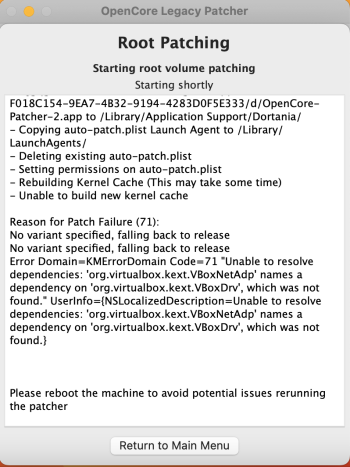No, i only select smbios to minimal. It works like that.With SMBIOS spoofing set to minimal, do you use a higher model to specify the model? In the case of a 10,1 would you spoof it higher than that model?
Got a tip for us?
Let us know
Become a MacRumors Supporter for $50/year with no ads, ability to filter front page stories, and private forums.
macOS 13 Ventura on Unsupported Macs Thread
- Thread starter 0xCUBE
- WikiPost WikiPost
- Start date
- Sort by reaction score
You are using an out of date browser. It may not display this or other websites correctly.
You should upgrade or use an alternative browser.
You should upgrade or use an alternative browser.
- Status
- The first post of this thread is a WikiPost and can be edited by anyone with the appropiate permissions. Your edits will be public.
Try again, from scratch if you must. Make sure you are offline to ensure a smooth, fresh install.
This is on a totally wiped Mac with nothing on the drive. Wi-Fi connected or not. 6th attempt. I’m lucky I have another Mac to make a Catalina drive on a USB drive so the thing is bootable. Might just hold off and go back to Monterey for now.Read the post immediately above yours. I explain how to get around this problem. In short, restart, hold option/alt each time the computer restarts during the upgrade, and then pick the USB-Stick-looking thing with EFI on it, and then either "MacOS Install" or the drive with Ventura logo.
I know how to boot the installer from the USB EFI partition, and it does boot. But it always goes to this.
Doesn't matter. Just follow my directions and you should be good to go.This is on a totally wiped Mac with nothing on the drive. Wi-Fi connected or not. 6th attempt. I’m lucky I have another Mac to make a Catalina drive on a USB drive so the thing is bootable. Might just hold off and go back to Monterey for now.
I know how to boot the installer from the USB EFI partition, and it does boot. But it always goes to this.
You should not be seeing that screen at all, it means you're booted into the wrong partition or EFI (although I hear you, there's not old EFI or partition on there, but still).
I use to have the same issue and was solve doing a new USB install maybe your current USB is Damage I got the ventura install on MacBook Pro 9.2
Since my Mac mini system volume is screwed and as advised by
@perez987 that I can clean install Ventura from scratch. There is no need to install Catalina. I took the plunge to install as follows:
I encountered below error and bypass it by rebooting and resetting PRAM
- Run OCLP v0.5.1
- Build open core with macmini6,2
- Install it into usb
- Boot Mac mini
- Press Alt key after boot chime
- Select "Install macOS Ventura" from usb
- Erase System Volume with APFS
- Post Install Root Patch
- Click Install Root Patch to start patch
- Press enter for the rest of the prompt
- Build open core with macmini6,2
- Install it into ssd
View attachment 2107800
Installation complete.
Last edited:
Gave-up on MacPro 3,1 despite some successes by Pri-est and a few others. Will wait for official 0.5.x support. Rolled back easily to Monty using OCLP 0.4.11.
Did you have uptime 2-3 days or more?
- #1,941 Tockman

Part of icons in Launchpad got disappeared. Something with video card driver, I guess. Never seen anything like this on Monterey.
I have the same Imac except i5 and standard HHD and all the icons appear. 5.1/Ventura 13.1
I just ran the Ventura installer from USB. It installed fine. Needed to reboot so I held option and booted the EFI partition from USB. I then selected the built in hard disk to complete the install.Doesn't matter. Just follow my directions and you should be good to go.
You should not be seeing that screen at all, it means you're booted into the wrong partition or EFI (although I hear you, there's not old EFI or partition on there, but still).
Same error. Trust me. I’m doing this properly.
Issue Intel HD 4600 patch with OpenCanopy Generator
getMetalPluginClassForService: Failed to find bundle for accelerator bundle named: AppleIntelHD5000GraphicsMTLDriver errno: 0
The ICNS is genarated correctly but I have this message

getMetalPluginClassForService: Failed to find bundle for accelerator bundle named: AppleIntelHD5000GraphicsMTLDriver errno: 0
The ICNS is genarated correctly but I have this message
As you stated “It installed fine”. It’s reboot “Don’t held option key” let it booting by itself, login, wait few seconds and the OC will pop up screen just follow its instruction.I just ran the Ventura installer from USB. It installed fine. Needed to reboot so I held option and booted the EFI partition from USB. I then selected the built in hard disk to complete the install.
Same error. Trust me. I’m doing this properly.
Note: The “Option key” only used for first booting to select EFI.
Last edited:
Even doing it this way gets me that error. I let it reboot this time by itself on accident because I was busy with the kids. It rebooted, went through the 28 minutes remaining, screen flashed and I was presented with the same error. I just give up. Monterey here I come. Is there any way to see what’s causing the error? You can’t pull up the installer log, so I can’t see errors (or any info) about it.As you stated “It installed fine”. It’s reboot “Don’t held option key” let it booting by itself, login, wait few seconds and the OC will pop up screen just follow its instruction.
Note: The “Option key” only used for first booting to select EFI.
Edit to add: To be clear, the Ventura installer does seem to complete. The MBA then reboots to the internal hard drive to complete the install process. With about 16 minutes remaining that error pops up. Every time. I’ve rebuilt multiple times, I’ve tried different SMBIOS tweaks/standard settings, tried multiple drives and both USB ports. I’ve booted correctly and incorrectly. I always get that error. After that error, I can power the MBA off and retry booting from the internal drive. It will do the “28 minutes remaining” thing all the way back to about 16 minutes and show me that error.
Last edited:
this mine SMBIOS settings MacBook Pro 9.2No, i only select smbios to minimal. It works like that.
Change your USB (source) to a different (New One) one that's the only solutionI just ran the Ventura installer from USB. It installed fine. Needed to reboot so I held option and booted the EFI partition from USB. I then selected the built in hard disk to complete the install.
Same error. Trust me. I’m doing this properly.
Edit: Thought about it again. I think someone else has suggested the step(s) you are likely missing.I’ve rebuilt multiple times, I’ve tried different SMBIOS tweaks/standard settings, tried multiple drives and both USB ports.
See below image of OCLP guide. Relevant part underlined in red.
Last edited:
Even doing it this way gets me that error. I let it reboot this time by itself on accident because I was busy with the kids. It rebooted, went through the 28 minutes remaining, screen flashed and I was presented with the same error. I just give up. Monterey here I come. Is there any way to see what’s causing the error? You can’t pull up the installer log, so I can’t see errors (or any info) about it.
Edit to add: To be clear, the Ventura installer does seem to complete. The MBA then reboots to the internal hard drive to complete the install process. With about 16 minutes remaining that error pops up. Every time. I’ve rebuilt multiple times, I’ve tried different SMBIOS tweaks/standard settings, tried multiple drives and both USB ports. I’ve booted correctly and incorrectly. I always get that error. After that error, I can power the MBA off and retry booting from the internal drive. It will do the “28 minutes remaining” thing all the way back to about 16 minutes and show me that error.
I read your first post and my iMac with Monterey 12.6.1 had the same error. Instead select Install macOS Ventura, I select Disk Utility and format my hard drive with APFS. After that I just let the installer does all the works.
I alway dedicate the USB installer for each Mac I own.
Had the same problem. In my case I solved the problem changing my 16GB usb pen to a 32GB one. In think the formatted capacity was less than needed.I’m on a MacBook Air (Mid-2012) with OCLP’s latest. I’ve tried everything I can think of to get around this. Nothing seems to work. Standard OCLP SMBIOS settings, custom, PRAM reset, reinstalled Catalina and updated firmware…
Nothing gets me around this stupid message.
Either option is fine. It’s recommended that you use a USB drive to make an installer either way.Hello there, so as I understand, for installing Ventura I should wipe my Mac? Or its possible to install over Monterey?
Hey guys two days ago i installed on my Macbookpro10,2 (retina MacBook Pro Late 2012) OCLP 0.5.1 but when the post install root patch end as in screenshot... Patch failure (71)... error domain MKErrorDomain Code^71 "Unable to resolve dependencies: "org.virtualbox.kext.VboxNetAdp" names a dependecies on "org.tirualbox.kext... which was not found....
Does someone else have same problem?
I tryed even with OCLP 0.5.2 (beta/nighty) hoping to fix, but nothing...
Does someone else have same problem?
I tryed even with OCLP 0.5.2 (beta/nighty) hoping to fix, but nothing...
Attachments
The autopatch is not needed, rebuilding cache should go ahead though.Hey guys two days ago i installed on my Macbookpro10,2 (retina MacBook Pro Late 2012) OCLP 0.5.1 but when the post install root patch end as in screenshot... Patch failure (71)... error domain MKErrorDomain Code^71 "Unable to resolve dependencies: "org.virtualbox.kext.VboxNetAdp" names a dependecies on "org.tirualbox.kext... which was not found....
Does someone else have same problem?
I tryed even with OCLP 0.5.2 (beta/nighty) hoping to fix, but nothing...
Last edited:

How to Install macOS Sonoma (or Sequoia) on Unsupported Macs, for Security Improvements - The Mac Security Blog
Using the latest version of macOS is always best from a security standpoint. But if your Mac is several years old, there's a good chance that macOS Sonoma won't run on it. Thankfully, there's an app for that.
Hi. Which step in the step-by-step guild above I can make a pause so I’ll be able to finish installing the os the next day. Thanks.
Exscuse me i didn't understand, do you mean it's not necessary post install root patch?The autopatch is not needed, rebuilding cache should go ahead though.
And can you explain better what do you mean with "rebuilding cache should go ahead"?
Installed Ventura onto a freshly wiped 2012 Mini with a Hynix Gold SSD installed in place of OEM drive.
Working well after installing post-install root patches for Ivy Graphics
Weather app works fine until you try to make it full screen, then it crashes out on every launch thereafter.
Working well after installing post-install root patches for Ivy Graphics
Weather app works fine until you try to make it full screen, then it crashes out on every launch thereafter.
The patcher install "Autopatch", it will automatically detect if a new patch is needed after a software update, as in an update to a higher Ventura version. i.e. from 13.1 to 13.2.Exscuse me i didn't understand, do you mean it's not necessary post install root patch?
And can you explain better what do you mean with "rebuilding cache should go ahead"?
You can manually do the post install yourself, autopatch isn't needed.
OCLP should update rebuild kernel caches after installing the required patch software, pretty sure that, if this isn't finished correctly, it will not work the way it should be.
Last edited:
BTW, Step 19 is confusing.
How to Install macOS Sonoma (or Sequoia) on Unsupported Macs, for Security Improvements - The Mac Security Blog
Using the latest version of macOS is always best from a security standpoint. But if your Mac is several years old, there's a good chance that macOS Sonoma won't run on it. Thankfully, there's an app for that.www.intego.com
Hi. Which step in the step-by-step guild above I can make a pause so I’ll be able to finish installing the os the next day. Thanks.
Register on MacRumors! This sidebar will go away, and you'll see fewer ads.