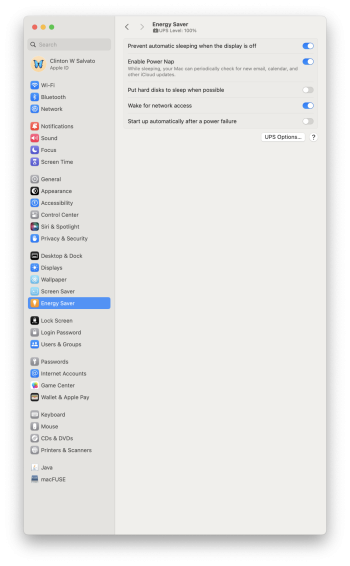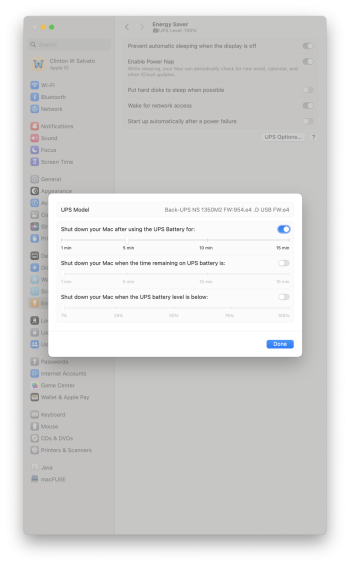Got a tip for us?
Let us know
Become a MacRumors Supporter for $50/year with no ads, ability to filter front page stories, and private forums.
macOS 14 Sonoma on Unsupported Macs Thread
- Thread starter dhinakg
- WikiPost WikiPost
- Start date
- Sort by reaction score
You are using an out of date browser. It may not display this or other websites correctly.
You should upgrade or use an alternative browser.
You should upgrade or use an alternative browser.
- Status
- The first post of this thread is a WikiPost and can be edited by anyone with the appropiate permissions. Your edits will be public.
Can’t install Sonoma? Post#s 4814 and 4824: "An error occurred preparing the software update."
I had this problem a few months ago.
The solution for me was to
I had this problem a few months ago.
The solution for me was to
- Erase the disk and format as ExFAT
- Exit Disk Utility
- Re start Disk Utility and format as APFS
- Install Sonoma - installed without the "An error occurred preparing the software update." message.
In the process of creating a 14.3 USB installer right now. Then going to upgrade my Monterey install, and then install Monterey on an external drive for VMs and EFI updates. I'm kind of just ready to be on the latest OS, for the latest support between iOS and macOS. I have an iPhone 15 Pro Max with 17.3, and an Apple TV 4K 3rd gen with TVOS 17.3. Hoping Sonoma will bring the iMac to the most current support (for an intel machine)
I have it set to "never sleep"---but then again, I leave it plugged in all the time.I wouldn't say daily but random and periodically. If I put my machine to sleep at night and wake it up in the morning, it goes a while but again just random strike. After the power off/on bandaid, it'll go for a while leveraging sleep/wake.
I only have options to format APFS, APFS (encrypted), APFS (Case-sensitive), APFS (Case-sensitive, Encrypted). No option for ExFAT.Can’t install Sonoma? Post#s 4814 and 4824: "An error occurred preparing the software update."
I had this problem a few months ago.
The solution for me was to
- Erase the disk and format as ExFAT
- Exit Disk Utility
- Re start Disk Utility and format as APFS
- Install Sonoma - installed without the "An error occurred preparing the software update." message.
Just found that option under Partition. Trying now. Thank youI only have options to format APFS, APFS (encrypted), APFS (Case-sensitive), APFS (Case-sensitive, Encrypted). No option for ExFAT.
Hey all, have a successful upgrade to Sonoma 14.3 on an iMac 17,1, with Open Core 1.3.0. Just updating apps that got cut off with Monterey, mainly the apple apps.

Just updated my MBP 11,3 from 14.2.1 to 14.3 (OCP 1.4.0 n) OTA. This is the first time I have tried that. Previously, I always created a usb installer for updates. This was a complete 13 GB download. All ok so far.
Can’t install Sonoma? Post#s 4814 and 4824: "An error occurred preparing the software update."
I had this problem a few months ago.
The solution for me was to
- Erase the disk and format as ExFAT
- Exit Disk Utility
- Re start Disk Utility and format as APFS
- Install Sonoma - installed without the "An error occurred preparing the software update." message.
Nope, still doesn't work. For some reason, the wifi isn't connecting. It shows no wifi networks to join.
Wanted to provide feedback for those who might ask: Time Machine is working as it should across the upgrade. It is doing the initial backup after the upgrade from Monterey (12.7.3) to Sonoma (14.3) This iMac has a Fusion drive 128 GB SSD and a 2TB mechanical drive. Everything seems to have picked up as it should if it was upgraded on a natively supported Mac.

Hi @MacinManWhere did Apple Move the menu bar icon for the energy saver items such as the UPS status and any apps using significant power? It was there in Monterey, now it's gone in Sonoma, and not sure where the option is to bring it back as it's not in energy saver preferences.
Is the UPS connected to the iMac via USB? If the UPS option is not displayed in System Settings > "Power Saver", this is because the UPS is not detected by the iMac.
The UPS shows up in system settings just fine as it is connected by USB, but the question was, where did the icon go that was available in the Menu Bar for quick access? The menu bar icon on the right side near the clock and other icons is what's gone after the upgrade. I can go into system settings: energy saver and see the UPS and it's options just fine.Hi @MacinMan
Is the UPS connected to the iMac via USB? If the UPS option is not displayed in System Settings > "Power Saver", this is because the UPS is not detected by the iMac.
Have you checked in System Settings > "Control Center" if there is an option?The UPS shows up in system settings just fine as it is connected by USB, but the question was, where did the icon go that was available in the Menu Bar for quick access? The menu bar icon on the right side near the clock and other icons is what's gone after the upgrade. I can go into system settings: energy saver and see the UPS and it's options just fine.
I just did, there only option is Battery, but it's not showing anything, and I think that's because it's for built in batteries only. I set it to show in control center, and the menu bar. I guess Apple doesn't think people want to see the ups status from the menu bar anymore, or if an app, or app(s) are using significant energy.Have you checked in System Settings > "Control Center" if there is an option?
For reference, here is what I see now under Sonoma
The Same info in terms of the UPS charge level in Monterey and prior was also visible from the menu bar if you enabled the menu bar icon for energy saver.
Attachments
I think so too...I just did, there only option is Battery, but it's not showing anything, and I think that's because it's for built in batteries only. I set it to show in control center, and the menu bar. I guess Apple doesn't think people want to see the ups status from the menu bar anymore, or if an app, or app(s) are using significant energy.
For reference, here is what I see now under Sonoma
The Same info in terms of the UPS charge level in Monterey and prior was also visible from the menu bar if you enabled the menu bar icon for energy saver.
It should not be forgotten that the new OS are developed for new machines equipped with the new Apple CPUs...
And these new Apple CPUs, the energy consumption of the new machines has dropped a lot, so no one cares if one or more applications consume a lot of energy.
Except us with our old machines...
EDIT: The Apple M3 chips benefit from a 3 nm engraving against 5 nm on previous generations. This allows, according to Apple, a 50% reduction in consumption compared to M1 chips and 30% compared to the latest M2 chips
Last edited:
Oh well, it's not a big deal, but this is one reason I was considering going to Linux from macOS because then I wouldn't have Apple trying to force me how to configure the OS, or what is important to me, and isn't. With all things considered though Sonoma is running well on this iMac, so my decision to switch would be more of one for control over the OS more, and what I can, and can't do with it.I think so too...
It should not be forgotten that the new OS are developed for new machines equipped with the new Apple CPUs...
And these new Apple CPUs, the energy consumption of the new machines has dropped a lot, so no one cares if one or more applications consume a lot of energy.
Except us with our old machines...
Thanks for trying to help
Last edited:
iMac 27 (non-Retina) late 2013
NVIDIA GeForce GTX 775M
iMac14,2
OCLP 1.3.0
Ventura 13.6.3
I was running the above configuration. I did a restart this afternoon. The restart was very slow. It turn out it was being upgraded to Sonoma 14.2.1 (23C71). Note I turned off all updates before this. Initially the iMac was non responsive. I was able to login after a hard shutdown and rebooting in safe mode. I applied the OCLP 1.3.0 "Post-Install root patches" and reinstalled the "Build and Install OpenCore" on my 1 TB SSD EFI partition. I rebooted and it seems to run OK now. I turned off all updates after this. Hopefully it will not update to Sonoma 14.3.
I have some other machines running OCLP 1.3.0 Ventura 13.6.3 and all update turned off. Hopefully, this will not happen to the other machines.
NVIDIA GeForce GTX 775M
iMac14,2
OCLP 1.3.0
Ventura 13.6.3
I was running the above configuration. I did a restart this afternoon. The restart was very slow. It turn out it was being upgraded to Sonoma 14.2.1 (23C71). Note I turned off all updates before this. Initially the iMac was non responsive. I was able to login after a hard shutdown and rebooting in safe mode. I applied the OCLP 1.3.0 "Post-Install root patches" and reinstalled the "Build and Install OpenCore" on my 1 TB SSD EFI partition. I rebooted and it seems to run OK now. I turned off all updates after this. Hopefully it will not update to Sonoma 14.3.
I have some other machines running OCLP 1.3.0 Ventura 13.6.3 and all update turned off. Hopefully, this will not happen to the other machines.
Wanted to provide feedback for those who might ask: Time Machine is working as it should across the upgrade. It is doing the initial backup after the upgrade from Monterey (12.7.3) to Sonoma (14.3) This iMac has a Fusion drive 128 GB SSD and a 2TB mechanical drive. Everything seems to have picked up as it should if it was upgraded on a natively supported Mac.View attachment 2341471
I tried TM from Apple Silicon back to Intel. Even just limiting to user account caused OCLPed macOS (source+destination both on Sonoma 14.2.1 / 14.3 ) to boot loop. My 11,1 iMac did have +metal GPU mod.
Anyway, probably not common nor advisable from Apple Silicon to Intel OCLPed macOS haha.
Last edited:
As explained in this (german) article these forced updates happened to more users and are not related to the OCLP https://www.mactechnews.de/news/art...ich-in-manchen-Faellen-von-selbst-184173.htmliMac 27 (non-Retina) late 2013
NVIDIA GeForce GTX 775M
iMac14,2
OCLP 1.3.0
Ventura 13.6.3
I was running the above configuration. I did a restart this afternoon. The restart was very slow. It turn out it was being upgraded to Sonoma 14.2.1 (23C71). Note I turned off all updates before this. Initially the iMac was non responsive. I was able to login after a hard shutdown and rebooting in safe mode. I applied the OCLP 1.3.0 "Post-Install root patches" and reinstalled the "Build and Install OpenCore" on my 1 TB SSD EFI partition. I rebooted and it seems to run OK now. I turned off all updates after this. Hopefully it will not update to Sonoma 14.3.
I have some other machines running OCLP 1.3.0 Ventura 13.6.3 and all update turned off. Hopefully, this will not happen to the other machines.
New OCLP user here. Excuse my clumsiness in not finding hints herein that might answer some of the questions I have about the operation of Sonoma on an old Mac Pro 5,1. I've been an OpenCore user for a long time, but OCLP seems to be a different breed of creature.
These are some of the oddities I've encountered within one week of installing Sonoma (now version 14.3). I hope some expert user can shed some light into these:
These are some of the oddities I've encountered within one week of installing Sonoma (now version 14.3). I hope some expert user can shed some light into these:
- Whenever a new version of OpenCore was released (like 0.9.7), I used to manually change whatever new parameters were necessary in config.plist. Now it looks as if OCLP itself wants to take care of all that. However, it did not detect I have a Titan-Ridge Thunderbolt 3 card and it did not include the relevant ACPI aml setup and chose to spoof a Mac Pro 7,1. Because of that, I manually edited the OCLP config.plist to include the relevant ACPI configuration and spoof an iMac Pro 1,1 instead. When OCLP 1.4.0 is released and the relevant root patching operation is carried out, shall I have to manually edit config.plist again? Wouldn't it be preferable if the OCLP installer app did its best to keep the current configuration and simply improve on it? For instance, I want SIP fully disabled. Why would OCLP ignore my wishes every single time I try to run the root patch procedure? My current SIP is 0xfef, but OCLP will set the SIP level as 0x803 unless I remember to flip all the relevant SIP bits.
- My Wi-Fi and Bluetooth are both working fine (I have a "modern" Broadcom Wi-Fi/Bluetooth internal module), but the Wi-Fi icon on the Menu bar is usually grayed out. However, if I click on it, I can see my Wi-Fi connection is working. Wi-Fi settings also confirms Wi-Fi is connected as intended. So, why is the menu bar icon grayed out?
- The MAS Pcalc app isn't working correctly. Even after reinstalling it, when launched, its icon simply bounces on the Doc and ends up dying. Another possible outcome is for the app to "load" invisibly. On other occasions its interface loads, but there's a beach ball of death if I place the mouse cursor on it. Eventually, the app ends up working and, if so, then it will probably run if I quit and launch it again. Is there a known cure for this situation?
- Adobe Acrobat (I don't mean the Reader, although perhaps the case might be similar) is unstable. I've reinstalled the app, but launching the app is prone to failure. Sometimes it will simply crash. At other times it loads, but then it will die if I try to open a pdf file. On other occasions, it will let me open a pdf file, but invariably freezes if I try to open a second pdf. Is there a solution?
- Zooming (by pressing Ctrl and up-scrolling with the mouse/trackpad) in Sonoma usually fails. Sometimes zooming will be possible after I restart the Mac Pro, but I've been unable to figure out what is the reason behind scrolling success/failure.
Last edited:
Yes, as the standard configuration is suitable for essentially every machine, apart from a few edge cases such as a Mac Pro with thunderbolt upgrade. If there is enough interest, I or someone else could add thunderbolt detection and support to OCLP without much difficultyWhen OCLP 1.4.0 is released and the relevant root patching operation is carried out, shall I have to manually edit config.plist again?
See above - OCLP's SIP configuration was selected as it is the highest state of SIP that can be enabled with the current patches and is ideal for almost every end userI want SIP fully disabled. Why would OCLP ignore my wishes every single time I try to run the root patch procedure? My current SIP is 0xfef, but OCLP will set the SIP level as 0x803 unless I remember to flip all the relevant SIP bits.
Presumably a quirk of the IO80211 patches for Sonoma, which you mentioned is cosmetic only
- My Wi-Fi and Bluetooth are both working fine (I have a "modern" Broadcom Wi-Fi/Bluetooth internal module), but the Wi-Fi icon on the Menu bar is usually grayed out. However, if I click on it, I can see my Wi-Fi connection is working. Wi-Fi settings also confirms Wi-Fi is connected as intended. So, why is the menu bar icon grayed out?
- The MAS Pcalc app isn't working correctly. Even after reinstalling it, when launched, its icon simply bounces on the Doc and ends up dying. Another possible outcome is for the app to "load" invisibly. On other occasions its interface loads, but there's a beach ball of death if I place the mouse cursor on it. Eventually, the app ends up working and, if so, then it will probably run if I quit and launch it again. Is there a known cure for this situation
- Adobe Acrobat (I don't mean the Reader, although perhaps the case might be similar) is unstable. I've reinstalled the app, but launching the app is prone to failure. Sometimes it will simply crash. At other times it loads, but then it will die if I try to open a pdf file. On other occasions, it will let me open a pdf file, but invariably freezes if I try to open a second pdf. Is there a solution?
Attach the crash logs, they can probably be used to pin down the issues - otherwise there isn't really anything that can be done
Thanks. I'll look into those crash logs. I edited my initial message. Can you comment on the zooming issue?Attach the crash logs, they can probably be used to pin down the issues - otherwise there isn't really anything that can be done
Register on MacRumors! This sidebar will go away, and you'll see fewer ads.