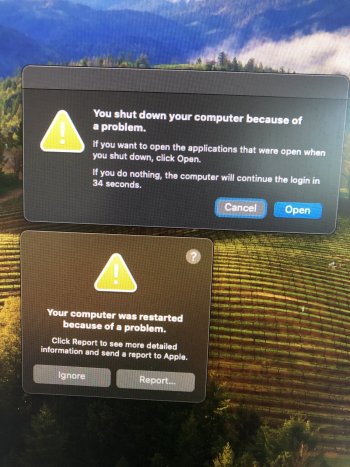Tried to upgrade to this on iMac 17,1, just gets halfway through the install and boots back to macOS recovery. Anyone else has this? Thanks
Got a tip for us?
Let us know
Become a MacRumors Supporter for $50/year with no ads, ability to filter front page stories, and private forums.
macOS 14 Sonoma on Unsupported Macs Thread
- Thread starter dhinakg
- WikiPost WikiPost
- Start date
- Sort by reaction score
You are using an out of date browser. It may not display this or other websites correctly.
You should upgrade or use an alternative browser.
You should upgrade or use an alternative browser.
- Status
- The first post of this thread is a WikiPost and can be edited by anyone with the appropiate permissions. Your edits will be public.
I’ve left the machine 3 times when doing this , once upgrading and twice wiping the fusion drive and rebuilding the fusion, same issue. However I haven’t been at the machine when it’s stuck at macOS recovery. I’m wondering whether it’s a boot picker issue during install and it gets confused and picks the wrong one. Happens with about 12 minutes left.
If you suspect a boot picker issue you can just force quit and try to boot from the Mac Install Volume again after making sure the correct OCLP EFI is picked.wondering whether it’s a boot picker issue during install and it gets confused and picks the wrong one.
Force quitting and just letting it try again has worked here also, as has allowing more time if it gets stuck at times.
Good luck.
Yes, it is considered the orthodox (safer) method to go the USB, wipe and install route, but you probably will need a USB 2 hub or a wired keyboard and mouse to get through the slow (glacier class!) setup Apple runs you through with that method. I did it using the OTA upgrade method, and it was painless and I have noticed no issues. That was on a iMac 15,1 with a relative simple system, only a mail client and Office 2019 installed. YMMV if you have a complex setup, audio or video software, etc. You can always make the USB, do the easy OTA method, and if it doesn't work out, punt and do it the old fasioned way!
Yep
Just installed Sonoma on a 2011 Macair 5.2 using OCLP 1.0.1 and a USB installer. I followed the Mr Macintosh YouTube video and installed it on a second volume with Ventura on the first volume.
All went perfect, except YouTube now shows an error and will not play any different videos (tried several). switched over to Ventura and came up with the same problem. Any ideas?
All went perfect, except YouTube now shows an error and will not play any different videos (tried several). switched over to Ventura and came up with the same problem. Any ideas?
Thank you very muchHello, I am French I will try to explain this to you:
I was on Ventura and everything worked perfectly, I updated Ventura to Sonoma (No Clean install) and at that moment, the Bluetooth no longer worked. I try a clean install and it didn't change anything.
I did exactly what is explained in post 2024 and everything worked without even restarting
My Bluetooth before:View attachment 2290741
After :
View attachment 2290742
handling is very easy, you download hackintool : https://github.com/benbaker76/Hackintool/releases/tag/4.0.3
Once open, go to the NVRAM tab and remove the following entries : bluetoothExternalDongleFailed ; bluetoothInternalControllerinfo.
Thanks so hopefully this is the resolution. Gone back in to select efi and then the installer 4 times now and it’s progressed every time. For some strange reason every time it gets to the apple logo, instead of auto selecting Macintosh hd, its selecting the Mac installer. Never seen this before and I’ve not had to do this on my 2011 Mac mini that is now on Sonoma. But with iMac 17, 1 it just won’t auto select the correct volume. Very weird.If you suspect a boot picker issue you can just force quit and try to boot from the Mac Install Volume again after making sure the correct OCLP EFI is picked.
Force quitting and just letting it try again has worked here also, as has allowing more time if it gets stuck at times.
Good luck.
Congratulations and thanks to the OCLP devs for 1.01. I test-installed it on an old cMP 3,1 (see signature) last weekend. This week I redid it again more carefully after making some upgrades. Specifically a USB 3.1 AIC and a Broadcom Wi-Fi/BT BCM_435C02 chipset pulled from a 2014 iMac in an osxwif.com adapter with D+ and D- wired correctly to USB2 hub connected to USB3.1 card.
1. The install is trouble-free and completed without manual intervention.
2. After the root patch, I see a multi-language KP screen at the second and every subsequent boot, but which disappears after either waiting a few seconds or pressing any key.
3. The apple boot screen then proceeds quickly to the first desktop with the attached warning (below) that appears at every boot.
4. After clicking Ignore, the log screen appears and login succeeds.
5. Neither Wi-Fi nor BT is functional despite having worked in Ventura. (BT shows Null Address but has Vendor ID 0x004C (Apple).)
6. The USB 3.1 AIC is functional (Product ID 0x8601, Vendor ID 0x14cd Moai Electronics).
7. All other software functions seem normal.
8. Console shows a lot of error activity and much of it related to BT (attached txt file).
9. After a soft shutdown, the cMP reboots again; this is not solved by the published short-term fix of changing hibernate parameters from terminal command. A hard shutdown is required from the Power button.
These notes are just for information to devs and I don’t expect them to waste time on any fixes, rather I am just amazed that a 2008 Mac can run Sonoma.
1. The install is trouble-free and completed without manual intervention.
2. After the root patch, I see a multi-language KP screen at the second and every subsequent boot, but which disappears after either waiting a few seconds or pressing any key.
3. The apple boot screen then proceeds quickly to the first desktop with the attached warning (below) that appears at every boot.
4. After clicking Ignore, the log screen appears and login succeeds.
5. Neither Wi-Fi nor BT is functional despite having worked in Ventura. (BT shows Null Address but has Vendor ID 0x004C (Apple).)
6. The USB 3.1 AIC is functional (Product ID 0x8601, Vendor ID 0x14cd Moai Electronics).
7. All other software functions seem normal.
8. Console shows a lot of error activity and much of it related to BT (attached txt file).
9. After a soft shutdown, the cMP reboots again; this is not solved by the published short-term fix of changing hibernate parameters from terminal command. A hard shutdown is required from the Power button.
These notes are just for information to devs and I don’t expect them to waste time on any fixes, rather I am just amazed that a 2008 Mac can run Sonoma.
Attachments
It worked! Finally on the desktop after manual choosing the correct volume on every reboot. Never seen anything like it most strange. Hope this won’t have any implications moving forwards.If you suspect a boot picker issue you can just force quit and try to boot from the Mac Install Volume again after making sure the correct OCLP EFI is picked.
Force quitting and just letting it try again has worked here also, as has allowing more time if it gets stuck at times.
Good
I’m wondering if it’s because it’s a Fusion Drive, so the installer didn’t know where to look. Root patches now installed and looks good. What a nightmare.It worked! Finally on the desktop after manual choosing the correct volume on every reboot. Never seen anything like it most strange. Hope this won’t have any implications moving forwards.
I tried to enter into Recovery Mode.You need to delete a hidden file ‘.AppleSetupDone’ in /Volumes/Sonoma/var/db/
—————————————————————————————————————————-
Boot the Mac into Recovery Mode
At the macOS Utilities screen, open Disk Utility
Select “Sonoma – Data” from the side bar and choose to “Mount” the Data drive
Exit out of Disk Utility
Pull down the ‘Utilities’ menu and choose “Terminal”
Enter the following command into the Terminal: cd /Volumes/Sonoma/var/db/
Next enter the following command: rm .AppleSetupDone
Restart the Mac and it will go through the Setup Assistant procedure as if the Mac was new to create a new admin user account on the Mac, this will be an administrator account.
You can use this admin user account to modify the original user account to become an admin account again.
Part of the challenge is that I need to connect to this 2009 iMac via a USB hub, to a USB keyboard and mouse. So try as I might, I cannot see that I actually boot into Recovery Mode.
The best I accomplish is I end up booting off the OCLP v1.0.1 USB key, then the Sonoma Installer, that leads to the Window that says Recovery at the top left of menu bar. I don't believe this is the Recovery Mode I seek because,
1) The Macintosh HD - Data drive is already mounted
and
2) When I use Terminal with your command: cd /Volumes/Sonoma/var/db/
it returns: No such file or directory
What might I be doing wrong?
Thank you so much, dev team, that is truly amazing work, most appreciated! – macOS Sonoma runs even better than Sonoma on my Mac Mini 6,2.
The only issue currently observed is the recurrence of https://github.com/dortania/Opencore-Legacy-Patcher/issues/72, meaning the hibernation issue made a comeback (OCLP 1.1.0 nightly); I've used the old workaround, which is fine for me – just to let you know...
P.S.: Solution that mitigates the problem: https://github.com/dortania/OpenCore-Legacy-Patcher/issues/72#issuecomment-966554782 – Solution that avoids the problem: pmset -a hibernatemode 0
The only issue currently observed is the recurrence of https://github.com/dortania/Opencore-Legacy-Patcher/issues/72, meaning the hibernation issue made a comeback (OCLP 1.1.0 nightly); I've used the old workaround, which is fine for me – just to let you know...
P.S.: Solution that mitigates the problem: https://github.com/dortania/OpenCore-Legacy-Patcher/issues/72#issuecomment-966554782 – Solution that avoids the problem: pmset -a hibernatemode 0
Last edited:
Is the disk you installed Sonoma to named Sonoma? If not, that is the problem, Use the real name of the disk with the command above.I tried to enter into Recovery Mode.
Part of the challenge is that I need to connect to this 2009 iMac via a USB hub, to a USB keyboard and mouse. So try as I might, I cannot see that I actually boot into Recovery Mode.
The best I accomplish is I end up booting off the OCLP v1.0.1 USB key, then the Sonoma Installer, that leads to the Window that says Recovery at the top left of menu bar. I don't believe this is the Recovery Mode I seek because,
1) The Macintosh HD - Data drive is already mounted
and
2) When I use Terminal with your command: cd /Volumes/Sonoma/var/db/
it returns: No such file or directory
What might I be doing wrong?
Last edited:
OK, this, and the Ventura thread is about using OCLP on older Macs. I have a different question I hope someone can help with that regards OLD macos and a supported Mac with Monterey. I'm trying to get Mavericks into a VM with VMWare Fusion 13 running on my iMac 17,1 which is currently running Monterey 12.7 it's last supported OS. I can't get the Mavericks installer to start, it keeps giving me the message that it may have been corrupted or tampered with during download. Trying to re-download in Mountain Lion gives me a copy of the installer with the same problem. I'm downloading it from my purchases in the app store. Apple doesn't seem to offer Mavericks as a download from a modern mac, or browser. I tried setting the date and time to feb 1, 2016, and that doesn't fix this problem. Does anyone know where I can find a solution? I've done some searching, but have come up short. I was able to upgrade the VM from Lion to Mountain Lion by viewing package contents of the Mountain Lion install app and mounting the InstallESD.dmg and running the installer that way. That isn't working for Mavericks, so if somone can point me to info that would help. I would apprciate it.
Thanks
Thanks
Have you checked the respective sub forums here (e.g., https://forums.macrumors.com/threads/looking-for-installer-media-for-mavericks.2232561/) and posted your question?OK, this, and the Ventura thread is about using OCLP on older Macs. I have a different question I hope someone can help with that regards OLD macos and a supported Mac with Monterey. I'm trying to get Mavericks into a VM with VMWare Fusion 13 running on my iMac 17,1 which is currently running Monterey 12.7 it's last supported OS. I can't get the Mavericks installer to start, it keeps giving me the message that it may have been corrupted or tampered with during download. Trying to re-download in Mountain Lion gives me a copy of the installer with the same problem. I'm downloading it from my purchases in the app store. Apple doesn't seem to offer Mavericks as a download from a modern mac, or browser. I tried setting the date and time to feb 1, 2016, and that doesn't fix this problem. Does anyone know where I can find a solution? I've done some searching, but have come up short. I was able to upgrade the VM from Lion to Mountain Lion by viewing package contents of the Mountain Lion install app and mounting the InstallESD.dmg and running the installer that way. That isn't working for Mavericks, so if somone can point me to info that would help. I would apprciate it.
Thanks
Thank you, will do that now. That's why I asked here because after doing searches for the issue, i wasn't sure where to post.Have you checked the respective sub forums here (e.g., https://forums.macrumors.com/threads/looking-for-installer-media-for-mavericks.2232561/) and posted your question?
Your search didn’t turn up this? https://forums.macrumors.com/categories/macos.182/Thank you, will do that now. That's why I asked here because after doing searches for the issue, i wasn't sure where to post.
Safe boot successfully
Reapplied root patches and now it boots normally
Reapplied root patches and now it boots normally
View attachment 2290966
MacBook Pro 2014 13’ and open core 1.0.1 updated to Sonoma 14.0 gives this error
No, not really as I searched according to the specific error message and issues.Your search didn’t turn up this? https://forums.macrumors.com/categories/macos.182/
A BIG THX to the developers... Ver. 1.0.1 works wonderfully.
I just updated a Mac Pro 2013 that was already using OCLP to run Ventura, and all I did was install ver. 1.0.1, and the Ventura -> Sonoma update OTA. The Mac Pro doesn't even have a monitor, keyboard or trackpad - I connect via Screen Sharing.
Also updated a MacBook 2017. Again, just installed OCLP ver. 1.0.1, and then ran the Sonoma upgrade OTA - no issues after running post-install root patching.
I just updated a Mac Pro 2013 that was already using OCLP to run Ventura, and all I did was install ver. 1.0.1, and the Ventura -> Sonoma update OTA. The Mac Pro doesn't even have a monitor, keyboard or trackpad - I connect via Screen Sharing.
Also updated a MacBook 2017. Again, just installed OCLP ver. 1.0.1, and then ran the Sonoma upgrade OTA - no issues after running post-install root patching.
The developers are indeed amazing.A BIG THX to the developers... Ver. 1.0.1 works wonderfully.
I just updated a Mac Pro 2013 that was already using OCLP to run Ventura, and all I did was install ver. 1.0.1, and the Ventura -> Sonoma update OTA. The Mac Pro doesn't even have a monitor, keyboard or trackpad - I connect via Screen Sharing.
Also updated a MacBook 2017. Again, just installed OCLP ver. 1.0.1, and then ran the Sonoma upgrade OTA - no issues after running post-install root patching.
Just checked and noticed that Apple has released KDK for Sonoma and the 14.1 betas as well. There is a new one for Monterey too. I downloaded the Sonoma version and installed it on my iMac 15,1 which is running OCLP 1.1n and Sonoma 14.0. Then I ran the post install root patches again. The console said the Sonoma 14.0 KDK was already installed! Didn't notice that the last time I upgraded the OCLP 1.1 app. So the developers beat me to that one!
(which is great!)
hi guys. has the widgets issue in sonoma fixed already? texts/information not appearing on widgets 
Sonoma 14.0 on late 2013 Mac Pro
OCLP 1.0.1

All is well…
OCLP 1.0.1
All is well…
Last edited:
Register on MacRumors! This sidebar will go away, and you'll see fewer ads.