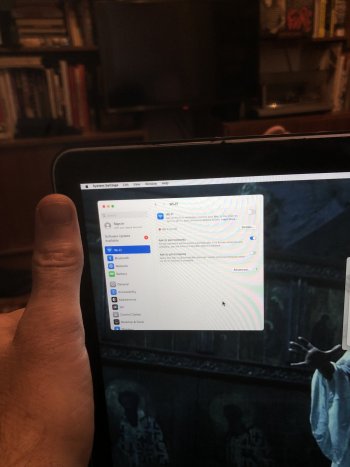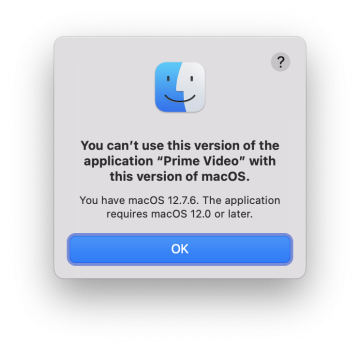Got a tip for us?
Let us know
Become a MacRumors Supporter for $50/year with no ads, ability to filter front page stories, and private forums.
macOS 15 Sequoia on Unsupported Macs Thread
- Thread starter flagers
- WikiPost WikiPost
- Start date
- Sort by reaction score
You are using an out of date browser. It may not display this or other websites correctly.
You should upgrade or use an alternative browser.
You should upgrade or use an alternative browser.
- Status
- The first post of this thread is a WikiPost and can be edited by anyone with the appropiate permissions. Your edits will be public.
One thing that could affect this is if the system attempts to stage an update, as the system updates (since 15.4 I believe?) as I understand it will be able to modify the system volume, which in turn may break some aspects of the patching and so needs redoing.Has anyone found they have to reinstall the post-install root patches after every reboot in order to avoid massive system sluggishness and graphical stuff not working best?
As discussed by @Neon Ball a few posts back, switch off all automatic updates and see if that helps. Good luck.
Last edited:
I know. I mean NOW I know. It shouldn’t have. And yet, it prompted me to and did upgrade. mid 2015 MBP, I bought it used just a few months ago, previous owner had OCLP on it, hence the upgrade loophole. Made the regrettable decision to apply the upgrade, not assuming it would offer/attempt something it’s own hardware couldn’t logistically do. But long story short, it upgraded and now it’s not bricked exactly, and my config, desktop and files are there BUT the system text is comically small (like 4pt, see photo) and something is actively blocking it from finding wifi networks.
Mac forums kept deleting my threads about it (3rd party patch maybe), so I’m not sure if I should be trying to fix those few things or if more under the hood isn’t really as functional as it seems to be all there, and I need to revert to my previous functional OS. Problem is, I can’t do it through the internet. Internet Recovery mode instantly sees and connects to my wifi but when booting back into the OS, somewhere it’s being blocked. No networks found and unable to join when adding it manually through system settings.
I’ve already tried:
- Sudo commands to stop/start wifi
- rebooting in all the modes
- rebooting routers
- forgetting network in Settings
- trashing plist files
- resetting NVRAM
- yelling at it
- building a Time Machine to go back to yesterday and tell my younger dumber self to continue ignoring “System Upgrade Available” for life.
What have I done, o wise ones? I don’t know when Macs got so into planned obsolescence, but does anyone know how I can strongarm the wifi into working so OCLP can build a new boot, or what I should be doing from here?
Mac forums kept deleting my threads about it (3rd party patch maybe), so I’m not sure if I should be trying to fix those few things or if more under the hood isn’t really as functional as it seems to be all there, and I need to revert to my previous functional OS. Problem is, I can’t do it through the internet. Internet Recovery mode instantly sees and connects to my wifi but when booting back into the OS, somewhere it’s being blocked. No networks found and unable to join when adding it manually through system settings.
I’ve already tried:
- Sudo commands to stop/start wifi
- rebooting in all the modes
- rebooting routers
- forgetting network in Settings
- trashing plist files
- resetting NVRAM
- yelling at it
- building a Time Machine to go back to yesterday and tell my younger dumber self to continue ignoring “System Upgrade Available” for life.
What have I done, o wise ones? I don’t know when Macs got so into planned obsolescence, but does anyone know how I can strongarm the wifi into working so OCLP can build a new boot, or what I should be doing from here?
Attachments
Connect to your router using an ethernet cable perhaps? Once connected, download OCLP, build it and install to SSD. Then apply the post install root patches and reboot.
Thank you, good to know what I’m trying to do, once I can do it. Bonus frustration: when I went to try that I found no Ethernet port on this MBP, but I’ll try an adapter with USB or HDMI and see if that works. Man, they really headed this one off at the pass.Connect to your router using an ethernet cable perhaps? Once connected, download OCLP, build it and install to SSD. Then apply the post install root patches and reboot.
If I'm running the latest version of Sequoia and a new point version is released and picked up by my OS, I start getting daily notifications about upgrading. Sometimes, like with 15.3.1, you can delay on installing and wait for the next greater point version to be released, ie. 15.4. The latest one, 15.4.1 was automatically downloaded and the notification changed from being a notification to being a button to restart to install the upgrade. Again, you can cancel out of it to delay but it keeps coming back every single day.
The problem is, on unsupported macs using OCLP, when the newer version number is registered into the OS, it stops the loading of all the custom kexts needed to support your non-standard hardware; in my case an nVidia Quadro K2100M GPU. This forces you to reinstall OCLP Post-Install Root Patches. However this only lasts you a day. The next day, the new macOS version number registered in the OS flips the switch again and breaks your custom kext loading again. Ad nauseum, until you submit and install the update.
OK, its good to be up-to-date, but with older unsupported hardware its also good to wait at least a few days to verify if the new release will be stable on your computer. So far, so good, OCLP are looking after us, but the question arises: is there a way around all this? Can that switch flipping be avoided? Is there a work-around?
The problem is, on unsupported macs using OCLP, when the newer version number is registered into the OS, it stops the loading of all the custom kexts needed to support your non-standard hardware; in my case an nVidia Quadro K2100M GPU. This forces you to reinstall OCLP Post-Install Root Patches. However this only lasts you a day. The next day, the new macOS version number registered in the OS flips the switch again and breaks your custom kext loading again. Ad nauseum, until you submit and install the update.
OK, its good to be up-to-date, but with older unsupported hardware its also good to wait at least a few days to verify if the new release will be stable on your computer. So far, so good, OCLP are looking after us, but the question arises: is there a way around all this? Can that switch flipping be avoided? Is there a work-around?
One way around which has been discussed here is to make sure all auto updates are off, so no unintended staging of updates takes place which requires you to apply patches again. That is also what has been recommended by the OCLP peeps that visit this forum at times. So when you update a Mac with OCLP, it should be an active choice.>> but the question arises: is there a way around all this? Can that switch flipping be avoided? Is there a work-around?
Last edited:
To maintain an OCLP setup on one of those rMBP:s , you probably need the Apple Thunderbolt to ethernet adapter for smooth upgrading. Has worked here at least. Or maybe something else solidly compatible with current drivers. A bonus point is that you are also more secure with that than when using Wifi for things like online banking. Ah well. Good luck.Bonus frustration: when I went to try that I found no Ethernet port on this MBP, but I’ll try an adapter with USB or HDMI and see if that works. Man, they really headed this one off at the pass.
Last edited:
@xCCx To help you solve your problem, please read the following instructions carefully.
***
AND ALWAYS ALL updates OFF
***
OCLP 👉 how to Upgrade / Update your macOS
BEFORE installing, carefully read the following information from the OCLP developers
HOW TO GET STARTED
TROUBLESHOOTING
👉 https://dortania.github.io/OpenCore-Legacy-Patcher/TROUBLESHOOTING.html
Further infos:
Please follow EXACTLY the corresponding step-by-step tutorial for macOS (video length approx. 30-60 min), which "Mr. Macintosh" explains on Youtube.
It is also worth watching the other videos on his channel - especially the latest videos!
https://www.youtube.com/@Mr.Macintosh/videos
JessiesFlying videos are also very helpful - especially when it comes to special cases and bugs.
https://www.youtube.com/@JessiesFlying/videos
You should also search for a solution in this macrumors-thread 👍🏻:
***
AND ALWAYS ALL updates OFF
***
OCLP 👉 how to Upgrade / Update your macOS
BEFORE installing, carefully read the following information from the OCLP developers
- macOS 14 Sonoma – https://dortania.github.io/OpenCore-Legacy-Patcher/SONOMA-DROP.html#macos-sonoma-support
- macOS 15 Sequoia – https://dortania.github.io/OpenCore-Legacy-Patcher/SEQUOIA-DROP.html#macos-sequoia-support
HOW TO GET STARTED
- BACKUP❗️ BACKUP❗️ BACKUP❗️– at least 2 backup options like TimeMachine + Carbon Copy Cloner
- ❗️ Read the release notes from OCLP Devs BEFORE installation to check compatibility / issues etc.: https://github.com/dortania/OpenCore-Legacy-Patcher/releases
- UPGRADE [i.e. macOS 14 ➡️ macOS 15]
- Installation of OCLP 👉 ALWAYS❗️ "Create macOS Installer"(see OCLP menu)
- Install navigates you through the whole process including "Build and Install Opencore" to your start disk and install "Post-Install Root Patch" – ❗️ Don’t migrate your data from a backup (i.e. Time Machine, CCC, SD etc.) during this process
- ❗️ If you want to migrate data from a backup
- first revert the root patches with OCLP https://youtu.be/RXpenK5SiVc?t=651 [see WARNING: https://dortania.github.io/OpenCore...ALL.html#applying-post-install-volume-patches]
- then migrate your data https://youtu.be/RXpenK5SiVc?t=706
- ❗️ Install the root patches – in "secure boot mode" always best
- UPDATE current macOS
- Wanna update your current macOS i.e. macOS 15.1 to 15.3.1 then ALWAYS❗️ check first if there's a NEW version of OCLP and install this INCLUDING new "Build and Install Opencore" to you start disk + check/install "Post-Install Root Patch"
- Now you could use the system updater to get the latest macOS UPDATE – ❗️ not Upgrade. But better is to wait till OCLP developers push out a new OCLP patcher version that includes the corresponding macOS update.😉
- ❗️ Install the root patches – in "secure boot mode" always best
- Increased CPU load / no smooth macOS? 👉 disable dynamic wallpaper + screensaver
TROUBLESHOOTING
👉 https://dortania.github.io/OpenCore-Legacy-Patcher/TROUBLESHOOTING.html
Further infos:
Please follow EXACTLY the corresponding step-by-step tutorial for macOS (video length approx. 30-60 min), which "Mr. Macintosh" explains on Youtube.
It is also worth watching the other videos on his channel - especially the latest videos!
https://www.youtube.com/@Mr.Macintosh/videos
JessiesFlying videos are also very helpful - especially when it comes to special cases and bugs.
https://www.youtube.com/@JessiesFlying/videos
You should also search for a solution in this macrumors-thread 👍🏻:
- macOS 13 Ventura https://forums.macrumors.com/threads/macos-13-ventura-on-unsupported-macs-thread.2346881/
- macOS 14 Sonoma: https://forums.macrumors.com/threads/macos-14-sonoma-on-unsupported-macs-thread.2391630/
- macOS 15 Sequoia https://forums.macrumors.com/threads/macos-15-sequoia-on-unsupported-macs-thread.2428654/
are you sure the OpenCore Legacy Patcher app isn't on the Mac? If not you can simply download it onto a USB drive, copy and install it. Once installed, run the Post-Install Root Patch.I know. I mean NOW I know. It shouldn’t have. And yet, it prompted me to and did upgrade. mid 2015 MBP, I bought it used just a few months ago, previous owner had OCLP on it, hence the upgrade loophole. Made the regrettable decision to apply the upgrade, not assuming it would offer/attempt something it’s own hardware couldn’t logistically do. But long story short, it upgraded and now it’s not bricked exactly, and my config, desktop and files are there BUT the system text is comically small (like 4pt, see photo) and something is actively blocking it from finding wifi networks.
Mac forums kept deleting my threads about it (3rd party patch maybe), so I’m not sure if I should be trying to fix those few things or if more under the hood isn’t really as functional as it seems to be all there, and I need to revert to my previous functional OS. Problem is, I can’t do it through the internet. Internet Recovery mode instantly sees and connects to my wifi but when booting back into the OS, somewhere it’s being blocked. No networks found and unable to join when adding it manually through system settings.
I’ve already tried:
- Sudo commands to stop/start wifi
- rebooting in all the modes
- rebooting routers
- forgetting network in Settings
- trashing plist files
- resetting NVRAM
- yelling at it
- building a Time Machine to go back to yesterday and tell my younger dumber self to continue ignoring “System Upgrade Available” for life.
What have I done, o wise ones? I don’t know when Macs got so into planned obsolescence, but does anyone know how I can strongarm the wifi into working so OCLP can build a new boot, or what I should be doing from here?
I've never used disk installation or creating a macOS Installer; I've always done it via OTA without any issues, even the initial upgrade from Big Sur.
Last edited:
I stopped updating new macOs release thru OTA since OCLP 2.3.2, using USB installer to update automatically apply Post install root patch in one process, no need to do extra stuff.are you sure the OpenCore Legacy Patcher app isn't on the Mac? If not you can simply download it onto a USB drive, copy and install it. Once installed, run the Post-Install Root Patch.
I've never used disk installation or creating a macOS Installer; I've always done it via OTA without any issues, even the initial upgrade from Big Sur.
Random post ,
I picked up a 2014 Mac mini running Catalina , formatted it updated it to latest macOS Monterey , opened it up (clearly never been
Opened ) sorted the inside out it had collected rather a lot of dust took the drive out of my mid 2014 MacBook Pro put it in the Mac mini 2014 and booted straight into Sequoia 15.5 beta 3
as patched on the MacBook Pro . OCLP rightly complained that I was booting with the wrong settings and patched accordingly. Still a straight swap was not what i was expecting.
.

I picked up a 2014 Mac mini running Catalina , formatted it updated it to latest macOS Monterey , opened it up (clearly never been
Opened ) sorted the inside out it had collected rather a lot of dust took the drive out of my mid 2014 MacBook Pro put it in the Mac mini 2014 and booted straight into Sequoia 15.5 beta 3
as patched on the MacBook Pro . OCLP rightly complained that I was booting with the wrong settings and patched accordingly. Still a straight swap was not what i was expecting.
.

Updating with OTA and then doing the rootpatch after a restart isn't a lengthy process...besides, OCLP now updates itself, so it takes me much longer to create a USB installer.I stopped updating new macOs release thru OTA since OCLP 2.3.2, using USB installer to update automatically apply Post install root patch in one process, no need to do extra stuff.
You got lucky, the swap worked cause they're really close in parts for example the same CPU/GPU generation. When the systems start deviating in parts and year, then there can be major issues especially with non-AVX2 vs AVX2 and so on.Random post ,
I picked up a 2014 Mac mini running Catalina , formatted it updated it to latest macOS Monterey , opened it up (clearly never been
Opened ) sorted the inside out it had collected rather a lot of dust took the drive out of my mid 2014 MacBook Pro put it in the Mac mini 2014 and booted straight into Sequoia 15.5 beta 3
as patched on the MacBook Pro . OCLP rightly complained that I was booting with the wrong settings and patched accordingly. Still a straight swap was not what i was expecting.
.
Last edited:
All good so far except the Safari issue not loading pages. I use Firefox anyway

Thank you, good to know what I’m trying to do, once I can do it. Bonus frustration: when I went to try that I found no Ethernet port on this MBP, but I’ll try an adapter with USB or HDMI and see if that works. Man, they really headed this one off at the pass.
I use one of these, works great on an rMBP 2012. It had an Apple Thunderbolt 2-to-RJ45 ethernet dongle for most of its life but it stopped working so I scored this USB adapter one. It blew my mind that it actually installed and works really well:

UGREEN USB to Ethernet Adapter 2.5Gb, Ethernet Adapter, Aluminum, USB 3.0 to RJ45 Computer Network Internet LAN Dongle for Laptop, Compatible for MacBook Air/Pro, XPS, Windows, macOS
UGREEN USB to Ethernet Adapter 2.5Gb, Ethernet to USB Adapter, Aluminum, USB 3.0 to RJ45 Computer Network Internet LAN Ethernet Dongle for laptop, Compatible for MacBook Air/Pro, XPS, Windows, macOS
www.amazon.com
Thanks to forum member @MacinMan for the recommendation.
Last edited:
As an Amazon Associate, MacRumors earns a commission from qualifying purchases made through links in this post.
Interesting. Does that thing require its own software install or will it work without it and only Sequoia and OCLP?UGREEN 2.5Gb USB to Ethernet Adapter
In my case no proprietary software was required to install on a Mac, it was plug and play on an rMBP10,1 with Sequoia & OCLPInteresting. Does that thing require its own software install or will it work without it and only Sequoia and OCLP?
So far it's been 100% reliable since first getting it in November. Quality build, aluminum hardware & nice cable, LED status lights, I was impressed.
Last edited:
Wow.. That's interesting.. I've only seen something like that when I tried to restore an app from my TM backup that I took on unsupported OS ver back to supported version on same machine..looks like something is confused.. wish I could help.Hey all, does anyone know how to fix an issue like this? I've tried deleting and reinstalling the app, and a reboot.
This is under the native macOS install. Haven't tried under Sequoia.
I am pretty sure I've seen something like that before. I believe it's a bug in the code of the app that checks the version number. Something to do with a change in how the version string is delivered by the OS and the app not using the officially sanctioned method of checking the version.Hey all, does anyone know how to fix an issue like this? I've tried deleting and reinstalling the app, and a reboot.
This is under the native macOS install. Haven't tried under Sequoia.
I'm not sure there is a fix for that without modifying the app code or going back to a version of the OS before that change was implemented.
Of course this is all assuming it's actually the same problem I'm recalling from several years ago and I'm recalling correctly. 🤷♂️
Well Prime video gets frequent updates, and as far as I know it's only available through the app store. This showed up when I applied the latest update. Anything video / audio related, I stick to the supported install for as it can be hit or miss under open core, depending on the app. I have 3 versions of macOS on this iMac plus an external install of Linux. Mojave, and Monterey are the two supported versions, and Sequoia is the open core installed version.
I'll see what happens with the next update. Thanks, they may catch this bug and release an update soon.
I'll see what happens with the next update. Thanks, they may catch this bug and release an update soon.
I've already received this warning with my MacBook Pro running macOS Big Sur (without OCLP). I waited for the next application update (Amazon Prime Video) and the problem was gone...Hey all, does anyone know how to fix an issue like this? I've tried deleting and reinstalling the app, and a reboot.
This is under the native macOS install. Haven't tried under Sequoia.
Yeah, what’s up with that? I had the same problem when I upgraded Safari to 18.4 on my Mac Pro 3,1.All good so far except the Safari issue not loading pages. I use Firefox anyway
View attachment 2507082
Register on MacRumors! This sidebar will go away, and you'll see fewer ads.