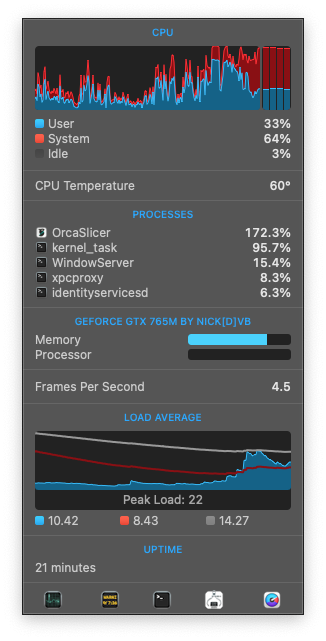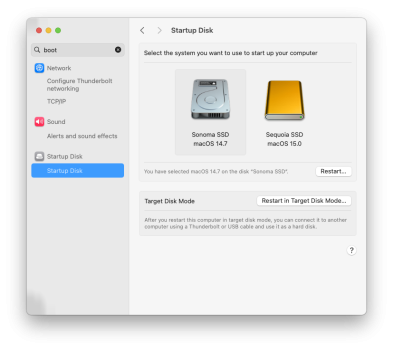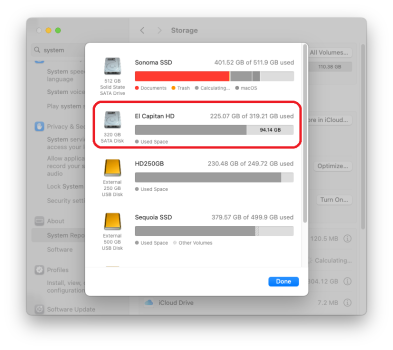Unlikely IMHO.After many attempts I am coming to believe nothing is going to work, and that the Imac is bricked
Do you have access to another Mac?
Have you tried creating a USB Mac installer with OCLP and boot from that EFI and see if you can get to the recovery? Use the same OS that you have on your main drive.
If that boots, use the OCLP EFI on the USB to try to boot your regular OS installation. If not you can try running disk utility from the USB.
Unless you have really valuable stuff on the drive that you want to try to recover. Then do not touch the drive until a specialist has had a look. Good luck.