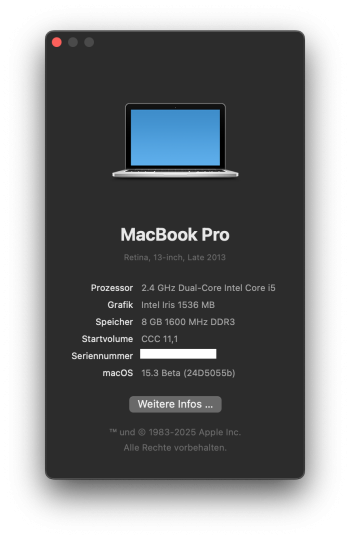Hello, i had the same issue on a IMac, it is why I create always 2 admin account . So for you I found this :Hey guys! After update to the last Beta, my account became standard user. So I don't have anymore an admin in my MBP4.1. Any hints?
I went to add some folder to my PATH and, to my surprise, my password was not working for admin privileges. I checked Users & Groups and sure enough, my account was listed as a standard user. This means I have no way of creating another user account with admin privileges or restoring admin privileges on my existing account.
I called Apple and they told me I had to reset my computer (you do not!!!).
If anyone runs into the issue, here is what you do:
- Put machine into recovery mode, for my mac I had to hold the power button until “continue holding for startup options” appeared, but may differ by year/model
- Click “Options” and then “Disk Utility”.
- Select the “Data” volume on disk “Macintosh HD”, then click “Mount”
- Close Disk Utility
- In the top navigation bar, select “Utilities” then “Terminal”
- In the terminal, type “cd /Volumes/Macintosh HD/var/db” and hit enter to change into the proper directort
- In the terminal, type “rm .AppleSetupDone” and hit enter to delete the file
- Close the terminal
- Restart the computer
- Once the setup is done, sign into the new account
- Hit the keys cmd-space and search for “Users & Groups”
- Select your old account and slide the switch for admin rights to on, it will ask for admin password, use the one you just created for this new account
- sign out of your appleID if you signed into it for the new account during setup, then logout of the account on your max
- sign into your old account, verify your admin rights
- you can now delete the other account, you may have to resign in to your appleid.