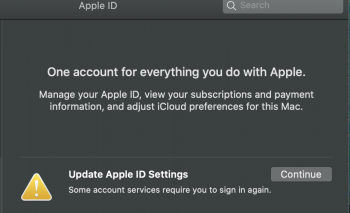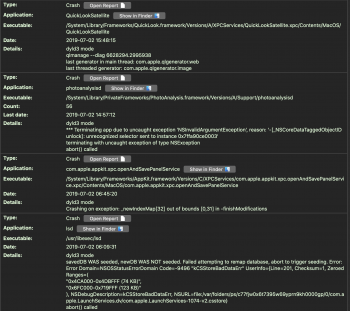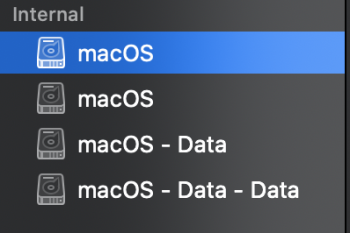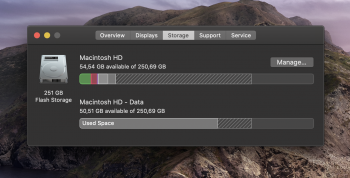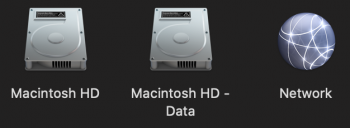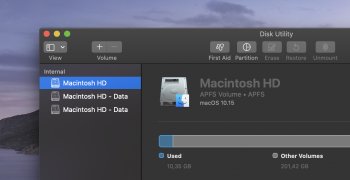Fixing App Store Updates
Thanks to:
How to Fix 5 Common Mac App Store Problems and Issues
Quit the Mac App Store App and in terminal
open $TMPDIR../C/com.apple.appstore/
and delete the contents of the folder.
Go to folder
~/Library/Caches/com.apple.appstore/
~/Library/Caches/com.apple.appstoreagent/
And delete the contents of the folders.
Open the
Activity Monitor and set its view to
All Processes. Type in
store to search for App Store related processes, and force-quit all of these daemon processes:
- storeuid
- Appstoreagent
- storedownloadd: Handles downloads of apps found in the App Store.
- storeinstalld: Covers app installation and their updates.
- storeassetd: Handles all the resources and language files of the App Store.
- storeaccountd: In charge of authentication, and acts as a bridge with your Apple ID account.
Do not open the App Store yet, because there’s one more step to fix this problem.
Go to Finder and press
Cmd + Shift + G to open the
Go to Folder box. Go to the following folder:
~/Library/Preferences
Here, delete the following files:
- com.apple.appstored.plist
- com.apple.storeagent.plist
- com.apple.preferences.softwareupdate.plist
Now go to
~/Library/Cookies
And delete this file:
- com.apple.appstore.binarycookies
Once you delete all the preference files, choose
Apple Menu > Shut Down. Then press the power button to start your Mac again and the problem should be gone.
Doing this fixed stuck App Updates for me with Catalina.
[doublepost=1562193026][/doublepost]
https://support.apple.com/en-gb/HT207022