Thank you. For me aliases in the dock look like this since the update to Ventura:
View attachment 2119694
I have folders in my dock, they look like this:
Lou
Thank you. For me aliases in the dock look like this since the update to Ventura:
View attachment 2119694
right, but are those folders dragged to the dock, or aliases of the folders dragged to the dock? it's aliases of folders that is techguy82's issue (and it happens here as well)
Put your two aliases (Firefox and Brave) inside a folder called Browsers. Make an alias of Browsers. Drag the alias of Browsers to the dock (towards the right). What icon do you see in the dock? We are all seeing a blank document (with alias label) in the dock.Definitely a Brave icon. Also did the same with a Firefox alias, and again it was a Firefox icon, and it worked.
I did exactly that with Monterey (only difference was that I made aliases of AppCleaner and Onyx). Made the alias of that browsers folder, dragged it to the doc, and it looked exactly the same, ie, a folder. And the aliases of those apps inside were fine.Put your two aliases (Firefox and Brave) inside a folder called Browsers. Make an alias of Browsers. Drag the alias of Browsers to the dock (towards the right). What icon do you see in the dock? We are all seeing a blank document (with alias label) in the dock.
The advantage of this is that a single click on the alias in the dock opens the folder of browsers (or whatever is put there). Took me a while to understand all this.
Yes jscol, and I also tried deleting the plist files for the Finder and sidebar. This replaced my sidebar items with the default set.Have you tried removing then re-adding the aliases?
Yes jscol, and I also tried deleting the plist files for the Finder and sidebar. This replaced my sidebar items with the default set.
But upon adding my apps into the sidebar again, they still don't work!
Rebuilding Launch Services in Onyx didn't fix anything.
I ran Pratique, after giving it Full Disk Access in SystemPreferencesSettings... it made a number of changes to Photoshop... but the problem remains.
Just to clarify: if you run Pratique on a folder containing the images you want to open by dragging, does it find any quarantine flags on the image files?
No... neither Photoshop nor Preview are my default app for opening JPG files. I use a small, very lightweight third-party app for viewing JPGs.Also, what app have you set as the default for opening those particular files? Is it the same as the app you are dragging them on to?
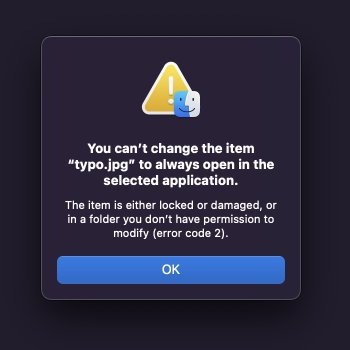
Thanks so much for all of your help, jcscol, it is truly appreciated. Can I buy you a coffee online or one of those things?
If I might, I have a new bug to add. After a restart from accidentally shutting off my desktop, any window I open is now "stuck" to the top left of my screen. HOW ANNOYING!New bugs in 22A5352e:
- Universal Control may not work
New bugs in 22A5342f:
- Many Notification Center widgets are black or blank (new issue in beta 7)
Currently known bugs (Build 22A5266r):
- Some users cannot access the internet
- Alias for Safari in the Applications folder
- Stage Manager sometimes crashes
- Stage Manager animations have low framerate
- Stage Manager apps (on the left) might automatically hide (bug or feature?)
- Stage Manager may switch to a different app form the sidebar when returning from viewing a full-screen app
- Cycling through the windows of an app in Stage Manager behaves differently depending on the speed you click. Clicking slow only cycles between the currently active window and the "top" window, clicking faster cycles through all windows of the app.
- Animations in the Weather app flip when enabling the sidebar.
- The new System Preferences is buggy, sometimes panels scroll/wobble upwhen they should have fixed height.
- Moving the cursor in text with the keyboard is buggy, sometimes the cursor moves very fast/jumps, sometimes it moves very slow, character for character.
- Wallet might throw the error "Could not set up Apple Pay"
- Finder might refuse to copy files from a smb/nfs network share (due to allegedly insufficient permissions)
- MAS/iTunes might not load
- Mac might now wake up from sleep/panic during sleep
- Notification sounds might play much later
- "Utilities" folder missing when opening application folder from within the dock
- might not be able to install new fonts
- AirPods text for "Noise Cancellation" is inconsistent (all over the place). The term "Noise Cancellation" is used in iOS and iPadOS. On macOS Ventura, sometimes you see "Cancellation", "Noise Cancellation", and "Noise Control". The verbiage use on macOS Ventura for this should be consistent with what's used on iOS and iPadOS, and that is "Noise Cancellation". To see the inconsistencies, look at System Settings > AirPods Pro
I hope V-sync in Open GL games and Activity Monitor update frequency is fixed in MacOS Ventura 13.1. In order for bugs like this to be fixed. We need as many people as possible to report it to Apple so they can fix it.^^^^13.1 will be released next week. See if that fixes your issue.
Lou
That's intended OS behavior. macOS decides when to terminate a process and free some memory. ⌘Q just gives permission to delete. In case you want to open the same application again just 2 minutes later, it's still there in memory. The same is true for storage space. When you empty the trash, you wont instantly get more free space on the drive. Instead the purgable disk space rises for when the system decides to make it available.One other thing that I’ve experienced is sometimes applications will not actually “quit” – the window will close, but the process will remain open, even after I do command+Q. Seems to happen randomly, but when it does, I need to terminate the application with activity monitor.

