The genuine white one. I've had it since it came out.
Try the UEFI BIOS
The genuine white one. I've had it since it came out.
Well I already got Mojave installed, just the screen was black.Try the UEFI BIOS
So first weird glitch found on my side. I use 2 monitors and I purposefully didn't shut down the PC overnight and instead left the PC sleeping. Upon waking up and getting the Mac Pro out of sleep only 1 monitor woke up until I reseted the Mac.
What is weirder is that probably happens after Mac goes into some extra "sleep" mode, perhaps HDD goes to sleep?! Quick sleeps (30-45min) appear to not cause this issue.
I use 2 monitors and I purposefully didn't shut down the PC overnight and instead left the PC sleeping. Upon waking up and getting the Mac Pro out of sleep only 1 monitor woke up until I reseted the Mac.
I've had a similar problem on my Mac Pro for years, so I'll take this opportunity to solicit wisdom. I use 2 (sometimes 3) monitors and occasionally one of the monitors receives no signal from a video card when starting up with a cold boot, or when booting from one operating system to another operating system. Once up they never "lose" a signal (may have happened once when coming out of Mac sleep like yours, but I never sleep my Mac anymore).If that happen again, simply unplug -> replug the monitor cable may able to "fix" it. If one monitor is awake, obviously the Mac woke up and working. I am thinking it may not necessary to reboot the whole system.
So first weird glitch found on my side. I use 2 monitors and I purposefully didn't shut down the PC overnight and instead left the PC sleeping. Upon waking up and getting the Mac Pro out of sleep only 1 monitor woke up until I reseted the Mac.
What is weirder is that probably happens after Mac goes into some extra "sleep" mode, perhaps HDD goes to sleep?! Quick sleeps (30-45min) appear to not cause this issue.
I've had a similar problem on my Mac Pro for years, so I'll take this opportunity to solicit wisdom. I use 2 (sometimes 3) monitors and occasionally one of the monitors receives no signal from a video card when starting up with a cold boot, or when booting from one operating system to another operating system. Once up they never "lose" a signal (may have happened once when coming out of Mac sleep like yours, but I never sleep my Mac anymore).
I've always suspected it is a problem with the Mac Pro and not a video card or monitor problem because it has happened when I've used 2 HD 5770's (monitors connected to both cards), 1 HD 5770 (monitors connected to just the one card), an RX-560 card + HD 5770, and just the single RX-560 card. It has happened with Sierra, High Sierra and Mojave (I can't recall if an OS before them didn't have the problem). It will happen to one of my 1080p monitors or a 4K monitor. The "main monitor" with the log-in screen ALWAYS gets its video signal, regardless of what video card output, or what monitor I use as the main monitor. I've tried all kinds of monitor/card outputs/moving main screen combinations but nothing has eliminated it from happening.
About 90% of the time I can just unplug the monitor cable and plug it back in to the same video output to "fix" the problem. But occasionally that fails for 1 or 2 tries, so I plug in to a different video card output and that ALWAYS restores the missing video signal. (Or if I just reboot, that usually, but not always, fixes the problem too).
I'd love to find a real solution to this problem, or at least a better way to restore the missing video signal than re-plugging cables or rebooting. I've talked to Apple Phone Support about it at least once, but I've never found a solution.
If that happen again, simply unplug -> replug the monitor cable may able to "fix" it. If one monitor is awake, obviously the Mac woke up and working. I am thinking it may not necessary to reboot the whole system.
Do you have another video output to plug into? I have 3 outputs (DVI, HDMI, DP w/HDMI adapter) on my RX-560 so when I'm only using 2 monitors I can switch the one without a video signal to the unused 3rd output. That ALWAYS works immediately for me, whereas simply unplugging and re-plugging the same output does not always work.I tried it, didn't work. I have had this issue on High Sierra actually but it got fixed at some point via update.
That being said, the monitor is not DELL, as someone said I think it is a Mac Pro issue rather than video card/cable issue.
Thanks for the suggestion. That could be more convenient than getting up and walking to the rear of my Mac Pro to disconnect/reconnect the cable. But sometimes that is not enough and I have to plug the monitor into another video output. That could be done with a simple HDMI switch too. I never did it because the problem has been fairly infrequent (although I see it more now with Mojave or with the new RX-560 board - I don't know which since they came along at the same time) and I didn't want more cables running around my desk.May be a simple KVM switch can "place" the "unplug -> replug" action. Also, you can put that switch at an easy to reach position.
I've had a similar problem on my Mac Pro for years, so I'll take this opportunity to solicit wisdom. I use 2 (sometimes 3) monitors and occasionally one of the monitors receives no signal from a video card when starting up with a cold boot, or when booting from one operating system to another operating system. Once up they never "lose" a signal (may have happened once when coming out of Mac sleep like yours, but I never sleep my Mac anymore).
I've always suspected it is a problem with the Mac Pro and not a video card or monitor problem because it has happened when I've used 2 HD 5770's (monitors connected to both cards), 1 HD 5770 (monitors connected to just the one card), an RX-560 card + HD 5770, and just the single RX-560 card. It has happened with Sierra, High Sierra and Mojave (I can't recall if an OS before them didn't have the problem). It will happen to one of my 1080p monitors or a 4K monitor. The "main monitor" with the log-in screen ALWAYS gets its video signal, regardless of what video card output, or what monitor I use as the main monitor. I've tried all kinds of monitor/card outputs/moving main screen combinations but nothing has eliminated it from happening.
About 90% of the time I can just unplug the monitor cable and plug it back in to the same video output to "fix" the problem. But occasionally that fails for 1 or 2 tries, so I plug in to a different video card output and that ALWAYS restores the missing video signal. (Or if I just reboot, that usually, but not always, fixes the problem too).
I'd love to find a real solution to this problem, or at least a better way to restore the missing video signal than re-plugging cables or rebooting. I've talked to Apple Phone Support about it at least once, but I've never found a solution.
Sounds like you are having a similar issue to what I had trying to upgrade to Mojave. I too have a 5,1 and Sapphire RX 580. I upgraded the system firmware as directed and then ran the Mojave upgrade. After everything had finished and the system went into Mojave for the first time, black screen. I swapped out the RX 580 and put in my old ATI 5770 and was able to get into Mojave (albeit horrible graphics performance). Swapped the RX 580 back in, still black screen. I had to restore back to High Sierra and am currently back in that state using RX 580 again.I'm having some apprehension right now.
I have a 5,1 and did the High Sierra firmware update. I shut down, replaced the old ATI card with the Sapphire RX 580 card and booted back into High Sierra. Launched the Mojave installer, followed the instructions to update the firmware once again, then rebooted. The Mojave installer started and I proceeded to the install. However, it's been stuck on the installer window with no progress in the progress bar for about 10 minutes now.
macOS Mojave
macOS Mojave will be installed on the disk "Mac Pro".
I have a fusion drive (128 gb SSD plus 2 TB hard drive) that was initialized as HFS+. Could this delay be because it is converting the fusion drive to APFS? Just a bit nervous about it...
UPDATE 1: Ugh. 5 minutes after posting this, my screen went black and pressing the space bar (USB Apple Pro keyboard) or mouse (Bluetooth Magic Mouse) does not bring it back. I see the mouse cursor on the screen but it is otherwise totally black. Any idea what is going on or what I should do?
UPDATE 2: Screen flashed on for a fraction of a second then black again. Pressing keys just lead to beeps. Now I have the spinning beach ball. I'm concerned that power off might screw something up, but the beach ball has been going for about 3 minutes now.
UPDATE 3: I shut down my Mac Pro and rebooted into High Sierra. Tried rerunning the installer but after sitting there with no progress on the progress bar for a few minutes, the beach ball returns. I've now tried running the installer 3 times but the same problem. I think I will delete it and redownload it to see if that fixes the problem. I've been running Macs since 1994 and I have never had this much difficulty with an update. Really frustrating.
UPDATE 4: Same issue with fresh download. I launched Disk Utility and Activity Monitor and now when I launch the Mojave Installer, a disk image, InstallESD, appears in Disk Utility. The top CPU-using app is osishelperd, which appears to be associated with the Mojave installer. No idea what's going on.
YesHello,
I read carefully the 11 pages and my questions below do not get answers yet. Nevertheless, apologize if I would be wrong
First a bit of background: I have a MP 5.1 a bit enhanced, still running on 10.12 nicely. I skipped 10.13, but willing to go ahead with 10.14.
I have multiple bootable drive devices. To boost performances, I am running Sierra from a PCI-E SSD (AHCI 941). Even detected as external device, I can boot from it.
To end, I have a GT120 plugged by default along a Ti 1080. I have understood the different steps to upgrade the ROM twice (with EFI GPU, and afterwards, I will need either to wait for Web Driver or plug into an AMD RX-580).
Now my questions
1) Could 10.13 be installed and boot from my PCIE SSD?
Yes2) After upgrading to 10.13, my drives still on HFS+, including my time machine will be still readable?
No, the installer will only convert to APFS the main drive.3) When writing into a HSF+ drive from 10.13, the OS will convert it in HFS+ as well?
No issue.4) To backup AFPS drive with my time machine in HFS+, no issue?
Only the main drive.5) Same as 1) but for 10.14
Yes6) After updating the ROM to the last version (138.xxx) could I still boot from my drive having 10.12?
You can go, you cannot go back without zap-PRAM or alternative methods, go to the BootCamp thread and inform yourself about the issue7) I have a bootcamp partition on a separated drive, created through 10.12: could I boot from there when leaving Mojave?
No. you have to upgrade firmware from macOS, not from USB. Do as the 1st post. After that you can clean install.8) I will create an USB bootable key with 10.13.6 I have got following the link in the first post: for Mojave, shall I install it using an USB bootable device?
Test with a empty, non Fusion disk. Do all firmware upgrades, then you try with Fusion.I'm having some apprehension right now.
I have a 5,1 and did the High Sierra firmware update. I shut down, replaced the old ATI card with the Sapphire RX 580 card and booted back into High Sierra. Launched the Mojave installer, followed the instructions to update the firmware once again, then rebooted. The Mojave installer started and I proceeded to the install. However, it's been stuck on the installer window with no progress in the progress bar for about 10 minutes now.
macOS Mojave
macOS Mojave will be installed on the disk "Mac Pro".
I have a fusion drive (128 gb SSD plus 2 TB hard drive) that was initialized as HFS+. Could this delay be because it is converting the fusion drive to APFS? Just a bit nervous about it...
UPDATE 1: Ugh. 5 minutes after posting this, my screen went black and pressing the space bar (USB Apple Pro keyboard) or mouse (Bluetooth Magic Mouse) does not bring it back. I see the mouse cursor on the screen but it is otherwise totally black. Any idea what is going on or what I should do?
UPDATE 2: Screen flashed on for a fraction of a second then black again. Pressing keys just lead to beeps. Now I have the spinning beach ball. I'm concerned that power off might screw something up, but the beach ball has been going for about 3 minutes now.
UPDATE 3: I shut down my Mac Pro and rebooted into High Sierra. Tried rerunning the installer but after sitting there with no progress on the progress bar for a few minutes, the beach ball returns. I've now tried running the installer 3 times but the same problem. I think I will delete it and redownload it to see if that fixes the problem. I've been running Macs since 1994 and I have never had this much difficulty with an update. Really frustrating.
UPDATE 4: Same issue with fresh download. I launched Disk Utility and Activity Monitor and now when I launch the Mojave Installer, a disk image, InstallESD, appears in Disk Utility. The top CPU-using app is osishelperd, which appears to be associated with the Mojave installer. No idea what's going on.
I got no-video on one monitor after booting back from Win 10 to Mojave today. Again I tried just sleeping the Mac from the Mojave login screen (sleep icon at bottom of screen), waited a couple of seconds, and clicked the mouse to wake up. Then both monitors came up with video again. That was the 4th time it worked, so this may be the simple "fix" I was looking for.
Terrified of trying this.Download the full Mac App Store Installer for 10.13.6 (even if you already are on 10.13.6)
gpt destroy /dev/diskX
where X is the number of your installation drive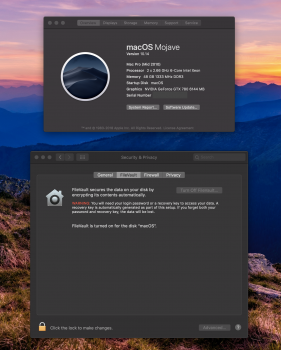
Erase any old installers, download the full 10.13.6, combo is useless to upgrade firmware. You need a EFI card to do the first part (MP51.0089.B00), if your HD 7950 is a EFI one, has boot screens, you don't need to change it.Terrified of trying this.
A few questions, please.
Stuck on first step already. MAS just gives me an "open" link as I have (the first?) version of "Install macOS High Sierra.app" [vers. 13.0.57 (1357) Mod 10-02-17] on a local volume. Will that install the needed firmware update? If not, how do I now obtain the 10.13.6 full installer? Do I delete this one and then go back to MAS, or is there another direct download link? Or how bout using the combo installer?
Is putting in the old graphics card still needed? (Perhaps there was already an update to the Mojave installer?) Because just running the Mojave installer stays firmware needs to be updated, but doesn't say it can't update the firmware… So Just curious on that… [current bootrom: MP51.0084.B00, MacPro5,1, Early 2009 Mac Pro, AMD Radeon HD 7950, Metal:
Supported, feature set macOS GPUFamily1 v3]
Will both my displays still work after the upgrade? (main is LED Cinema Display, but secondary is ancient ADC Apple Cinema Display 1600x1024, which works like a champ with the DVI adaptor and that Radeon, and has been more stable than the LED Cinema Display!)
Finally, where did I put my old graphics card?
Just a quick update to let those interested in enabling filevault under Mojave know that it is possible but requires a clean installation and a Mac EFI GPU. You cannot convert a current OS drive to APFS encrypted - it will fail so don't waste your time trying.
The process is simple:
1. Create a Mojave USB installer using either the createinstallmedia or @dosdude1 Mojave patcher methods (search forums)
2. Backup whatever data is important to you then boot to the USB installer
3. Run terminal and destroy your installation drive's GPT (partition table) by executing
Code:gpt destroy /dev/diskX where X is the number of your installation drive
4. Run Disk Utility and format the drive to APFS Encrypted * No recovery key is set here so make sure you remember your password. A recovery key could be set at a later stage.
5. While the encrypted drive is mounted, install Mojave on it
6. Once the installation is over, reboot and you'll be presented with a 'Disk Password' screen - Enter the password you chose in step 4
7. The second part of Mojave's installation is now progressing and you will be presented with creating users at some stage after which you will be asked to enter the password that is used to unlock your mac's boot volume
8. Complete the installation, restore your data and you are done!
You can verify that filevault is enabled by going to system preferences and selecting the filevault option - it will report that it is enabledI haven't tried disabling it though. Also, the recovery partition boots perfectly!
Cheers
Thank you. Well, got thru both firmware updates with that graphics card (which apparently is EFI). (Funny thing – DVD drive bay ejected both times like a tongue sticking out.) But Mojave itself won't install. After quite a lot of time thinking and rebooting, error is "Could not find the needed resources." There seem to be other threads related to this about removing internal hard drives (I have all 4 bays filled). Could this be the issue? Other ideas?Erase any old installers, download the full 10.13.6, combo is useless to upgrade firmware. You need a EFI card to do the first part (MP51.0089.B00), if your HD 7950 is a EFI one, has boot screens, you don't need to change it… Don't know about your monitors, you will have to test.
Troubleshoot it doing a clean install with only one drive.Thank you. Well, got thru both firmware updates with that graphics card (which apparently is EFI). (Funny thing – DVD drive bay ejected both times like a tongue sticking out.) But Mojave itself won't install. After quite a lot of time thinking and rebooting, error is "Could not find the needed resources." There seem to be other threads related to this about removing internal hard drives (I have all 4 bays filled). Could this be the issue? Other ideas?

