I have used the link that open High Sierra in Mac App Store, but I can’t see it in my App Store, why?
I want to double check with you before I start the update.
I have a new clean SSD 1TB, should I install Sierra on it first?
1 Open the full installer (10.13.6), do the firmware upgrade. I shutdown the computer and start it by holding the finger on the button and releasing it after the sound stops.
2 After the firmware upgrade (10.13.6), installer will open again and I close it.
3 Check if BootROM is MP51.0089.B00, if yes I shutdown and install the Metal capable GPU.
4 Download the full Mojave installer from Mac App Store.
5 Open the installer and do the firmware upgrade. Same as 1.
6 After the reboot I check if BootROM is 140.0.0.0.0.
7 Not sure if this is right. I use a bootable Mojave USB-key and do a clean installation?
Now I have the 18AWG dual mini 6-pin to 8-pin PCI-E Y power cable. Does the cable look right?
RX 580 pulse have HDMI, so it should work to use Apple HDMI to DVI adapter for my second display Cinema HD (old)?




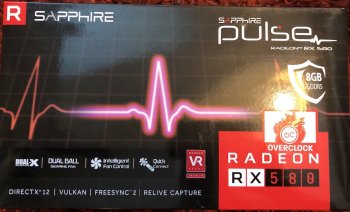
I want to double check with you before I start the update.
I have a new clean SSD 1TB, should I install Sierra on it first?
1 Open the full installer (10.13.6), do the firmware upgrade. I shutdown the computer and start it by holding the finger on the button and releasing it after the sound stops.
2 After the firmware upgrade (10.13.6), installer will open again and I close it.
3 Check if BootROM is MP51.0089.B00, if yes I shutdown and install the Metal capable GPU.
4 Download the full Mojave installer from Mac App Store.
5 Open the installer and do the firmware upgrade. Same as 1.
6 After the reboot I check if BootROM is 140.0.0.0.0.
7 Not sure if this is right. I use a bootable Mojave USB-key and do a clean installation?
Now I have the 18AWG dual mini 6-pin to 8-pin PCI-E Y power cable. Does the cable look right?
RX 580 pulse have HDMI, so it should work to use Apple HDMI to DVI adapter for my second display Cinema HD (old)?




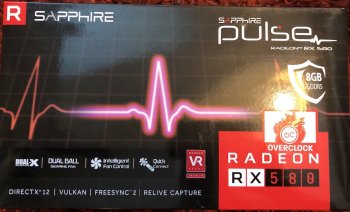
Last edited:

