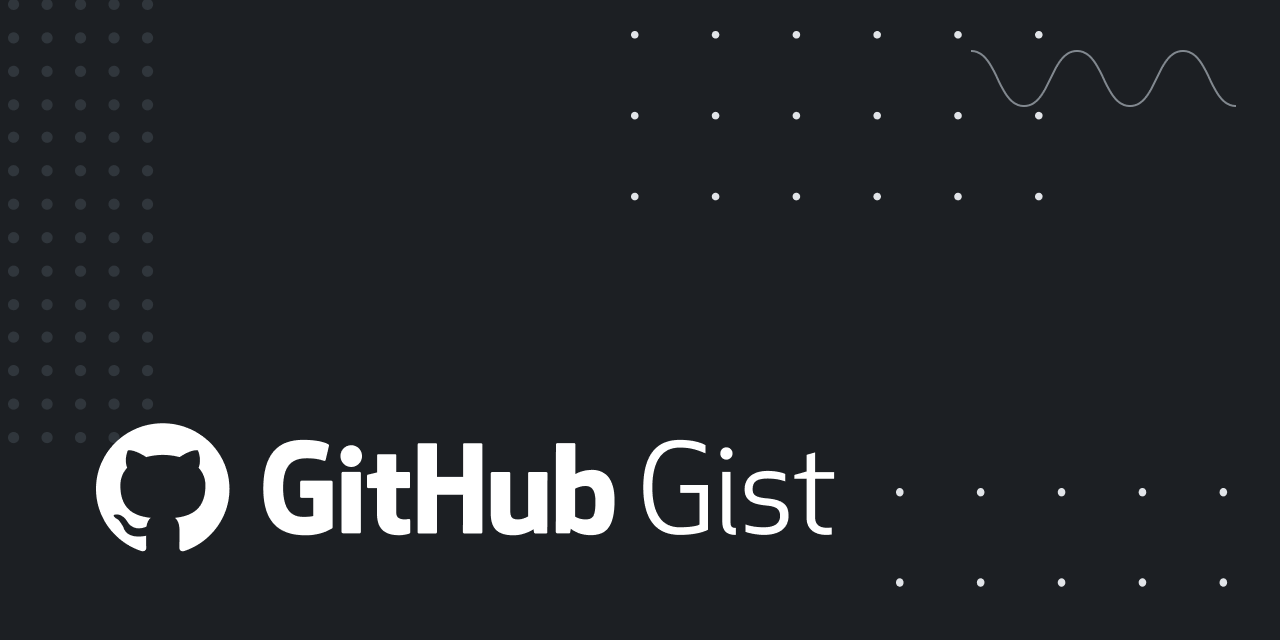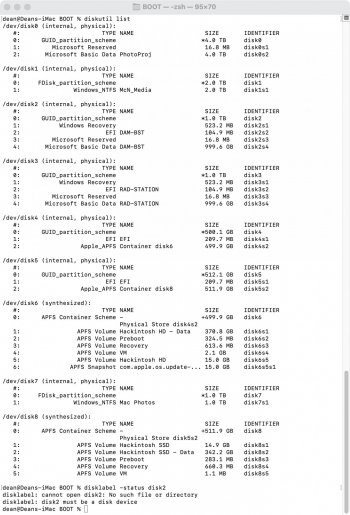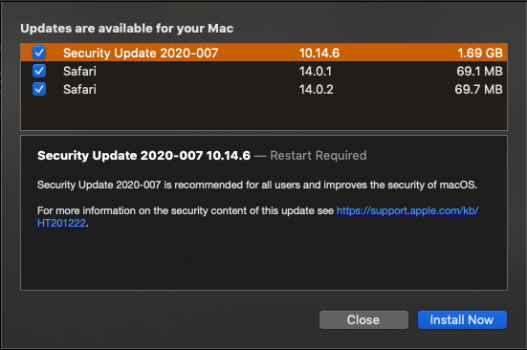OpenCore on Legacy Apple Hardware
This guide explains how to use the excellent
OpenCore bootloader on a classic Mac Pro to install, run and update macOS Catalina, resulting in a clean, unpatched operating system no different than on a supported Mac.
Why OpenCore?
There are several advantages to using OpenCore on a classic Mac Pro:
Boot picker screen (even with a standard graphics card)
View attachment 916024
Software Update (just like on a supported Mac)
View attachment 882160
Hardware acceleration (and DRM for Netflix on Safari)View attachment 919405
Requirements
| Mac Pro model | Early 2009 with MacPro5,1 firmware,* Mid 2010 or Mid 2012 |
| Processor architecture | Westmere (E56xx, L56xx, X56xx) / Gulftown (W36xx) |
| Boot ROM version | 144.0.0.0.0* |
| Graphics | Catalina supported GPU**, EFI (flashed) or a standard UEFI card (PC GPU) |
* Need to upgrade? See the
upgrade instructions.
** Several GPUs that are supported with High Sierra had support removed from Mojave and Catalina, like any non-Kepler generation NVIDIA GPUs or AMD GPUs earlier than HD 7950. Several HD 78xx GPUs (Pitcairn) were rebadged as R9 2xx and are not supported anymore by Mojave/Catalina drivers. All Mac Pro factory GPUs had support removed with Mojave.
PART I
Basic Installation
PART II
Advanced Configuration
PART III
Maintenance
APPENDIX
Third Party OS Installation
Acknowledgements
A big thank you to
@vit9696 and the other talented developers of
Acidanthera for making all of this possible. Special gratitude goes to
@h9826790 for spearheading the
hardware acceleration study and
@startergo for the relentless testing that led to
boot screen support. And thanks to all those that have contributed to this thread!