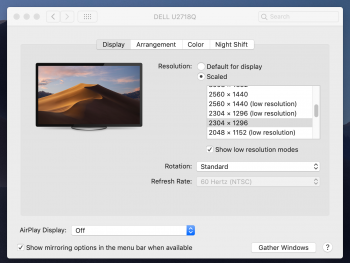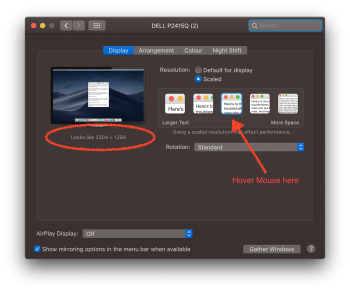OK, I am not as tech-savvy as I would like to be and I am struggling to understand some of the aspects of this thread (though there have been some excellent attempts to explain the issues).
I have a 21.5" iMac with two older iMacs as in Display Mode. The iMac that does the work is a 2017 Retina 4k, 3.4GHz i5 with 8GB 2400 MHz DDR4 Ram and a Radeon Pro560 (4GB) Graphics card.
I know this is a Mac Mini thread, but the application issue is the same.
Computer Specs.:
Desktop Space (The centre display is the Retina iMac):
How my screens usually look:
My Display Mode iMacs only offer standard 1080p res. As I do
a lot of writing and reading (often, I have 30-40 .pdfs open at any given time as well as several Pages files), I really notice the difference when looking at text on my two secondary screens. I want to switch the Display Mode iMacs for two 4k displays to try and remove the fuzziness and blurring of the text (which is very noticeable after about 10 hours at the computer). I don't have massive amounts of desktop realty, so I need to keep my monitor size to about 24" -- though Samsung have a cheaper 28" 4K that is the same height as my iMac, and would look better proportioned.
While a number of the posts above talk about text blurring and text size through scaling, I am unclear if I can retain the regular text size (the same size of text that naturally populates on my 4K iMac) as well as decrease the blurriness by using a 4K monitor.
I don't want to experience jerky minimisation and launching of apps and windows (I switch between many windows often) and I want to try and get tight text borders and the same tone whites to my Retina iMac. I have also noticed that the white background of the .pdfs often seems cream or grubby on the Display Mode iMacs; similarly, I would like my screens not to be matte (as the disjunct between my 4K iMac and the other screens would be irritating).
My questions are these:
- Can anyone suggest what I need to do to make the above happen and whether or not it is possible;
- If it is possible, what monitor would be best?
I have included some screenshots to try and highlight the issues I am having with the text blurring (I am assuming the difference would only be noticeable to those with 4K screens, though!). Hopefully you can see the issue of blurring and the difference between screens. Many .pdfs are much worse than the ones provided here, so the Retina display really does make a difference!
4K Imac Text:
Display Mode iMac text:
Thanks in advance for the wisdom of this forum.