You can install both if you want, just make sure you’re using the metal one for video output.I’m in the middle of trying to update my 3,1 (dual 2.8ghz, 32GB RAM, stock GPU) to Monterey (using OCLP latest version and Mr Macs YouTube video). Got all my boot loader done but keep getting a repeated Recovery disc screen.
Someone recommended my issue was the GPU which is likely not Metal compatible, so I’ve bought one to install (Nvidia GT630). I have since unplugged the BT module, but that didn’t help (although I did see an extra drive if I reset the PRAM).
Do I simply remove the old GPU and put the new one in and try to complete the install? Or do I put the new card in alongside the old one? Or do I need to put a new OS (Yosemite) back on the computer and restart the process?
I know enough to follow a YouTube video but once it doesn’t work, I’m a little out of my depth.
Got a tip for us?
Let us know
Become a MacRumors Supporter for $50/year with no ads, ability to filter front page stories, and private forums.
MP 1,1-5,1 OpenCore and the 2008 Mac Pro 3,1
- Thread starter amstel78
- WikiPost WikiPost
- Start date
- Sort by reaction score
You are using an out of date browser. It may not display this or other websites correctly.
You should upgrade or use an alternative browser.
You should upgrade or use an alternative browser.
- Status
- The first post of this thread is a WikiPost and can be edited by anyone with the appropiate permissions. Your edits will be public.
Ok great. And can I try and continue the install I started or do I need to go back to the beginning?You can install both if you want, just make sure you’re using the metal one for video output.
I tried with both but I’d get an apple symbol but the progress bar wouldn’t move. Remove the original card (Nvidia GT 120) and put the new card in its place and got back to the Recovery screen.
Chose install on Mac OS drive (again) to see if I get a different result but it’s looking strangely similar to all my previous tries.
Aaaand. Exactly same result. Straight to recovery drive.
Will try reset with PRAM but not holding much hope. I get the boot screen with a few options (Mac install, Install with Mac OS Drive and Mac OS Data). But neither of the first 2 do anything. Haven’t tried the data one with the new GPU but last time it just hung the computer.
Anyone got any ideas?
Chose install on Mac OS drive (again) to see if I get a different result but it’s looking strangely similar to all my previous tries.
Aaaand. Exactly same result. Straight to recovery drive.
Will try reset with PRAM but not holding much hope. I get the boot screen with a few options (Mac install, Install with Mac OS Drive and Mac OS Data). But neither of the first 2 do anything. Haven’t tried the data one with the new GPU but last time it just hung the computer.
Anyone got any ideas?
Last edited:
Hahaha. Kept PRAM resetting and on the 4th try I got the welcome screen for Monterey.
Very slow response but I’ll take it. Then it reboots and I’m back to where I started. I continue with another PRAM reset and now I’m in to the setup for Monterey.
So I’ve finished the install and now it’s all working perfectly
Just a quick question on BT. I removed my module. Is it safe to try and out it back in and see if it works or I need to find a different solution for BT to connect my keyboard and mouse? Currently using the old G4 wired.
Very slow response but I’ll take it. Then it reboots and I’m back to where I started. I continue with another PRAM reset and now I’m in to the setup for Monterey.
So I’ve finished the install and now it’s all working perfectly
Just a quick question on BT. I removed my module. Is it safe to try and out it back in and see if it works or I need to find a different solution for BT to connect my keyboard and mouse? Currently using the old G4 wired.
Last edited:
Dammned here in the infinite recovery loop for last 4 days, with countless reboots and PRAM resets and OCLP and Mac OS versions... Is this OCLP for real? Infinite Loop Recovery in Dortanias page is super vague abou the causes and solutions for this.. And there are many, many threads here where OP seems to just let it go, without a solution...
I´m in a Mac pro 3, 1, nVidia GT 120 for boot screen, fresh installed a El Cap, latest for this machine, and other blank, APFs formatted HD for the OCLP and Big Sur or Monterey... I used tyo run Dosdude´s HS on this machine, for years, withou a glitch...
I´m in a Mac pro 3, 1, nVidia GT 120 for boot screen, fresh installed a El Cap, latest for this machine, and other blank, APFs formatted HD for the OCLP and Big Sur or Monterey... I used tyo run Dosdude´s HS on this machine, for years, withou a glitch...
I got the same with installing Monterey. I rest the PRAM 7 times I think then suddenly it just started the welcome screen. Failed to open and got back to Recovery screen for a 9th time. Next PRAM reset worked and got the full install completed.
Luckily one of the YT videos mentioned this so I just kept going, but no idea why it does it or if it’s the same problem as you are having.
Luckily one of the YT videos mentioned this so I just kept going, but no idea why it does it or if it’s the same problem as you are having.
@edneeves, in your #179 post you mention of removing BT card..,Was it before or after the sucessfull booth at installer?I got the same with installing Monterey. I rest the PRAM 7 times I think then suddenly it just started the welcome screen. Failed to open and got back to Recovery screen for a 9th time. Next PRAM reset worked and got the full install completed.
Luckily one of the YT videos mentioned this so I just kept going, but no idea why it does it or if it’s the same problem as you are having.
madmac66,Thanks so much for taking the time to experiment. You encountered the exact problem I was facing. Now I have hope. I will try again this weekend. And I’ll be sure to remove all other internal drives, great way to avoid any confusion.
Thanks again!
Just curious if you ever were able to resolve this issue.
I've got the same exact setup with the GTX 760 and the same post boot issues. As per MacHosehead's method, I was able to re-install the EFI portion of my hard drive and boot from it, however, the boot sequence freezes midway and I haven't figured out how to proceed from there.
Hi folks, after fighting for a long time to get Ventura installed and running successfully and smoothly on my 2008 Mac Pro 3,1 I have FINALLY succeeded! 🥳 ...um... except... uh... I can't get BLUETOOTH working! 🤨😩
So any help in getting BT working is appreciated.
Here's where I'm at so far...
I obtained one of those Broadcom WiFi + BT combo cards (the BCM943602CDP) that macOS is said to support natively, and I purchased an adapter for it (mini PCIe to 1.25mm wireless adapter) as well.
Also, I think I read somewhere that the BT 4.x part of those combo cards are still USB devices and only get power from the PCIe port, therefore requiring USB connectivity in order for the data part of the card to actually work. Thus the cable soldered to the D+ and D- pins on the adapter card, in which the Broadcom card sits to connect to my Mac Pro, must be plugged into a USB 2.0 port somewhere on the mac in order for the BT part of the card to function.
However, when I plug in the BT USB cable to any USB port before powering on the machine, when the machine is subsequently powered on, the computer hangs during boot (chimes but hangs at the OCLP boot picker screen, or sometimes it hangs before the OCLP boot picker screen ever posts to the active display).
I've even tried USB 2.0 hubs to avoid the issues macOS Ventura has with the built in USB ports of the Mac Pro 3,1 (I remember reading somewhere that USB 1.1 support is either gone, or no good, in macOS Ventura, and thus all built-in / native USB ports on the Mac Pro 3,1 are unreliable because they default to USB 1.1 until a USB 2.0 device or USB 2.0 hub is connected to them. So I made sure a USB 2.0 hub sits between all USB device connected to the Mac Pro 3,1).
Yet even after all of the above I can't get the Bluetooth part of the Broadcom combo card to work in Ventura with my 2008 Mac Pro 3,1. (WiFi works great by the way, and at 802.11ac speeds! woot woot! ...it's just Bluetooth that isn't working.)
...I even pulled the working BCM943602CDP card from my Mac Pro 5,1 (which runs fine in Ventura on that machine) and threw it into my 3,1 and got the same sad results of BT not working. I then put the BCM card I got off eBay for the 3,1 into my Mac Pro 5,1 and it works there just fine. So that verifies the Broadcom card works and that the issue must reside somewhere else.)
Furthermore, I even went as far as to throw more cash at the problem and purchased a BCM94360CD, at the random chance the Mac Pro 3,1 likes that better than the BCM943602CDP card. ...but no joy with that combo card either. Same behavior with the BCM94360CD card as with the BCM943602CDP card.
So any suggestions or help in this regard would be most welcome. THANKS!
PS. in the event it might help someone else, the key that unlocked the successful install and running of macOS Ventura for me on my Mac Pro 3,1 was a comment from someone in the OCLP's discord server who told me OCLP has a much better chance for succeeding if the OCLP bootable USB installer is downloaded and build on the system it will be used to install macOS on AND the hardware in that system is already all installed so that during the building of the installed OCLP knows what all to include (or something to that affect anyway).
I commented to them that it's hard to do that on a Mac Pro when there's no EFI boot picker screen visible with the GPU I'll have in my final config of the machine. (historically I would start my OCLP install of macOS with the GPU native to that Mac Pro, usually one that doesn't support the Metal API, so I could see the native (hold down option) EFI boot picker screen. Then after macOS was installed successfully via OCLP, I would power down and swap GPUs for a METAL supported GPU. And on a 5,1 Mac Pro that approach used to work (at least that's how it worked for me with macOS Monterey). But that approach doesn't work with Ventura on the cMP 3,1 or the 5,1 (at least not for me). Instead, after successful install & then shutdown, swap GPU and boot up, I wouldn't get any output to the display after the OCLP boot picker screen briefly shows up. ...anyway... I'm off on a tangent. Back to what I did to get macOS Ventura running on my Mac Pro 3,1...
I started with a native Mac Pro 3,1 hardware config that is supported by OS X El Capitan and then performed a fresh install of El Capitan to a SATA SSD.
Then once El Capitan was up and running, I logged into El Capitan and download DosDude1's Catalina Patcher and created a USB installer of Catalina using said Catalina Patcher app.
I then shutdown my cMP 3,1 and swapped out the El Cap SSD for a blank SATA SSD to install Catalina. Kept the newly created bootable USB Catalina install in the machine, held down the option key and booted the Mac Pro. (I installed Catalina to a new SSD so I could preserve the El Capitan SSD in the event I might ever need to boot back into El Cap.)
Once Catalina was successfully installed on my Mac Pro 3,1 I powered down the machine and started to swap out hardware for upgraded hardware I wanted in my final build....
--> removed the SSD and installed a 4x PCIe to NVMe card with a 1TB NVMe drive mounted to it.
--> removed the old GPU and installed a METAL API compatible GPU (Radeon RX 590).
--> installed a USB 3.x PCIe card.
--> removed the original WiFi card.
--> removed the original Bluetooth card.
--> installed the BCM943602CDP WiFi + BT combo card with adapter.
I then powered on the machine and let it boot right into macOS Catalina.
While logged into Catalina, with all the updated hardware in the machine, I downloaded and installed the OCLP (OpenCore Legacy Patcher) app version 0.6.8. I then used the OCLP app to download and create an OCLP macOS Ventura USB installer for the host model (Mac Pro 3,1). However, before building and installing OC to disk, I went into the settings section of the OCLP app and in the "Build" tab added a check mark to "NVMe Booting" option since I had already updated the firmware of my Mac Pro 3,1 to support booting from NVMe. Then I clicked "Build and Install OpenCore" and selected the USB installed flash drive for where the OCLP app would install OC. I then powered down the machine.
Having previously reformatted the NVMe drive so that it didn't have any bootable image/OS on it I powered on the machine with only the USB installer and the NVMe drive as the only drives in they stem. (NOTE the USB installed had to be plugged into a USB 2.0 hub that was connected to the machine, instead of connecting it to a USB port directly on the Mac Pro.
I then trusted that the native EFI boot picker screen that I could NOT see since my GPU wasn't supported for displaying that, would default to the EFI boot option on the USB installer, and thankfully it did, verified by the fact that after a short time the OCLP boot picker screen appeared on my display! Hurray!
At the OCLP boot picker screen I selected "Install mac OS....". The macOS installed launched and brought me to the familiar page where I could launch Disk Utility or other utilities or select "Install mac OS Ventura". I selected Install Mac OS Ventura and selected my NVMe drive as the target for the install and the install process began!
The machine did reboot a few times during install but most every time it continued on with the install just as it should, except for a few times (I think only twice) when the screen went blank and I couldn't tell if it was making progress or not. When that happened I patiently waited a good 10 to 20min in case it was doing something and then, choose to power cycle it by holding in the power button when I felt confident it was stuck. Thankfully however, each time it powered back on it went to the OCLP boot picket screen where I could choose the boot drive icon option as opposed to the "install macOS" icon option and the install would continue. After like 4 reboots the install finished and macOS Ventura was up! ...and all is running well except the no bluetooth thing.
So any help in getting BT working is appreciated.
Here's where I'm at so far...
I obtained one of those Broadcom WiFi + BT combo cards (the BCM943602CDP) that macOS is said to support natively, and I purchased an adapter for it (mini PCIe to 1.25mm wireless adapter) as well.
Also, I think I read somewhere that the BT 4.x part of those combo cards are still USB devices and only get power from the PCIe port, therefore requiring USB connectivity in order for the data part of the card to actually work. Thus the cable soldered to the D+ and D- pins on the adapter card, in which the Broadcom card sits to connect to my Mac Pro, must be plugged into a USB 2.0 port somewhere on the mac in order for the BT part of the card to function.
However, when I plug in the BT USB cable to any USB port before powering on the machine, when the machine is subsequently powered on, the computer hangs during boot (chimes but hangs at the OCLP boot picker screen, or sometimes it hangs before the OCLP boot picker screen ever posts to the active display).
I've even tried USB 2.0 hubs to avoid the issues macOS Ventura has with the built in USB ports of the Mac Pro 3,1 (I remember reading somewhere that USB 1.1 support is either gone, or no good, in macOS Ventura, and thus all built-in / native USB ports on the Mac Pro 3,1 are unreliable because they default to USB 1.1 until a USB 2.0 device or USB 2.0 hub is connected to them. So I made sure a USB 2.0 hub sits between all USB device connected to the Mac Pro 3,1).
Yet even after all of the above I can't get the Bluetooth part of the Broadcom combo card to work in Ventura with my 2008 Mac Pro 3,1. (WiFi works great by the way, and at 802.11ac speeds! woot woot! ...it's just Bluetooth that isn't working.)
...I even pulled the working BCM943602CDP card from my Mac Pro 5,1 (which runs fine in Ventura on that machine) and threw it into my 3,1 and got the same sad results of BT not working. I then put the BCM card I got off eBay for the 3,1 into my Mac Pro 5,1 and it works there just fine. So that verifies the Broadcom card works and that the issue must reside somewhere else.)
Furthermore, I even went as far as to throw more cash at the problem and purchased a BCM94360CD, at the random chance the Mac Pro 3,1 likes that better than the BCM943602CDP card. ...but no joy with that combo card either. Same behavior with the BCM94360CD card as with the BCM943602CDP card.
So any suggestions or help in this regard would be most welcome. THANKS!
PS. in the event it might help someone else, the key that unlocked the successful install and running of macOS Ventura for me on my Mac Pro 3,1 was a comment from someone in the OCLP's discord server who told me OCLP has a much better chance for succeeding if the OCLP bootable USB installer is downloaded and build on the system it will be used to install macOS on AND the hardware in that system is already all installed so that during the building of the installed OCLP knows what all to include (or something to that affect anyway).
I commented to them that it's hard to do that on a Mac Pro when there's no EFI boot picker screen visible with the GPU I'll have in my final config of the machine. (historically I would start my OCLP install of macOS with the GPU native to that Mac Pro, usually one that doesn't support the Metal API, so I could see the native (hold down option) EFI boot picker screen. Then after macOS was installed successfully via OCLP, I would power down and swap GPUs for a METAL supported GPU. And on a 5,1 Mac Pro that approach used to work (at least that's how it worked for me with macOS Monterey). But that approach doesn't work with Ventura on the cMP 3,1 or the 5,1 (at least not for me). Instead, after successful install & then shutdown, swap GPU and boot up, I wouldn't get any output to the display after the OCLP boot picker screen briefly shows up. ...anyway... I'm off on a tangent. Back to what I did to get macOS Ventura running on my Mac Pro 3,1...
I started with a native Mac Pro 3,1 hardware config that is supported by OS X El Capitan and then performed a fresh install of El Capitan to a SATA SSD.
Then once El Capitan was up and running, I logged into El Capitan and download DosDude1's Catalina Patcher and created a USB installer of Catalina using said Catalina Patcher app.
I then shutdown my cMP 3,1 and swapped out the El Cap SSD for a blank SATA SSD to install Catalina. Kept the newly created bootable USB Catalina install in the machine, held down the option key and booted the Mac Pro. (I installed Catalina to a new SSD so I could preserve the El Capitan SSD in the event I might ever need to boot back into El Cap.)
Once Catalina was successfully installed on my Mac Pro 3,1 I powered down the machine and started to swap out hardware for upgraded hardware I wanted in my final build....
--> removed the SSD and installed a 4x PCIe to NVMe card with a 1TB NVMe drive mounted to it.
--> removed the old GPU and installed a METAL API compatible GPU (Radeon RX 590).
--> installed a USB 3.x PCIe card.
--> removed the original WiFi card.
--> removed the original Bluetooth card.
--> installed the BCM943602CDP WiFi + BT combo card with adapter.
I then powered on the machine and let it boot right into macOS Catalina.
While logged into Catalina, with all the updated hardware in the machine, I downloaded and installed the OCLP (OpenCore Legacy Patcher) app version 0.6.8. I then used the OCLP app to download and create an OCLP macOS Ventura USB installer for the host model (Mac Pro 3,1). However, before building and installing OC to disk, I went into the settings section of the OCLP app and in the "Build" tab added a check mark to "NVMe Booting" option since I had already updated the firmware of my Mac Pro 3,1 to support booting from NVMe. Then I clicked "Build and Install OpenCore" and selected the USB installed flash drive for where the OCLP app would install OC. I then powered down the machine.
Having previously reformatted the NVMe drive so that it didn't have any bootable image/OS on it I powered on the machine with only the USB installer and the NVMe drive as the only drives in they stem. (NOTE the USB installed had to be plugged into a USB 2.0 hub that was connected to the machine, instead of connecting it to a USB port directly on the Mac Pro.
I then trusted that the native EFI boot picker screen that I could NOT see since my GPU wasn't supported for displaying that, would default to the EFI boot option on the USB installer, and thankfully it did, verified by the fact that after a short time the OCLP boot picker screen appeared on my display! Hurray!
At the OCLP boot picker screen I selected "Install mac OS....". The macOS installed launched and brought me to the familiar page where I could launch Disk Utility or other utilities or select "Install mac OS Ventura". I selected Install Mac OS Ventura and selected my NVMe drive as the target for the install and the install process began!
The machine did reboot a few times during install but most every time it continued on with the install just as it should, except for a few times (I think only twice) when the screen went blank and I couldn't tell if it was making progress or not. When that happened I patiently waited a good 10 to 20min in case it was doing something and then, choose to power cycle it by holding in the power button when I felt confident it was stuck. Thankfully however, each time it powered back on it went to the OCLP boot picket screen where I could choose the boot drive icon option as opposed to the "install macOS" icon option and the install would continue. After like 4 reboots the install finished and macOS Ventura was up! ...and all is running well except the no bluetooth thing.
Attachments
-
 BCM943602CDP_back.jpg25.3 KB · Views: 223
BCM943602CDP_back.jpg25.3 KB · Views: 223 -
 mini-PCIe to 1.25 Wireless adapter.jpg138.2 KB · Views: 134
mini-PCIe to 1.25 Wireless adapter.jpg138.2 KB · Views: 134 -
 BCM943602CDP_front.png231.1 KB · Views: 149
BCM943602CDP_front.png231.1 KB · Views: 149 -
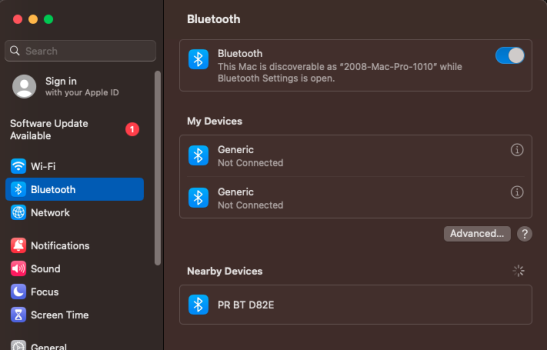 Screenshot 2023-09-13 at 12.44.52.png75 KB · Views: 140
Screenshot 2023-09-13 at 12.44.52.png75 KB · Views: 140 -
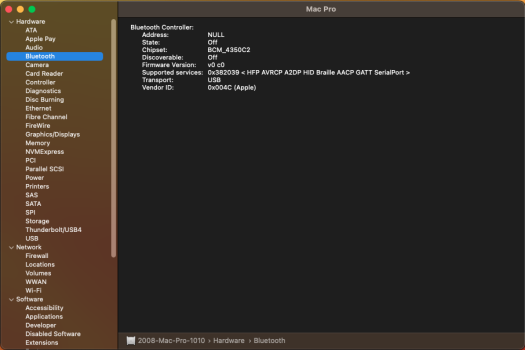 Screenshot 2023-09-13 at 12.26.14.png96.5 KB · Views: 159
Screenshot 2023-09-13 at 12.26.14.png96.5 KB · Views: 159 -
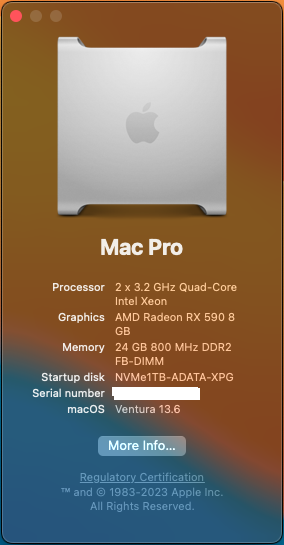 Screenshot 2023-09-13 at 12.25.39.png93.9 KB · Views: 140
Screenshot 2023-09-13 at 12.25.39.png93.9 KB · Views: 140 -
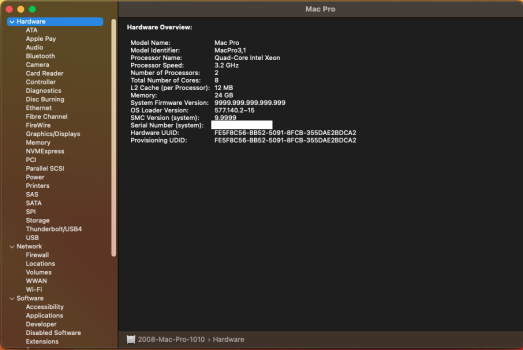 Screenshot 2023-09-13 at 12.25.58.png116.9 KB · Views: 167
Screenshot 2023-09-13 at 12.25.58.png116.9 KB · Views: 167
Last edited by a moderator:
I would like to restore both Wifi and Bluetooth on my 3, 1, too... What would be the best hardware to purchase?
I'm using a Logitech keyboard an mouse, with they Uni usb receiver, so wifi would be the priority...
I1m running OCLP 1, 2 in two HDs, one with Monterey and other with Sonoma...
Thanks!
I'm using a Logitech keyboard an mouse, with they Uni usb receiver, so wifi would be the priority...
I1m running OCLP 1, 2 in two HDs, one with Monterey and other with Sonoma...
Thanks!
Musse kext works quite smoothly.How do you run a Radeon RX 580 on the 3.1? I thought Xeon chips do not support the AMD drivers due to a lack of SSE4.2 instructions?
I am using even worse card - RX 550 with unsupported Lexa kernel - everything works fine at Monterey and Ventura on my Mac Pro 3.1
But you should use another (Kepler based better) video card during installations. Then you should install Musse kext (in case of Ventura the kext should be modified - read the official Musse thread on Mac rumors for details), reinstall Root Patches using OpenCore app and switch off the system, insert the new card and switch on.
Not sure if you were able to find a solution that got Bluetooth working on your MP 3,1. If not, you may want to do what I did. I bought this tiny USB Bluetooth 3.0 dongle (https://a.co/d/dmesIvE) and it plugged into the external USB 2.0 hub I got to circumvent the known USB 1.1 issue when creating the USB boot disk. It’s a Broadcom adapter so it was immediately recognized and connected to my Apple magic keyboard and mouse. Works flawlessly.Hi folks, after fighting for a long time to get Ventura installed and running successfully and smoothly on my 2008 Mac Pro 3,1 I have FINALLY succeeded! 🥳 ...um... except... uh... I can't get BLUETOOTH working! 🤨😩
So any help in getting BT working is appreciated.
Here's where I'm at so far...
I obtained one of those Broadcom WiFi + BT combo cards (the BCM943602CDP) that macOS is said to support natively, and I purchased an adapter for it (mini PCIe to 1.25mm wireless adapter) as well.
Also, I think I read somewhere that the BT 4.x part of those combo cards are still USB devices and only get power from the PCIe port, therefore requiring USB connectivity in order for the data part of the card to actually work. Thus the cable soldered to the D+ and D- pins on the adapter card, in which the Broadcom card sits to connect to my Mac Pro, must be plugged into a USB 2.0 port somewhere on the mac in order for the BT part of the card to function.
However, when I plug in the BT USB cable to any USB port before powering on the machine, when the machine is subsequently powered on, the computer hangs during boot (chimes but hangs at the OCLP boot picker screen, or sometimes it hangs before the OCLP boot picker screen ever posts to the active display).
I've even tried USB 2.0 hubs to avoid the issues macOS Ventura has with the built in USB ports of the Mac Pro 3,1 (I remember reading somewhere that USB 1.1 support is either gone, or no good, in macOS Ventura, and thus all built-in / native USB ports on the Mac Pro 3,1 are unreliable because they default to USB 1.1 until a USB 2.0 device or USB 2.0 hub is connected to them. So I made sure a USB 2.0 hub sits between all USB device connected to the Mac Pro 3,1).
Yet even after all of the above I can't get the Bluetooth part of the Broadcom combo card to work in Ventura with my 2008 Mac Pro 3,1. (WiFi works great by the way, and at 802.11ac speeds! woot woot! ...it's just Bluetooth that isn't working.)
...I even pulled the working BCM943602CDP card from my Mac Pro 5,1 (which runs fine in Ventura on that machine) and threw it into my 3,1 and got the same sad results of BT not working. I then put the BCM card I got off eBay for the 3,1 into my Mac Pro 5,1 and it works there just fine. So that verifies the Broadcom card works and that the issue must reside somewhere else.)
Furthermore, I even went as far as to throw more cash at the problem and purchased a BCM94360CD, at the random chance the Mac Pro 3,1 likes that better than the BCM943602CDP card. ...but no joy with that combo card either. Same behavior with the BCM94360CD card as with the BCM943602CDP card.
So any suggestions or help in this regard would be most welcome. THANKS!
PS. in the event it might help someone else, the key that unlocked the successful install and running of macOS Ventura for me on my Mac Pro 3,1 was a comment from someone in the OCLP's discord server who told me OCLP has a much better chance for succeeding if the OCLP bootable USB installer is downloaded and build on the system it will be used to install macOS on AND the hardware in that system is already all installed so that during the building of the installed OCLP knows what all to include (or something to that affect anyway).
I commented to them that it's hard to do that on a Mac Pro when there's no EFI boot picker screen visible with the GPU I'll have in my final config of the machine. (historically I would start my OCLP install of macOS with the GPU native to that Mac Pro, usually one that doesn't support the Metal API, so I could see the native (hold down option) EFI boot picker screen. Then after macOS was installed successfully via OCLP, I would power down and swap GPUs for a METAL supported GPU. And on a 5,1 Mac Pro that approach used to work (at least that's how it worked for me with macOS Monterey). But that approach doesn't work with Ventura on the cMP 3,1 or the 5,1 (at least not for me). Instead, after successful install & then shutdown, swap GPU and boot up, I wouldn't get any output to the display after the OCLP boot picker screen briefly shows up. ...anyway... I'm off on a tangent. Back to what I did to get macOS Ventura running on my Mac Pro 3,1...
I started with a native Mac Pro 3,1 hardware config that is supported by OS X El Capitan and then performed a fresh install of El Capitan to a SATA SSD.
Then once El Capitan was up and running, I logged into El Capitan and download DosDude1's Catalina Patcher and created a USB installer of Catalina using said Catalina Patcher app.
I then shutdown my cMP 3,1 and swapped out the El Cap SSD for a blank SATA SSD to install Catalina. Kept the newly created bootable USB Catalina install in the machine, held down the option key and booted the Mac Pro. (I installed Catalina to a new SSD so I could preserve the El Capitan SSD in the event I might ever need to boot back into El Cap.)
Once Catalina was successfully installed on my Mac Pro 3,1 I powered down the machine and started to swap out hardware for upgraded hardware I wanted in my final build....
--> removed the SSD and installed a 4x PCIe to NVMe card with a 1TB NVMe drive mounted to it.
--> removed the old GPU and installed a METAL API compatible GPU (Radeon RX 590).
--> installed a USB 3.x PCIe card.
--> removed the original WiFi card.
--> removed the original Bluetooth card.
--> installed the BCM943602CDP WiFi + BT combo card with adapter.
I then powered on the machine and let it boot right into macOS Catalina.
While logged into Catalina, with all the updated hardware in the machine, I downloaded and installed the OCLP (OpenCore Legacy Patcher) app version 0.6.8. I then used the OCLP app to download and create an OCLP macOS Ventura USB installer for the host model (Mac Pro 3,1). However, before building and installing OC to disk, I went into the settings section of the OCLP app and in the "Build" tab added a check mark to "NVMe Booting" option since I had already updated the firmware of my Mac Pro 3,1 to support booting from NVMe. Then I clicked "Build and Install OpenCore" and selected the USB installed flash drive for where the OCLP app would install OC. I then powered down the machine.
Having previously reformatted the NVMe drive so that it didn't have any bootable image/OS on it I powered on the machine with only the USB installer and the NVMe drive as the only drives in they stem. (NOTE the USB installed had to be plugged into a USB 2.0 hub that was connected to the machine, instead of connecting it to a USB port directly on the Mac Pro.
I then trusted that the native EFI boot picker screen that I could NOT see since my GPU wasn't supported for displaying that, would default to the EFI boot option on the USB installer, and thankfully it did, verified by the fact that after a short time the OCLP boot picker screen appeared on my display! Hurray!
At the OCLP boot picker screen I selected "Install mac OS....". The macOS installed launched and brought me to the familiar page where I could launch Disk Utility or other utilities or select "Install mac OS Ventura". I selected Install Mac OS Ventura and selected my NVMe drive as the target for the install and the install process began!
The machine did reboot a few times during install but most every time it continued on with the install just as it should, except for a few times (I think only twice) when the screen went blank and I couldn't tell if it was making progress or not. When that happened I patiently waited a good 10 to 20min in case it was doing something and then, choose to power cycle it by holding in the power button when I felt confident it was stuck. Thankfully however, each time it powered back on it went to the OCLP boot picket screen where I could choose the boot drive icon option as opposed to the "install macOS" icon option and the install would continue. After like 4 reboots the install finished and macOS Ventura was up! ...and all is running well except the no bluetooth thing.
Last edited:
As an Amazon Associate, MacRumors earns a commission from qualifying purchases made through links in this post.
Thanks for the tip! I got the Kinivo BTD400 and connected it to USB 2.0 hub in Mac Pro 3,1 running Monterey (installed using rEFInd Plus with OpenCore Legacy Patcher). It works fine with Bluetooth keyboard and Apple Magic Mouse. iPhone won't connect to it no matter what I try.Not sure if you were able to find a solution that got Bluetooth working on your MP 3,1. If not, you may want to do what I did. I bought this tiny USB Bluetooth 3.0 dongle (https://a.co/d/dmesIvE) and it plugged into the external USB 2.0 hub I got to circumvent the known USB 1.1 issue when creating the USB boot disk. It’s a Broadcom adapter so it was immediately recognized and connected to my Apple magic keyboard and mouse. Works flawlessly.
As an Amazon Associate, MacRumors earns a commission from qualifying purchases made through links in this post.
With Ventura 13.6.2 on Mac Pro 3,1, I wasn't apple to connect Apple A1255 keyboard using BTD400 and USB 3.0 hub. Sometimes it appears as a nearby device. Apple A1197 mouse works. Also tried blueutil but it didn't help.Thanks for the tip! I got the Kinivo BTD400 and connected it to USB 2.0 hub in Mac Pro 3,1 running Monterey (installed using rEFInd Plus with OpenCore Legacy Patcher). It works fine with Bluetooth keyboard and Apple Magic Mouse. iPhone won't connect to it no matter what I try.
What keyboard are you using?
You're welcome! Not sure why your iPhone won't connect. Does AirDrop work between your MacPro and iPhone? Since my last post, I removed the stock Bluetooth card and installed the combo Bluetooth/wifi BCM94360CD card (since my MP 3,1 didn't come with wifi installed) and updated to Ventura 13.6.3, which knocked out my Bluetooth. I then had to go into the Terminal and switch the host Bluetooth controller to the Kinivo and all is working fine again. AirDrop is functional.Thanks for the tip! I got the Kinivo BTD400 and connected it to USB 2.0 hub in Mac Pro 3,1 running Monterey (installed using rEFInd Plus with OpenCore Legacy Patcher). It works fine with Bluetooth keyboard and Apple Magic Mouse. iPhone won't connect to it no matter what I try.
I looked on eBay for a BK348 but it's currently sold out.It's a cheap Bluetooth Mac keyboard (not Apple brand). The only information on it is Model: BK348. I just received another one I bought on eBay (searched by model number). Cost was around $15 total.
I accidentally upgraded my Mac Pro 3,1 from Ventura 13.6.2 to Sonoma 14.2.1. Once the download started, I wasn't able to stop it. The upgrade completed without any manual intervention. The CD tray ejected a non existent CD a couple of times and mouse support was erratic until the OCLP patches were installed. Bluetooth and wireless support were also broken by the upgrade. Wireless support came back when the patches were installed but the Bluetooth mouse connection was lost.
I wasn't able to restore the mouse connection to the Kinivo BTD400 directly. It seems like support for the device was disabled by the installer or EFI boot picker. I was able to connect to the Apple mouse by booting without BTD400 and plugging in after boot had completed with patches. It's a bit fussy to get it to connect and pair, but once it connects once it connects reliably across reboots, etc.
Apple A1255 keyboard still won't connect.
Sonoma 14.2.1 seems to work equivalently to Ventura 13.6.2. Adobe Reader hangs most of the time when opening a pdf. Haven't seen any other application issues. Mail is improved over Catalina. Performance is acceptable.
Here are a couple more observations.Apple A1255 keyboard still won't connect.
IJOY SOUL bluetooth speaker connects without problems using BTD400.
With IJOY SOUL and Apple mouse connected, A1255 doesn't appear in nearby devices at all. This article, <https://discussions.apple.com/thread/7108032?sortBy=best>, suggests disconnecting all bluetooth devices before trying to connect A1255. That makes the A1255 discoverable but it still won't connect.
It's fairly clear Apple has disabled support for this keyboard in Ventura and later.
Support for ATA Bus and Pioneer DVD-RW DVR-112D drive is also removed in Sonoma. It was still present in Catalina.Apple A1255 keyboard still won't connect.
With a PC keyboard, it seems necessary to use drutil to open/close/eject the tray.
When booting older versions of macOS via OCLP EFI picker, it seems bluetooth and USB 1.1 support gets disabled. One has to boot with Option/Alt key down to boot drive with old OS directly.
The OCLP EFI picker doesn't seem to affect detection of Pioneer drive.
I'm in the same situation as @madmac66. I have an old GT120 to get the boot screen in my cMP3,1 and be able to select the OCLP EFI. But for the install of Monterey to continue on first reboot I need to switch the GT120 for my Metal-capable card, an AMD Radeon WX5100. If I don't remove the GT120 I will just see a black screen with an apple and a never-moving progress bar.
I read the below with interest and have removed all other drives and peripherals. The most bare-bone is if I only have the target SSD in the computer (in the CD-ROM bay if that matters) and then the USB with the installer. But I of course "see" nothing on the screen so I can't continue with the installation.
Weirdly, even if I also install OCLP on the target SSD I don't get any boot picker at all. I would have thought that with no other EFI or bootable volume in the computer the OCLP boot picker should have shown up, but the screen is just black. It does "seem" like the computer loads something though because when I long-press the power button it takes several seconds to shut it off (if nothing has been loaded the computer shuts down almost immediately).
I'm probably missing something but I would be grateful for any suggestion on how to install Monterey on a cMP3,1 with a card that can't show a boot screen.
Philip
I read the below with interest and have removed all other drives and peripherals. The most bare-bone is if I only have the target SSD in the computer (in the CD-ROM bay if that matters) and then the USB with the installer. But I of course "see" nothing on the screen so I can't continue with the installation.
Weirdly, even if I also install OCLP on the target SSD I don't get any boot picker at all. I would have thought that with no other EFI or bootable volume in the computer the OCLP boot picker should have shown up, but the screen is just black. It does "seem" like the computer loads something though because when I long-press the power button it takes several seconds to shut it off (if nothing has been loaded the computer shuts down almost immediately).
I'm probably missing something but I would be grateful for any suggestion on how to install Monterey on a cMP3,1 with a card that can't show a boot screen.
Philip
I was curious about your situation so I downloaded the current OCLP and used it to download the latest Big Sur. I made a USB installer and built an OCLP EFI to put on the USB stick. I removed all disks except for target disk and USB installer. With the GTX 760, the MacPro booted from the USB EFI and the OC boot picker showed the Big Sur installer. Continuing on, I may have seen the problem you were having. In the boot picker at the first reboot of MacOS Installer, there is no selection to continue the installation. This seems to have something to do with booting from the USB EFI. My solution was to build and install OCLP on both EFIs on the USB and target disk. After the first reboot of the MacOS Installer, the USB disk can be removed and the installation can continue using the EFI on the target disk. I never did a NVRAM reset or set a default boot.
Hold option key down while system boots. You should see EFI pickers for all installed drives. Select EFI icon for installer disk. This will show boot drives. The installer needs to be selected the first couple of reboots. You can force things on each reboot by holding the option key down. This works around issue where wrong startup disk is selected.I'm in the same situation as @madmac66. I have an old GT120 to get the boot screen in my cMP3,1 and be able to select the OCLP EFI. But for the install of Monterey to continue on first reboot I need to switch the GT120 for my Metal-capable card, an AMD Radeon WX5100. If I don't remove the GT120 I will just see a black screen with an apple and a never-moving progress bar.
I read the below with interest and have removed all other drives and peripherals. The most bare-bone is if I only have the target SSD in the computer (in the CD-ROM bay if that matters) and then the USB with the installer. But I of course "see" nothing on the screen so I can't continue with the installation.
Weirdly, even if I also install OCLP on the target SSD I don't get any boot picker at all. I would have thought that with no other EFI or bootable volume in the computer the OCLP boot picker should have shown up, but the screen is just black. It does "seem" like the computer loads something though because when I long-press the power button it takes several seconds to shut it off (if nothing has been loaded the computer shuts down almost immediately).
I'm probably missing something but I would be grateful for any suggestion on how to install Monterey on a cMP3,1 with a card that can't show a boot screen.
Philip
If you don't see EFI picker, reset PRAM. System ROM should work with Metal-capable card.
Note this issue:
PATA and macOS Monterey support · Issue #707 · dortania/OpenCore-Legacy-Patcher
With macOS Monterey, the AppleIntelPIIXATA we use to restore PATA support broke. Because of this, numerous 2008 era Macs have lost support for their DVD drive when booted into Monterey. Currently u...
If your SSD is connected to ATA interface, then I think you won't be able to install Monerey or Sonoma on it. SATA drive or PCI SSD will work.
Thank you for the reply. I had tried those solutions based on the video by Greg Gant.
Very oddly the computer began showing the OCLP boot picker when I installed the Sonnet Tempo card which holds two SSDs. That way I could continue the installation.
But even more oddly, while I could use my (Apple) bluetooth keyboard and trackpad in the boot picker and in the Recovery partition I am not able to use them during the actual installation process. So now I'm stuck at the Select Your Country or Region page.
EDIT: I found an old bluetooth Logitech mouse with its own USB dongle which I plugged into the USB hub of my Eizo screen. It didn't work if plugged into the computer's ports (likely due to the UHCI/EHCI issue) and that made me get through the installer.
Cheers
Philip
Very oddly the computer began showing the OCLP boot picker when I installed the Sonnet Tempo card which holds two SSDs. That way I could continue the installation.
EDIT: I found an old bluetooth Logitech mouse with its own USB dongle which I plugged into the USB hub of my Eizo screen. It didn't work if plugged into the computer's ports (likely due to the UHCI/EHCI issue) and that made me get through the installer.
Cheers
Philip
Hold option key down while system boots. You should see EFI pickers for all installed drives. Select EFI icon for installer disk. This will show boot drives. The installer needs to be selected the first couple of reboots. You can force things on each reboot by holding the option key down. This works around issue where wrong startup disk is selected.
If you don't see EFI picker, reset PRAM. System ROM should work with Metal-capable card.
Note this issue:

PATA and macOS Monterey support · Issue #707 · dortania/OpenCore-Legacy-Patcher
With macOS Monterey, the AppleIntelPIIXATA we use to restore PATA support broke. Because of this, numerous 2008 era Macs have lost support for their DVD drive when booted into Monterey. Currently u...github.com
If your SSD is connected to ATA interface, then I think you won't be able to install Monerey or Sonoma on it. SATA drive or PCI SSD will work.
Last edited:
Register on MacRumors! This sidebar will go away, and you'll see fewer ads.

