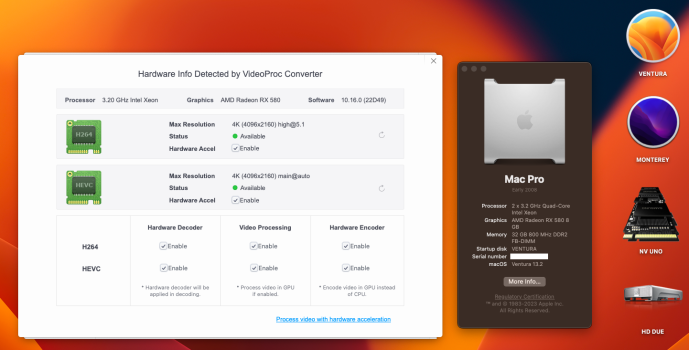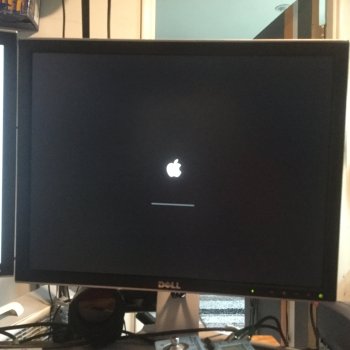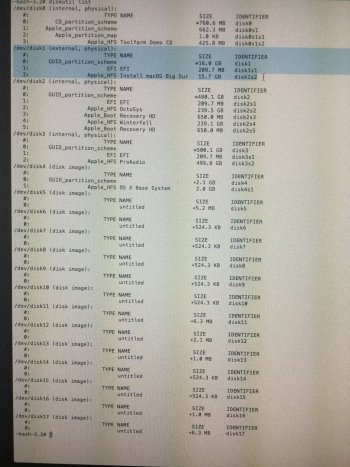Got a tip for us?
Let us know
Become a MacRumors Supporter for $50/year with no ads, ability to filter front page stories, and private forums.
MP 1,1-5,1 OpenCore and the 2008 Mac Pro 3,1
- Thread starter amstel78
- WikiPost WikiPost
- Start date
- Sort by reaction score
You are using an out of date browser. It may not display this or other websites correctly.
You should upgrade or use an alternative browser.
You should upgrade or use an alternative browser.
- Status
- The first post of this thread is a WikiPost and can be edited by anyone with the appropiate permissions. Your edits will be public.
Hi all you wonderful geniuses. So glad you all exist to share this knowledge and help us mortals unlock our MacPro what Apple has deemed us unworthy of.
I’ve read this entire thread, and several others, having been guided here from Greg Gants brilliant MacPro upgrade guide. I watched a couple of videos on YouTube that walked me through the process of upgrading my sons 5,1 to Big Sur. The process was very smooth, I took my time followed the instructions carefully and his Mac has been working great.
So inspired by the experience I am now wanting to try to upgrade my 3,1 beyond its current 10.11.5. From what I have read over the past weeks it doesn’t seem as straightforward as it was on the 5,1.
I already got OCLP installed, the latest version. I got my 10.14 installer downloaded and patched onto a USB stick. I pulled the Bluetooth card out of the MP.
So, as of today what’s the next procedure. It seems to have changed over the years as progress has been made on the patcher and a lot of the info I’ve read is out of date. Is there an up to date walkthrough I can follow? For example, video card procedure? I have a non-Mac GTX760 which I understand is metal compatible (?) and also a Radeon 5770 just for times when I need Recovery Mode. Which GPU do I need in/out for the 10.15 install?
Also I have seen some video that shows editing config files from the OC EFI drive that I never did with my sons 5,1 is this a necessary 3,1 step or have we moved on from this.
Thanks much for any info and hand-holding you smart folks can provide to help squeeze a bit more life out of the old beast
Adam
MacPro Early 2008 3,1
MacOS El Capitan 10.11.5
32GB DDR800 RAM
2 x 250 GB SSD
2 x 2TB HDD
GeForce GTX760 2GB
Radeon 3870 256MB
No Bluetooth, No WiFi
I’ve read this entire thread, and several others, having been guided here from Greg Gants brilliant MacPro upgrade guide. I watched a couple of videos on YouTube that walked me through the process of upgrading my sons 5,1 to Big Sur. The process was very smooth, I took my time followed the instructions carefully and his Mac has been working great.
So inspired by the experience I am now wanting to try to upgrade my 3,1 beyond its current 10.11.5. From what I have read over the past weeks it doesn’t seem as straightforward as it was on the 5,1.
I already got OCLP installed, the latest version. I got my 10.14 installer downloaded and patched onto a USB stick. I pulled the Bluetooth card out of the MP.
So, as of today what’s the next procedure. It seems to have changed over the years as progress has been made on the patcher and a lot of the info I’ve read is out of date. Is there an up to date walkthrough I can follow? For example, video card procedure? I have a non-Mac GTX760 which I understand is metal compatible (?) and also a Radeon 5770 just for times when I need Recovery Mode. Which GPU do I need in/out for the 10.15 install?
Also I have seen some video that shows editing config files from the OC EFI drive that I never did with my sons 5,1 is this a necessary 3,1 step or have we moved on from this.
Thanks much for any info and hand-holding you smart folks can provide to help squeeze a bit more life out of the old beast
Adam
MacPro Early 2008 3,1
MacOS El Capitan 10.11.5
32GB DDR800 RAM
2 x 250 GB SSD
2 x 2TB HDD
GeForce GTX760 2GB
Radeon 3870 256MB
No Bluetooth, No WiFi
Last edited:
I have a MacPro3,1 running Big Sur with a GTX760. With OCLP it should be fairly straightforward with a MacPro 3,1 as with a 5,1. The Dortania OCLP guide would be good enough:Hi all you wonderful geniuses. So glad you all exist to share this knowledge and help us mortals unlock our MacPro what Apple has deemed us unworthy of.
I’ve read this entire thread, and several others, having been guided here from Greg Gants brilliant MacPro upgrade guide. I watched a couple of videos on YouTube that walked me through the process of upgrading my sons 5,1 to Big Sur. The process was very smooth, I took my time followed the instructions carefully and his Mac has been working great.
So inspired by the experience I am now wanting to try to upgrade my 3,1 beyond its current 10.11.5. From what I have read over the past weeks it doesn’t seem as straightforward as it was on the 5,1.
I already got OCLP installed, the latest version. I got my 10.14 installer downloaded and patched onto a USB stick. I pulled the Bluetooth card out of the MP.
So, as of today what’s the next procedure. It seems to have changed over the years as progress has been made on the patcher and a lot of the info I’ve read is out of date. Is there an up to date walkthrough I can follow? For example, video card procedure? I have a non-Mac GTX760 which I understand is metal compatible (?) and also a Radeon 5770 just for times when I need Recovery Mode. Which GPU do I need in/out for the 10.15 install?
Also I have seen some video that shows editing config files from the OC EFI drive that I never did with my sons 5,1 is this a necessary 3,1 step or have we moved on from this.
Thanks much for any info and hand-holding you smart folks can provide to help squeeze a bit more life out of the old beast
Adam
MacPro Early 2008 3,1
MacOS El Capitan 10.11.5
32GB DDR800 RAM
2 x 250 GB SSD
2 x 2TB HDD
GeForce GTX760 2GB
Radeon 5770 256MB
No Bluetooth, No WiFi
The GTX760 should get Metal 1 support with Big Sur. The original wi-fi card might be able to work with a post-install patch. A CSR-based USB bluetooth dongle should work with Big Sur.
Booting from an OCLP EFI really only supports installations of Big Sur or later.
Hey, thanks for the reply. Good to hear you had a smooth ride with your 3,1. I have been reading the Dortania guide and it does seem straightforward. Just wanted to check before starting this.I have a MacPro3,1 running Big Sur with a GTX760. With OCLP it should be fairly straightforward with a MacPro 3,1 as with a 5,1. The Dortania OCLP guide would be good enough:
The GTX760 should get Metal 1 support with Big Sur. The original wi-fi card might be able to work with a post-install patch. A CSR-based USB bluetooth dongle should work with Big Sur.
Booting from an OCLP EFI really only supports installations of Big Sur or later.
So as I understand it I need to pull my non-metal Radeon, and the OCLP EFI will give me a bootloader even on my non-flashed non-Mac GPU?
I don’t need WiFi or Bluetooth so that’s not an issue. And I think I’m gonna stick at Mojave or Catalina so I don’t need to replace too much of my software. I know 32bit support ends at 10.14 so I’m gonna stick there for a while. I may jump forward to Big Sur in the future, just not now.
When you say booting from an OCLP EFI only for Big Sur and later, so I don’t boot into EFI to install Mojave? I’ll have to read up on the documentation further and come back with more questions
Thanks
Latest OCLP 0.6.2 Nightly Build fixed several bugs for me including USB bug, Wifi Settings bug AND NOW POLARIS HW ENCODE/DECODE ACCEL!!! Big Shout out to Mykola (KhronoKernel) and all the devs who incredibly got Ventura running so well on these old machines. LEGENDS!
If you go to 'Build and Run from Source' link, you will find another link for Nightly builds. There you will find latest builds or you can build/run from source too.

 github.com
github.com
If you go to 'Build and Run from Source' link, you will find another link for Nightly builds. There you will find latest builds or you can build/run from source too.
OpenCore-Legacy-Patcher/SOURCE.md at main · dortania/OpenCore-Legacy-Patcher
Experience macOS just like before. Contribute to dortania/OpenCore-Legacy-Patcher development by creating an account on GitHub.
Attachments
i have a 3,1 mac pro running latest open core legacy patcher which installed ventura on it ....i'm using only m.2 drives in the pci slots ..... can anyone give me some advice on why using open core legacy patcher when it prompts me to write open core to disk since i'm booting from a usb and i do that .... and i can see its there the drive is samsung nvme m.2 but it doesnt exist when the machine starts .... meaning i guess it can't see it as it won't boot without the usb plugged in i even put an old video card in so i could see option key startup disks and no efi on those m.2 show up ...they work fine in mac pro 5,1 but not 3,1 ....i tried a second m.2 drive blank tried writing the efi to that one same thing ..... its there but booting doesn't see it ...i actually finally got it to boot by creating an opencore efi ssd drive on my mac pro 5,1 ...crazy that worked it booted ventura installed on the mac pro 3,1 m.2 drive except one thing no wifi ...so back to usb to use this 3,1 running ventura (no bluetooth but seems to be fine otherwise just can't ever unplug the usb)
Mojave is not supported on a MacPro3,1. You will need a boot loader to run first. Installing an OS earlier than Big Sur might have unexpected results with OCLP. It might spoof a Mac model that is not supported for the OS.When you say booting from an OCLP EFI only for Big Sur and later, so I don’t boot into EFI to install Mojave? I’ll have to read up on the documentation further and come back with more questions
It is my understanding that the bootROM firmware does not support NVMe storage in the MacPro3,1 so it will not be seen at boot time. The MacPro5,1 has the support in the latest firmware. I don't know why booting from an EFI on a SATA drive would affect wifi.i have a 3,1 mac pro running latest open core legacy patcher which installed ventura on it ....i'm using only m.2 drives in the pci slots ..... can anyone give me some advice on why using open core legacy patcher when it prompts me to write open core to disk since i'm booting from a usb and i do that .... and i can see its there the drive is samsung nvme m.2 but it doesnt exist when the machine starts .... meaning i guess it can't see it as it won't boot without the usb plugged in i even put an old video card in so i could see option key startup disks and no efi on those m.2 show up ...they work fine in mac pro 5,1 but not 3,1 ....i tried a second m.2 drive blank tried writing the efi to that one same thing ..... its there but booting doesn't see it ...i actually finally got it to boot by creating an opencore efi ssd drive on my mac pro 5,1 ...crazy that worked it booted ventura installed on the mac pro 3,1 m.2 drive except one thing no wifi ...so back to usb to use this 3,1 running ventura (no bluetooth but seems to be fine otherwise just can't ever unplug the usb)
Mojave is not supported on a MacPro3,1. You will need a boot loader to run first.
Well, yeah, exactly. Which is why I’m using OC, no?
Installing an OS earlier than Big Sur might have unexpected results with OCLP. It might spoof a Mac model that is not supported for the OS.
Yeah it kinda suggests that on the Dortania guide but isn’t very explicit about what unsupported systems can do.
Do I need to revert to previous methods, namely the dosdude patcher, to install Mojave?
Still don’t have a definitive answer regarding GPU. I pulled the stock GPU out and sure enough trying to boot to OCLP USB installer I get a black screen, no boot loader. But this could be due to the ‘unexpected results’ you refer to above.
Last edited:
Found the answer on the github page. Dortania themselves recommend using dosdude patcher for Mojave and Catalina. Wish id seen this earlierDid OCLP exist prior to BigSur? In which case do I need an earlier version of OCLP to patch Mojave?
Do I need to revert to previous methods, namely the dosdude patcher, to install Mojave?
I’ll figure out the GPU with trial and error
Cheers
Anyway, decided to install Big Sur on a spare drive while I investigate upgrading my main drive to Mojave with dosdude.
Followed the instructions to build an OpenCore Big Sur installer USB; reinstalled my stock GPU for boot loader, disabled SIP, option-boot into OC EFI, select Install Big Sur drive option. Now I’m stuck endlessly at the black screen/Apple logo/progress bar (see photo).
Any ideas? Is this a ‘non-metal GPU’ issue? Should I pull the stock GPU again now that I can get to the OC boot loader easily?
Cheers
Followed the instructions to build an OpenCore Big Sur installer USB; reinstalled my stock GPU for boot loader, disabled SIP, option-boot into OC EFI, select Install Big Sur drive option. Now I’m stuck endlessly at the black screen/Apple logo/progress bar (see photo).
Any ideas? Is this a ‘non-metal GPU’ issue? Should I pull the stock GPU again now that I can get to the OC boot loader easily?
Cheers
Attachments
Okay so I pulled the ATI card, rebuilt and patched the OS install USB. Found this directive in the OCLP guide:
And then:
Finally:
So I followed all of that and sure enough I was able to boot right into the OC picker, start the install process, and it all was going great....until.
At the first reboot during the install, I’m booted directly into Recovery Mode. Every time.
The guide states the following to address this scenario:
Great. Except I have a non-flashed GPU so I don’t get the Apple Boot Loader with the option key. I reinstalled the ATI card to get the boot picker, and tried to complete the install, but without success as the OCconfig is now not expecting the ATI card, or the non-metal properties of the ATI card, or I dont know. For whatever reason trying to complete the install with the ATI card in, so I can follow the instructions above, leads to the never moving progress bar.
So I tried to memorize the keystrokes to navigate the boot picker even though I won’t see the screen. Removed the ATI card again. Reboot holding option and try to get to the OC boot picker using the memorized keystrokes. But that failed too. I’m just stuck on a black screen, no matter what combination of left-arrow, enter, escape, right-arrow, whatever I try.
So I’m stuck at an impasse. Any thoughts on how to get past this? One thought I had is to put the Radeon 5770 card from my sons MP5,1 in and use that for the install, as that worked perfectly for the install on his.
??
“Firstly, open the Terminal and run the following command:
sudo nvram "recovery-boot-mode=unused" && sudo reboot recovery
This will make your machine reboot into the Recovery Environment.”
And then:
“Now you'll want to mount the EFI partition (where OCLP is installed)
diskutil mount diskXs1 (where X is the number assigned to my patched USB)
If everything is correct, the EFI partion should be mounted.”
Finally:
“Now you'll want to use the bless command to set the default boot device:
bless --mount /Volumes/EFI --setBoot --file /Volumes/EFI/System/Library/CoreServices/boot.efi
Now you can reboot your machine. OCLP is now the default boot option!”
So I followed all of that and sure enough I was able to boot right into the OC picker, start the install process, and it all was going great....until.
At the first reboot during the install, I’m booted directly into Recovery Mode. Every time.
The guide states the following to address this scenario:
“If your Mac is looping back into the beginning of the setup after the first reboot, turn it off, start it again and hold Option. This time select the option with a grey hard disk icon, it can say "macOS Installer" or the name you gave the disk during the installer process. Keep repeating this step after every reboot if necessary.”
Great. Except I have a non-flashed GPU so I don’t get the Apple Boot Loader with the option key. I reinstalled the ATI card to get the boot picker, and tried to complete the install, but without success as the OCconfig is now not expecting the ATI card, or the non-metal properties of the ATI card, or I dont know. For whatever reason trying to complete the install with the ATI card in, so I can follow the instructions above, leads to the never moving progress bar.
So I tried to memorize the keystrokes to navigate the boot picker even though I won’t see the screen. Removed the ATI card again. Reboot holding option and try to get to the OC boot picker using the memorized keystrokes. But that failed too. I’m just stuck on a black screen, no matter what combination of left-arrow, enter, escape, right-arrow, whatever I try.
So I’m stuck at an impasse. Any thoughts on how to get past this? One thought I had is to put the Radeon 5770 card from my sons MP5,1 in and use that for the install, as that worked perfectly for the install on his.
??
Attachments
One more thought. Digging around a little with the terminal while I got booted into recovery mode I noticed that the install of Big Sur carried out successfully, at least partially. See photos below. I tried mounting the new Big Sur volume and it worked okay.
How do I get the install to complete the process, it looks like it’s almost there. The drive will not show up in Disk Utility or mount when I boot back int my El Cap volume.
??
How do I get the install to complete the process, it looks like it’s almost there. The drive will not show up in Disk Utility or mount when I boot back int my El Cap volume.
??
Attachments
-
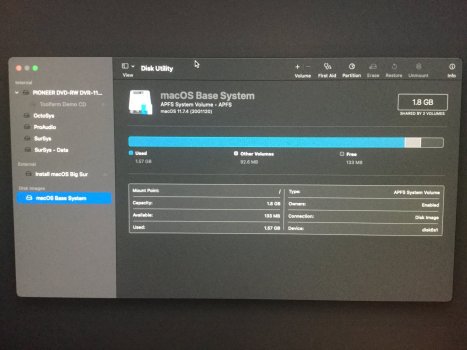 80D6147B-6EE3-4F52-8CC6-80C7893DC454.jpeg514.7 KB · Views: 132
80D6147B-6EE3-4F52-8CC6-80C7893DC454.jpeg514.7 KB · Views: 132 -
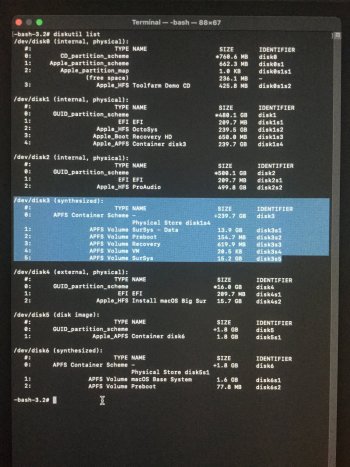 123D813C-2E24-41B2-ACEA-C919A13AF1B5.jpeg643.8 KB · Views: 148
123D813C-2E24-41B2-ACEA-C919A13AF1B5.jpeg643.8 KB · Views: 148 -
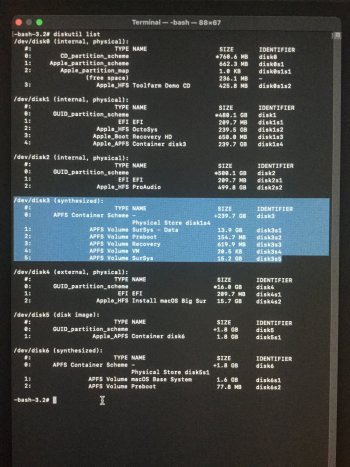 123D813C-2E24-41B2-ACEA-C919A13AF1B5.jpeg643.8 KB · Views: 139
123D813C-2E24-41B2-ACEA-C919A13AF1B5.jpeg643.8 KB · Views: 139 -
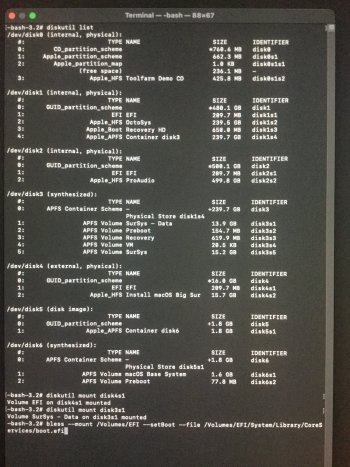 45BF34E0-0EF8-4785-A0DF-3F61E76A08B6.jpeg667.9 KB · Views: 151
45BF34E0-0EF8-4785-A0DF-3F61E76A08B6.jpeg667.9 KB · Views: 151 -
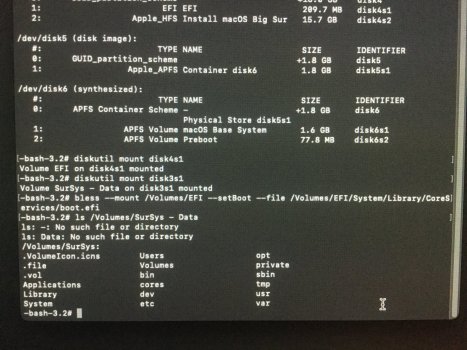 4D81F9B6-C407-4B4C-81FA-43EE5656BFB3.jpeg705.8 KB · Views: 141
4D81F9B6-C407-4B4C-81FA-43EE5656BFB3.jpeg705.8 KB · Views: 141
I don't think El Cap knows APFS.How do I get the install to complete the process, it looks like it’s almost there. The drive will not show up in Disk Utility or mount when I boot back int my El Cap volume.
There is something I have done before but I'm not sure if it will work in your case. Boot with the ATI card and hold option key down to get Apple boot picker. Select the EFI you need to boot with and do a Control-Enter to make it the default boot. Shutdown the machine and swap with GTX760. Reboot and continue with mac installer at OC boot picker.So I’m stuck at an impasse. Any thoughts on how to get past this?
Right of course, that makes sense now you mention it. Should have realised that.I don't think El Cap knows APFS.
That is something I tried early on. I also use some Terminal commands to achieve the same thing. However it only works the first boot. After the first reboot during install I get sent right back to the beginning of the install process.There is something I have done before but I'm not sure if it will work in your case. Boot with the ATI card and hold option key down to get Apple boot picker. Select the EFI you need to boot with and do a Control-Enter to make it the default boot. Shutdown the machine and swap with GTX760. Reboot and continue with mac installer at OC boot picker.
To get around this I was advised to do an NVRAM reset after each restart. Trouble is, doing this seems to wipe out any selection made regarding EFI boot default selection, and it just restarts right back into El Cap.
Running this command in Terminal
or this
gives me this error,
and fails to boot into boot picker
Into day three of this headache
EDIT: and yes before someone chimes in I'll state the obvious -- I mounted the Volume in Terminal first.
Code:
sudo bless --verbose --file /Volumes/EFI/EFI/OC/OpenCore.efi --folder /Volumes/EFI/EFI/OC --setBoot
Code:
bless --mount /Volumes/EFI --setBoot --file /Volumes/EFI/System/Library/CoreServices/boot.efi
Code:
Could not set boot device property: 0xe00002bcInto day three of this headache
EDIT: and yes before someone chimes in I'll state the obvious -- I mounted the Volume in Terminal first.
Last edited:
The first terminal command will not work because there is no boot folder at that location with OCLP. The second terminal command should be working but is failing. I assume the EFI you are trying to bless is on the USB installer. You could try a OCLP build and install to an EFI on a SATA drive using El Cap and see if you can make that the default boot.Running this command in Terminal
or thisCode:sudo bless --verbose --file /Volumes/EFI/EFI/OC/OpenCore.efi --folder /Volumes/EFI/EFI/OC --setBoot
gives me this error,Code:bless --mount /Volumes/EFI --setBoot --file /Volumes/EFI/System/Library/CoreServices/boot.efi
and fails to boot into boot pickerCode:Could not set boot device property: 0xe00002bc
Into day three of this headache
EDIT: and yes before someone chimes in I'll state the obvious -- I mounted the Volume in Terminal first.
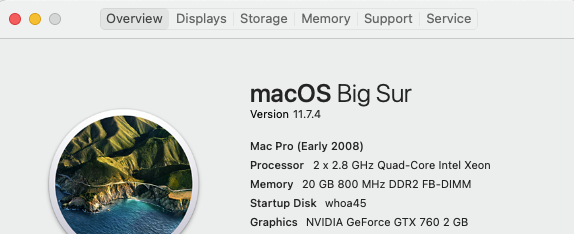
Really? I copied the command verbatim from the official guide (but thats not really surprising as I've found the guide to be contradictory and misleading in a few places) I also ran ls commands to verify contents of the mounted EFI volume. Is my understanding of the term 'boot folder' perhaps wrong. I kinda assumed any folder with any .efi file could act as a boot folder? As in the OpenCore.efiThe first terminal command will not work because there is no boot folder at that location with OCLP.
Correct.The second terminal command should be working but is failing. I assume the EFI you are trying to bless is on the USB installer.
Agh. It would have to wait a couple of days until I can get a drive. I had this command work once, but I've been over and over this exercise for days now, and bless is just now giving me the errorYou could try a OCLP build and install to an EFI on a SATA drive using El Cap and see if you can make that the default boot.
Thanks though. Appreciate the input. If anything else springs to mind....
Heres another observation, relevant or not I dont know (my understanding is limited at best)
1. Boot into Recovery Mode.
2. Disable SIP (csrutil disable)
3. Reboot into El Cap
4. Check SIP status
I would have expected all options to be disabled. Does this look correct? What stands out to me is the NVRAM Protections are still on. Could this be messing up my ability to set a blessed folder/file? And get beyond the Install Mac OS starting point
1. Boot into Recovery Mode.
2. Disable SIP (csrutil disable)
3. Reboot into El Cap
4. Check SIP status
Code:
Last login: Tue Mar 21 15:15:15 on console
Restored session: Tue Mar 21 15:12:50 PDT 2023
DrOctoPro:~ admin$ csrutil status
System Integrity Protection status: enabled (Custom Configuration).
Configuration:
Apple Internal: disabled
Kext Signing: disabled
Filesystem Protections: disabled
Debugging Restrictions: enabled
DTrace Restrictions: enabled
NVRAM Protections: enabledI would have expected all options to be disabled. Does this look correct? What stands out to me is the NVRAM Protections are still on. Could this be messing up my ability to set a blessed folder/file? And get beyond the Install Mac OS starting point
I put 64GB of RAM in my 3,1 today which slowed down everything. I followed your instruction and putmaxmem=63488. Now my 3,1 runs Ventura, 2 x 3.2 GHz Quad-Core, AMD Radeon RX 580 8 GB, 62 GB 800 MHz DDR2 FB-DIMM. -- Not bad for this old fellow.
How do you run a Radeon RX 580 on the 3.1? I thought Xeon chips do not support the AMD drivers due to a lack of SSE4.2 instructions?
So after many times of trying I eventually gave up. I’d love to know how you were able to pull off an install with no flashed GPU. The cycle I got into was install the non-metal card to get a boot-loader screen. Control-click on the OCLP EFI to set it as default. Pull the non-metal card. Boot into OCLP EFI and start BSinstall. At install reboot the OCLP EFI does not recognize the partial install EFI without an NVRAM reset. This also wipes out the setting of defaulting to OCLP EFI so I have to put the non-metal card in start from the beginning. It’s an endless loop. I’d love to know how those on a Mac 3,1 with a non-flashed non-Mac non-metal GPU are managing it because this has been driving me nuts for weeks.I have a MacPro3,1 running Big Sur with a GTX760. With OCLP it should be fairly straightforward with a MacPro 3,1 as with a 5,1. The Dortania OCLP guide would be good enough:
The GTX760 should get Metal 1 support with Big Sur. The original wi-fi card might be able to work with a post-install patch. A CSR-based USB bluetooth dongle should work with Big Sur.
Booting from an OCLP EFI really only supports installations of Big Sur or later.
Is there a way in terminal to set an NVRAM reset not to wipe out certain settings?
I was curious about your situation so I downloaded the current OCLP and used it to download the latest Big Sur. I made a USB installer and built an OCLP EFI to put on the USB stick. I removed all disks except for target disk and USB installer. With the GTX 760, the MacPro booted from the USB EFI and the OC boot picker showed the Big Sur installer. Continuing on, I may have seen the problem you were having. In the boot picker at the first reboot of MacOS Installer, there is no selection to continue the installation. This seems to have something to do with booting from the USB EFI. My solution was to build and install OCLP on both EFIs on the USB and target disk. After the first reboot of the MacOS Installer, the USB disk can be removed and the installation can continue using the EFI on the target disk. I never did a NVRAM reset or set a default boot.So after many times of trying I eventually gave up. I’d love to know how you were able to pull off an install with no flashed GPU. The cycle I got into was install the non-metal card to get a boot-loader screen. Control-click on the OCLP EFI to set it as default. Pull the non-metal card. Boot into OCLP EFI and start BSinstall. At install reboot the OCLP EFI does not recognize the partial install EFI without an NVRAM reset. This also wipes out the setting of defaulting to OCLP EFI so I have to put the non-metal card in start from the beginning. It’s an endless loop. I’d love to know how those on a Mac 3,1 with a non-flashed non-Mac non-metal GPU are managing it because this has been driving me nuts for weeks.
Is there a way in terminal to set an NVRAM reset not to wipe out certain settings?
Thanks so much for taking the time to experiment. You encountered the exact problem I was facing. Now I have hope. I will try again this weekend. And I’ll be sure to remove all other internal drives, great way to avoid any confusion.I was curious about your situation so I downloaded the current OCLP and used it to download the latest Big Sur. I made a USB installer and built an OCLP EFI to put on the USB stick. I removed all disks except for target disk and USB installer. With the GTX 760, the MacPro booted from the USB EFI and the OC boot picker showed the Big Sur installer. Continuing on, I may have seen the problem you were having. In the boot picker at the first reboot of MacOS Installer, there is no selection to continue the installation. This seems to have something to do with booting from the USB EFI. My solution was to build and install OCLP on both EFIs on the USB and target disk. After the first reboot of the MacOS Installer, the USB disk can be removed and the installation can continue using the EFI on the target disk. I never did a NVRAM reset or set a default boot.
Thanks again!!
I’m in the middle of trying to update my 3,1 (dual 2.8ghz, 32GB RAM, stock GPU) to Monterey (using OCLP latest version and Mr Macs YouTube video). Got all my boot loader done but keep getting a repeated Recovery disc screen.
Someone recommended my issue was the GPU which is likely not Metal compatible, so I’ve bought one to install (Nvidia GT630). I have since unplugged the BT module, but that didn’t help (although I did see an extra drive if I reset the PRAM).
Do I simply remove the old GPU and put the new one in and try to complete the install? Or do I put the new card in alongside the old one? Or do I need to put a new OS (Yosemite) back on the computer and restart the process?
I know enough to follow a YouTube video but once it doesn’t work, I’m a little out of my depth.
Someone recommended my issue was the GPU which is likely not Metal compatible, so I’ve bought one to install (Nvidia GT630). I have since unplugged the BT module, but that didn’t help (although I did see an extra drive if I reset the PRAM).
Do I simply remove the old GPU and put the new one in and try to complete the install? Or do I put the new card in alongside the old one? Or do I need to put a new OS (Yosemite) back on the computer and restart the process?
I know enough to follow a YouTube video but once it doesn’t work, I’m a little out of my depth.
Register on MacRumors! This sidebar will go away, and you'll see fewer ads.