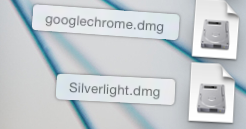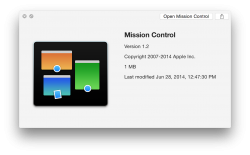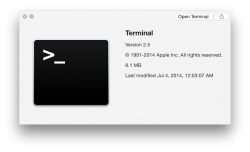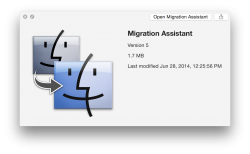Just a small note. I just watched up the blu-ray of her (very good film, by the way) and as the credits began to run the showed the same sort of changing translucence, going from one soft color and then morphing into another soft color. First thing Imthought of was some of the screenshots from Yosemite showing similar color transitions. Just curious if anyone else noticed.
Got a tip for us?
Let us know
Become a MacRumors Supporter for $50/year with no ads, ability to filter front page stories, and private forums.
OS X 10.10 Yosemite: All The Little Things
- Thread starter WhackyNinja
- WikiPost WikiPost
- Start date
- Sort by reaction score
You are using an out of date browser. It may not display this or other websites correctly.
You should upgrade or use an alternative browser.
You should upgrade or use an alternative browser.
- Status
- The first post of this thread is a WikiPost and can be edited by anyone with the appropiate permissions. Your edits will be public.
Using both retina and non-retina displays on Yosemite, Im starting to feel as if the push towards retina displays with the new Light Helvetica font, is too hard to see on standard displays.
I often find myself squinting. Anyone feel this?
Not on my Early-2011 MBP. Font looks OK to me.
Anyone having issues with Time Machine on Yosemite?
Is it safe to continue using Time Machine (manual backups) to the same location as where I was running it before on Mavericks?
Thanks in advance.
This is one thing I haven't tried. I turned TM off in Yosemite because I didn't want to take a risk in overwriting my good Mavericks backups.
Using both retina and non-retina displays on Yosemite, I’m starting to feel as if the push towards retina displays with the new Light Helvetica font, is too hard to see on standard displays.
I often find myself squinting. Anyone feel this?
Yeah. We're all eagerly waiting for the retina Thunderbolt (2?) Display and iMac, which might at least be *announced* soon. Even though they're probably going to be 4k and not really retina, the Helvetica font should look at lot better.
Green Resize button option!!!
TO EVERYONE COMPLAINING ABOUT THE GREEN WINDOW BUTTON CHANGING FUNCTIONALITY:
BetterTouchTool (basically crack for mac), the FREE custom Trackpad/Leaf motion gesture and key/mouse shortcut binding software that I use, and am over-the-moon happy with recently put out an update that allows you to switch the green button's functionality back to the old one.
http://www.bettertouchtool.net
because pressing option was really too hard. ;P
-----
Also, at the risk of old news, Mission Control and Terminal have a new icon. Interestingly, Migration Assistant still uses the old Finder double-face. (at least, in the public beta)
TO EVERYONE COMPLAINING ABOUT THE GREEN WINDOW BUTTON CHANGING FUNCTIONALITY:
BetterTouchTool (basically crack for mac), the FREE custom Trackpad/Leaf motion gesture and key/mouse shortcut binding software that I use, and am over-the-moon happy with recently put out an update that allows you to switch the green button's functionality back to the old one.
http://www.bettertouchtool.net
because pressing option was really too hard. ;P
-----
Also, at the risk of old news, Mission Control and Terminal have a new icon. Interestingly, Migration Assistant still uses the old Finder double-face. (at least, in the public beta)
Attachments
Last edited:
Nope, that minimises the window (public Beta 1).Many users who miss the old functionality of the green button, instead of option clicking the green button. If you just double click the toolbar( you know grey area that the traffic lights are placed) it performs the same function of option clicking the green button.
Btw has anyone a workaround to deactivate HTML5 for YouTube? HTML5 is not performing well at all on my MBA 2010, it’s hardly usable.
Last edited:
None of the drive icons have been updated either. They're still the same as they were in 2001.Also, at the risk of old news, Mission Control and Terminal have a new icon. Interestingly, Migration Assistant still uses the old Finder double-face. (at least, in the public beta)
TO EVERYONE COMPLAINING ABOUT THE GREEN WINDOW BUTTON CHANGING FUNCTIONALITY:
BetterTouchTool (basically crack for mac), the FREE custom Trackpad/Leaf motion gesture and key/mouse shortcut binding software that I use, and am over-the-moon happy with recently put out an update that allows you to switch the green button's functionality back to the old one.
http://www.bettertouchtool.net
because pressing option was really too hard. ;P
-----
Also, at the risk of old news, Mission Control and Terminal have a new icon. Interestingly, Migration Assistant still uses the old Finder double-face. (at least, in the public beta)
Reported it via the feedback assistant

Many users who miss the old functionality of the green button, instead of option clicking the green button. If you just double click the toolbar( you know grey area that the traffic lights are placed) it performs the same function of option clicking the green button.
Nope, that minimises the window (public Beta 1).
Btw has anyone a workaround to deactivate HTML5 for YouTube? HTML5 is not performing well at all on my MBA 2010, its hardly usable.
My solution: Moom.
http://manytricks.com/moom/
https://itunes.apple.com/us/app/moom/id419330170?mt=12
Btw has anyone a workaround to deactivate HTML5 for YouTube? HTML5 is not performing well at all on my MBA 2010, its hardly usable.
Same here. MBP 2010.
HTML5 is OK until I switch from 480p to 720p or higher, then it's laggy and I have to restart the video from beginning in order to see the video properly.
Nope, that minimises the window (public Beta 1).
Btw has anyone a workaround to deactivate HTML5 for YouTube? HTML5 is not performing well at all on my MBA 2010, it’s hardly usable.
System Preferences > Dock > uncheck 'double-click a windows titlebar to minimise' and that will restore the ability to double-click to maximise.
I'm glad they've changed the button behaviour to full screen.
OS X Yosemite definitely needs more optimization for non-Retina displays.
Maybe I'm overlooking something, but is there a section in the Feedback Assistant for general/system-wide UI bugs like this?
I personally reported it under other, and simply wrote the issue in the subject.
I also find it hilarious that Feedback Assistant is an application we can give feedback on...and less funny that it needs feedback. It crashes quite frequently for me. That's up there with the burning firetruck in the irony hall of fame.
I just installed today and when I opened Safari for the first time there was the top sites icon on the same row as my tabs, which I like. I pressed the green button for full screen and again to return to normal and now its gone.
If I right click next to the arrow keys, I can add it there. I'm just curious why it disappeared.
If I right click next to the arrow keys, I can add it there. I'm just curious why it disappeared.
That has been there for a long time; many previous OS's have had that.
I've never seen that before.
I've never seen that before.
It's definitely been there since at least 10.4. The only other mac I have is a mac mini G4 and it has that setting on OS X 10.4.11.
No more extra exit to non full screen button. I guess the green + is the only way now.
Yeah there really is no way to get windows back to normal size. On third party apps and browsers. For me double clicking where the fullscreen button was in Safari works for both maximizing and resuming to normal size.
I also noticed when Safari is not at the very top of your screen (touching your menu bar) double clicking where the fullscreen button used to be will put it back up there.
I personally never use the green button in Safari because browsing the internet on a 27 inch iMac in fullscreen looks as if it will blind me
When you double click where the fullscreen button used to be it messes it up so don't use that method unless you want that app to run in larger resolution or you want to waste time dragging it back to the normal size when using your third party internet browser.
----------
I just installed today and when I opened Safari for the first time there was the top sites icon on the same row as my tabs, which I like. I pressed the green button for full screen and again to return to normal and now its gone.
If I right click next to the arrow keys, I can add it there. I'm just curious why it disappeared.
Can you clarify what you are saying here^
I'm trying to figure out if you are saying the green button is not showing up in Safari in fullscreen. You are saying it disappears right?
Answer to that question is you have to move your mouse pointer up to the menu bar to get the green button back when in fullscreen to return back to the normal size window.
Then you say you right clicked next to the arrow keys which I believe would get you to the customize toolbar page and allow you to add buttons. On my Safari I do not see the option to add the Green Button or the Fullscreen button. Are you saying that you do see these options in your Customize Toolbar screen? If so can you screenshot it?
Here is what mine looks like:

Yeah there really is no way to get windows back to normal size. On third party apps and browsers. For me double clicking where the fullscreen button was in Safari works for both maximizing and resuming to normal size.
I also noticed when Safari is not at the very top of your screen (touching your menu bar) double clicking where the fullscreen button used to be will put it back up there.
I personally never use the green button in Safari because browsing the internet on a 27 inch iMac in fullscreen looks as if it will blind me
When you double click where the fullscreen button used to be it messes it up so don't use that method unless you want that app to run in larger resolution or you want to waste time dragging it back to the normal size when using your third party internet browser.
----------
Can you clarify what you are saying here^
I'm trying to figure out if you are saying the green button is not showing up in Safari in fullscreen. You are saying it disappears right?
Answer to that question is you have to move your mouse pointer up to the menu bar to get the green button back when in fullscreen to return back to the normal size window.
Then you say you right clicked next to the arrow keys which I believe would get you to the customize toolbar page and allow you to add buttons. On my Safari I do not see the option to add the Green Button or the Fullscreen button. Are you saying that you do see these options in your Customize Toolbar screen? If so can you screenshot it?
Here is what mine looks like:
Image
Nowhere did I say the green button disappeared. The 'Top Sites' icon was on the second row as part of my first tab. I know that I can add it to the first row. I'm just wondering why it disappeared, forcing me to re-add it.
Anyone having issues with Time Machine on Yosemite?
Is it safe to continue using Time Machine (manual backups) to the same location as where I was running it before on Mavericks?
Thanks in advance.
Why on earth would you do that?
What if Yosemite did not work as well as it did and you needed to get back to Mavericks?
The point of backing up before installing Yosemite was to have a restore point in case it did not work properly on your machine.
I also do not see the reason to run Time Machine in Yosemite Beta. If you have files you need to backup then I would manually copy those files onto the drive where my Backup was located at (not in the same folder of course).
----------
Fonts look really poor though when switching to Dark. But then again, they just enabled the feature so I'm sure we'll see more polish once the beta progresses.
Stack labels do look very bad though.
Mine does not look like that at all.
The screenshot you posted is not Dark Mode
It should look like this

----------
Nowhere did I say the green button disappeared. The 'Top Sites' icon was on the second row as part of my first tab. I know that I can add it to the first row. I'm just wondering why it disappeared, forcing me to re-add it.
I do believe this is why I asked for the clarification not attitude.
Also, at the risk of old news, Mission Control and Terminal have a new icon. Interestingly, Migration Assistant still uses the old Finder double-face. (at least, in the public beta)
There's still a tonne of work Apple needs to do in the UI and Icons to ensure it is all consistent. I will be disappointed if they update some icons, but not all.
Why on earth would you do that?
What if Yosemite did not work as well as it did and you needed to get back to Mavericks?
The point of backing up before installing Yosemite was to have a restore point in case it did not work properly on your machine.
I also do not see the reason to run Time Machine in Yosemite Beta. If you have files you need to backup then I would manually copy those files onto the drive where my Backup was located at (not in the same folder of course).
I think the user was asking if continuing to use Time Machine with Yosemite would somehow render previous Mavericks backups as unusable in the event of a needed recovery. I do not know the answer, but I can definitely see why the user would want to do that. And I think it is a possibility that Time Machine would still be able to be used for a Mavericks recovery, if one simply went back in "time" pre-Yosemite, but I can't say for sure, as I've never tested it...
----------
There's still a tonne of work Apple needs to do in the UI and Icons to ensure it is all consistent. I will be disappointed if they update some icons, but not all.
The hard drive icons stick out like sore thumbs...
Register on MacRumors! This sidebar will go away, and you'll see fewer ads.