Here is how to easily swap e-sims on an T-Mobile without talking to anyone. An introverts dream! It looks way more complicated than it is. It can be done in maybe 3-5 minutes, but T-Mobile warns in some instances it may take up to 2 hours.
Moving iPhone to Pixel:
1. Go
here and you will pick the device you want to update.
2. It will ask which line you want to update.
3. It will ask if you want to update sim to new device or update sim in current device. Choose new Device.
4. It will ask for you IMEI. For Pixel 7, give the IMEI from sim slot 2 (E-sim)
5. It will ask for the EID. Go to settings, about phone, sim status (slot 2) for the EID (scroll down a bit)
After this you will just follow the instructions and probably hit confirm a few times. T-Mobile will text your iPhone and you reply with a "1" saying you approve the sim swap. If you do nothing in 10 minutes, it is approved anyways.
Now head back to your Pixel to activate the e-sim:
1. Make sure you're on a reliable Wi-Fi connection.
2. From your home screen, tap
Settings > Network & Internet.
3. Next to
SIMs, choose the plus symbol (+).
4. Tap
Download a SIM instead > Next > T-Mobile.
5. Use your phone camera to scan the QR code below.
6. Tap
Download to download your eSIM.
7. Once your eSIM finishes downloading, tap
Settings > T-Mobile and turn on
Use SIM.
8. Tap
Switch to T-Mobile to connect to the T-Mobile network.
Moving Pixel to iPhone:
1. Go
here and you will pick the device you want to update.
2. It will ask which line you want to update.
3. It will ask if you want to update sim to new device or update sim in current device. Choose new Device.
4. It will ask for you IMEI. For iPhone go to settings, general, about, and scroll down to find IMEI2 (2nd slot is e-sim).
5. It will ask for the EID. For iPhone go to settings, general, about, and scroll down to find the EID.
After this you will just follow the instructions and probably hit confirm a few times. T-Mobile will text your Pixel and you reply with a "1" saying you approve the sim swap. If you do nothing in 10 minutes, it is approved anyways.
Now head back to your iPhone to activate the e-sim:
1. Make sure you're on a reliable Wi-Fi connection.
2. Watch for a notification on your device that your T-Mobile cellular plan is ready to be installed.
3. Tap the notification to download your eSIM and connect to the T-Mobile network.
If you did not receive the notification after two minutes, follow these steps.
1. From your home screen, tap
Settings > Cellular > Add Cellular Plan.
2. Select
T-Mobile New Cellular Plan, then
Continue to download your eSIM and connect to the T-Mobile network.





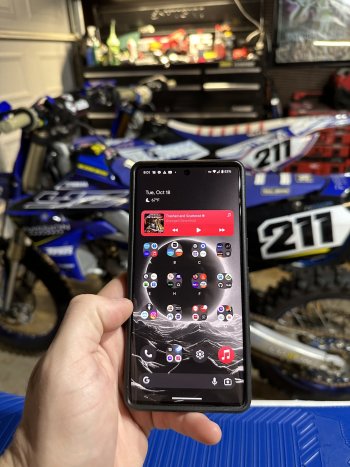

 ....good combo ..what ya working on in that background ha
....good combo ..what ya working on in that background ha 







