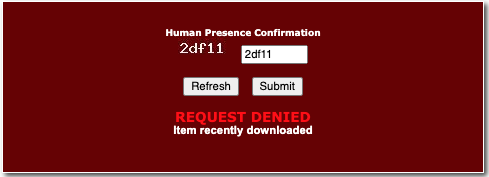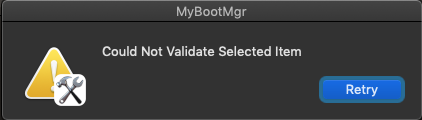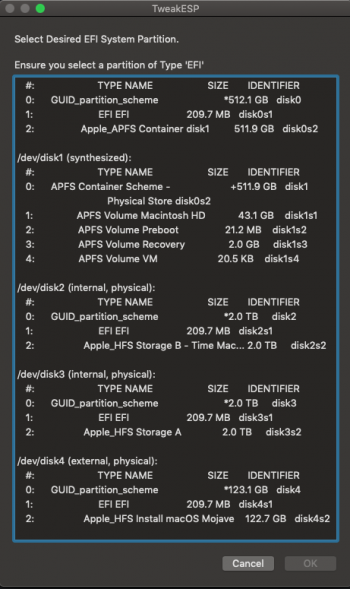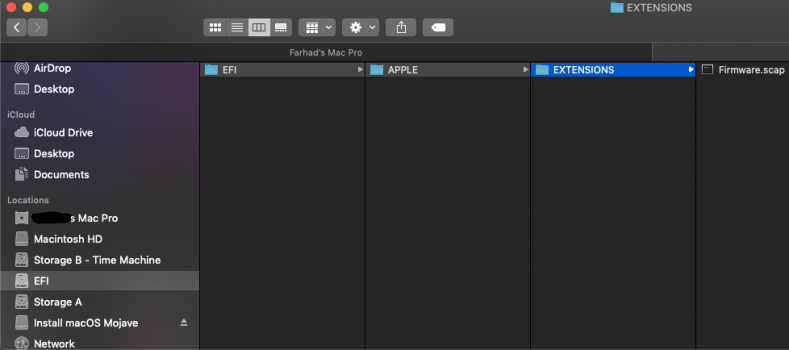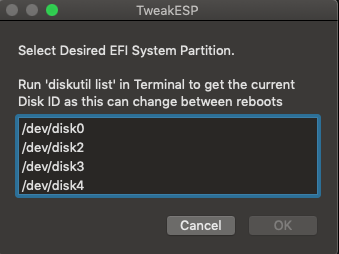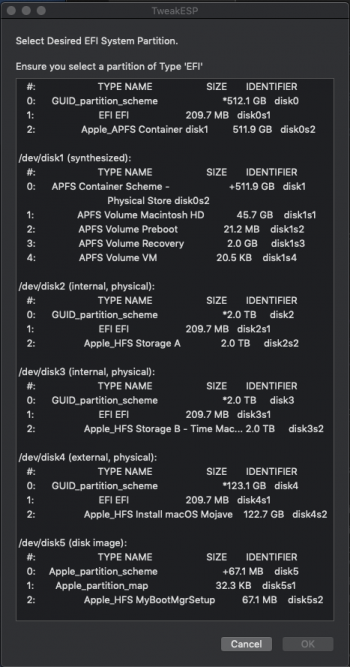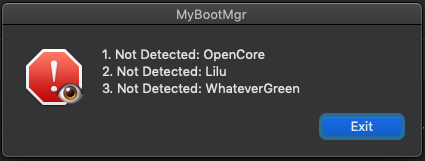Python 3 not being present was not critical as ConfigFactory actually comes with an implementation that is used in such cases instead. The problem was that once the hardware probing failed on that item (either by using an installed or distributed Python instance), it should have degraded to using the fallback.it's working fine.
As noted, this fallback does not currently work in some instances and therefore, the GPU Acceleration / DRM params were not added. ConfigFactory injects these params in the DeviceProperties section but it works equally as well as boot arguments as you have added.
As the issue was with GPU Acceleration / DRM params, you might want to restore the original Board ID. That is, there was no need to change that and you only needed to add those missing params.
Adding MonteRand was borderline in the first place as it only affected an early beta and therefore subject to change. My instinct was to leave it out but decided to add it in for tinkerers. However, the item it addresses was removed in the next beta release.No longer necessary?
It will most likely pop back in again at some point, but going with the instinct from now on and will only add such when definite. Tinkerers can always add such stuff manually in the interim.