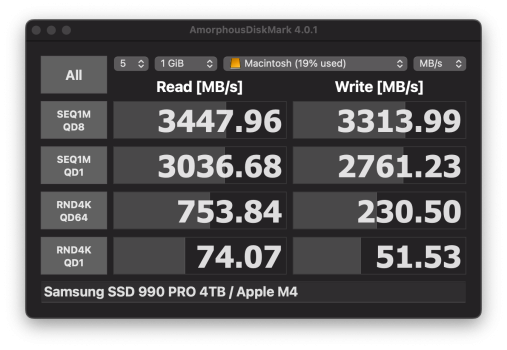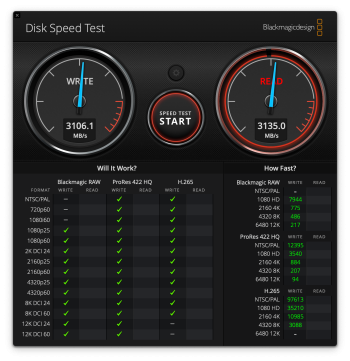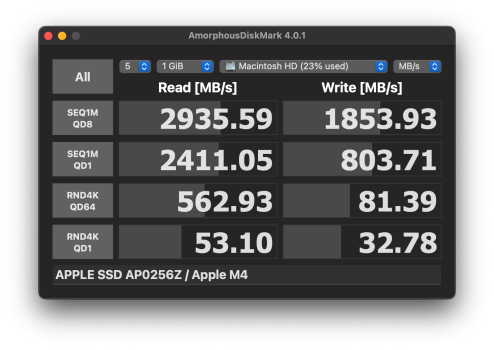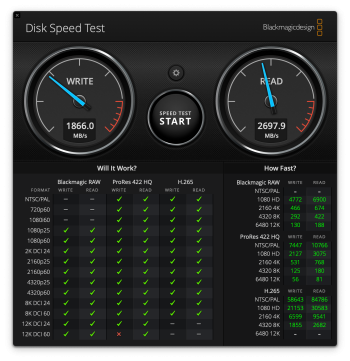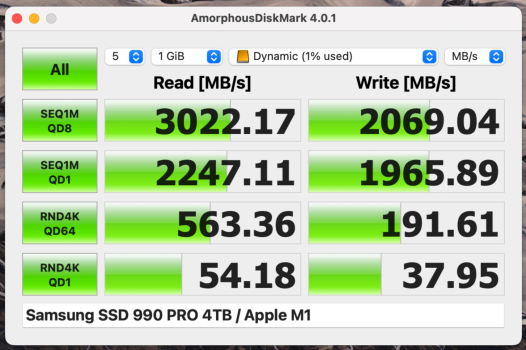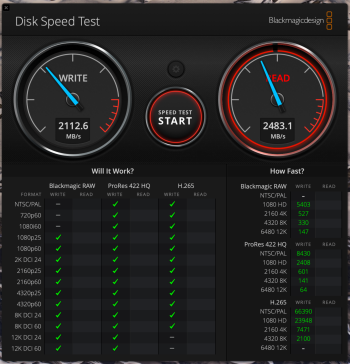I bought an snx850 and Maiwo k1717 as well. This is my first and I’m wondering if there’s clear direction on how/where to install the thermal pads? How did you update the firmware of the Maiwo? Is anything else required to get these things working?I updated the firmware on my MAIWO
Same thing happened to me when I updated the firmware on my Maiwo k1717. The format of the firmware version changed. The stock firmware version looked like your old one and after updating the firmware to the latest, it now shows version 1.87. Odd.
Got a tip for us?
Let us know
Become a MacRumors Supporter for $50/year with no ads, ability to filter front page stories, and private forums.
Thunderbolt 3 M.2 NVMe SSD Enclosures
- Thread starter oreggero
- WikiPost WikiPost
- Start date
- Sort by reaction score
You are using an out of date browser. It may not display this or other websites correctly.
You should upgrade or use an alternative browser.
You should upgrade or use an alternative browser.
- Status
- The first post of this thread is a WikiPost and can be edited by anyone with the appropiate permissions. Your edits will be public.
This image may help (tho' it is a bit too arty to be truly helpful):I bought an snx850 and Maiwo k1717 as well. This is my first and I’m wondering if there’s clear direction on how/where to install the thermal pads? How did you update the firmware of the Maiwo? Is anything else required to get these things working?

Maiwo has a video about applying the thermal pads, although it omits some steps (like removing the protective film from the thermal pads).I bought an snx850 and Maiwo k1717 as well. This is my first and I’m wondering if there’s clear direction on how/where to install the thermal pads? How did you update the firmware of the Maiwo? Is anything else required to get these things working?
Maiwo also contradict themselves. On their website, they mention that the device comes with three thermal pads (two silicone and one metal). The video only shows two thermal pads (one silicone and one metal). My Maiwo only came with two thermal pads (one silicone and one metal).
The silicone thermal pad is sticky on both sides (protected by thin plastic films). Only remove the second protective film after you've applied the pad to the SSD. There is also a film protecting one side of the metal pad. Remove the film and put that side on the silicone pad.
I recommend wearing latex/nitrile gloves when you do this because you don't want to get oils or dust on the thermal pads because they can impair the heat transfer efficiency of the thermal pads. That's usually more of a concern with CPUs but I think it's still important to use good practices even for stuff like NVMe drives.
As for updating the firmware, I first recommend using the drive for a while to see if it performs reliably for you. I sort of jumped the gun and updated the firmware almost right away. I regret doing that. I should've used it stock for a while to get an idea of its stability and performance.
But if you want to update the firmware, you'll need access to a Windows machine.
Get the firmware from here:
ASM-2464 NVMe/USB 4.x Controller File Repository (includes the firmware updater app)
Instructions: How to upgrade ASM2464 firmware
One final note, after applying the firmware update, the updater app showed PASS but the firmware number was unchanged. I had to quit the app, disconnect and then reconnect the drive to see the updated firmware number.
Last edited:
Okay, thanks for all the good information. Did you source a second silicone thermal pad from somewhere else and install it? Let me know.Maiwo has a video about applying the thermal pads, although it omits some steps (like removing the protective film from the thermal pads).
Maiwo also contradict themselves. On their website, they mention that the device comes with three thermal pads (two silicone and one metal). The video only shows two thermal pads (one silicone and one metal). My Maiwo only came with two thermal pads (one silicone and one metal).
The silicone thermal pad is sticky on both sides (protected by thin plastic films). Only remove the second protective film after you've applied the pad to the SSD. There is also a film protecting one side of the metal pad. Remove the film and put that side on the silicone pad.
I recommend wearing latex/nitrile gloves when you do this because you don't want to get oils or dust on the thermal pads because they can impair the heat transfer efficiency of the thermal pads. That's usually more of a concern with CPUs but I think it's still important to use good practices even for stuff like NVMe drives.
As for updating the firmware, I first recommend using the drive for a while to see if it performs reliably for you. I sort of jumped the gun and updated the firmware almost right away. I regret doing that. I should've used it stock for a while to get an idea of its stability and performance.
But if you want to update the firmware, you'll need access to a Windows machine.
Get the firmware from here:
ASM-2464 NVMe/USB 4.x Controller File Repository (includes the firmware updater app)
Instructions: How to upgrade ASM2464 firmware
One final note, after applying the firmware update, the updater app showed PASS but the firmware number was unchanged. I had to quit the app, disconnect and then reconnect the drive to see the updated firmware number.
I may have to circle back on this when my unit arrives. Thanks
Not yet and I might not bother. But I am going to monitor the temperature over the next couple of weeks. If it seems excessive, then I’ll get some thermal pads for the underside of the SSD to see if they help.Okay, thanks for all the good information. Did you source a second silicone thermal pad from somewhere else and install it? Let me know.
I may have to circle back on this when my unit arrives. Thanks
Amazon has lots of options. Just make sure you get one of the right thickness, and with high thermal conductivity.Okay, thanks for all the good information. Did you source a second silicone thermal pad from somewhere else and install it? Let me know.
I may have to circle back on this when my unit arrives. Thanks
So with the Maiwo, I'm not sure it needs a thermal pad under the NVMe because that would be passing heat through the circuit board and to the controller chip and heating it up even more. It looks like the enclosure is designed to pass heat to both sides of the case, one side for the USB 4 controller and one side for the NVMe, with an air gap between the SSD and the circuit board.Amazon has lots of options. Just make sure you get one of the right thickness, and with high thermal conductivity.
I removed the screws from the circuit board and tried to pull the board out to see what kind of thermal solution they were using for the controller but I couldn't lift it out and and I didn't want to force it.
What do you think? Would it be advisable to add another thermal pad to the underside of the NVMe? Here's a photo of the enclosure interior:
Last edited:
MacsFanControl can also be used to check temps.
MacsFanControl is unable to display the temperature of the the NVMe in the Maiwo K1717. And, after the firmware update to the enclosure, iStat Menus is also unable to display the temperature of the device. Only TG Pro is able to display the enclosure's temperature.
Updating the firmware didn't do much to improve the temperatures of the drive/enclosure but re-adjusting the thermal pads helped a bit. The temperatures are between 53C and 58C when not doing too much (ambient temp is 24C/25C) and then it spikes up into the low 60s when under heavy load but it doesn't get into the upper 60s like before.
The operating temperature range of the WD Black SN850X is 0°C TO 85°C, so it's well within acceptable limits and from what I've read, the drive usually stays in the mid 50s (Celsius) during normal usage
So I recently purchased an M4 Mac Mini base model and paired it with my Satechi USB 4 NVMe SSD Pro Enclosure and Samsung 990 Pro 4TB. Thought I'd share some data here (Screenshots). I am using it as my boot drive and it's now my preferred boot volume as it's faster than the internal SSD in everyway.
I have the M4 Mac Mini connected to my 42" LG C3 OLED. The constant 120Hertz refresh rate is buttery smooth and I love it but the VRR option seems to cause screen to flicker on darker areas. If anyone has some suggestions for this mode I am all ears
I have the M4 Mac Mini connected to my 42" LG C3 OLED. The constant 120Hertz refresh rate is buttery smooth and I love it but the VRR option seems to cause screen to flicker on darker areas. If anyone has some suggestions for this mode I am all ears
Attachments
I've noticed that USB 4 enclosures show higher speeds with more recent Macs. My M1 Mac Mini gets about 2600-2700 MB/s with my WD Black SN850x, but I've seen people, like yourself, post higher speeds with M2, M3, or M4 Macs. It seems like the speed from external USB 4 drives are limited by the M1 architecture.So I recently purchased an M4 Mac Mini base model and paired it with my Satechi USB 4 NVMe SSD Pro Enclosure and Samsung 990 Pro 4TB. Thought I'd share some data here (Screenshots). I am using it as my boot drive and it's now my preferred boot volume as it's faster than the internal SSD in everyway.
I have the M4 Mac Mini connected to my 42" LG C3 OLED. The constant 120Hertz refresh rate is buttery smooth and I love it but the VRR option seems to cause screen to flicker on darker areas. If anyone has some suggestions for this mode I am all ears
Anyone know if newer M-series Macs actually do get higher speeds from external drives?
Last edited:
Ah. The Colorii / Hagibis / Qwiizlab motherboard appears wider, and the enclosure’s ASM2464PD controller chip is off to the side of the SSD. There are two separate thermal pads for that controller, one on top of the chip and one on the underside of the motherboard next to that controller chip.So with the Maiwo, I'm not sure it needs a thermal pad under the NVMe because that would be passing heat through the circuit board and to the controller chip and heating it up even more. It looks like the enclosure is designed to pass heat to both sides of the case, one side for the USB 4 controller and one side for the NVMe, with an air gap between the SSD and the circuit board.
I removed the screws from the circuit board and tried to pull the board out to see what kind of thermal solution they were using for the controller but I couldn't lift it out and and I didn't want to force it.
What do you think? Would it be advisable to add another thermal pad to the underside of the NVMe? Here's a photo of the enclosure interior:
View attachment 2465284
Yes putting a thermal pad below the SSD transmits heat to the motherboard but I’m less concerned about that with my enclosure since the ASM2464PD controller chip is not directly below the SSD.
On my other one, I did try putting a small thermal pad underneath the motherboard below the SSD, so that the motherboard below the SSD would be thermally coupled to the bottom of the enclosure case, but it didn’t make much difference.
@Idgit
As you can see, the Colorii / Hagibis / Qwiizlab motherboard appears wider than the Maiwo, with the controller off to the side of the SSD area.

Also, on the underside of the motherboard, there is a thermal pad coupling the motherboard near the controller to the bottom casing.

It's not located directly below the controller, presumably because there are some ICs there, making it a bumpy surface. The thermal pad is placed in a bare area next to the controller.
In addition, another thermal pad is placed on top of the controller, coupling the controller to the top casing.

So, there are two thermal pads at / near the controller coupling to two separate parts of the aluminum casing, In that way, I think the heat dissipation design for the Colorii / Hagibis / Qwiizlab's controller may be better than some of the others. I don't know how it's designed with the OWC 1M2 though.
Actually, for my first enclosure, I did try adding another thermal pad under the motherboard right below the controller (in the bumpy IC area) next to that other thermal pad already near there. So that made it a total of 3 thermal pads just for the controller (2 underneath and 1 on top).

However, I don't know if it made much difference. You can't monitor the ASM2464PD controller temperature directly, and it didn't make any difference at all to the SSD temperature.
So for my second enclosure, I didn't bother adding anything extra to the underside of the motherboard.
As you can see, the Colorii / Hagibis / Qwiizlab motherboard appears wider than the Maiwo, with the controller off to the side of the SSD area.

Also, on the underside of the motherboard, there is a thermal pad coupling the motherboard near the controller to the bottom casing.

It's not located directly below the controller, presumably because there are some ICs there, making it a bumpy surface. The thermal pad is placed in a bare area next to the controller.
In addition, another thermal pad is placed on top of the controller, coupling the controller to the top casing.

So, there are two thermal pads at / near the controller coupling to two separate parts of the aluminum casing, In that way, I think the heat dissipation design for the Colorii / Hagibis / Qwiizlab's controller may be better than some of the others. I don't know how it's designed with the OWC 1M2 though.
Actually, for my first enclosure, I did try adding another thermal pad under the motherboard right below the controller (in the bumpy IC area) next to that other thermal pad already near there. So that made it a total of 3 thermal pads just for the controller (2 underneath and 1 on top).

However, I don't know if it made much difference. You can't monitor the ASM2464PD controller temperature directly, and it didn't make any difference at all to the SSD temperature.
So for my second enclosure, I didn't bother adding anything extra to the underside of the motherboard.
Last edited:
The underside of the heavily finned top casting to the OWC 1M2 has an integrated & slightly proud 'island' directly over the ASM2464PD, to which it makes contact via a normal-thickness thermal pad:As you can see, the Colorii / Hagibis / Qwiizlab motherboard appears wider than the Maiwo, with the controller off to the side of the SSD area.
View attachment 2465404
Also, on the underside of the motherboard, there is a thermal pad coupling the motherboard near the controller to the bottom casing.
View attachment 2465408
It's not located directly below the controller, presumably because there are some ICs there, making it a bumpy surface. The thermal pad is placed in a bare area next to the controller.
In addition, another thermal pad is placed on top of the controller, coupling the controller to the top casing.
View attachment 2465405
So, there are two thermal pads at / near the controller coupling to two separate parts of the aluminum casing, In that way, I think the heat dissipation design for the Colorii / Hagibis / Qwiizlab's controller may be better than some of the others. I don't know how it's designed with the OWC 1M2 though.

Impressive drive - same performance as my OWC 1M2 drives.......
It's good that there is a heatsink "island" top casing. Good design.The underside of the heavily finned top casting to the OWC 1M2 has an integrated & slightly proud 'island' directly over the ASM2464PD, to which it makes contact via a normal-thickness thermal pad:
View attachment 2465422
However, I was wondering if they did anything on the underside of the motherboard in the OWC 1M2.
I've noticed that USB 4 enclosures show higher speeds with more recent Macs. My M1 Mac Mini gets about 2600-2700 MB/s with my WD Black SN850x, but I've seen people, like yourself, post higher speeds with M2, M3, or M4 Macs. It seems like the speed from external USB 4 drive are limited by the M1 architecture.
Anyone know if newer M-series Macs actually do get higher speeds from external drives?
I echo this - I get lower speeds with my MBP M1 Max than I do with my M3 MBA. Soon replacing the M1 Max with a MAC Studio M4 Max, when they are released.......
Nice concise review video @Ifti.Impressive drive - same performance as my OWC 1M2 drives.......
Did you measure your idle and load temps for your 1 TB Samsung 990 Pro?
I'm not surprised SSD file transfer performance is the same as the OWC 1M2, but what would also be interesting is the comparative thermal performance.
The Asmedia chip on my Maiwo K1695 is located located distal (and opposite-to) to the m.2 connector, and padded to the top of the case:

It holds a relatively constant 42C sitting atop my M2 Studio. Managed to pump it to 49C with a PBA .photoslibrary backup last week.
On another note...
I recently purchased a SKHynix Beetle X31 from MicroCenter for USD63, and de-oystered it:

1TB PCIe3x4 m.2 unit, originally tethered to an ASM2362 (USB3.2 Gen2 Interface)
Installed it to the m.2 hat on my rPi5, and it saturates the PCIe3x1 interface at ~800MB/s
I imagine that similar would pair well (and keep well-away-from the controller chip) with any of the units here that have a 2242 hold-down.
It holds a relatively constant 42C sitting atop my M2 Studio. Managed to pump it to 49C with a PBA .photoslibrary backup last week.
On another note...
I recently purchased a SKHynix Beetle X31 from MicroCenter for USD63, and de-oystered it:
1TB PCIe3x4 m.2 unit, originally tethered to an ASM2362 (USB3.2 Gen2 Interface)
Installed it to the m.2 hat on my rPi5, and it saturates the PCIe3x1 interface at ~800MB/s
I imagine that similar would pair well (and keep well-away-from the controller chip) with any of the units here that have a 2242 hold-down.
Attachments
Last edited:
This is what Windows users get with the Hagibis.I've noticed that USB 4 enclosures show higher speeds with more recent Macs. My M1 Mac Mini gets about 2600-2700 MB/s with my WD Black SN850x, but I've seen people, like yourself, post higher speeds with M2, M3, or M4 Macs. It seems like the speed from external USB 4 drive are limited by the M1 architecture.
Anyone know if newer M-series Macs actually do get higher speeds from external drives?
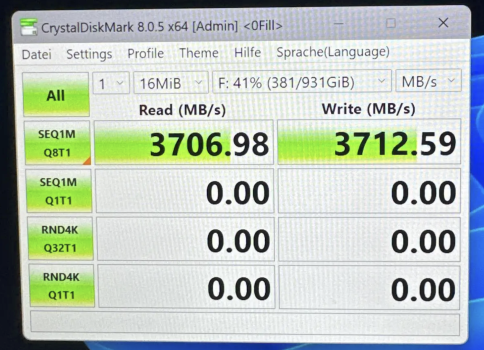
You are right. I always got lower speeds with my M1 MacBook Air (higher model) with the same drive and enclosure (Screenshots Attached). In my head, I assumed it had to do with lack of thermals and software optimization for MacBooks. I did not know it was prevelant across the M1 line up.I've noticed that USB 4 enclosures show higher speeds with more recent Macs. My M1 Mac Mini gets about 2600-2700 MB/s with my WD Black SN850x, but I've seen people, like yourself, post higher speeds with M2, M3, or M4 Macs. It seems like the speed from external USB 4 drives are limited by the M1 architecture.
Anyone know if newer M-series Macs actually do get higher speeds from external drives?
PS: If you use APFS encrypted volumes, you may see variations in drive performance from the non encrypted ones.
Attachments
Last edited:
After I changed to a USB4 cable from Cable Matters and reseated the PCB in the Maiwo K1695 enclosure (Firmware Version 35.8) I haven't experienced a single disconnect with the ASM2464PD.
This coincided with the macOS 15.2 release.
This coincided with the macOS 15.2 release.
Odd. It works very well here. I added an extra thick thermal pad and it's cool as a cucumber now, so yeah, I'm happy with my purchase.Interesting...I tried the Samsung 970 EVO Plus (pre-2021 model) in the Acasis TBU405 Pro M1 enclosure and it is unusable - randomly disconnects after a few minutes.
There are two versions of the Samsung 970 EVO Plus due to the chip shortage in 2020/2021.Odd. It works very well here. I added an extra thick thermal pad and it's cool as a cucumber now, so yeah, I'm happy with my purchase.
The original model has the Samsung Phoenix controller and better NAND (higher sustained write performance at 1500MB/s once it runs out of SLC cache).
The other (newer version) has lower performing NAND (dropping to 800MB/s when it runs out of SLC cache) and a worse (low-cost) Elpis controller.
If you never hit the SLC cache limit you may never notice the worse performance though as both drives are PCIe v3 and maxes out at about 3200MB/s read.
Last edited:
. . . link? (NB - the #MC40 is the Hagibis enclosure often recommended)Hagibis is currently being offered on Ali Express at -75% discount. I'm not ready yet.
*I have no particular knowledge of Hagibis, but I have seen some people recommend it on here, so I thought this may be of interest.
Last edited:
Register on MacRumors! This sidebar will go away, and you'll see fewer ads.