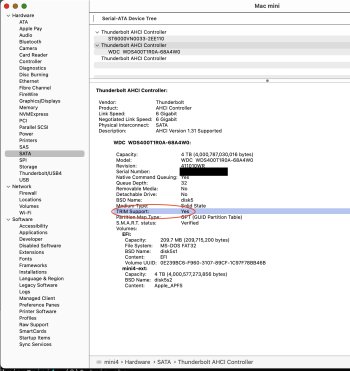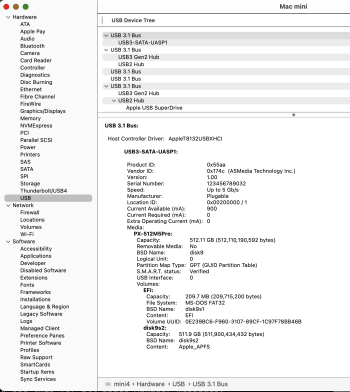A single stick of typical gen4 NVMe SSDs like 990 Pro or SN850X are already slightly faster on a gen4 logic board than a JHL9480 TB5 chip have been tested at. But later on this can change, when Intel or someone else like Realtek makes another chip. And then theoretical data lane speed limit of TB5 is supposed to be 64Gbps, which can already be achieved by a TB5 to TB5 Mac to Mac bridge network link, and with Apple Silicon there is no Intel controller "in the way", so.Can one drive be fast enough to saturate Thunderbolt 5? If so, RAID 10, 4 drives, is not a win. RAID 5 uses parity, 3 drives, again if one drive is fast enough, there's no win. Then we are left with redundancy, e.g. RAID 1, mirroring in the event of failure. If the drive is too slow to saturate the link, then there is speed-up available from RAID 5 and 10, which also provides redundancy for drive failure. Raid 0 is risky as there is no protection against drive failure.
Got a tip for us?
Let us know
Become a MacRumors Supporter for $50/year with no ads, ability to filter front page stories, and private forums.
Thunderbolt 3 M.2 NVMe SSD Enclosures
- Thread starter oreggero
- WikiPost WikiPost
- Start date
- Sort by reaction score
You are using an out of date browser. It may not display this or other websites correctly.
You should upgrade or use an alternative browser.
You should upgrade or use an alternative browser.
- Status
- The first post of this thread is a WikiPost and can be edited by anyone with the appropiate permissions. Your edits will be public.
64Gb/s = 8000MB/s. It seems the currently fastest SSDs can sustain above that figure until the onboard cache is filled.And then theoretical data lane speed limit of TB5 is supposed to be 64Gbps, which can already be achieved by a TB5 to TB5 Mac to Mac bridge network link
I'm using wd black SN850x 2TBMay I ask what drive did you use with the Hagibis?
Those are PCIe gen 5 SSDs. Most or all Thunderbolt 5 peripheral controllers will be limited to PCIe gen 4 x4 which is ≈63 Gbps.64Gb/s = 8000MB/s. It seems the currently fastest SSDs can sustain above that figure until the onboard cache is filled.
I don't think there's anything stopping someone from making a faster USB4 v2 peripheral controller though. I mean, the downstream could be any PCIe link rate/width. The upstream is limited by Thunderbolt 5 (80 Gbps). It may also be limited by whatever the host Thunderbolt controller allows or by host firmware or host drivers.
Late reply, but as a photog I agree, use Disk Utility for the RAID setup vs. SoftRAID. No reason to pay when DU does the job.I would like to get an OWC Express 4M2, but I have a few (stupid) questions.
Primarily I'm concerned about storing RAW photos. In the beginning I would not use all 4 slots, but only 2.
1. From what I understand, if all slots are not occupied, the storage is not operating at the highest possible speed?
2. I would like to go the RAID 1 way, i.e.: mirroring the disks. Do I need to have purchased SoftRAID? I have the option to buy storage without a SoftRAID XT license (about $120) cheaper, but I don't know if there is a free alternative. I certainly won't use all the advanced features that SoftRAID offers, I just need to throw something on a disk and know that it exists there mirrored. And that SoftRAID XT license that comes with these repositories is a lifetime license? I don't think I mind the $120, but I don't want to pay the extra monthly fees.
Regarding the R/W speeds, the OWC Express 4M2 has only 1 PCIe 3 controller. So speeds are maxed at approx. 2,800 MB/s for all 4 lanes or 700 MB/s for any single lane. Two fast NVMe's in RAID 1 will only achieve approx. 1,400 MB/s R/W speeds. The 2nd set of RAID 1 would be the same. If all 4 NVMe's were set to RAID 0, only then would the R/W speeds for the RAID be 2,800MB/s.
OWC really buries this extremely important info in the small print at the bottom of 1 page with about 10 footnotes, see below:
"3. Reads and 711MB/s Writes due to the bandwidth of the 1X PCIe3.0 bus."
The slow controller and almost 40% of the users giving the unit 1 or 2 stars because of the loud fan noise after a short period of use made me look elsewhere.
Last edited:
That's good to know. So a fast Gen 4 PCIe NVMe drive would be most of Thunderbolt 5 bandwidth, and RAID 0 would not make much sense (for speed). The internal SSD that Apple has in the M4 generation is right around max Thunderbolt 5 bandwidth. So it'd make sense to go with a 1TB Apple configuration (for the system and apps) and use a Thunderbolt 5 external drive for user storage.Those are PCIe gen 5 SSDs. Most or all Thunderbolt 5 peripheral controllers will be limited to PCIe gen 4 x4 which is ≈63 Gbps.
Last edited:
What are the advantages of USB vs Thunderbolt?
Thunderbolt 3/4 supports TRIM with MacOS, and USB doesn’t, so it’s an advantage to use TB for intensive use
Are we sure this is the case? Do all or nearly all USB4 enclosures support TRIM? Certainly some (all?) USB3.0 enclosures do not support TRIM.USB 4 on macOS does support TRIM.
I'm wondering if anyone has verified the USB4 status with the enclosures discussed in this thread (using the ASM2464PD chipset). I've been following along but don't remember any posts regarding this. I'm hoping someone can verify TRIM activity with these new USB4 enclosures.
From what I've read, TRIM seems useful in extending the lifetime of solid-state storage, as well as potentially improving performance. Unfortunately macOS makes it a little difficult to really verify TRIM status. The two methods I know of involve System Information and (more convincingly) apfs system log messages about actual trims.
In System Information.app, the "TRIM Support" entry only appears if the answer is "Yes". If the device does not support TRIM, the line is simply omitted, according to my experience. Attached is a System Information screenshot of my Thunderbolt 2 (w/ Apple adapter) -connected WD Red SATA ssd; the combination does support TRIM. Also attached, a Plextor SSD (which I know supports TRIM via Thunderbolt 2) does NOT support TRIM when connected via an (admittedly quite old) USB 3.0 "drive sled".
So, one can hunt for the presence or absence of the "TRIM Support" line in System Information. IMHO though, the real proof is whether the APFS "space manager" writes log entries explicitly stating that blocks were trimmed. One can check for these with the following 'log' command. (As written, the command looks for entries within the last 1 hour.)
log show --info --style compact --last 1h --predicate 'sender == "apfs" and (composedMessage contains "blocks trimmed" or composedMessage contains "trims took") 'If TRIM is working (and the conditions below are met), it should show log messages similar to my third attachment. (Note that the trimming process takes significant time -- my example apparently took about a minute to scan and trim!) You should verify that the "disk identifier" corresponds to your external drive, and not your internal storage. It will be the APFS container disk identifier (not the physical disk's identifier) in 'diskutil list' output, or the "BSD Name" in System Information.
From my testing, TRIM is only peformed when all volumes that exist on a device are ejected, and then (one or more?) mounted again. A simple way to be sure is to shutdown macOS and reboot, or to restart macOS. Logging out and logging in again did not seem to kick off the TRIM action for me. (Incidentally, does this argue for restarting macOS every once in awhile, since the only way to trim the boot device is to restart/reboot?)
If you are not seeing the TRIM log messages, it could be that your system is not issuing TRIM to non-Apple SSDs. It's not clear to me whether this is still true for Sequioa, but in the past one had to use the trimforce enable command to make macOS issue TRIMs to 3rd-party SSD. (Trimforce is enabled on my Sequoia system.) See 'man trimforce'.
So, does your system TRIM your external USB4 solid-state storage devices? (How important it is, though, is another whole discussion!).
Attachments
ASM2464PD Hagibis MC40 with Kioxia XG8.Are we sure this is the case? Do all or nearly all USB4 enclosures support TRIM? Certainly some (all?) USB3.0 enclosures do not support TRIM.
I'm wondering if anyone has verified the USB4 status with the enclosures discussed in this thread (using the ASM2464PD chipset). I've been following along but don't remember any posts regarding this. I'm hoping someone can verify TRIM activity with these new USB4 enclosures.
Thunderbolt 3 mode (attached via Thunderbolt 4 / USB 4 hub, which is in turn attached to rear port of M4 Mac mini):
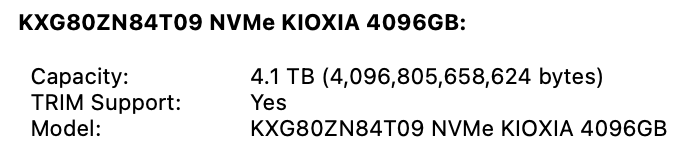
USB 4 mode (attached directly to rear port of M4 Mac mini):
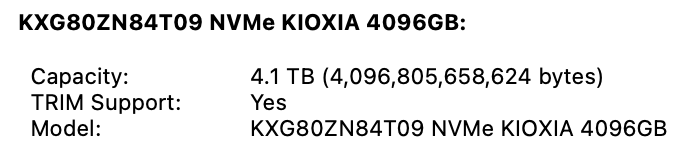
When in USB 3 mode (attached directly to front port of M4 Mac mini using a USB 3 cable), I can't see any reference at all to TRIM support. (I didn't bother checking via the Terminal.)In System Information.app, the "TRIM Support" entry only appears if the answer is "Yes". If the device does not support TRIM, the line is simply omitted, according to my experience. Attached is a System Information screenshot of my Thunderbolt 2 (w/ Apple adapter) -connected WD Red SATA ssd; the combination does support TRIM. Also attached, a Plextor SSD (which I know supports TRIM via Thunderbolt 2) does NOT support TRIM when connected via an (admittedly quite old) USB 3.0 "drive sled".
I think TRIM is supported on SSDs by Apple.
On my Zike drive, *directly* attached to Thunderbolt 4 on M1 Max MPB, diskutil reports:
/dev/disk6 (synthesized):
#: TYPE NAME SIZE IDENTIFIER
0: APFS Container Scheme - +4.1 TB disk6
Physical Store disk5s2
1: APFS Volume Lexar 2.0 TB disk6s1
And System Report > NVMExpress Device Tree clearly shows TRIM Support: Yes.

On my Zike drive, *directly* attached to Thunderbolt 4 on M1 Max MPB, diskutil reports:
/dev/disk6 (synthesized):
#: TYPE NAME SIZE IDENTIFIER
0: APFS Container Scheme - +4.1 TB disk6
Physical Store disk5s2
1: APFS Volume Lexar 2.0 TB disk6s1
And System Report > NVMExpress Device Tree clearly shows TRIM Support: Yes.
The key here is that in both Thunderbolt and USB 4 modes, external NVMe drives are seen by macOS as actual NVMe drives, and in both instances, TRIM is supported.I think TRIM is supported on SSDs by Apple.
On my Zike drive, *directly* attached to Thunderbolt 4 on M1 Max MPB, diskutil reports:
/dev/disk6 (synthesized):
#: TYPE NAME SIZE IDENTIFIER
0: APFS Container Scheme - +4.1 TB disk6
Physical Store disk5s2
1: APFS Volume Lexar 2.0 TB disk6s1
And System Report > NVMExpress Device Tree clearly shows TRIM Support: Yes.
View attachment 2473545
However, in USB 3 mode, macOS does not see an NVMe drive. The drive doesn't even show up in the NVMe section of System Report. It shows up instead in the USB section, as macOS sees it as a USB drive.
Right. My 8TB Samsung is USB only.However, in USB 3 mode, macOS does not see an NVMe drive. The drive doesn't even show up in the NVMe section of System Report. It shows up instead in the USB section, as macOS sees it as a USB drive.
Well, that drive isn't an NVMe drive anyway, is it?Right. My 8TB Samsung is USB only.
Yes, of course, it’s usb 3.x only. People have suggested it’ll die on a Mac.Well, that drive isn't an NVMe drive anyway, is it?
You can have NVMe drives in external USB 3, USB 4, and Thunderbolt enclosures. I believe your Zike drive can function as all three types in fact, depending upon how it’s connected. In USB 4 and Thunderbolt modes, it will be detected as an NVMe drive by macOS, and TRIM will be supported. However, if connected by USB 3, it will not be detected as an NVMe drive, and TRIM will not be supported. If that Samsung isn’t NVMe, then it isn’t directly relevant to that conversation.Yes, of course, it’s usb 3.x only. People have suggested it’ll die on a Mac.
BTW, for most users of USB 3 SSDs, wear is not really the main issue. The much bigger issue IMO is connection reliability. Disconnect-reconnect cycles at sleep-wake is a common issue for USB 3 drives on macOS for example.
I copied a little under 2 TB to my USB 4 Hagibis (running in Thunderbolt 3 mode) with Kioxia XG8 4 TB.
Peak temperature was 52 C, and peak power usage was 9.1 Watts. Voltage ranged from 5.0-5.2 V and amperage peaked at 1.8 A.
When I took this screengrab, much of the data was being copied from my internal Mac mini Apple drive, and it reached as high as 49 C. The Kioxia was up to 51 C.
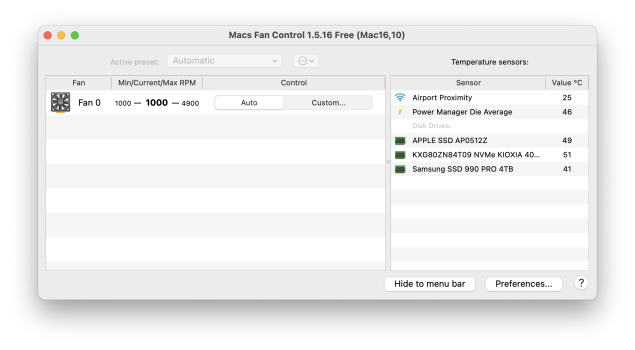
Interestingly, after the copying was done, the Apple drive fairly quickly cooled down to the low 30s, whereas the Kioxia continued to rise slightly to 52 C before reversing course.

About half-an-hour after the copying was done, The Hagibis/Kioxia had crept back down to 40 C. It usually idles at 4.1 W, and around 40 C or less, depending upon room temp. I'm guessing room temp is currently around 21 C or so.

BTW, both my Hagibis/Kioxia XG8 and my Qwiizlab/Samsung 990 Pro seem to hover around 4.1-4.6 Watt at "idle" immediately after a reboot, but shortly the Hagibis/Kioxia will settle at 4.1 W, whereas the Qwiizlab/Samsung will continue at 4.1-4.6 W for quite some time until eventually it settles down at 3.6 W idle. Despite the lower idle Wattage, the the Qwiizlab/Samsung still usually idles about 1 C warmer. The two drives serve different functions though. The Hagibis/Kioxia is currently being used as a Time Machine drive, whereas the Qwiizlab/Samsung is my main data drive including for my Photos Library.
Peak temperature was 52 C, and peak power usage was 9.1 Watts. Voltage ranged from 5.0-5.2 V and amperage peaked at 1.8 A.
When I took this screengrab, much of the data was being copied from my internal Mac mini Apple drive, and it reached as high as 49 C. The Kioxia was up to 51 C.
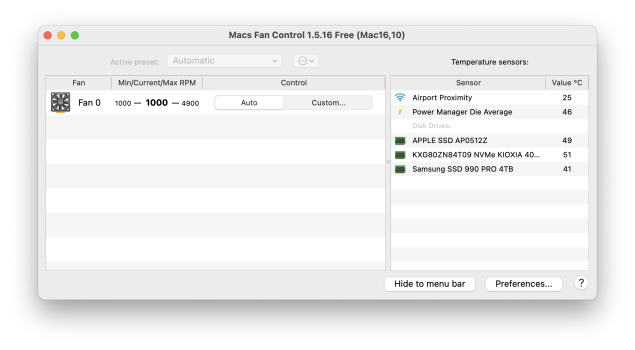
Interestingly, after the copying was done, the Apple drive fairly quickly cooled down to the low 30s, whereas the Kioxia continued to rise slightly to 52 C before reversing course.

About half-an-hour after the copying was done, The Hagibis/Kioxia had crept back down to 40 C. It usually idles at 4.1 W, and around 40 C or less, depending upon room temp. I'm guessing room temp is currently around 21 C or so.

BTW, both my Hagibis/Kioxia XG8 and my Qwiizlab/Samsung 990 Pro seem to hover around 4.1-4.6 Watt at "idle" immediately after a reboot, but shortly the Hagibis/Kioxia will settle at 4.1 W, whereas the Qwiizlab/Samsung will continue at 4.1-4.6 W for quite some time until eventually it settles down at 3.6 W idle. Despite the lower idle Wattage, the the Qwiizlab/Samsung still usually idles about 1 C warmer. The two drives serve different functions though. The Hagibis/Kioxia is currently being used as a Time Machine drive, whereas the Qwiizlab/Samsung is my main data drive including for my Photos Library.
Last edited:
Thank you both, @EugW and @chars1ub0w -- I really appreciate your results! I feel much better about ASM2464PD chipset enclosures and TRIM, now. To summarize, System Information.app shows TRIM support for the Hagibis MC40/Kioxia, in both USB4 mode (directly connected) and Thunderbolt 3 mode (via a dock). As expected, in USB 3 mode, no TRIM is indicated. Further, the Zike drive/Lexar also shows TRIM support in USB4 mode. I also learned that System Information.app shows the storage device in the NVMExpress Device Tree, and apparently not in the USB tree(?).
There's still the question of whether macOS Sequoia is actually sending TRIM commands to the drives. The 'man' page for the 'trimforce' command clearly says "By default, TRIM commands are not sent to third-party drives." So even though System Information tells us the drive does support TRIM commands, macOS may not actually be sending the TRIM commands to the drives.
So 'trimforce' may or may not be needed. Unfortunately I don't know of any way to determine whether it's currently enabled or disabled, other than by issuing the command again. I know it's "on" for my Mac, but if I get the chance I'll disable it and see if the log message test on my SATA SSD still returns TRIM result messages, or not.
EDIT:
Another note on 'trimforce' -- my testing indicates it is still needed to get TRIM to work (as evidenced by system log messages) on SATA SSDs connected via Thunderbolt. However it should not be needed for NVMe SSDs. I hadn't read the man page thoroughly enough... it clearly says trimforce is for third-party drives "attached to an AHCI controller." I think that means SATA drives only, so it's not relevant to this thread. Sorry for the red herring.
There's still the question of whether macOS Sequoia is actually sending TRIM commands to the drives. The 'man' page for the 'trimforce' command clearly says "By default, TRIM commands are not sent to third-party drives." So even though System Information tells us the drive does support TRIM commands, macOS may not actually be sending the TRIM commands to the drives.
So 'trimforce' may or may not be needed. Unfortunately I don't know of any way to determine whether it's currently enabled or disabled, other than by issuing the command again. I know it's "on" for my Mac, but if I get the chance I'll disable it and see if the log message test on my SATA SSD still returns TRIM result messages, or not.
EDIT:
Another note on 'trimforce' -- my testing indicates it is still needed to get TRIM to work (as evidenced by system log messages) on SATA SSDs connected via Thunderbolt. However it should not be needed for NVMe SSDs. I hadn't read the man page thoroughly enough... it clearly says trimforce is for third-party drives "attached to an AHCI controller." I think that means SATA drives only, so it's not relevant to this thread. Sorry for the red herring.
Last edited:
This is the Terminal command if you want another way to check TRIM status:There's still the question of whether macOS Sequoia is actually sending TRIM commands to the drives. The 'man' page for the 'trimforce' command clearly says "By default, TRIM commands are not sent to third-party drives." So even though System Information tells us the drive does support TRIM commands, macOS may not actually be sending the TRIM commands to the drives.
system_profiler SPNVMeDataType | grep 'TRIM'
I have three NVMe drives, Apple, Hagibis/Kioxia, Qwiizlab/Samsung, and here are my results:
Code:
Last login: Sat Jan 18 20:04:49 on ttys000
eug@Mac-mini ~ % system_profiler SPNVMeDataType | grep 'TRIM'
TRIM Support: Yes
TRIM Support: Yes
TRIM Support: Yes
eug@Mac-mini ~ %As for TRIM commands actually being sent or not, I will choose to assume that they are indeed being sent. I think the key phrase in that statement you quoted is "by default", since in the old days with third party SATA SSDs, by default TRIM would be turned off. I'm guessing the reason for this is because early on, some third party SSD controllers didn't even support TRIM. However, if you knew your SSD did support TRIM, you could then use trimforce enable to turn that on.
However, it seems the behaviour is different for these USB 4 and Thunderbolt NVMe drives, since at least on my system, TRIM was enabled by default.
Last edited:
Does this go for a USB 3 enclosure running an NVME SSD? I'm planning on getting the Sabrent EC-SNVE enclosure to use with a budget NVME SSD to use with my MB Pro. Would I have those disconnect-reconnect and slee-wake issues with that setup?BTW, for most users of USB 3 SSDs, wear is not really the main issue. The much bigger issue IMO is connection reliability. Disconnect-reconnect cycles at sleep-wake is a common issue for USB 3 drives on macOS for example.
YMMV, but some have reported the same issues with USB 3 NVMe enclosures.Does this go for a USB 3 enclosure running an NVME SSD? I'm planning on getting the Sabrent EC-SNVE enclosure to use with a budget NVME SSD to use with my MB Pro. Would I have those disconnect-reconnect and slee-wake issues with that setup?
Thanks, just cancelled my order on the Sabrent enclosure. I want to get something reliable but not too pricey. Any options for cheap USB 4 enclosures? I know it wouldn't be as cheap as USB 3, but I don't want to spend too much on a TB4 enclosure because I don't need those featuresYMMV, but some have reported the same issues with USB 3 NVMe enclosures.
It depends upon your budget and which country you are in I guess. In the US of A, for example the Hagibis MC40 is US$80 on Amazon.Thanks, just cancelled my order on the Sabrent enclosure. I want to get something reliable but not too pricey. Any options for cheap USB 4 enclosures? I know it wouldn't be as cheap as USB 3, but I don't want to spend too much on a TB4 enclosure because I don't need those features

Hagibis 40Gbps M.2 NVMe Enclosure, USB4 SSD Enclosure with LED Display USB4 Cable, PCIe3.0x4 Aluminum USB C External Solid State Drive Case, B&M+M Key 2230/2242/2260/2280 for Thunderbolt 5/4/3
Hagibis M.2 NVMe SSD Enclosure, 40Gbps USB4 SSD Enclosure with LED Display USB4 Cable PCIe3.0x4 Aluminum USB C External Solid State Drive Case, B&M+M Key 2230/2242/2260/2280 for Thunderbolt 4/3
www.amazon.com
But it's $50 more than the Sabrent EC-SNVE. It's also kinda heavy, which you may not want if you're carrying it around with your MacBook Pro.
As an Amazon Associate, MacRumors earns a commission from qualifying purchases made through links in this post.
I'm in USA. Budget isn't the main issue, it's just I'd rather not pay more than necessary for what I need. Just a portable SSD for data storage.It depends upon your budget and which country you are in I guess. In the US of A, for example the Hagibis MC40 is US$80 on Amazon.

Hagibis 40Gbps M.2 NVMe Enclosure, USB4 SSD Enclosure with LED Display USB4 Cable, PCIe3.0x4 Aluminum USB C External Solid State Drive Case, B&M+M Key 2230/2242/2260/2280 for Thunderbolt 5/4/3
Hagibis M.2 NVMe SSD Enclosure, 40Gbps USB4 SSD Enclosure with LED Display USB4 Cable PCIe3.0x4 Aluminum USB C External Solid State Drive Case, B&M+M Key 2230/2242/2260/2280 for Thunderbolt 4/3www.amazon.com
But it's $50 more than the Sabrent EC-SNVE. It's also kinda heavy, which you may not want if you're carrying it around with your MacBook Pro.
I do want something portable, which is why I had opted for the Sabrent one. Looks like the faster USB4 options require more bulk to deal with heat.
As an Amazon Associate, MacRumors earns a commission from qualifying purchases made through links in this post.
In retrospect, the USB 4 drives also require more power utilization, so probably not the best idea if you're using them on laptop battery power. You could always just try getting something like a Samsung T7 Shield instead and see how that goes with regards to the sleep-wake disconnects. It's USB 3, but they run very cool as they sip power. They are also extremely small and very light.I'm in USA. Budget isn't the main issue, it's just I'd rather not pay more than necessary for what I need. Just a portable SSD for data storage.
I do want something portable, which is why I had opted for the Sabrent one. Looks like the faster USB4 options require more bulk to deal with heat.
Thanks, I'll check out the T7. Or might just go with an SD cardIn retrospect, the USB 4 drives also require more power utilization, so probably not the best idea if you're using them on laptop battery power. You could always just try getting something like a Samsung T7 Shield instead and see how that goes with regards to the sleep-wake disconnects. It's USB 3, but they run very cool as they sip power. They are also extremely small and very light.
If you run Apple's Disk Utility > First Aid on the disk, it should also trim the SSD disk after the checkup routine. In the popup window it will state "Trimming unused blocks." at the end of fsck's status messages.
....There's still the question of whether macOS Sequoia is actually sending TRIM commands to the drives. The 'man' page for the 'trimforce' command clearly says "By default, TRIM commands are not sent to third-party drives." So even though System Information tells us the drive does support TRIM commands, macOS may not actually be sending the TRIM commands to the drives.
So 'trimforce' may or may not be needed. Unfortunately I don't know of any way to determine whether it's currently enabled or disabled, other than by issuing the command again. I know it's "on" for my Mac, but if I get the chance I'll disable it and see if the log message test on my SATA SSD still returns TRIM result messages, or not.
Register on MacRumors! This sidebar will go away, and you'll see fewer ads.