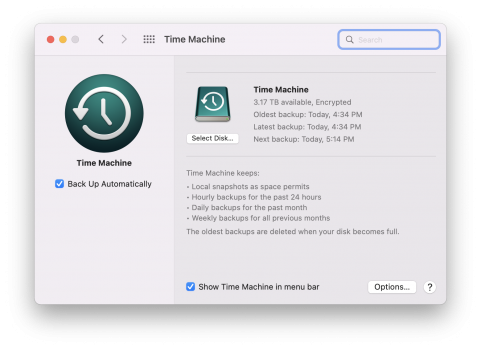Monterey is one of the strangest messes of an OS I have seen from Apple in some time. Between the memory leaks, Time Machine problems, kernal restarts, etc...I just don't understand what benefits are in this OS that made them rush it out like this. It completely sandbags their incredible new computers with an OS that is no better than Big Sur and has 10x the problems of Big Sur. So odd.Yeah, but I don’t see why I need to drill into a library to exclude, if this is required by time machine then exclude automatically. It should just work. Not fudge it to work. I am reasonably OK to drill into the menus but how many just buy it to use out the box. I went for years with it running ok.
quite a few other issues with Monterey as well for me, doesnt Feel like the user is at the centre of this one.
Got a tip for us?
Let us know
Become a MacRumors Supporter for $50/year with no ads, ability to filter front page stories, and private forums.
Resolved Time machine experiencing multiple issues on Monterey (my personal issue resolved)
- Thread starter MacinMan
- Start date
- Sort by reaction score
You are using an out of date browser. It may not display this or other websites correctly.
You should upgrade or use an alternative browser.
You should upgrade or use an alternative browser.
This is a pretty serious bug as well, disappointing there’s no fix in 12.1.
Hopefully there’s a 12.1.X update to fix this but I won’t hold my breath. I can’t even get it to work in Safe Mode now.
Hopefully there’s a 12.1.X update to fix this but I won’t hold my breath. I can’t even get it to work in Safe Mode now.
People I have spoken to on a regular basis who typically give each macOS release at least a year before upgrading (because they work in IT, or enterprise) where things have to be stable. Feel people who have purchased Apple Silicon Macs are in the same place as upgrading day 1 to the new OS are because it's a brand new Arch, and Apple hasn't worked out the hardware bugs. I pointed them to this thread, and that was their response.This is a pretty serious bug as well, disappointing there’s no fix in 12.1.
Hopefully there’s a 12.1.X update to fix this but I won’t hold my breath. I can’t even get it to work in Safe Mode now.
Indeed. I Have a list of issues still. I was in on the Beta from way back when in whatever year they started it on, I would watch the reports of issues come in and not see the same, each public release was good. I did report a few bugs and got replies to ask to check at the next fix in the beta. Often bugs ironed out next iteration and so on. Monterey Beta experience was so bad I bailed on Beta at the first opportunity and won't do it again.Monterey is one of the strangest messes of an OS I have seen from Apple in some time. Between the memory leaks, Time Machine problems, kernal restarts, etc...I just don't understand what benefits are in this OS that made them rush it out like this. It completely sandbags their incredible new computers with an OS that is no better than Big Sur and has 10x the problems of Big Sur. So odd.
If I was not an Apple fan (and had experienced the good days), this M1 would have been back at the shop for a refund inside the open box return policy and bought a Windows machine with the issues I have had and Monetary just made it worse. Still have several other niggles.
Anyhoo, Time Machine, Apple feedback sent and TM disk now used for a CCC option and I am off it it.
Overall, I've found Monterey about like Big Sur, with some issues fixed I was having in Big Sur. Then again, I'm on a late 2015, 27" iMac (Intel based), and a lot of the issues people are having seem to primarily with Apple Silicon Macs. On an average, I don't see a lot of Intel users complaining in the groups of Apple users, I interact with on a regular basis. As far as switching, I can also relate to that. I've been following Linux and Windows more, and have both in VMs with Fusion. As I've mentioned before, I've used Apple products since the 80's (in school) and then have owned at home since the 90's so I've been through just about the company's full history, but really catching up on the early history now, since I was really too young to understand, or follow it back then. I was born July 12th, 1977, and Apple officially became a company in 1977, but forgot the month, but I know it wasn't too far apart from my birthday, and Apple's birthday. As far as Time Machine, I already posted a proposed solution earlier in this thread, which was for Apple Silicon users to Use a third party (until Apple can address the problems) while, Intel users should be fine, but also have a third party solution in place (just in case.)Indeed. I Have a list of issues still. I was in on the Beta from way back when in whatever year they started it on, I would watch the reports of issues come in and not see the same, each public release was good. I did report a few bugs and got replies to ask to check at the next fix in the beta. Often bugs ironed out next iteration and so on. Monterey Beta experience was so bad I bailed on Beta at the first opportunity and won't do it again.
If I was not an Apple fan (and had experienced the good days), this M1 would have been back at the shop for a refund inside the open box return policy and bought a Windows machine with the issues I have had and Monetary just made it worse. Still have several other niggles.
Anyhoo, Time Machine, Apple feedback sent and TM disk now used for a CCC option and I am off it it.
I feel people are becoming too stressed over the issue when there are perfectly good, and reliable alternatives. Especially since we know a lot more now, than I did when starting this thread.
Just like you, 12.1 didn't help. I added the exclusions and it now works. Thanks so much for your help!!!!Just another report of what finally worked -- I'm on a new M1 Macbook Air Monterey (12.0) trying to make an initial Time Machine backup that always failed right at the end, finally found this thread, tried Safe Mode (didn't fix it), but finally checked the logs using:
log show --style syslog --last 30m --predicate 'senderImagePath contains[cd] "TimeMachine"' --info --debug
Which showed lots of "FindMyWidget..." errors at the end, and so added all 4 directories starting with ~/Library/Containers/FindMyWidget... to the exclusion list, and now Time Machine works like a charm.
Immensely frustrating, and I can't help but wonder what could possibly be so special/corrupted about those directories that Time Machine chokes on them. Aren't files just files?
This solved it (the "Waiting to complete first backup" endless failure) for me as well.Just another report of what finally worked -- I'm on a new M1 Macbook Air Monterey (12.0) trying to make an initial Time Machine backup that always failed right at the end, finally found this thread, tried Safe Mode (didn't fix it), but finally checked the logs using:
log show --style syslog --last 30m --predicate 'senderImagePath contains[cd] "TimeMachine"' --info --debug
Which showed lots of "FindMyWidget..." errors at the end, and so added all 4 directories starting with ~/Library/Containers/FindMyWidget... to the exclusion list, and now Time Machine works like a charm.
Immensely frustrating, and I can't help but wonder what could possibly be so special/corrupted about those directories that Time Machine chokes on them. Aren't files just files?
2020 MacBook Pro M1, 12.01 installed.
I excluded these four "FindMyWidget" files from the TM backup and TM immediately went from broken to working, apparently, normally. Normal speed of incremental backup, normal appearance in the Finder (listing each backup), apparently healthy copies in the back up (a few spot checks), etc.
*Now* I'll upgrade to 12.1 and see if these exclusions are still necessary for TM to run successfully.
Thanks, I tried these exclusions as well, but just cannot get the backup to complete.Just another report of what finally worked -- I'm on a new M1 Macbook Air Monterey (12.0) trying to make an initial Time Machine backup that always failed right at the end, finally found this thread, tried Safe Mode (didn't fix it), but finally checked the logs using:
log show --style syslog --last 30m --predicate 'senderImagePath contains[cd] "TimeMachine"' --info --debug
Which showed lots of "FindMyWidget..." errors at the end, and so added all 4 directories starting with ~/Library/Containers/FindMyWidget... to the exclusion list, and now Time Machine works like a charm.
Immensely frustrating, and I can't help but wonder what could possibly be so special/corrupted about those directories that Time Machine chokes on them. Aren't files just files?
Update: After upgrading to 12.1 I tested another TM backup with the "FindMyWidget" exclusions still active: it worked. Then I removed the exclusions: it did not work.This solved it (the "Waiting to complete first backup" endless failure) for me as well.
2020 MacBook Pro M1, 12.01 installed.
I excluded these four "FindMyWidget" files from the TM backup and TM immediately went from broken to working, apparently, normally. Normal speed of incremental backup, normal appearance in the Finder (listing each backup), apparently healthy copies in the back up (a few spot checks), etc.
*Now* I'll upgrade to 12.1 and see if these exclusions are still necessary for TM to run successfully.
So for now, after upgrading to 12.1, I'm leaving the "FindMyWidget" exclusions set in my TM options and it is working (a number of regular, hourly, backups have occurred).
By the way, I'll add my voice to those mentioning Carbon Copy Cloner. I'm a long time user for cloning drives, but have not normally used it for regular, incremental backups. I went to it and started hourly backups with it when this problem emerged so I had a backup regardless of how the TM issue played out. I'll keep it in this backup-of-my-backup-routine role for the time being.
I'm finding a slightly different behavior here. Brand new MacBook M1 Pro. Restored using Migration Assistant. New Toshiba USB-C drive for backup drive, erased/formatted to APFS. Fist TM backup took between 4-5 hours (which seems too fast considering it was 450G. No error when backup finishes but TM shows Last Backup: None, but 2G backup disk now says 155G free. Look at backup drive in Finder and no files shown. Run TM second time and it operates as though it's an incremental backup. Finishes in a few minutes. Last Backup now shows current time and file structure shows up in finder. Get Info on top level TM folder shows Size: 458G (16.8MB on disk). I've never noticed the XXX on disk notation before and that seems connected. I've gone into the backup both from TM and Finder and opened random files which all seem intact. No idea what's actually on the disk though and don't trust it a bit...
Gave it another shot, reformatting drive and adding the"FindMyWidget" exclusions - did not work. (M1 Max, 12.1). Who knows how the planets need to align for this to work, which means it is still very much broken.Update: After upgrading to 12.1 I tested another TM backup with the "FindMyWidget" exclusions still active: it worked. Then I removed the exclusions: it did not work.
So for now, after upgrading to 12.1, I'm leaving the "FindMyWidget" exclusions set in my TM options and it is working (a number of regular, hourly, backups have occurred).
By the way, I'll add my voice to those mentioning Carbon Copy Cloner. I'm a long time user for cloning drives, but have not normally used it for regular, incremental backups. I went to it and started hourly backups with it when this problem emerged so I had a backup regardless of how the TM issue played out. I'll keep it in this backup-of-my-backup-routine role for the time being.
It's not exactly drilling into a library.Yeah, but I don’t see why I need to drill into a library to exclude, if this is required by time machine then exclude automatically. It should just work. Not fudge it to work. I am reasonably OK to drill into the menus but how many just buy it to use out the box. I went for years with it running ok.
quite a few other issues with Monterey as well for me, doesnt Feel like the user is at the centre of this one.
And yes it should just work. But today, for some, it doesn't and so we have to work around it, or go without it. Or install an alternative like CCC.
And it does seem that a few people, myself included have had success with the FindMy fix...
Do Apple Silicon Macs have an option like Intel Macs where you can reset PRAM, or SMC? Often times when things go wrong that don't resolve on an OS level is because there are corrupted settings in PRAM, and a reset fixes those many times. Not saying it will make a difference, but people like @likegadgets who are still continuing to be unsuccessful with a backup, or even those having to exclude Find My items to get it to work might consider if there is a way to make sure there isn't bad data being picked up that may need to be cleared. I don't own an Apple Silicon mac, so I don't know if the options and functions I'm suggesting exist on that platform. I'm just saying "if they do" might be worth giving it a shot to see if it helps.
No, Apple Silicon Macs do not have an option to reset PRAM or NVRAM or the SMC.Do Apple Silicon Macs have an option like Intel Macs where you can reset PRAM, or SMC? Often times when things go wrong that don't resolve on an OS level is because there are corrupted settings in PRAM, and a reset fixes those many times. Not saying it will make a difference, but people like @likegadgets who are still continuing to be unsuccessful with a backup, or even those having to exclude Find My items to get it to work might consider if there is a way to make sure there isn't bad data being picked up that may need to be cleared. I don't own an Apple Silicon mac, so I don't know if the options and functions I'm suggesting exist on that platform. I'm just saying "if they do" might be worth giving it a shot to see if it helps.
OK, since I have no experience with them at this time, I wasn't sure. I think it's the first time a Mac doesn't have those options. If I remember correctly I think 68k, PPC, and Intel macs ALL had some kind of feature of this sore to address a misbehaving Mac on a deeper level than the OS.No, Apple Silicon Macs do not have an option to reset PRAM or NVRAM or the SMC.
It was my go to, when I realised that TM wasn't working as it should. It was how I learned about the new way of working on Apple Silicon.OK, since I have no experience with them at this time, I wasn't sure. I think it's the first time a Mac doesn't have those options. If I remember correctly I think 68k, PPC, and Intel macs ALL had some kind of feature of this sore to address a misbehaving Mac on a deeper level than the OS.
Doesn't help you of course, but mine survived. Still two issues thoughI thought I had it solved (several pages back), but stupidly upgraded to 12.1. Didn't learn my lesson.
No TM backups since I upgraded to 12.1.
If I have some time to waste, I'll try chatting with Apple Support to see if they have any ideas.
1. Every backup still shows 'You have unknown access" - What??
2. When it does the thinning, it's as good as random
- Sometimes the backup that's kept is later than the one the day before
- Sometimes its earlier
- The only thing that's consistent is that it's never the first or last
It's interesting . So I upgraded to 12.1. my 12.0.1 tm drives which were working fine stopped working again. It backs up and then didn't finish it . So idk why it seems like if you back it up while the screen is off (even tho it's on power and I set it to not sleep which it wasn't sleeping and everything) it still fails. So I tried it again, but with the screen always on. So I just use Amphetamine to wake lock it and it works fine again.I thought I had it solved (several pages back), but stupidly upgraded to 12.1. Didn't learn my lesson.
No TM backups since I upgraded to 12.1.
If I have some time to waste, I'll try chatting with Apple Support to see if they have any ideas.
And after the tm drive backups fine. I can back it up like usual again. Which is plugging in power, tm drive. Then turn the screen off (it's not sleeping)
Does anyone know where Time Machine puts the data on the backup drive? I'm able to delete the different backups in finder, but the space is still taken up. I looked in the TM drive in terminal, but didn't see anything that stuck out. It seems like the only way to clear the space, is to format the drive, which I don't need to do. I am just curious as to where the full backup data is stored vs the snapshots.
Does anyone know where Time Machine puts the data on the backup drive? I'm able to delete the different backups in finder, but the space is still taken up.
You opened a Backups.backupdb package in finder, then deleted some backups from there? TM uses pointers, so when you delete something manually you could delete the pointer and the file is effectively lost and will remain orphaned on the disk. If you have actually deleted the file, then there may be pointers left linking to an non-existent file.
In the end, I decided to nuke the drive and start fresh. I'm using the defaults this time with encryption enabled.You opened a Backups.backupdb package in finder, then deleted some backups from there? TM uses pointers, so when you delete something manually you could delete the pointer and the file is effectively lost and will remain orphaned on the disk. If you have actually deleted the file, then there may be pointers left linking to an non-existent file.
Since this thread was started with that configuration causing me problems initially on Monterey. I thought it would be a good time to start over fresh after having TM run successfully for a month or two, and after a point release update to see if the defaults will work as expected now. So far, the speed is much better then it was initially. I've also cleaned up my system drive and have removed things I don't need. Will continue to provide updates and feedback so people know if the experience is back to normal, or not for me.
You used to be able to see the backup folder on the TM drive but also there are now snapshots. These should be visible at least with disk utility and disk utility seems to allow you to delete them (snapshots only), but also if you back up an external drive, TM now puts snapshots on that external drive. That threw me initially as my Photos hard drive was getting full I I didn't know why.
Before mine went totally south, my TM backups were all listed in Mac OS as the size of my total backup and in reality my TM disk was never the size they added up to, CCC would show them the correct size. This was part of the confusion with my Photos HD filling up alarmingly but CCC would show it accurately.
Before mine went totally south, my TM backups were all listed in Mac OS as the size of my total backup and in reality my TM disk was never the size they added up to, CCC would show them the correct size. This was part of the confusion with my Photos HD filling up alarmingly but CCC would show it accurately.
That's what I was deleting, "the snapshots, not individual files" Today, I found the actual backup through the terminal, and that's what I deleted. I know this, because when done, the full 4TB was available. Anyway, as mentioned above, I've started over with Apple's default settings to see how it's working at this point. Prior to that, I had removed encryption as that seems to have been what was making it run at a crawl. Today, that doesn't seem to be the case any longer, and TM seems to be functioning now, as it did in Big Sur. I have yet to let the backup finish, but the progress is going at a decent speed for a mechanical drive, and a little under 1 TB to backup.You used to be able to see the backup folder on the TM drive but also there are now snapshots. These should be visible at least with disk utility and disk utility seems to allow you to delete them (snapshots only), but also if you back up an external drive, TM now puts snapshots on that external drive. That threw me initially as my Photos hard drive was getting full I I didn't know why.
Before mine went totally south, my TM backups were all listed in Mac OS as the size of my total backup and in reality my TM disk was never the size they added up to, CCC would show them the correct size. This was part of the confusion with my Photos HD filling up alarmingly but CCC would show it accurately.
OK, I have some great news! I have come full circle since starting this thread when it comes to Time Machine functionality. Quick recap:
When I initially started this thread Time Machine was running extremely slow after the Monterey upgrade. We're talking "Days slow" Initially I had Time machine configured to Apple's default settings APFS (Case Sensitive), Encrypted.
Then I reformatted, and eventually got Time Machine to run normally without Encryption on the TM drive. Well since It had been working a couple months without problems. I felt like it was time for a test setting it up with Apple's defaults again to see if the problem still existed. I am pleased to say it does NOT.
I started the backup a little before 10AM this morning, and it finished about 4:34PM this afternoon. (Keep in mind this also was with encryption enabled.)
I actually think this finished slightly faster than the test run I did a month ago, after the speed had come back with encryption disabled. It finished within a few hours and the SAME day. Also checked the drive and the backup shows in finder.
When I initially started this thread Time Machine was running extremely slow after the Monterey upgrade. We're talking "Days slow" Initially I had Time machine configured to Apple's default settings APFS (Case Sensitive), Encrypted.
Then I reformatted, and eventually got Time Machine to run normally without Encryption on the TM drive. Well since It had been working a couple months without problems. I felt like it was time for a test setting it up with Apple's defaults again to see if the problem still existed. I am pleased to say it does NOT.
I started the backup a little before 10AM this morning, and it finished about 4:34PM this afternoon. (Keep in mind this also was with encryption enabled.)
I actually think this finished slightly faster than the test run I did a month ago, after the speed had come back with encryption disabled. It finished within a few hours and the SAME day. Also checked the drive and the backup shows in finder.
Attachments
Register on MacRumors! This sidebar will go away, and you'll see fewer ads.