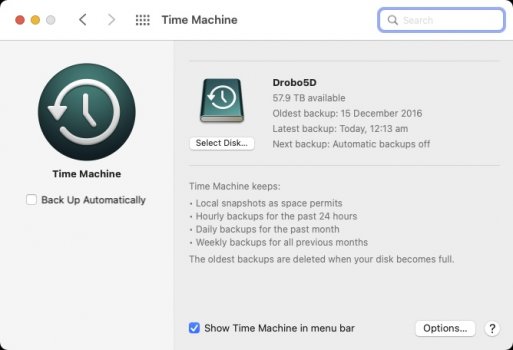I’ve been having lots of time machine issues myself after installing Monterey. Been using TM for years. The problems have been daily.
Got a tip for us?
Let us know
Become a MacRumors Supporter for $50/year with no ads, ability to filter front page stories, and private forums.
Resolved Time machine experiencing multiple issues on Monterey (my personal issue resolved)
- Thread starter MacinMan
- Start date
- Sort by reaction score
You are using an out of date browser. It may not display this or other websites correctly.
You should upgrade or use an alternative browser.
You should upgrade or use an alternative browser.
Just to confirm that I'm having the same problem (with 12.0.1, and now with 12.1) - first TM backup never finishes due to the FindMy* directories (BACKUP_DELAYED_UNFINISHED_PROTECTED_FILES). Excluding them helps, but there's no guarantee it won't get stuck on other such files/directories in the future. I have a new MacBook Pro (M1 Pro) with a fresh OS (i.e. no migration) and a newly-formatted USB drive.
Is APFS now used for Time Machine backups for newer Macs using BS and Monterey? I was using Time Machine with the older format for both my Macs and storing windows files on it. My intel mbp with catlina and Monterey backed up up fine with the older format.
Is APFS now used for Time Machine backups for newer Macs using BS and Monterey? I was using Time Machine with the older format for both my Macs and storing windows files on it. My intel mbp with catlina and Monterey backed up up fine with the older format.
Yes it is all APFS now for new Time Machine local destinations.
Big advantages come with APFS. But I preferred the simplicity of the way Time Machine worked with HFS. It may have been slower, real slow for some people. But for me the HFS Time Machine destination was super reliable and easy to work with.
Reinitialized my TM drive and started over. Did the same steps as the last time I got it to work under 12.0. TM still wouldn't finish the first backup.
Reinitialized it again and excluded the FindMy directories as suggested earlier in this thread. Success! First backup finished and incremental ones are being made.
Question: obviously something is still screwed up with Time Machine and macOS 12. What's the best way to get to someone at Apple who can do something about it? I'm going to try opening a chat session with Apple Support to see if I get it documented. Getting MacRumors to write an article about it has been futile (I've tried submitting a tip pointing to their own forum, but nothing).
Reinitialized it again and excluded the FindMy directories as suggested earlier in this thread. Success! First backup finished and incremental ones are being made.
Question: obviously something is still screwed up with Time Machine and macOS 12. What's the best way to get to someone at Apple who can do something about it? I'm going to try opening a chat session with Apple Support to see if I get it documented. Getting MacRumors to write an article about it has been futile (I've tried submitting a tip pointing to their own forum, but nothing).
Macrumors DID finally do an article on it. There is a link to it earlier in the thread because I wasn't aware and someone posted it here. I wonder if Find My is treated differently on Apple Silicon Macs vs Intel. I've never encountered an issue with it during my own Time Machine experience with Monterey. Even this past backup I did fresh under 12.1 and using Apple's default TM settings (which include encryption) enabled for the drive completed within several hours without issues, and Find My is enabled on my iMac 27" from Late 2015.Reinitialized my TM drive and started over. Did the same steps as the last time I got it to work under 12.0. TM still wouldn't finish the first backup.
Reinitialized it again and excluded the FindMy directories as suggested earlier in this thread. Success! First backup finished and incremental ones are being made.
Question: obviously something is still screwed up with Time Machine and macOS 12. What's the best way to get to someone at Apple who can do something about it? I'm going to try opening a chat session with Apple Support to see if I get it documented. Getting MacRumors to write an article about it has been futile (I've tried submitting a tip pointing to their own forum, but nothing).
@qs933 and anyone else unaware of Macrumors article on the issue please see this article. They DID finally report on it. I tried going back on the thread and couldn't find the post so I did a search for the article, and here is a fresh link: https://www.macrumors.com/2021/12/08/time-machine-initial-backup-error/
Thx, so just to be clear, the entire drive needs to be formatted to APFS to work?Yes it is all APFS now for new Time Machine local destinations.
Big advantages come with APFS. But I preferred the simplicity of the way Time Machine worked with HFS. It may have been slower, real slow for some people. But for me the HFS Time Machine destination was super reliable and easy to work with.
@qs933 and anyone else unaware of Macrumors article on the issue please see this article. They DID finally report on it. I tried going back on the thread and couldn't find the post so I did a search for the article, and here is a fresh link: https://www.macrumors.com/2021/12/08/time-machine-initial-backup-error/
Thanks; I must've stopped paying attention since it had been working for me...at least until 12.1.
I guess it's more a matter of reporting to Apple (which I'm guessing they already know?) that 12.1 not only didn't fix it, but appears to have broken those who had it working under 12.0.
It seems like the M1 Macs overall are somewhat broken from what I've seen. Not saying there aren't people having good experiences; but most of these time machine issues are M1 specific, as well as other things. I say this because I was the one initially posting about Time machine issues as people know, and I'm back to it working as it did in Big Sur, and I'm running 12.1 on an Intel based Late 2015, 27" iMac, and yet the ones still unable to resolve the issues are those who bought the new macs. I think the only bug I've seen reported regarding both Intel, and M1 Macs combined was the Memory like Mozilla connected with the custom cursor settings. However, another article from 9to5Mac suggests the Memory leak isn't limited to the cursor problem. They seem to think other things are causing it as well.Thanks; I must've stopped paying attention since it had been working for me...at least until 12.1.
I guess it's more a matter of reporting to Apple (which I'm guessing they already know?) that 12.1 not only didn't fix it, but appears to have broken those who had it working under 12.0.
Just out of curiosity, If you could, would you go back to Catalina, or even Mojave, if you could and just skip Big Sur, and Monterey? For me personally I haven't had a lot of problems, but others would say the other two would be a more stable solution over Big Sur, or Monterey.
It seems like the M1 Macs overall are somewhat broken from what I've seen. Not saying there aren't people having good experiences; but most of these time machine issues are M1 specific, as well as other things.
Outside of this Time Machine bug, I haven't had issues specifically with my M1. I have an M1 MacBook Air and an Intel iMac 27" (2020). The 2020 iMac replaced a late-2015 iMac that had the firmware upgrade bug.
While the upgrade to Monterey didn't impact Time Machine on the iMac, it practically killed iMovie -- and that was a much more impactful and serious problem for me on the iMac. I also had severe issues with the Catalina upgrade and Photos on my 2015 iMac a few years back.
I think the lesson to be learned here is to resist the temptation and not immediately upgrade to the latest and greatest operating system release. And that holds true regardless of whether you're using an M1 or Intel based device.
That being stated, I don't want to minimize the seriousness of these types of issues for Apple, especially for people who just expect their tech to work.
It didn't become apparent to me how many times I just waive off these problems because "it's Apple" until I almost bought a Tesla. I ordered a Model Y without ever seeing one -- then I took a test drive and my demo vehicle had a missing trim piece (that fell off somewhere), a hatch that wouldn't fully open without a loud cracking noise, and mismatched paint on the doors. Add to that reports of quality issues and vehicle failures in the Tesla forums -- I cancelled my order.
When I mentioned it to my Tesla-owning friends, they all brushed it off as "it's Tesla."
Last edited:
That's why the newest Apple Silicon Macs are such a problem. They come with Monterey, so people don't have a choice to go back. As far as the firmware bug, I'm aware of people having that problem. Thankfully neither of my Macs suffered that. I'm sorry to hear that you were impacted though.Outside of this Time Machine bug, I haven't had issues specifically with my M1. I have an M1 MacBook Air and an Intel iMac 27" (2020). The 2020 iMac replaced a late-2015 iMac that had the firmware upgrade bug.
While the upgrade to Monterey didn't impact Time Machine on the iMac, it practically killed iMovie -- and that was a much more impactful and serious problem for me on the iMac. I also had severe issues with the Catalina upgrade and Photos on my 2015 iMac a few years back.
I think the lesson to be learned here is to resist the temptation and not immediately upgrade to the latest and greatest operating system release. And that holds true regardless of whether you're using an M1 or Intel based device.
That being stated, I don't want to minimize the seriousness of these types of issues for Apple, especially for people who just expect their tech to work.
It didn't become apparent to me how many times I just waive off these problems because "it's Apple" until I almost bought a Tesla owner after having friends rave about them. I ordered a Model Y without ever seeing one early on in production -- then I took a test drive and my demo vehicle had a missing trim piece (that fell off somewhere), a hatch that wouldn't fully open without a loud cracking noise, and mismatched paint on the doors. Add to that the reports of quality issues and vehicle failures -- I cancelled my order.
When I mentioned it to my Tesla-owning friends, they all brushed it off as "it's Tesla."
That's why the newest Apple Silicon Macs are such a problem. They come with Monterey, so people don't have a choice to go back. As far as the firmware bug, I'm aware of people having that problem. Thankfully neither of my Macs suffered that. I'm sorry to hear that you were impacted though.
I think another issue is that it's difficult to roll back to a previous OS, as far as I know, even if you can run it. My M1 and my Intel iMac could run Big Sur, but it doesn't seem like there's an easy way to move back (and that was definitely an option I was pursuing with my iMac due to the iMovie bug).
It's not easy because it requires you to erase the drive, or the Mac in the case of (M1 Macs) So it's possible, just not without data loss.I think another issue is that it's difficult to roll back to a previous OS, as far as I know, even if you can run it. My M1 and my Intel iMac could run Big Sur, but it doesn't seem like there's an easy way to move back (and that was definitely an option I was pursuing with my iMac due to the iMovie bug).
Thx, so just to be clear, the entire drive needs to be formatted to APFS to work?
My understanding, though I never confirmed, is that if you had and existing HFS time machine drive with history, Big Sur Time Machine would continue to backup in that format.
I did myself, format a new drive HFS, but when I set it up as a new time machine target, it was converted to APFS.
I've just discovered the Time Machine error too as I've gone to backup the first time since migrating to a M1 Max. I got this message after the backup with a red "i" in Time Machine:
"Time Machine did not finish backing up because some files were unavailable. Backups will resume when your Mac is unlocked."
There is a 2021-12-18-151536.inProgress file in the correct location so it seems to have associated and inherited the Time Machine drive ok, it just won't finish the backup and there is no folder for todays backup, only the inProgress file.
Looking at the log I also get a "Backup failed (104: BACKUP_DELAYED_UNFINISHED_PROTECTED_FILES)" message.
Has there been any word on a fix for this? I have over 5 years of backups that I don't want to loose. Have never had a problem until now.
"Time Machine did not finish backing up because some files were unavailable. Backups will resume when your Mac is unlocked."
There is a 2021-12-18-151536.inProgress file in the correct location so it seems to have associated and inherited the Time Machine drive ok, it just won't finish the backup and there is no folder for todays backup, only the inProgress file.
Looking at the log I also get a "Backup failed (104: BACKUP_DELAYED_UNFINISHED_PROTECTED_FILES)" message.
Has there been any word on a fix for this? I have over 5 years of backups that I don't want to loose. Have never had a problem until now.
Think I'm going to leave the thread now... there are a few workarounds discussed, Safe Mode, or FindMy YMMV. Apple is aware of the issue and will provide a fix. And, thankfully, one of the aforementioned fixes worked for me.
If you haven't already, then try out a couple of the workarounds, or take a ticket and wait for fix from Apple. Good luck.
If you haven't already, then try out a couple of the workarounds, or take a ticket and wait for fix from Apple. Good luck.
Well, I'll be damned. I did a First Aid twice on my backup bundle. Kept the current backup sparse bundle on time machine that was NOT ever completing, picked a new disk and forgot the old one, kept the settings on default and to my surprise...it said this


I guess it finally finished on its own. AND when I try to to a time machine restore, the backup shows up!
I guess it finally finished on its own. AND when I try to to a time machine restore, the backup shows up!
Last edited:
Apple support told me today that there was a recognised issue with Time Machine on Monterey that has been scheduled for a fix, my prob is the BACKUP_DELAYED_UNFINISHED_PROTECTED_FILES, I have been pestering them for weeks!
I've spent a bit more time on this today and been reading through the logs and see I also have the FindMy errors saying they are protected files eg: Time Machine Adding event for inaccessible protected file Users/****/Library/Containers/com.apple.findmy.FindMyWidgetPeople/Data/tmp | EventDatabase.swift:569
Odd thing is, when I go to the Containers directory I don't even have a "com.apple.findmy" folder in there. There is however FindMy folders in the main Containers directory, i.e "Containers/FindMy" "Containers/FindMyWidgetIntentsItems" etc there are 6 folders at that location. Should I delete all those?
I have now turned off Find My Mac in System Prefs and done a restart, but Time Machine still gives the same errors as before, and the logs still point to "Library/Containers/com.apple.findmy" in my Users folder which doesn't exist.
Odd thing is, when I go to the Containers directory I don't even have a "com.apple.findmy" folder in there. There is however FindMy folders in the main Containers directory, i.e "Containers/FindMy" "Containers/FindMyWidgetIntentsItems" etc there are 6 folders at that location. Should I delete all those?
I have now turned off Find My Mac in System Prefs and done a restart, but Time Machine still gives the same errors as before, and the logs still point to "Library/Containers/com.apple.findmy" in my Users folder which doesn't exist.
Another update: After a two days the TM backup has reverted to never completing. It runs, copies data (using storage space), stops and doesn't log another completed backup. So...these exclusions were not a permanent fix. I got three days of backups out of it.Update: After upgrading to 12.1 I tested another TM backup with the "FindMyWidget" exclusions still active: it worked. Then I removed the exclusions: it did not work.
So for now, after upgrading to 12.1, I'm leaving the "FindMyWidget" exclusions set in my TM options and it is working (a number of regular, hourly, backups have occurred).
By the way, I'll add my voice to those mentioning Carbon Copy Cloner. I'm a long time user for cloning drives, but have not normally used it for regular, incremental backups. I went to it and started hourly backups with it when this problem emerged so I had a backup regardless of how the TM issue played out. I'll keep it in this backup-of-my-backup-routine role for the time being.
William Gallagher at AppleInsider wrote that “AppleInsider cannot confirm the [Time Machine] issue.” See: https://appleinsider.com/articles/2...-issues-for-some-apple-silicon-mac-users/amp/. He can be reached at william.gallagher@mac.com.
I had a strange issue I had to deal with the other day. I was troubleshooting XCode, and by the time I was done I had made so many changes to the system, I think it did something to my newly made Time Machine backup because it was going extremely slow. On top of that, CCC had alerted me that snapshot storage had spiked. So I deleted the snapshots on the system drive, rebooted started a clean Time Machine backup and everything is fine now. So some of the issues were probably imposed by what I was doing with Xcode, by uninstalling, reinstalling, etc, and telling TM to skip backups.
Anyway, the XCode issues are resolved, and I've started Time Machine over so the new backup is clean.
So, it went from 17 hours reported on the backup that got messy down to 4 hours to do the fresh new backup, so something had gotten messed up, probably the snapshots.
The one point I'm bringing here is, if Time Machine is acting funny, and you haven't already done so, use CCC to delete the snapshots on the system drive, (if you have any) and it may improve performance. This may only be an Intel solution, but Apple Silicon users can try it as well.
So, in this case, it probably wasn't Apple's fault my backup got messed up, but me making so many changes all at once, and delaying backups.
Anyway, the XCode issues are resolved, and I've started Time Machine over so the new backup is clean.
So, it went from 17 hours reported on the backup that got messy down to 4 hours to do the fresh new backup, so something had gotten messed up, probably the snapshots.
The one point I'm bringing here is, if Time Machine is acting funny, and you haven't already done so, use CCC to delete the snapshots on the system drive, (if you have any) and it may improve performance. This may only be an Intel solution, but Apple Silicon users can try it as well.
So, in this case, it probably wasn't Apple's fault my backup got messed up, but me making so many changes all at once, and delaying backups.
SOME SUCCESS – and a problem.
Apart from turning off Find My Mac (which didn't fix anything), I tried deleting the "com.apple.TimeMachine.plist" which also didn't fix anything.
However, Booting into Recovery and doing a First Aid on every drive and partition in the left panel (even the connected Time Machine hard drive) has allowed a new completed backup that shows up as a folder on the Time Machine drive. (Just noting that First Aid passed all the drives with no errors)
I've done a few more backups since and they've all completed fine. Have also turned Find My Mac back on during the process and backups have still been working.
Only issue now is that I still can't enter older backups within Time Machine. I can enter the ones I've recently created just fine, but then hit a wall and can't go back any further. I can see all the listings on the timeline on the right side, just can't click on them. Time Machine itself in System Preferences recognizes the "Oldest backup: 15 December 2016". Is there anyway to get this functionality back?
Apart from turning off Find My Mac (which didn't fix anything), I tried deleting the "com.apple.TimeMachine.plist" which also didn't fix anything.
However, Booting into Recovery and doing a First Aid on every drive and partition in the left panel (even the connected Time Machine hard drive) has allowed a new completed backup that shows up as a folder on the Time Machine drive. (Just noting that First Aid passed all the drives with no errors)
I've done a few more backups since and they've all completed fine. Have also turned Find My Mac back on during the process and backups have still been working.
Only issue now is that I still can't enter older backups within Time Machine. I can enter the ones I've recently created just fine, but then hit a wall and can't go back any further. I can see all the listings on the timeline on the right side, just can't click on them. Time Machine itself in System Preferences recognizes the "Oldest backup: 15 December 2016". Is there anyway to get this functionality back?
Attachments
Register on MacRumors! This sidebar will go away, and you'll see fewer ads.