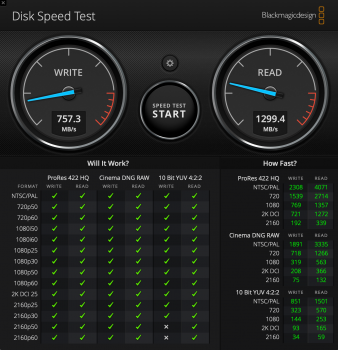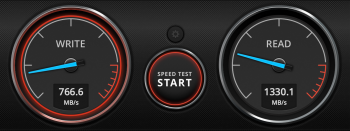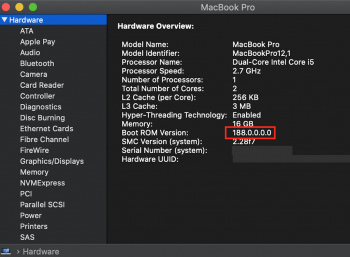Hello!
I was finally able to flash the modified bootrom to my MacBook Pro 13" mid 2014.
After several hours on the internet searching for clues and answers I was able to produce a "writing" state for the SPI chip.
I followed the manual from this forum to the letter but hit a wall every time when trying to flash the rom back to Macbook.
It always told me the same messages: Erase failed plaahplaaahplaah.
I needed to connect the programmer first and then the the MagSafe charger. I did not plugin the battery, meaning I unclipped it before all of this.
After that the fan run for a while and after that I was able to flash the modified rom without errors.
Thanks for the manual and this awesome forum for knowledge. Also shout out to flashrom irc channel, they had it right all along - the voltage is wrong if flashing fails.
I would add instructions to try different combinations of plugging in battery, MagSafe and the programmer if the flashing fails.
hello, I met the “erase failed” problem just like you mentioned. I tried to follow what you had done in the reply; you mentioned that the fan was spinning and you could write the rom to the chip. But while the fan was spinning, the system booted up.
Did you write the rom when the MacBook turned on? Can you tell more detail about that? Thank you!
------------------------------------UPDATE-----------------------------------
After couple hours calming down, I tried again to write the modified ROM to the chip again.
Finally I got a verified message after writing to the chip, my WRITING steps are followed:
1. POWER OFF your laptop, INTERNAL BATTERY attached, MagSafe cable attached, J6100 adapter on, CH314A on the secondary system USB slot. (CONNECT ALL THE DEVICES and CABLES)
2. The red light on CH314A should bright on. Now test your programmer if it can normally read the rom or not. You can type
flashrom -p ch341a_spi -r dump1.bin -c "MX25L6406E/MX25L6408E" to make the final copy of your original rom. If the copy can be copied, that means your are connecting everything right.
3.Now, we are going to write the modified rom!!
4.Keep J6100 adaptor and CH314A in place. Keep MagSafe cable attached. REMOVE the internal battery attachment. Your system should not be turned on and the fan won't spin though. NOW try to write the rom
by typing
flashrom -p ch341a_spi -w modified.rom -c "MX25L6406E/MX25L6408E"
5.After waiting for a while, you will see the verified message.
I haven't tested the hibernation and sleep issue, but I think it will work like a charm.