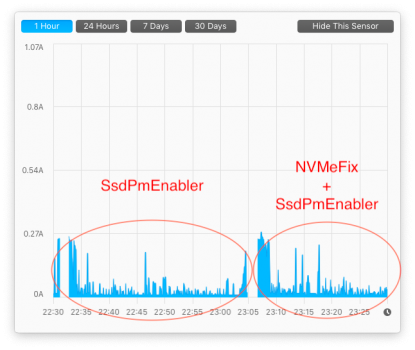On our MBP12,1 + SN550 + latest Catalina, cold boot is about 35s. Resume from hibernation is _instant_.
I never thought 35s cold boot time is long as I didn't know what's the original with Apple SSD. And I actually always recommend people to hibernate instead of cold boot.
Interesting to hear the issue on FileVault. I'm afraid I've no first hand experience.
Original AppleSSD in these older Mac's aren't as good as latest NVMe SSDs. 2017 MBA might be slightly better than older variants (or maybe not). While Apple did a good job with idle power consumption, read/write power consumption is mostly dictated by underlying NAND technology. So I won't be surprised if SN500 actually perform better if when she works she is really working i.e. with virtually non-stop disk activities.
I think you should install ssdpmEnabler for her. An instant reduction of ~40% idle power consumption. While personally I think it's hard to quantify effect on read/write consumption, but from
@porg's study a few pages back, if you reduce your idle power consumption, on average you're reducing your read/write power consumption to some extent as well.
Also disabling SIP with kext only on Big Sur doesn't cripple _any_ security measures, unlike some people had been spreading F.U.D. unintentionally or not.
I'm afraid I don't have first hand experience on P2. What I read the recovery time for SLC cache is about 60s on P2. Its worst write speed and endurance are not as good as SN550. But practically I won't worry much as the power consumption matters much more to most people on laptops.
I think you missed the 'sudo' like below:
Bash:
sudo nvram boot-args="keepsyms=1"