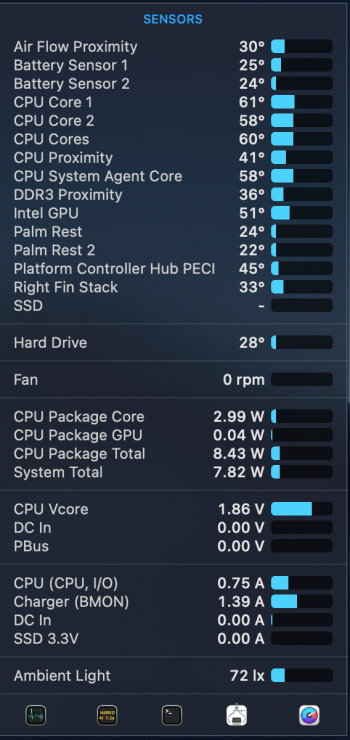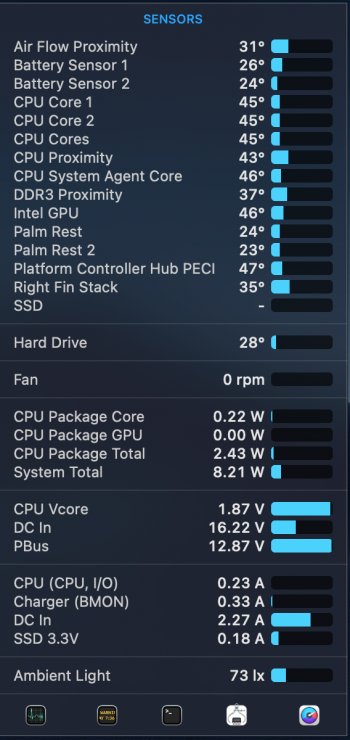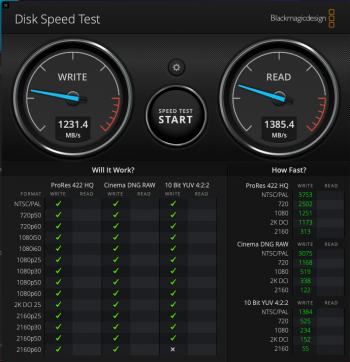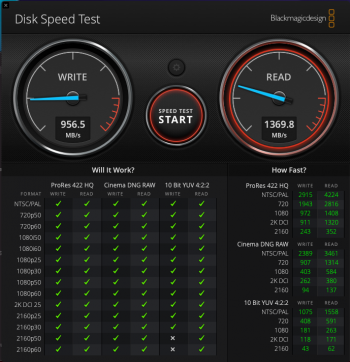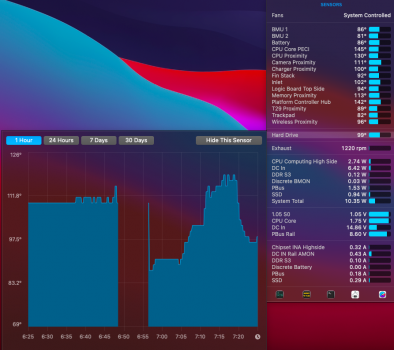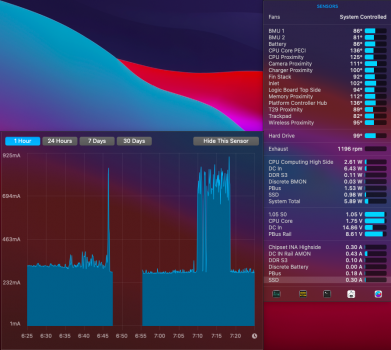Still it seems that the readings from the 15' Macbook pro's are quite a bit finer than the others, no? Just going off of whats being reported on this thread, I haven't tested a Macbook air or 13' pro myself.
- A vs mA in iStat Menu is a red herring. The graph & data points there are about prettiness than correctness. It's about impression than precision.
Got a tip for us?
Let us know
Become a MacRumors Supporter for $50/year with no ads, ability to filter front page stories, and private forums.
Upgrading 2013-2015 Macbook Pro SSD to M.2 NVMe
- Thread starter maxthackray
- WikiPost WikiPost
- Start date
- Sort by reaction score
You are using an out of date browser. It may not display this or other websites correctly.
You should upgrade or use an alternative browser.
You should upgrade or use an alternative browser.
- Status
- The first post of this thread is a WikiPost and can be edited by anyone with the appropiate permissions. Your edits will be public.
Still it seems that the readings from the 15' Macbook pro's are quite a bit finer than the others, no? Just going off of whats being reported on this thread, I haven't tested a Macbook air or 13' pro myself.
2015 15-inch MBP doesn't have the "0.00A" glitch.
If your NVMe SSD raises from "0.00A" immediately when there are disk activities, then you don't have the glitch.
Yes then my computer doesn’t have the glitch. However Nvmefix , enabled by your kext, has improved dramatically what the 660p can do, getting the idle states down to practically nothing. A real improvement over the last month, thanks again.2015 15-inch MBP doesn't have the "0.00A" glitch.
If your NVMe SSD raises from "0.00A" immediately when there are disk activities, then you don't have the glitch.
Im not sure if I'm being stupid or not but how do i download the SsdPmEnabler. I cloned the repo but i can't seem to find the actual SsdPmEnabler.kert file. What am I doing wrong ?
Edit: I found the zip file in the releases https://github.com/kvic-z/SsdPmEnabler/releases
Hope this helps anyone else as well
Edit: I found the zip file in the releases https://github.com/kvic-z/SsdPmEnabler/releases
Hope this helps anyone else as well
Last edited:
On my mid-2014 MacBook Pro, I am using a Crucial P2, 1TB NVMe drive. I am unable to install SSdPmEnabler and have not done any terminal changes yet except to “Bless” my drive.
I put my computer to sleep for about 10 hours and left it on battery usage, had no problems waking it up this morning and the battery had only dropped 2% over night.
Thank you @kvic for suggesting this drive!
I am still having bootcamp issues but I think that everyone who uses NVMe is in the same bootcamp boat. I can install windows using the guide at the start of this thread, it works perfectly for the day. After switching to macOS or turning it off completely for a few hours I am unable to load back into windows without getting past the windows user login screen and error 0xc0000001.
I put my computer to sleep for about 10 hours and left it on battery usage, had no problems waking it up this morning and the battery had only dropped 2% over night.
Thank you @kvic for suggesting this drive!
I am still having bootcamp issues but I think that everyone who uses NVMe is in the same bootcamp boat. I can install windows using the guide at the start of this thread, it works perfectly for the day. After switching to macOS or turning it off completely for a few hours I am unable to load back into windows without getting past the windows user login screen and error 0xc0000001.
Hey guys,
a relative has a MacBook Air early 2014 (6,2) running Mojave (10.14.6 but without the latest security updates as it's running out of space, 128gb model) and he wants to upgrade his storage. I read many posts in this thread and you'd help me if you could confirm my observations:
If my relative decides to update to Catalina/BigSur in the future, there are no disadvantages regarding the Crucial SSD, right? With the new Crucial P2, TRIM enabled and the updated BootRom the MacBook should run just like before, but with much more storage, right?
Thanks in advance!
a relative has a MacBook Air early 2014 (6,2) running Mojave (10.14.6 but without the latest security updates as it's running out of space, 128gb model) and he wants to upgrade his storage. I read many posts in this thread and you'd help me if you could confirm my observations:
- At first I ordered the Samsung 970 Evo (1TB) but as soon as I saw the first post here, I canceled the order and ordered the Crucial P2 (1TB). Overall the Crucial is the better choice, right?
- The best adapter is the Sintech (short), which should work fine with the MBA 6,2.
- When both have arrived, I'll create a USB with the Mojave Installer, install Mojave on the Crucial SSD (which should work, as Mojave supports NVMe) and in the setup process I can restore the TimeMachine backup to have all data/settings back
- Now I should enable TRIM for the Crucial SSD.
- Then I should run all pending updates (or use SilentKnight if they don't show up) to update the BootRom to fix hibernation issues. If I got it right, I don't need to update to BigSur as the updated BootRoms were released for Mojave/Catalina, too.
If my relative decides to update to Catalina/BigSur in the future, there are no disadvantages regarding the Crucial SSD, right? With the new Crucial P2, TRIM enabled and the updated BootRom the MacBook should run just like before, but with much more storage, right?
Thanks in advance!
Crucial p2 and sabrent rocket have the best balance of speed and battery.Hey guys,
a relative has a MacBook Air early 2014 (6,2) running Mojave (10.14.6 but without the latest security updates as it's running out of space, 128gb model) and he wants to upgrade his storage. I read many posts in this thread and you'd help me if you could confirm my observations:
Am I finished then? Or are there any additional steps?
- At first I ordered the Samsung 970 Evo (1TB) but as soon as I saw the first post here, I canceled the order and ordered the Crucial P2 (1TB). Overall the Crucial is the better choice, right?
- The best adapter is the Sintech (short), which should work fine with the MBA 6,2.
- When both have arrived, I'll create a USB with the Mojave Installer, install Mojave on the Crucial SSD (which should work, as Mojave supports NVMe) and in the setup process I can restore the TimeMachine backup to have all data/settings back
- Now I should enable TRIM for the Crucial SSD.
- Then I should run all pending updates (or use SilentKnight if they don't show up) to update the BootRom to fix hibernation issues. If I got it right, I don't need to update to BigSur as the updated BootRoms were released for Mojave/Catalina, too.
If my relative decides to update to Catalina/BigSur in the future, there are no disadvantages regarding the Crucial SSD, right? With the new Crucial P2, TRIM enabled and the updated BootRom the MacBook should run just like before, but with much more storage, right?
Thanks in advance!
Update your Mac to the latest version of the OS while the OG drive is still in it so you get all the firmware updates.
If you have a timemachine backup already, no need to faff around with a second Mojave install. Just cmd+r boot the machine with the new drive and then select the install from backup option. Even simpler if you have an nvme enclosure, or a spare external ssd. Then you can just backup and restore using carboncopycloner
No need to enable trim on the new drive. It will enable by itself.
Thanks for the information! I was impressed by the performance of the Crucial P2 in the first post here, as I always thought the Samsung 970 Evo will outperform it – and when I got the offer to purchase the Samsung to the same price as the Crucial, I thought I'd clearly go for the Samsung. Now I'm happy I found this thread, as the Samsung seems to be one of the worst drives for our beloved 2014 MacBooks.Crucial p2 and sabrent rocket have the best balance of speed and battery.
Update your Mac to the latest version of the OS while the OG drive is still in it so you get all the firmware updates.
If you have a timemachine backup already, no need to faff around with a second Mojave install. Just cmd+r boot the machine with the new drive and then select the install from backup option. Even simpler if you have an nvme enclosure, or a spare external ssd. Then you can just backup and restore using carboncopycloner
No need to enable trim on the new drive. It will enable by itself.
NP. Also once it's up and running, make sure you select the new boot drive in the system preferences->startup disk menu so it's not slowly hunting around every time it restarts.Thanks for the information! I was impressed by the performance of the Crucial P2 in the first post here, as I always thought the Samsung 970 Evo will outperform it – and when I got the offer to purchase the Samsung to the same price as the Crucial, I thought I'd clearly go for the Samsung. Now I'm happy I found this thread, as the Samsung seems to be one of the worst drives for our beloved 2014 MacBooks.
I just updated to that latest security update on Catalina and it bumped my firmware again..426.0.0 now
Thanks for all of the helpful info on how to upgrade. I have a 13" 2015 MBP (12,1) and have installed a 1TB Rocket and Sintech adapter in place of the 128 GB original SSD with no issues arising at all. I was using Catalina and created a Catalina USB boot disk from which I was able to format the new SSD and restore from a Time Machine backup. Worked like a charm.
I then updated to Big Sur 11.2 and have firmware/bootrom 426.0.0.0.0 as it appears I should. Read/write speeds are similar to the original drive - around 1200-1300. When I originally installed the SSD a few days ago and was on Catalina, I was worried by the increased battery drain so have been looking at all of the info on the kexts that have been discussed. I gather that SsdPmEnabler.kext may not work well wth this particular combination of MBP and Rocket SSD, and the NVmeFix and Lilu kexts have not been updated for Big Sur (and I am not keen on the workarounds discussed - just wary of too many things going on that I don't understand). But after updating to Big Sur (not clear if 11.1 or 11.2 made any difference), I seem to be getting decent battery life (approx 7 hours of web browsing - battery at 90% of original capacity and screen at 50%). I can't say it was necessarily due to Big Sur, as perhaps there was originally indexing etc. that has now settled. But at idle the SSD seems to consume about .18 amps (connected to mains). See charts below - one on battery and one charging.
I then updated to Big Sur 11.2 and have firmware/bootrom 426.0.0.0.0 as it appears I should. Read/write speeds are similar to the original drive - around 1200-1300. When I originally installed the SSD a few days ago and was on Catalina, I was worried by the increased battery drain so have been looking at all of the info on the kexts that have been discussed. I gather that SsdPmEnabler.kext may not work well wth this particular combination of MBP and Rocket SSD, and the NVmeFix and Lilu kexts have not been updated for Big Sur (and I am not keen on the workarounds discussed - just wary of too many things going on that I don't understand). But after updating to Big Sur (not clear if 11.1 or 11.2 made any difference), I seem to be getting decent battery life (approx 7 hours of web browsing - battery at 90% of original capacity and screen at 50%). I can't say it was necessarily due to Big Sur, as perhaps there was originally indexing etc. that has now settled. But at idle the SSD seems to consume about .18 amps (connected to mains). See charts below - one on battery and one charging.
Attachments
Last edited:
There should not be a difference on NVMe's power consumption w.r.t. power source. Our SN550 has been running very well and reliable on MacBookPro12,1 for more than ~3 months. Enjoy yours.
Im not sure if I'm being stupid or not but how do i download the SsdPmEnabler. I cloned the repo but i can't seem to find the actual SsdPmEnabler.kert file. What am I doing wrong ?
Edit: I found the zip file in the releases https://github.com/kvic-z/SsdPmEnabler/releases
Hope this helps anyone else as well
It's the 2nd time I saw people asking the same question here. I'll mention the download link in my next update to the User Guide.
Don't forget to submit a report. Annotated graphs of SSD's power consumption are popular among this thread's audience.
- At first I ordered the Samsung 970 Evo (1TB) but as soon as I saw the first post here, I canceled the order and ordered the Crucial P2 (1TB). Overall the Crucial is the better choice, right?
Crucial P2 is power efficient at stock (i.e. without 3rd party kexts). Much more energy efficient than Samsung.
I'm afraid Crucial P2 is the only sensible choice at the moment for MacBookPro11,1 and MacBookAir6,2 owners.
The rest is well covered by imacomputah. Just note that to save time and avoid repeated work, I would leave data/app restoration as a separate step at the very end of your whole project...after you finish all checking on the new SSD installation.
Thank you very much! It's important for me that it's power efficient out of the box, as this is not my own MacBook and I don't want to mess around with 3rd party kexts etc. Guess I'll tell him to go with the P2, seems to be the best choice!Crucial P2 is power efficient at stock (i.e. without 3rd party kexts). Much more energy efficient than Samsung.
I'm afraid Crucial P2 is the only sensible choice at the moment for MacBookPro11,1 and MacBookAir6,2 owners.
All right, thanks for the advice!The rest is well covered by imacomputah. Just note that to save time and avoid repeated work, I would leave data/app restoration as a separate step at the very end of your whole project...after you finish all checking on the new SSD installation.
Thanks for all of the helpful info on how to upgrade. I have a 13" 2015 MBP (12,1) and have installed a 1TB Rocket and Sintech adapter in place of the 128 GB original SSD with no issues arising at all. I was using Catalina and created a Catalina USB boot disk from which I was able to format the new SSD and restore from a Time Machine backup. Worked like a charm.
I then updated to Big Sur 11.2 and have firmware/bootrom 226.0.0 as it appears I should. Read/write speeds are similar to the original drive - around 1200-1300. When I originally installed the SSD a few days ago and was on Catalina, I was worried by the increased battery drain so have been looking at all of the info on the kexts that have been discussed. I gather that SsdPmEnabler.kext may not work well wth this particular combination of MBP and Rocket SSD, and the NVmeFix and Lilu kexts have not been updated for Big Sur (and I am not keen on the workarounds discussed - just wary of too many things going on that I don't understand). But after updating to Big Sur (not clear if 11.1 or 11.2 made any difference), I seem to be getting decent battery life (approx 7 hours of web browsing - battery at 90% of original capacity and screen at 50%). I can't say it was necessarily due to Big Sur, as perhaps there was originally indexing etc. that has now settled. But at idle the SSD seems to consume about .018 amps (connected to mains). See charts below - one on battery and one charging.
I believe the text I highlighted in italic is your typo.
The text I highlighted in bold looks like misunderstandings.
#1
The issue is that MacBookPro11,1 and MacBookAir6,2 aren't compatible with 3rd-party NVMe SSDs in lower power modes. Installing ssdpmEnabler will result in crash on these two model IDs.
Sabrent Rocket with Phison E12/E12S and different firmware versions were all red herrings in earlier diagnosis of the above problem.
I've updated the User Guide for clarity and avoid confusion.
So by installing ssdpmEnabler alone your Sabrent Rocket will get ~72% reduction in power consumption at idle, from about .18A down to ~.05A
#2
keepsyms=1 is required to load NvmeFix + Lilu on Big Sur. I think that's not going to change. The downside is using a tiny bit more of memory. Nothing to worry about.
--
MacBookPro12,1 has the "0.00A" glitch but it's only cosmetic.
You may want to do annotated graphs by using one of the templates I suggested in previous pages and simply do it for AC power.
Thanks Kvic. I had not realized that the earlier discussions around 12,1 and the Rocket possibly being problematic for ssdpmEnabler had been superceded. You mentioned a few weeks ago at message #8213 that you "expected it also to crash on 2015 13-inch MacBook Pro (MacBookPro12,1) with RKT303.3 but no experimental result has been reported yet as far as I'm aware." So the crashing issue has been narrowed down and is not likely to affect MBP12,1 with the Sabrent Rocket (mine is running firmware RKT343.2) under Big Sur as far as you are aware? I may well give it a try then!I believe the text I highlighted in italic is your typo.
The text I highlighted in bold looks like misunderstandings.
#1
The issue is that MacBookPro11,1 and MacBookAir6,2 aren't compatible with 3rd-party NVMe SSDs in lower power modes. Installing ssdpmEnabler will result in crash on these two model IDs.
Sabrent Rocket with Phison E12/E12S and different firmware versions were all red herrings in earlier diagnosis of the above problem.
I've updated the User Guide for clarity and avoid confusion.
So by installing ssdpmEnabler alone your Sabrent Rocket will get ~72% reduction in power consumption at idle, from about .18A down to ~.05A
#2
keepsyms=1 is required to load NvmeFix + Lilu on Big Sur. I think that's not going to change. The downside is using a tiny bit more of memory. Nothing to worry about.
--
MacBookPro12,1 has the "0.00A" glitch but it's only cosmetic.
You may want to do annotated graphs by using one of the templates I suggested in previous pages and simply do it for AC power.
And I should correct that my bootrom under Big Sur 11.2 is 426.0.0.0.0, not 226.0.0.0 of course (I shouldn't write after a glass of wine). Thanks for pointing that out as well as the amp error - both now corrected in original post.
Last edited:
"Too much of a good thing." - that's how I would describe this massive post! LOL
I've spent 3 days scouring this 8400+ post repository, and I'm now suffering from Paralysis of Analysis.
Initially, I was excited to read that my 15" mid-2015 MBP (11,4) is 'special' in that it's capable of faster storage speeds due to its' PCIe 3.0x4 configuration. That excitement has steadily faded as it doesn't appear that many people are testing/reporting performance on this model.
I find great reports of blazing speed for certain drives, and reports of incredibly low power consumption for others - but that's while installed in something other than the 15" mid-2015 MBP I own.
Is there a suggested route of NVMe upgrade for this oddball MBP I have? While I'd certainly love fast reads/writes (I love my virtual machines via Fusion), I'm also appreciative of battery life for the long study sessions that are happening more and more frequently and power outlets are not always available.
I'm looking to replace the factory 256GB drive with a 1TB drive, and I should mention that I'm running Big Sur 11.2
Thanks everyone!
I've spent 3 days scouring this 8400+ post repository, and I'm now suffering from Paralysis of Analysis.
Initially, I was excited to read that my 15" mid-2015 MBP (11,4) is 'special' in that it's capable of faster storage speeds due to its' PCIe 3.0x4 configuration. That excitement has steadily faded as it doesn't appear that many people are testing/reporting performance on this model.
I find great reports of blazing speed for certain drives, and reports of incredibly low power consumption for others - but that's while installed in something other than the 15" mid-2015 MBP I own.
Is there a suggested route of NVMe upgrade for this oddball MBP I have? While I'd certainly love fast reads/writes (I love my virtual machines via Fusion), I'm also appreciative of battery life for the long study sessions that are happening more and more frequently and power outlets are not always available.
I'm looking to replace the factory 256GB drive with a 1TB drive, and I should mention that I'm running Big Sur 11.2
Thanks everyone!
Last edited:
I have your machine. I have an intel 660p 2 tb installed with the kexts, ssdpmenabler, nvmefix, lilu. Its a great combination. Read and Write is 1500/1700 MBps, Idle’s from .017A to .06A, Active from .17A to 1A."Too much of a good thing." - that's how I would describe this massive post! LOL
I've spent 3 days scouring this 8400+ post repository, and I'm now suffering from Paralysis of Analysis.
Initially, I was excited to read that my 15" mid-2015 MBP is 'special' in that it's capable of faster storage speeds due to its' PCIe 3.0x4 configuration. That excitement has steadily faded as it doesn't appear that many people are testing/reporting performance on this model.
I find great reports of blazing speed for certain drives, and reports of incredibly low power consumption for others - but that's while installed in something other than the 15" mid-2015 MBP I own.
Is there a suggested route of NVMe upgrade for this oddball MBP I have? While I'd certainly love fast reads/writes (I love my virtual machines via Fusion), I'm also appreciative of battery life for the long study sessions that are happening more and more frequently and power outlets are not always available.
Thanks everyone!
Its a good all round solution, Idle is as good as you can get and battery life has been increased, plus you get massive storage for a very cheap drive now.
everything works fine but sometimes it restarts and the system report mentions "system sleep wake" had a problem. I understand that with bigsur this problem is new? or is it solved with a terminal and Hibernation is deactivated?
I would greatly appreciate your help
Hi Everyone, Just made an account to say thanks to everyone for all the hard work getting this to work. Wanted to share my experience so someone may benefit from my bootcamp experience.
I spent the entire weekend and frustration trying to make a bootable USB Windows installer with bootcamp. The fix was to make sure I used a USB2.0 Flash drive instead of USB 3.0. Once I used a USB2 drive, it was successful at booting into Windows when you hold option key during startup. Spent hours googling and found out to try USB2.0 on an older thread or forums related to Windows 7 and Bootcamp.
My experience with Battery life was bad at first 3 hours or so with Big Sur 11.2 after initial install. Now that it has settled, it seems better at closer to 4.5/5hrs. Still need to perform all the power management settings.
Can someone please confirm all the different setups?
Thanks, Henry
- Drive: WD SN550 1TB w/ Sintech Long Adapter.
- Install Bootcamp, Windows 10, and WD SSD Dashboard to update the FW to 211210WD.
- Bootcamp Windows USB Installer Must use USB2.0 Drive.
- Still 512B sector instead of 4k.
- System: Macbook Air 6,2 - Mid 2014.
- Bootrom: 430.0.0.0.0
- OS: Big Sur 11.2
- Was 10.9 Maverick Originally, installed 10.15.7 Catalina onto a Flash Drive first and then Big Sur 11.2 to update the Bootrom.
- Probably could skipped straight to Big Sur if they make a DMG file available online. I was running low on space and couldn't make a Big Sur USB installer officially since 10.9 did not support making one from the app store per the Apple's official instructions.
- Benchmark:
- Battery Health : 83%, 377 Cycles, Normal Condition
- Battery: 3 hours after Big Sur install, Now closer to 4.5/5hrs.
- Hard Drive Temp: 80 to 110 Degrees F(Is this normal)? Edited as this was Fahrenheit, not Celsius!
- Stock Settings for Power.
- Idle Current: 0.3A (300mA) with AC adapter connected
I spent the entire weekend and frustration trying to make a bootable USB Windows installer with bootcamp. The fix was to make sure I used a USB2.0 Flash drive instead of USB 3.0. Once I used a USB2 drive, it was successful at booting into Windows when you hold option key during startup. Spent hours googling and found out to try USB2.0 on an older thread or forums related to Windows 7 and Bootcamp.
My experience with Battery life was bad at first 3 hours or so with Big Sur 11.2 after initial install. Now that it has settled, it seems better at closer to 4.5/5hrs. Still need to perform all the power management settings.
Can someone please confirm all the different setups?
- nvram boot-args="keepsyms=1" for Big Sur (type this in terminal?)
- Lilu 1.5.1
- NVMeFix 1.0.5
- SsdPmEnabler 0.1. (I've read KVIC github that this is bad for Macbook Air 6,2 like mine)
- If I can't use SSD PmEnabler, can I still do PMSET settings below from Per BoPL?
- Is SsdPmEnabler and PMSET doing the same thing?
- How are people installing these? Using the terminal directly?
Im using (see below) PMSET settings this helps:
Type in terminal
sudo pmset -a standbydelaylow 1800
sudo pmset -a highstandbythreshold 50
sudo pmset -a standbydelayhigh 3600
Someone been using:
sudo pmset -a standbydelaylow 600
sudo pmset -a highstandbythreshold 50
sudo pmset -a standbydelayhigh 600
- Are my temps for the SN550 really high? I don't know if this is a bug in how the data is report of if the SSD is really running that Hot. (Edit: Guess this was F not C. Thanks kvic for confirming it's normal)
- Anyone else seeing the Speed Dips for writing to the SN550 drive?
- Should I return my WD SN550 1TB drive and instead grab a Crucial P2 1TB for the improved idle power?
- Does changing this drive to 4K sector improve battery or performance?
- Could we update the wiki with the extra fixes to reduce SSD power?
Thanks, Henry
Last edited:
- Benchmark:
- Most of the times: Write ~1200MB/s, Read 1380MB/s
- Sometimes after a few tries (maybe too hot, but speed recovers with more runs): Write Speed dips to 800/900MB/s, Read still 1380MB/s
The good news for 1TB SN550 is that its worst write speed is _always_ >= ~800MB/s.
Its recovery time from SLC cache fill-up is pretty good too. Less than 30s.
Hard Drive Temp: 80 to 110 Degrees(Is this normal)?
Normal and good.
Can someone please confirm all the different setups?
- nvram boot-args="keepsyms=1" for Big Sur (type this in terminal?)
- Lilu 1.5.1
- NVMeFix 1.0.5
- SsdPmEnabler 0.1. (I've read KVIC github that this is bad for Macbook Air 6,2 like mine)
NvmeFix has little effect on SN550. You may get ~30mA reduction.
There were two data points of crash after installing ssdpmEnabler on MBA6,2. You may well give it a try but very likely your machine will crash too.
Should I return my WD SN550 1TB drive and instead grab a Crucial P2 1TB for the improved idle power?
If you can swap for a Crucial P2, personally I'll exercise the option for MBA6,2 (and MBP11,1). You have SN550 idle at .3A. You're likely to get ~.1A with P2. That's about 67% reduction.
Does changing this drive to 4K sector improve battery or performance?
No and No. Not at all I think. Pls report back if you decide to try.
My goal is to get the battery back to 7/8 hours. Seems some people are able to achieve this... but maybe I'm confusing it for the 2015+ models instead.
Battery conditions differ among people's configs. Hard to compare with others but you can compare with your past.
If you read one of my previous posts, there are three aspects of getting most out of your battery
- pmset adjustment to save power during sleep by entering hibernation early
- reduction in idle power consumption by installing ssdpmEnabler and/or NvmeFix+Lilu
- picking the right Nvme SSDs with sane read/write power consumption e.g. no Samsung
If you read one of my previous posts, there are three aspects of getting most out of your battery
- pmset adjustment to save power during sleep by entering hibernation early
- reduction in idle power consumption by installing ssdpmEnabler and/or NvmeFix+Lilu
- picking the right Nvme SSDs with sane read/write power consumption e.g. no Samsung
I would say undervolting CPU will also help getting most of the battery, but that’s probably offtopic 😎
Hey guys! Just wanted to share my experience with my SSD upgrade and also wanted to say thank you to those who contributed to this thread, as this thread helped guide me through my SSD upgrade.
My Mac is a mid-2014 MacBook Pro with Retina, 13 inch. I upgraded my original Apple 256GB SSD to a Crucial P2 1TB SSD. Prior to doing this, I had already updated to Big Sur 11.1 as it was my understanding it would be best to do so to ensure the Boot Rom was updated as well. After installing the P2 (using the recommended Sintech adapter), I did a clean install of Big Sur 11.1 from a bootable USB. After the install, I did not restore my data from a Time Machine backup or use Migration Assistant. Instead, I did a clean install of all my applications and I manually transferred over the documents/photos I wanted/needed on my new Mac (copy/paste the files from Time Machine backup drive to the new drive).
Two things I immediately noticed upon installing the new SSD with Big Sur.
Upon installing Catlina, I wanted to make sure everything worked fine before re-installing all my apps and manually transferring over all my data again, so I tested the restart function several times, both with FileVault enabled and disabled. The restart no longer took 30 seconds to power back on (instead it did it immediately, or took a few seconds at most), and the restart/reboot twice issue was gone, regardless if Filevault was on or not.
For now I will be remaining with Catalina, as it will still be receiving security updates, does not have the above described issues, seems to be faster and not as cluand I actually enjoy the appearance/use of it more than I did of Big Sur (or maybe I just didn't use Big Sur enough to get use to it). I am still unsure if the above issues were caused by compatibility issues between Big Sur and my model Mac, or if it had to do with my new SSD, or some other weird combination.
Now the only issue I am having is I am unable to Bootcamp my new SSD. After the Bootcamp files download and the Bootcamp partition is created, Bootcamp restarts my computer and I boot into the Windows EFI partition to begin the Windows install process. It makes it through part of the install process until it gives me an error. I can't remember now exactly what the error said, but it involved the Windows blue screen with a sad face. I searched Google and tried everything I could find, including using a 8 GB USB 2.0 flash drive, and installing previous smaller Windows 10 ISOs instead of the newest ISO available from the Windows site. No matter what I tried, I got the same error. I know I'm not alone, as I have seen others in this thread with the same model who are having the same issue. I thought I saw somebody just recently say they fixed it by using a USB 2.0 flash drive, but unfortunately that didn't fix it for me. Anyways, I got around the issue by installing Windows 10 on my old Apple Samsung SSD and using that as an external bootable drive, so now I can just boot into Windows 10 from my old SSD.
Regarding battery life, I have not installed any additional kexts like Lilu or NvmeFix (and I know from reading posts that my model Mac doesn't work with ssdpmEnabler), and my battery life still appears to be at least the same (or maybe even better) as it was before with the old SSD. I do not have any power stat apps installed and therefore I do not have any data to share regarding that.
I also installed a 2TB WD SN550 SSD in my wife's 2017 MacBook Air. She is running Big Sur 11.2 and does not appear to have any issues so far like what I described above. The only weird thing I can think of is while using Photoshop, she has had Photoshop freeze (spinny beach ball wheel) a few times while making brush marks on a photo. When this happens, I check Activity Monitor and it shows her CPU usage as 157% of the CPU (which doesn't make sense because you'd think the most it could be is 100%), so something weird is obviously happening, but I don't think its SSD related (I think its more of a Big Sur/Photoshop bug/compatibility or just her not-so-great processor in the computer). I asked her about battery life and she says she thinks its as good or even better than before (but I take that with a grain of salt, given the other posts from people on here who installed the same SSD and had reported they needed to install the additional kexts to get the same battery life as before - I have not done anything like that on her computer yet and probably won't unless she starts to complain about the battery life.)
Regarding speed- both seem to be fast when copying/transferring files. The copies/transfers definitely seem to take less time than before. I don’t have any speed test data to provide.
That's all I have! Just wanted to say thanks again to all those who contributed. Pretty sure the above issues might be isolated to just my machine, as I haven’t seen anyone else post any similar experiences. Regardless, wanted to share as it may help somebody else.
My Mac is a mid-2014 MacBook Pro with Retina, 13 inch. I upgraded my original Apple 256GB SSD to a Crucial P2 1TB SSD. Prior to doing this, I had already updated to Big Sur 11.1 as it was my understanding it would be best to do so to ensure the Boot Rom was updated as well. After installing the P2 (using the recommended Sintech adapter), I did a clean install of Big Sur 11.1 from a bootable USB. After the install, I did not restore my data from a Time Machine backup or use Migration Assistant. Instead, I did a clean install of all my applications and I manually transferred over the documents/photos I wanted/needed on my new Mac (copy/paste the files from Time Machine backup drive to the new drive).
Two things I immediately noticed upon installing the new SSD with Big Sur.
- Upon restart, my computer took at least 30 seconds to power back on.
- After restarting, it boots up to the login screen and then after sitting on the login screen for a few seconds, the machine restarts again and then boots back up the login screen and then it is fine. The weird thing is that it only does this when Filevault is enabled. If I disable FV, it does not do this. But if I re-enable it, it does it again. Also, it only does the double restart on restart, NOT on shutdown.
Upon installing Catlina, I wanted to make sure everything worked fine before re-installing all my apps and manually transferring over all my data again, so I tested the restart function several times, both with FileVault enabled and disabled. The restart no longer took 30 seconds to power back on (instead it did it immediately, or took a few seconds at most), and the restart/reboot twice issue was gone, regardless if Filevault was on or not.
For now I will be remaining with Catalina, as it will still be receiving security updates, does not have the above described issues, seems to be faster and not as cluand I actually enjoy the appearance/use of it more than I did of Big Sur (or maybe I just didn't use Big Sur enough to get use to it). I am still unsure if the above issues were caused by compatibility issues between Big Sur and my model Mac, or if it had to do with my new SSD, or some other weird combination.
Now the only issue I am having is I am unable to Bootcamp my new SSD. After the Bootcamp files download and the Bootcamp partition is created, Bootcamp restarts my computer and I boot into the Windows EFI partition to begin the Windows install process. It makes it through part of the install process until it gives me an error. I can't remember now exactly what the error said, but it involved the Windows blue screen with a sad face. I searched Google and tried everything I could find, including using a 8 GB USB 2.0 flash drive, and installing previous smaller Windows 10 ISOs instead of the newest ISO available from the Windows site. No matter what I tried, I got the same error. I know I'm not alone, as I have seen others in this thread with the same model who are having the same issue. I thought I saw somebody just recently say they fixed it by using a USB 2.0 flash drive, but unfortunately that didn't fix it for me. Anyways, I got around the issue by installing Windows 10 on my old Apple Samsung SSD and using that as an external bootable drive, so now I can just boot into Windows 10 from my old SSD.
Regarding battery life, I have not installed any additional kexts like Lilu or NvmeFix (and I know from reading posts that my model Mac doesn't work with ssdpmEnabler), and my battery life still appears to be at least the same (or maybe even better) as it was before with the old SSD. I do not have any power stat apps installed and therefore I do not have any data to share regarding that.
I also installed a 2TB WD SN550 SSD in my wife's 2017 MacBook Air. She is running Big Sur 11.2 and does not appear to have any issues so far like what I described above. The only weird thing I can think of is while using Photoshop, she has had Photoshop freeze (spinny beach ball wheel) a few times while making brush marks on a photo. When this happens, I check Activity Monitor and it shows her CPU usage as 157% of the CPU (which doesn't make sense because you'd think the most it could be is 100%), so something weird is obviously happening, but I don't think its SSD related (I think its more of a Big Sur/Photoshop bug/compatibility or just her not-so-great processor in the computer). I asked her about battery life and she says she thinks its as good or even better than before (but I take that with a grain of salt, given the other posts from people on here who installed the same SSD and had reported they needed to install the additional kexts to get the same battery life as before - I have not done anything like that on her computer yet and probably won't unless she starts to complain about the battery life.)
Regarding speed- both seem to be fast when copying/transferring files. The copies/transfers definitely seem to take less time than before. I don’t have any speed test data to provide.
That's all I have! Just wanted to say thanks again to all those who contributed. Pretty sure the above issues might be isolated to just my machine, as I haven’t seen anyone else post any similar experiences. Regardless, wanted to share as it may help somebody else.
Last edited:
Battery conditions differ among people's configs. Hard to compare with others but you can compare with your past.
If you read one of my previous posts, there are three aspects of getting most out of your battery
If you check @Jason.mac's post above, Crucial P2 seems to be very good during sleep i.e. no pmset adjustment required.
- pmset adjustment to save power during sleep by entering hibernation early
- reduction in idle power consumption by installing ssdpmEnabler and/or NvmeFix+Lilu
- picking the right Nvme SSDs with sane read/write power consumption e.g. no Samsung
kvic, thanks for answering my questions. I will swap out the SSD for the Crucial P2.
Good to learn about the SLC cache feature. Do you know the SLC recovery time for the P2?
Also the temperature that I was reporting was in Fahrenheit instead of Celsius! (Assumed it was Celsius and was worried for no reasons). Thanks for the reassurance. Will edit my post for clarity.
I can't seem to enable NvmeFix+Lilu. Keeps causing a kernel panic. Is it because I don't have keepsyms enabled?Do you know where I can enter it?
Doing it in terminal gives me errors:nvram boot-args="keepsyms=1"
NVRAM: Error setting variable - 'boot-args': (iokit/common) not permitted
Last edited:
Two things I immediately noticed upon installing the new SSD with Big Sur.
- Upon restart, my computer took at least 30 seconds to power back on.
- After restarting, it boots up to the login screen and then after sitting on the login screen for a few seconds, the machine restarts again and then boots back up the login screen and then it is fine. The weird thing is that it only does this when Filevault is enabled. If I disable FV, it does not do this. But if I re-enable it, it does it again. Also, it only does the double restart on restart, NOT on shutdown.
On our MBP12,1 + SN550 + latest Catalina, cold boot is about 35s. Resume from hibernation is _instant_.
I never thought 35s cold boot time is long as I didn't know what's the original with Apple SSD. And I actually always recommend people to hibernate instead of cold boot.
Interesting to hear the issue on FileVault. I'm afraid I've no first hand experience.
I asked her about battery life and she says she thinks its as good or even better than before (but I take that with a grain of salt, given the other posts from people on here who installed the same SSD and had reported they needed to install the additional kexts to get the same battery life as before - I have not done anything like that on her computer yet and probably won't unless she starts to complain about the battery life.)
Original AppleSSD in these older Mac's aren't as good as latest NVMe SSDs. 2017 MBA might be slightly better than older variants (or maybe not). While Apple did a good job with idle power consumption, read/write power consumption is mostly dictated by underlying NAND technology. So I won't be surprised if SN500 actually perform better if when she works she is really working i.e. with virtually non-stop disk activities.
I think you should install ssdpmEnabler for her. An instant reduction of ~40% idle power consumption. While personally I think it's hard to quantify effect on read/write consumption, but from @porg's study a few pages back, if you reduce your idle power consumption, on average you're reducing your read/write power consumption to some extent as well.
Also disabling SIP with kext only on Big Sur doesn't cripple _any_ security measures, unlike some people had been spreading F.U.D. unintentionally or not.
kvic, thanks for answering my questions. I will swap out the SSD for the Crucial P2.
Good to learn about the SLC cache feature. Do you know the SLC recovery time for the P2?
I'm afraid I don't have first hand experience on P2. What I read the recovery time for SLC cache is about 60s on P2. Its worst write speed and endurance are not as good as SN550. But practically I won't worry much as the power consumption matters much more to most people on laptops.
I think you missed the 'sudo' like below:
Bash:
sudo nvram boot-args="keepsyms=1"
Register on MacRumors! This sidebar will go away, and you'll see fewer ads.