Thanks for the response. I keep mine plugged most of the time too. I don’t do photo editing, I use it for daytrading mostly, and watching YouTube and stuff. How about Samsung EVO 960/970/ 970 pro? Thanks a lot!The Crucial P2 available nowadays (QLC) is different from the P2 in the original post (TLC). I suggest you browse the last 10-15 pages so you have an idea of what people are using.
The ideal SSD depends on some personal requirements such as idle power consumption - do you depend on the battery or do you keep the laptop plugged in most of the time? and the main usage - if you work with photo editing, for instance, you would need an SSD that could keep reliable Read/Write speeds above 1,000MB/s (the "new" P2 cannot do that).
Because I keep my laptop plugged in most of the time, I chose SN550 (see post #9,174).
BUT, you also have @kvic's ssdpmEnabler and other similar stuff to keep the idle current low in case you rely on battery power most of the time. Please, check the compatibility on @kvic's page: https://github.com/kvic-z/SsdPmEnabler
Got a tip for us?
Let us know
Become a MacRumors Supporter for $50/year with no ads, ability to filter front page stories, and private forums.
Upgrading 2013-2015 Macbook Pro SSD to M.2 NVMe
- Thread starter maxthackray
- WikiPost WikiPost
- Start date
- Sort by reaction score
You are using an out of date browser. It may not display this or other websites correctly.
You should upgrade or use an alternative browser.
You should upgrade or use an alternative browser.
- Status
- The first post of this thread is a WikiPost and can be edited by anyone with the appropiate permissions. Your edits will be public.
Check out my Addlink S70 review a few posts back. It's so much cheaper with a performance that's very very good. At least in my country.Thanks for the response. I keep mine plugged most of the time too. I don’t do photo editing, I use it for daytrading mostly, and watching YouTube and stuff. How about Samsung EVO 960/970/ 970 pro? Thanks a lot!
Thanks, but it's not availble in my country. I'm thinking of WD SN550 or Kingston A2000 500gb now, do you have any opinions on them? Which would be the better option?Check out my Addlink S70 review a few posts back. It's so much cheaper with a performance that's very very good. At least in my country.
Last edited:
I am thinking of getting the WD SN550 for my MBP Mid 2014, but I realized that I have to update the firmware on Windows, how do I go about doing so?
Additional noob question, am I able to still install Windows in Bootcamp after changing to SSD?
Additional noob question, am I able to still install Windows in Bootcamp after changing to SSD?
Nope. I was considering WD Black thoughThanks, but it's not availble in my country. I'm thinking of WD SN550 or Kingston A2000 500gb now, do you have any opinions on them? Which would be the better option?
If it works even without the firmware update. Then you should be able to update it using the boot camp AFAIK. But if it needs to have the newer version (FW) before it will work in the MacBook , then i don't think it'll work.I am thinking of getting the WD SN550 for my MBP Mid 2014, but I realized that I have to update the firmware on Windows, how do I go about doing so?
Additional noob question, am I able to still install Windows in Bootcamp after changing to SSD?
Noob question:
My current apple SSD has APFS(encrypted) file system. When I format my new SSD, should I format it to APFS(encrypted) or APFS? Moving from APFS(encrypted) to APFS won't cause any errors right? (I am sorry if this sounds stupid)
My current apple SSD has APFS(encrypted) file system. When I format my new SSD, should I format it to APFS(encrypted) or APFS? Moving from APFS(encrypted) to APFS won't cause any errors right? (I am sorry if this sounds stupid)
On big sur at least, you need to format it to APFS. If you format it to APFS Encrypted. The installer won't allow you to install the OS to it. Just format to APFS. And after booting, and setting things up (Time Machine restore or just set as a new machine) it'll ask to enable filevault.Noob question:
My current apple SSD has APFS(encrypted) file system. When I format my new SSD, should I format it to APFS(encrypted) or APFS? Moving from APFS(encrypted) to APFS won't cause any errors right? (I am sorry if this sounds stupid)
I am thinking of getting the WD SN550 for my MBP Mid 2014, but I realized that I have to update the firmware on Windows, how do I go about doing so?
Additional noob question, am I able to still install Windows in Bootcamp after changing to SSD?
In my opinion, the SN550 should work without the SSD's firmware update in Windows.
What I did:
1- Cloned the internal SSD (1TB Silicon Power) using Carbon Copy Cloner to a USB SSD;
2- Swapped the internal SSD and installed the 2TB SN550;
3- Booted with Option key and selected the CCC clone created in step 1;
4- Restored from the CCC clone to the internal SSD (SN550);
5- Booted the internal SSD (SN550);
After the system was on for a while, I partitioned the internal SSD and created a 45GB partition and formatted it as FAT32; I downloaded a Windows 10 ISO image from Microsoft and used BootCamp to create the USB installer;
BootCamp installation finished without any problem. Every time I need to boot to Windows, I restarted my MBP pressing Option and select EFI Boot;
Forget about Samsung: too hot + too energy-hungry + too expensiveThanks for the response. I keep mine plugged most of the time too. I don’t do photo editing, I use it for daytrading mostly, and watching YouTube and stuff. How about Samsung EVO 960/970/ 970 pro? Thanks a lot!
Thank you! Was your MBP noticeably faster after changing to SSD? The reason I'm changing is not lack of storage space but speed. Computer is getting laggy.In my opinion, the SN550 should work without the SSD's firmware update in Windows.
What I did:
1- Cloned the internal SSD (1TB Silicon Power) using Carbon Copy Cloner to a USB SSD;
2- Swapped the internal SSD and installed the 2TB SN550;
3- Booted with Option key and selected the CCC clone created in step 1;
4- Restored from the CCC clone to the internal SSD (SN550);
5- Booted the internal SSD (SN550);
After the system was on for a while, I partitioned the internal SSD and created a 45GB partition and formatted it as FAT32; I downloaded a Windows 10 ISO image from Microsoft and used BootCamp to create the USB installer;
BootCamp installation finished without any problem. Every time I need to boot to Windows, I restarted my MBP pressing Option and select EFI Boot;
I’m contemplating among 500GB WD SN550, SN550, or Kingston A2000 for my Mid 2014 MBP 13 inch. I’m leaning towards the WD though. Which of these would be most suitable? I want my computer to run faster more than the storage space
Thank you! Was your MBP noticeably faster after changing to SSD? The reason I'm changing is not lack of storage space but speed. Computer is getting laggy.
You will not notice any huge increase in speed after changing the SSD, unfortunately. To tell you the truth, when I changed my MBP SSD from the stock Apple to Silicon Power, I had almost 50% increase in the Read/Write speeds reported by Blackmagic. But I didn't "notice" a huge increase in speed.
Lag can be caused by some other factors not related to the SSD such as the number of apps you are running in the background and available RAM. If your MBP has only 8GB RAM, then probably that is the culprit! Mine, with 16GB RAM is capable of running 2 Parallels Ubuntu VM or one Windows 10/11 VM without any lagginess.
There are some actions you can perform to try to resolve the lagginess problem such as boot up in Safe Mode so macOS get rid of the caches and reset NVRAM and SMC. If it does not solve your problem, I suggest you reinstall macOS through a USB installer and then, restore your data through a Time Machine backup.
I would try all these steps before changing the SSD.
I see. I’ll try your suggestions. May I know why you decided to go with SN550 instead of let’s say, the SN750?You will not notice any huge increase in speed after changing the SSD, unfortunately. To tell you the truth, when I changed my MBP SSD from the stock Apple to Silicon Power, I had almost 50% increase in the Read/Write speeds reported by Blackmagic. But I didn't "notice" a huge increase in speed.
Lag can be caused by some other factors not related to the SSD such as the number of apps you are running in the background and available RAM. If your MBP has only 8GB RAM, then probably that is the culprit! Mine, with 16GB RAM is capable of running 2 Parallels Ubuntu VM or one Windows 10/11 VM without any lagginess.
There are some actions you can perform to try to resolve the lagginess problem such as boot up in Safe Mode so macOS get rid of the caches and reset NVRAM and SMC. If it does not solve your problem, I suggest you reinstall macOS through a USB installer and then, restore your data through a Time Machine backup.
I would try all these steps before changing the SSD.
Because of this:I see. I’ll try your suggestions. May I know why you decided to go with SN550 instead of let’s say, the SN750?
Link Width: x4
Link Speed: 5.0 GT/s
It means that I cannot get more than Read/Write around 1,5000 MB/s regardless of the SSD I use AND the SN750 is $150 more expensive than the SN550 on Amazon.ca.
The general rule is this: the faster the SSD the more power it requires even though you are not getting the higher speeds in return.
Since I’m using a 13 inch MBP mid 2014 like you, I suppose SN550 would be the best choice right? Or would you recommend other SSD? Thanks again!Because of this:
Link Width: x4
Link Speed: 5.0 GT/s
It means that I cannot get more than Read/Write around 1,5000 MB/s regardless of the SSD I use AND the SN750 is $150 more expensive than the SN550 on Amazon.ca.
The general rule is this: the faster the SSD the more power it requires even though you are not getting the higher speeds in return.
Since I’m using a 13 inch MBP mid 2014 like you, I suppose SN550 would be the best choice right? Or would you recommend other SSD? Thanks again!
You can use any of these:
- Kingston 500G A2000 M.2 2280 NVMe PCIe Gen 3.0 x4
- WD Blue SN550 500GB NVMe Internal SSD - Gen3 x4
Get the cheapest in your region.
Hello Mac and Macrumors friends.This thread is about upgrading MacBook Airs & Macbook Pros (2013-2015) with new high speed and/or high capacity NVMe SSDs.
This thread was one of the first to talk about MacBook Pro NVMe SSD upgrades on Macrumors, and was started by user "maxthackray", which we can thank and give tribute for having started this thread.
This post has now been converted by MacRumors administrators to the present wiki post you are reading.
There is a lot of interest in this topic and now over 5000 posts so we will try to summarise valuable information in this wiki post and keep it up to date.
0 - Why upgrading to NVMe ?
Background information
Between 2013-2017, Apple shipped laptops equipped with proprietary, AHCI "blade" SSDs with a proprietary "gumstick connector" (12+16 pins).
They had either 2x PCIe 2.0 Lanes (2013) or 4x PCIe lanes, and were made by Toshiba or Samsung (SSUAX or SSUBX)
For many years the only possible replacements or upgrades for those SSD were to :
- replace with expensive used SSDs pulled from Apple laptops
- replace with expensive SSDs from OWC (Aura Pro, Aura Pro 2) or Transcend (820, 850)
- go the DIY solutions buying a M.2 AHCI SSD with an adapter e.g. Samsung 941 or Samsung 950 SSDs.
PCIe M.2 AHCI SSD are no longer made : you can't buy new ones, and used ones are expensive with low capacity and no warranty.
At the same time, NVMe "blades" M.2 SSD are going more on more mainstream on the PC market, and there are literally dozens of brand new, cheap, super fast and reliable NVMe SSD on the market, with enormous capacities up to 4TB.
So why not go NVMe ?
To gain full NVMe support you need two things :
Thankfully, in 2017, macOS 10.13 (High Sierra) came out and it was discovered that it not only supported any tiers NVMe SSD but it also brought BootRom upgrades which enabled booting with NVMe SSD...
- support at the BootRom (firmware) level
- support at the OS level
Yay!
(Note: macOS 10.14 Mojave is also good)
So, now we can upgrade many 2013-2017 MacBook laptops with brand new, cheap NVMe SSDs carrying 3 to 5-years warranty, instead of expensive, used, out of warranty, AHCI SSDs.
This guide is all about installing those new NVMe SSD replacements.
NVMe drives are the future compared to AHCI PCIe drives which are no longer made.
As of 2020 NVMe drives gives you unbeatable capacities, speed, and low prices.
And also, upgrading an old computer with a NVMe drive is always better for you and the planet than buying a new one... and it is a lot cheaper.
1 - Which Mac laptops can be upgraded with a NVMe SSD ? In details :
- all MacBook Air models from Mid 2013 to 2017 (MacBookAir6,1 to MacBookAir7,1)
- all MacBook Pro models from Late 2013 to Mid 2015 (MacBookPro11,1 to MacBookPro12,1)
1-1 MacBook Air
The 2013-2014 MacBook Air models originally shipped with 2x lanes PCIe 2.0 AHCI SSD (speed ~700MB/s).
They support up to 4TB NVMe SSDs if their BootRom is at least MBA61.0103.B00, and will make them run at PCIe 2.0 speed with up to 4x lanes.
They don't support natively hibernation on NVMe SSD, but workarounds exist.
The 2015-2017 MBA models either shipped with 2x or 4x lanes PCIe 2.0 AHCI SSD (speed ~700 to ~1500MB/s).
- MacBook Air 11" Mid 2013 (MacBookAir6,1)
- MacBook Air 13" Mid 2013 (MacBookAir6,2)
- MacBook Air 11" early 2014 (MacBookAir6,1)
- MacBook Air 13" early 2014 (MacBookAir6,2)
They support up to 4TB NVMe SSD if their BootRom is at least MBA71.0171.B00 and will make them run at PCIe 2.0 speed with up to 4x lanes.
They do support natively hibernation on NVMe SSD :
1-2 MacBook Pro retina 13" and 15"
- MacBook Air 13" early 2015 (MacBookAir7,1)
- MacBook Air 13" 2017 (MacBookAir7,2)
The 2013-2014 MacBookPro retina models originally shipped with 2x lanes PCIe 2.0 AHCI SSD (speed ~700MB/s).
They support up to 4TB NVMe SSDs if their BootRom is at least MBP111.0142.B00 (for 13" models) or MBP112.0142.B00 (for 15" models) and will make them run at PCIe 2.0 speed with up to 4x lanes.
They don't support natively hibernation on NVMe SSD, but workarounds exist.
The 2015 MacBookPro retina 13" and 15" models originally shipped with 4x lanes PCIe 2.0 AHCI SSDs. (speed ~1400MB/s).
- MacBook Pro Retina 13" late 2013 (MacBookPro11,1)
- MacBook Pro Retina 15" late 2013 (MacBookPro11,2 & MacBookPro11,3)
- MacBook Pro Retina 13" mid 2014 (MacBookPro11,1)
- MacBook Pro Retina 15" mid 2014 (MacBookPro11,2 & 11,3)
They both supports up to 4TB NVMe SSD if their BootRom is at least MBP121.0171.B00 (for the 13" models) or MBP114.0177.B00 (for the 15" models).
The Retina 15" mid 2015 supports 4x lanes PCIe 3.0 speed eg. up to 3000MB/s. The early 2015 Retina 13" supports 4x lanes PCIe 2.0 speed.
They do both natively support hibernation on NVMe SSD
- MacBook Pro Retina 13" early 2015 (MacBookPro12,1)
- MacBook Pro Retina 15" mid 2015 (MacBookPro11,4-11,5)
2 - Which Mac laptops CANNOT be upgraded with NVMe SSDs?
EARLY MODEL LAPTOPS BEFORE 2013
These models above come with a 2.5" SATA slot and interface. You can upgrade them with any standard cheap 2,5" SATA AHCI SSD
- all non retina MacBook models (MacBook1,1 to MacBook7,1)
- all non retina MacBook Pro (MacBookPro1,1 to MacBookPro9,2)
These two models above come with a M.2 AHCI SATA SSD and use a SATA interface. They are definitely not compatible with M.2 PCIe SSD. The PCIe M.2 format looks very similar to the SATA M.2 format but it won't work.
- MacBook Air from Late 2010 to Mid 2011 (MacBookAir 3,1 to MacBookAir4,2)
- MacBook Pro Retina from mid 2012 to early 2013 (MacBookPro10,1 to MacBookPro11,2)
Macbook Air 2012 (tried on 11 inch model) has a mixed connector which can use both SATA (stock one) and PCIe x2 (NVMe) drives, thus it is possible to gain 800+ MB/s (WD SN550) with an NVMe SSD and the right adapter for it. Hibernation has no issues so far on macOS 10.15.7, the external icon is easely fixed with Innie.kext.
You can upgrade the storage of those models with any SATA M.2 AHCI SSDs - e.g Crucial MX500 sata M.2 - and M.2 to Apple 6+12 adapters. Transcend and OWC also sell upgrades.
LATE MODEL LAPTOPS AFTER 2015
If you have one of those late models, sorry their storage cannot be upgraded. Their storage is BGA NAND Flash soldered onto the logic board. You can as a customer give feedback to Apple regarding this situation.
- all MacBook Air since the Retina 2018 (MacBookAir8,1)
- all MacBook 12" Retina since the early 2015 (MacBook8,1)
- all MacBook Pro 13" Retina 4 TB ports since 2016 (MacBookPro13,2)
- all MacBook Pro 15" Retina since 2016 (MacBookPro13,3)
An exception is the MacBook Pro 13" Retina without TouchBar aka 2 ThunderBolt ports (2016-2017) which has proprietary PCIe 3.0 NVMe SSDs. Itmight becomepossibleat a future dateto upgrade it with with adapters and small 2230/2242 M.2 blades like Sabrent/Toshiba/Koxia/Sandisk/WD (Sintech adapter is out).
3 - Which NVMe SSDs are known to work?
Basically all NVMe SSD work, except a few ones with incompatible firmwares.
The following models have been tested to work :
NVMe SSD known not to work on MacBook Pro / Air. DO NOT BUY:
- Adata NVMe SSD : SX6000, SX7000, SX8200, SX8200 Pro etc.
- Corsair NVMe SSD : MP500, MP510
- Crucial NVMe SSD : P1, P2
- HP NVMe SSD : ex900, ex920, ex950
- OCZ RD400
- Toshiba XG3, XG4, XG5, XG5p, XG6
- Intel NVMe SSD : 600p, 660p, 760p
- MyDigital NVMe SSDs : SBX - BPX
- Kingston NVMe SSD : A1000, A2000, KC1000
- Sabrent Rocket (Phison E12 and E16 based)
- Samsung NVMe SSD : 960 Evo, 960 Pro, 970 Evo, 970 Pro, 970 Evo plus (with latest firmware), 980
- WD Black NVMe SSD v1, v2 and v3, WD Blue SN550 (FW Update mandatory)
- Inland Premium (not Professional)
Compatibility issues with these models are due to a firmware issue.
- Samsung PM981
- Samsung 950 Pro
- SK hynix Gold P31
OTHER OPTIONS
Those AHCI options work, but are expensive / come with no warranty / are over-priced / have flaws :
NVMe upgrades which have the native Apple 12+16 "gumstick connector" :
- Apple SSUAX and SSUBX OEM blades (expensive, only available used, without warranty)
- OWC Aura SSD : 2x lanes only, RAID0 of 2x slow controllers, no TRIM, no SMART
- Transcend Jetdrive 820 : 2x lanes only, not cheap
- Apple "Polaris" NVMe SSDs : very fast but definitively not cheap
- OWC Aura Pro X : not cheap for a NVMe drive, not fast for a NVMe drive
- Transcend JetDrive 850/855 : not cheap for a NVMe drive, not fast for a NVMe drive
A last thing :
(see table below for 4K compatiblity)
- all NVMe M.2 drives do work with TRIM enabled and supported natively, without any patch
- NVMe drives with 512b sectors don't work on macOS older than 10.13
- NVMe drives with 4K sector size (ex. : Sabrent Rocket) do work natively with macOS 10.12, of course you need to have your BootRom up to date before installation
4 - The M.2 to Apple "gumstick" adapters - the good and the fake
Apple uses a proprietary "gumstick" 12+16 PCIe interface in its 2013-2017 MacBook Airs and Pro computers. The rest of the PC industry uses the "M.2" NGFF connector which is very common.
So, if you want to upgrade your Mac with a regular M.2 NVMe drive, you need an adapter.
Lot of adapters have been tested in this thread, but in one sentence :
always buy an Apple to M.2 adapter from Sintech
The "Chenyang" or "CableCC" adapters (and assimilates) are still sold today but they do not have the proper wiring letting NVMe SSD work well.. Using it will cause reboot issues, sleep issues.
DO NOT BUY THEM
Instead, buy the "Sintech" adapter. Previously, Sintech made 3 models (rev. A rev. B and rev. C).
There were problems with the rev. A adapters too, this was commented a lot in this thread.
But now, as of early 2019, I can confirm that every adapter shipped from Sintech have the proper wirings and works perfectly.
You can buy Sintech adapters on their Amazon shop :
https://www.amazon.com/Sintech-Adapter-Upgrade-2013-2016-2013-2015/dp/B07FYY3H5F/
Amazon UK: https://www.amazon.co.uk/Sintech-Adapter-Upgrade-2013-2016-2013-2015/dp/B07FYY3H5F/ (warning, long delivery time)
Or directly from their website :
http://eshop.sintech.cn/ngff-m2-pcie-ssd-card-as-2013-2014-2015-macbook-ssd-p-1139.html
View attachment 828142
View attachment 828143
A cheaper solution is a no-name but mostly identical adapter from Aliexpress available here - https://aliexpress.ru/item/33027201181.html. This exact one bought in early 2020 is proven to work on 2015 A1398, connection is full speed v3.0 4 lanes. 3$ only.
Beware seller may change the product without notice! We are not responsible for that.
Also, if you have an old Sintech adapter made in 2017-2018, you have to check that there is some tape insulation like in the following photo :
View attachment 828146
5 - Are you getting a battery swap / keyboard swap / major internal repair at an Apple Store or direct from Apple? You may want to put the old Apple stock SSD back in the laptop before you give it to Apple to repair.
Some users have reported that Apple Stores have refused to do a battery swap on MacBooks with an upgraded NVMe SSD. One user said their MPB (sent in for a battery swap) was 'returned to me with unspecified “damage” due to the ssd' and 'a picture of it with the adapter' was included in the message from Apple. This was despite the Apple Genius being informed in advance and saying it would be fine.
It looks like some Apple technicians may be fine with it and others may not want to work inside a MacBook with a NVMe adaptor installed.
Third party Apple repair services should be happy to proceed with any work even with a NVMe SSD installed.
6 - Hibernation issues on 2013-2014 laptops
Starting with macOS Big Sur 11.0.1, Apple has released Root ROM or system firmware for 2013-2014 MacBook Pro and MacBook Air models that allows these models to be upgraded with NVMe drives and prevent deep sleep issues without further system modifications.
* Late 2013 MacBook Pro 13” with Retina Display (MacBookPro11,1): Boot ROM 427.0.0.0 and higher
* Mid-2013 MacBook Air 11”: Boot ROM 4xx.0.0.0 and higher
Updating to those 4xx.0.0.0 versions of Boot ROM or system firmware will make any additional modifications to prevent unexpected system restarts unnecessary; however, it has been noted that the hibernation and autopoweroff behavior of those MacBooks models has been changed and that the battery discharge is higher than with the original PCIe SSD.
macOS release prior to macOS Big Sur 11.0.1 ship with a Boot ROM or system firmware for 2013/2014 MacBook Pro (13”, 15”) and 2013/2014 MacBook Air (11”, 13”) that included a DXE NVMe driver which is incompleted or compressed. This caused 2013 and 2014 MacBook models to not wake up from hibernation and restart. This problem existed with every NVMe SSD (Apple NVMe SSDs that shipped with 2015 MacBook Pro models, third-party drives like the OWC Aura Pro 2, Transcend 850 NVMe SSD).
To prevend this problem you had two options:
Disabling hibernation had the drawback that your MacBook would consume more power when sleeping for a longer time compared to proper hibernation (suspend to disk) with the default settings. Your battery would lose ~10% overnight.
- Disable hibernation or deep sleep by disabling hibernation via Terminal: "sudo pmset -a hibernatemode 0 standby 0 autopoweroff 0", or
- Patch the Boot ROM or system firmware with an NVMe driver from 2015 MacBook model equivalents.
The process of patching the Boot ROM or system allowed hibernation to work but required additional hardware. See
https://forums.macrumors.com/thread...ssd-to-m-2-nvme.2034976/page-65#post-26224320 for a guide that walked through the required steps.
Other options included a ”Matt Card” from CMI zapper.
7 - Troubleshooting steps for kernel panics, crashes or instabilityA small number of members have reported issues around stability and kernel panics after upgrading to an aftermarket SSD. These issues are quite rare, so don't panic! We have a 10 step plan.
If you are experiencing crashes or kernel panics especially around sleep/wake, try the following steps:
When posting for help or if you have a sucess story to share, use the following format (mostly info from "About This Mac"/"System Report"):
pmset -g" and most recent kernel .panic file from/Library/Logs/DiagnosticReports. Use pastebin.com and share a link on this thread.pmset restoredefaults- Try a different aftermarket SSD and/or adapter.
MacOS version: Mojave 10.14.6 (18G7016)
Mac: MacBookAir7,2
Processor: Intel Core i5 1.6 GHz
Boot ROM Version: 426.0.0.0.0
SSD: Sabrent Rocket 1TB (firmware version: ECFM12.3) + Sintec short adapter
link topmset -goutput on pastebin.com
link to .panic file(s) on pastebin.com
SSD speeds in BlackMagic benchmark screenshot
SSD temperatures from istat menu screenshot
Any steps you have tried already
8 - BootCamp installation issues
Make sure you have a full backup with something OTHER than Time Machine. SuperDuper! is free and recommended. Making a disk clone in SuperDuper! is also much faster than Time Machine.
-----
During installation of Windows 10 via BootCamp, a blue screen may occur.
This was resolved by user ohnggni in post #1685, thanks to him.
Here are the two recommendations to Install BootComp with success on a MacBook Air / Pro with a NVMe SSD :
- leave the MagSafe charger plugged in during the whole installation process (don't run on battery)
- When you see the error pop-up, "The Computer restarted unexpectedly....", please do the following :
1. Press Shift + F10 keys.2. Launch "regedit".3. Find this directory, "HKEY_LOCAL_MACHINE\SYSTEM\Setup\Status\ChildCompletion"4. Once you can see "setup.exe" in the right section, double-click it and modify the value to 3.5. Close the regedit.6. Reboot-----How to fix various other issues that may occur with Boot Camp Assistant:- Disable File Vault (will take a few hours / overnight to fully decrypt your drive)- Turn off Time Machine and un-associate any Time Machine drives- Purge local Time Machine snapshots:Terminal> "tmutil thinlocalsnapshots / 9999999999999999"
- Repair partitioning:
Terminal> "diskutil repairDisk disk0"
It will say "Repairing the partition map might erase disk0s1, proceed? (y/N)"
Press "y"
-----
If you get "An error occurred while partitioning the disk" in Mojave Boot Camp Assistant, this is a problem with disk overallocation. To fix:
(Technically, /dev/disk0s2 may not be the correct disk, but OSX will run fsck_apfs on all internal drives anyway.)
- Shut down your Mac.
- Start and hold Cmd-S to boot into single user mode.
- Type: "fsck_apfs -oy /dev/disk0s2"
- It will ask you to confirm, type in y and press Enter.
- When finished (up to 3 minutes) type reboot and press Enter.
If there was a problem with overallocation, you may see this line in the output: "Overallocation detected on Main device" And then another line may appear: "Fix overallocation"
Tip from: https://apple.stackexchange.com/que...rtition-w-boot-camp-assistant-on-macos-mojave
9 - Comparison of tested NVME SSD models
Here you can find some excel charts which try to give you comparison of tested models - Speed - Power consumption - NAND types (MLC, TLC, QLC).
As a comparison, Apple original AHCI models and Transcend models were also included in the chards.
The recommended models are will depends on your need, but the SX8200 Pro and Sabrent Rocket clearly tops nearly all the charts...
Average power Consumption (= battery life) chart
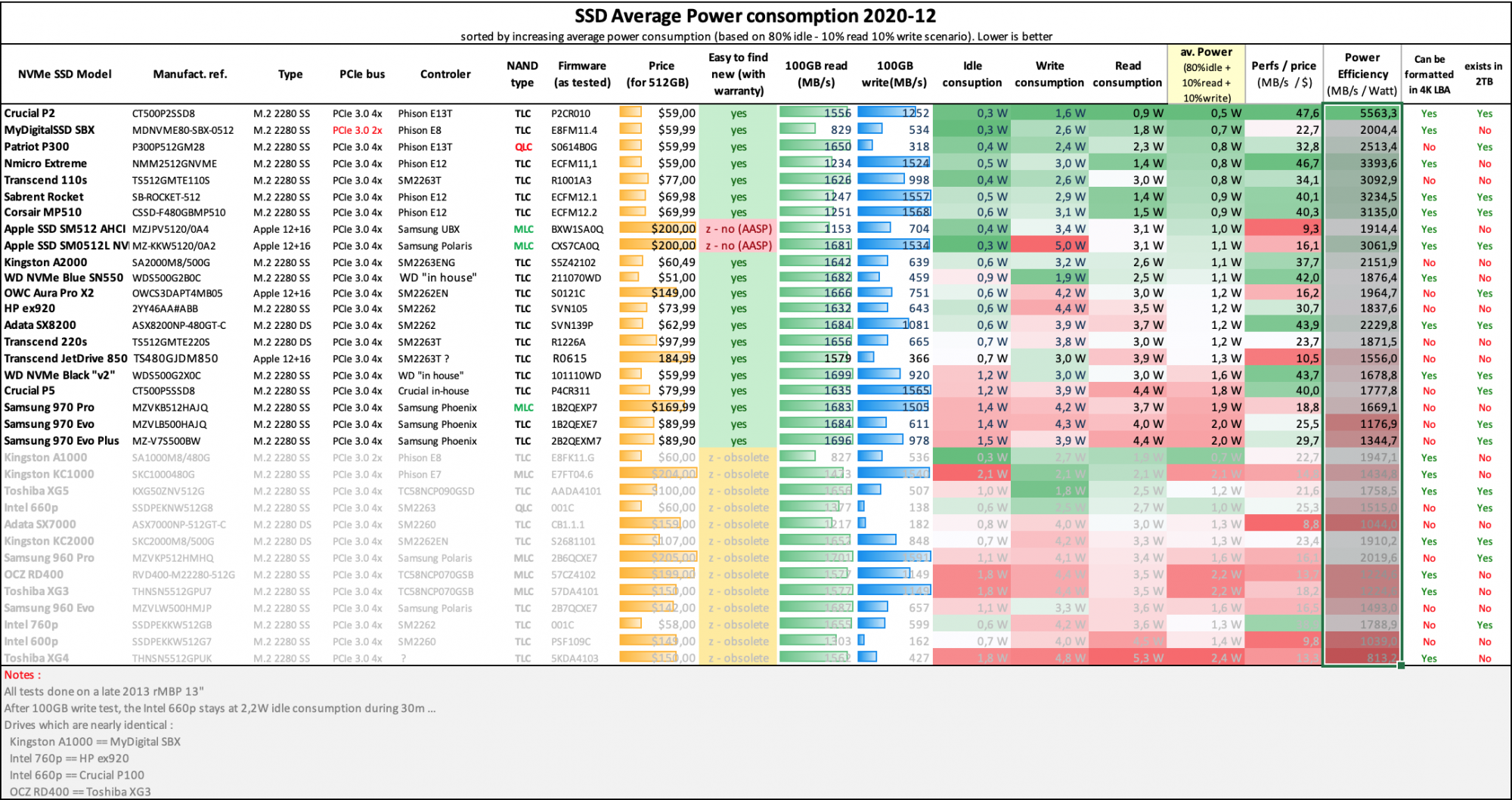
Power Efficiency chart
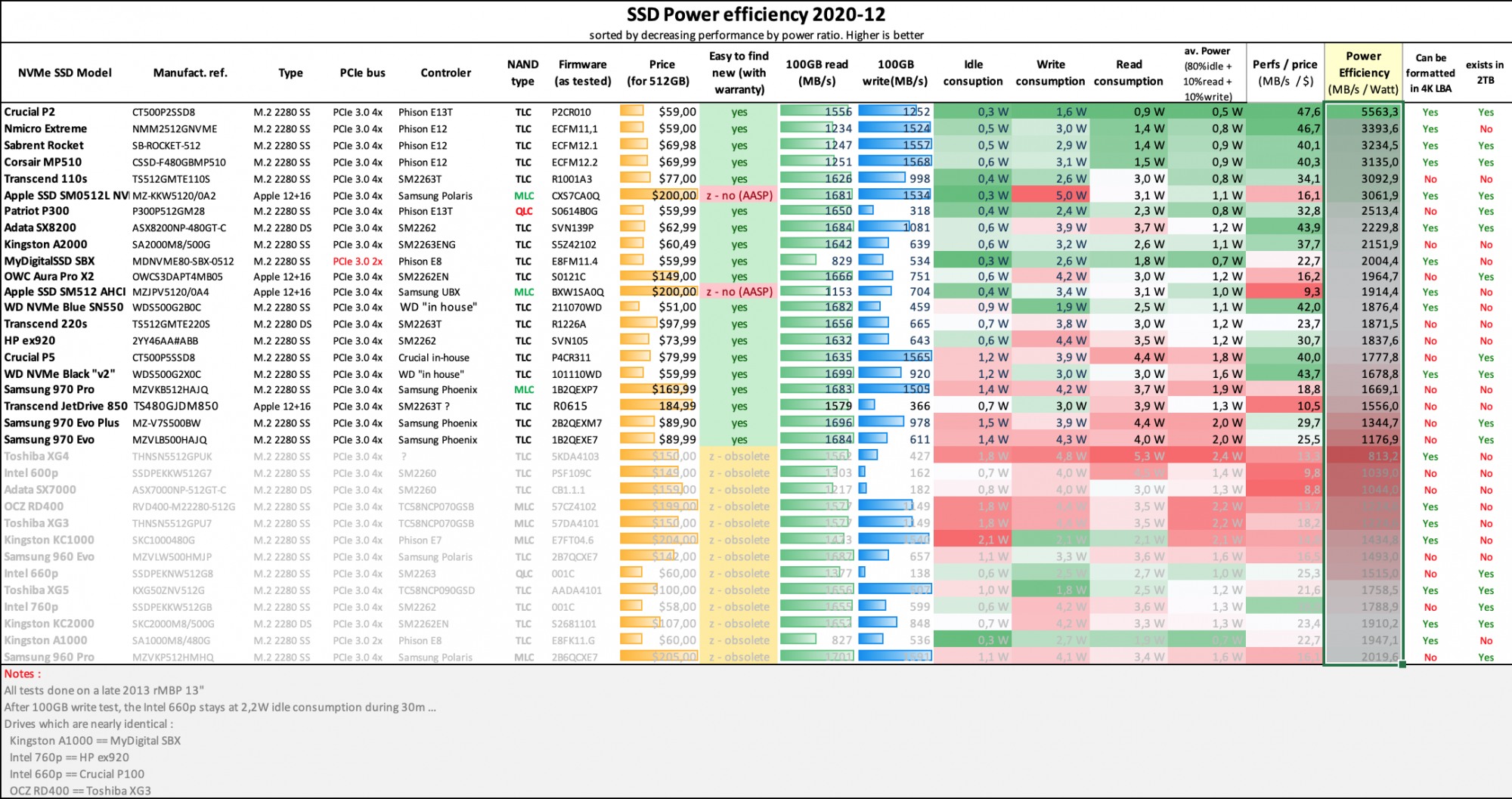
Performance by Price chart :

Charts are courtesy of @gilles_polysoft
10 - Other useful posts in this thread
Discussion of modifying the boot ROM
https://forums.macrumors.com/thread...sd-to-m-2-nvme.2034976/page-118#post-26977161
Behind the scenes of this topic:
I want to say that with NVMe drive in 2013-2014 mbp models for sure you will pay with some amount of your 'on battery' time
It is mostly connected with NVMe connection realizing on this years models processors so with the amazing speed you will get a bit of extra degrees on your CPU (more on 13' models that 15' but still on both)
With 2015 models situation is a bit better because they have next generation of CPU that is more friendly with NVMe connections but still
Higher speeds on a different from 'factory' (AHCI -> NVMe) protocol connection will trigger your mbp fans more often (because of extra degree on CPU) than usual AHCI connected ssd drive so this will eat more power from battery in all cases with all SSDs
As well different ssd have different idle/read/write power draw but its secondary
We have tried some NVMe drives that have less idle/read/write power draw than some Apple AHCI SSDs but in total they still gives bigger power draw by the reason explained before
It is not critical at all, its just ~10-15 degree difference in action that will trigger fans more often
All subsequent I mean size of this behavior mostly connected with your daily usage
- This is generalized information that you have to keep in your mind, always its connected with exactly model that you decide to use
I'm planning to upgrade the Apple 128GB NVME SSD (Blade) in the Late 2015 5K iMac 27" to a 1TB NVME regular M.2 NVME SSD (Blade). The iMac runs Big Sur and has been upgraded to 24GB RAM.
Is this a real Sintech or it's a really Chenyang:
https://forums.macrumors.com/threads/upgrading-2013-2014-macbook-pro-ssd-to-m-2-nvme.2034976/
If this is a good buy, what's a cost-effective M.2 NVME brand and model, 1TB preferred (500GB is ok but I'll delete a lot of non-crucial stuff like games which I can tolerate). What M.2 NVME read and write speed is recommended, that'll make truly worth it to upgrade? I'll just be doing research on a browser with lots of hundreds of tabs in 3 windows, some light 3D, some games from within 10 years ago. Would I have issues with the sleep/hibernation on the Mac? How about temperature, do I need to buy temp sensors?
Thank you.
Thank you. Stay safe.
God bless
As an Amazon Associate, MacRumors earns a commission from qualifying purchases made through links in this post.
Hi, i had just upgraded my 2014 13" Macbook Pro using sintech adapter and WWD BLUE SN550. It works perfectly but if i hold alt while booting, the ssd is seen as external not internal but on system preference its stated as non removable. Anybody facing the same issue? i tried using the innie kext but still the same. Im also unable to install windows 10 on it (tried torubleshooting as shown on the main post but it keeps restarting on itself. Tried installing windows on PC plug it in the Mac it will give blue screen error). Im also on the latest BootRom 4XX. Any ideas? Thanks!
Have you tried resetting SMC and NVRAM?Hi, i had just upgraded my 2014 13" Macbook Pro using sintech adapter and WWD BLUE SN550. It works perfectly but if i hold alt while booting, the ssd is seen as external not internal but on system preference its stated as non removable. Anybody facing the same issue? i tried using the innie kext but still the same. Im also unable to install windows 10 on it (tried torubleshooting as shown on the main post but it keeps restarting on itself. Tried installing windows on PC plug it in the Mac it will give blue screen error). Im also on the latest BootRom 4XX. Any ideas? Thanks!
Hi, i had just upgraded my 2014 13" Macbook Pro using sintech adapter and WWD BLUE SN550. It works perfectly but if i hold alt while booting, the ssd is seen as external not internal but on system preference its stated as non removable. Anybody facing the same issue? i tried using the innie kext but still the same. Im also unable to install windows 10 on it (tried torubleshooting as shown on the main post but it keeps restarting on itself. Tried installing windows on PC plug it in the Mac it will give blue screen error). Im also on the latest BootRom 4XX. Any ideas? Thanks!
I've just installed Windows 10 in my 2014 15" Macbook Pro with SN550 (2Tb). What I did and worked:
1- Created a 35 GB partition in the SN550 using Disk Utility (where I intended to install Windows). You can create a bigger partition if you want (my intention is to run WD Dashboard for the SN550 firmware updates ONLY). I have Windows 10 with all the apps I need in a Parallels VM;
2- Downloaded Windows 10 64 bits from Microsoft (ISO image);
3- Used Bootcamp to create a USB install media AND the default 45GB partition (which is the minimum size allowed in Bootcamp);
When Windows 10 installation first booted, IT DID NOT show me the 45GB partition, only my 35GB partition + an 8GB exFAT partition (which I have no idea when it has been created).
4- I chose the 35GB partition and the installation when through without any problem, BUT a complaint that the partition is small.
5- The first time I was back to macOS, I deleted the 8GB partition.
Windows 10 is working as expected since then.
hi Folks
i'm looking into upgrading a Macbook Air 13' Early 2014. It mounts the stock 128GB hard disk.
On paper I understand that upgrading the SSD is a viable option.
However, looking at the Hardware screen of the Mac I see the attached, showing that "there is no NVMExpress device currently installed", while the current disk is installed under SATA.
Does that mean that I CANNOT swap it with a NVMe SSD (e.g. a Kingston A2000 1TB NMVe) using an adapter?
Am I looking at the right stuff?
Does it make sense to upgrade it and with what type of SSD?
Or when I swap it I will see the Kingston appear under the NVMe anyhow?
I'm confused.


Attached the current NMVe and SATA hardware screenshots
thanks!
i'm looking into upgrading a Macbook Air 13' Early 2014. It mounts the stock 128GB hard disk.
On paper I understand that upgrading the SSD is a viable option.
However, looking at the Hardware screen of the Mac I see the attached, showing that "there is no NVMExpress device currently installed", while the current disk is installed under SATA.
Does that mean that I CANNOT swap it with a NVMe SSD (e.g. a Kingston A2000 1TB NMVe) using an adapter?
Am I looking at the right stuff?
Does it make sense to upgrade it and with what type of SSD?
Or when I swap it I will see the Kingston appear under the NVMe anyhow?
I'm confused.
Attached the current NMVe and SATA hardware screenshots
thanks!
What version macOS you running? Yes, you can install NVMe drive with a Sintech small adapter. Check first couple pages of this thread for details. need macOS High Sierra or higher. Mojave is good. Supports 32bit apps. Catalina is ok but does not support 32bit apps. See my sig for my setup.hi Folks
i'm looking into upgrading a Macbook Air 13' Early 2014. It mounts the stock 128GB hard disk.
On paper I understand that upgrading the SSD is a viable option.
However, looking at the Hardware screen of the Mac I see the attached, showing that "there is no NVMExpress device currently installed", while the current disk is installed under SATA.
Does that mean that I CANNOT swap it with a NVMe SSD (e.g. a Kingston A2000 1TB NMVe) using an adapter?
Am I looking at the right stuff?
Does it make sense to upgrade it and with what type of SSD?
Or when I swap it I will see the Kingston appear under the NVMe anyhow?
I'm confused.
View attachment 1816680View attachment 1816679
Attached the current NMVe and SATA hardware screenshots
thanks!
I have Mojave 10.14.6, so that should be ok too. And I could upgrade (there is a software update pending that I keep postponing)What version macOS you running? Yes, you can install NVMe drive with a Sintech small adapter. Check first couple pages of this thread for details. need macOS High Sierra or higher. Mojave is good. Supports 32bit apps. Catalina is ok but does not support 32bit apps. See my sig for my setup.
I said "it seems upgrade-able on paper" because I think I have all the req. from the first few pages of the 3d.
I was just thrown off by the NMVe hardware screen which currently shows nothing installed so I thought: "maybe NMVe is unsupported on this machine?"
The message you see only means that you do not have an NVMe SSD installed at the moment, only the stock Apple SSD.I have Mojave 10.14.6, so that should be ok too. And I could upgrade (there is a software update pending that I keep postponing)
I said "it seems upgrade-able on paper" because I think I have all the req. from the first few pages of the 3d.
I was just thrown off by the NMVe hardware screen which currently shows nothing installed so I thought: "maybe NMVe is unsupported on this machine?"
If you want to keep Mojave, it is ok but make sure you install the latest Mojave update (for security reasons).
Wow, just finished "War and Peace"....er... I mean .. reading this entire thread (9200 posts). Great support, thank the major contributors. I've also learned a lot and as a result, found an awesome group of new utilities I didn't have before. Some I knew about. On that note, caffeine is a great little utility for testing if you don't want your machine to go to sleep, haven't seen it mentioned.
Ordered the Sintech short adapter when I started about a week and a half ago. Plan is to update my 11,5 MacBook Pro from a 512gb original to a 2tb NVMe drive. But first I realized I need to repaste the 6 yr old machine for better thermals.
Current firmware is 427.140.8.0.0 and I'm on Mojave 10.14.6
I am currently disabled and so my laptop sits plugged in almost all the time at a desk and I would benefit from the 8 GT/s link speed of this model, so I'm looking for a high power NVMe that will handle videos with aplomb. I know the 970 EVO Plus will do this, but any other 2tb suggestions that will push the 3000 MB/s with less power and heat would be appreciated
Ordered the Sintech short adapter when I started about a week and a half ago. Plan is to update my 11,5 MacBook Pro from a 512gb original to a 2tb NVMe drive. But first I realized I need to repaste the 6 yr old machine for better thermals.
Current firmware is 427.140.8.0.0 and I'm on Mojave 10.14.6
I am currently disabled and so my laptop sits plugged in almost all the time at a desk and I would benefit from the 8 GT/s link speed of this model, so I'm looking for a high power NVMe that will handle videos with aplomb. I know the 970 EVO Plus will do this, but any other 2tb suggestions that will push the 3000 MB/s with less power and heat would be appreciated
Register on MacRumors! This sidebar will go away, and you'll see fewer ads.

