Battery life compared to apple's 1tb has definitely decreased. The original drive idles at 15mW whereas this idles at 100mW. Interestingly, peak usage seems to top out at about 300mW vs the Apple drive > 550mW.How's the battery life in actual usage compared to the previous 1tb? is it the same or better? Keep us posted.
Got a tip for us?
Let us know
Become a MacRumors Supporter for $50/year with no ads, ability to filter front page stories, and private forums.
Upgrading 2013-2015 Macbook Pro SSD to M.2 NVMe
- Thread starter maxthackray
- WikiPost WikiPost
- Start date
- Sort by reaction score
You are using an out of date browser. It may not display this or other websites correctly.
You should upgrade or use an alternative browser.
You should upgrade or use an alternative browser.
- Status
- The first post of this thread is a WikiPost and can be edited by anyone with the appropiate permissions. Your edits will be public.
I’m running an SX8200 on an Early 2015 13” MacBook Pro. Tried upgrading to Monterey today and got hit with this message. Looks like they’re not allowing anyone with non-approved NVME disks to upgrade. Bummer.

What firmware are you attempting to update? Is your MBP updated to the latest BootROM? If not, and depending on the version of macOS, you'll need to update or install Mojave (or higher) using an Apple SSD.I’m running an SX8200 on an Early 2015 13” MacBook Pro. Tried upgrading to Monterey today and got hit with this message. Looks like they’re not allowing anyone with non-approved NVME disks to upgrade. Bummer.
View attachment 1878181
Unless this is some other sort of error message, I'm not sure what's going on here.
Thanks. SO you are looking at the SSD "Current Sensor" ?iStat Menus usually
I look at those sensors, and my 512GB Apple AHCI gives me a minimu reading of 0.03A, and the WF550 1TB gives me a minimum reading of 0.3A. But in the first post of this thread, the apple disk is shown as idle consumption of 0.4W and the WD is shown as idle consumption of 0.9W. So my iStat menu shows me a much larger difference.
How where those mumber on the first post created ?
In smartmontools, my WD 550 shows:
Supported Power States
St Op Max Active Idle RL RT WL WT Ent_Lat Ex_Lat
0 + 3.50W 2.90W - 0 0 0 0 0 0
1 + 2.70W 1.80W - 0 0 0 0 0 0
2 + 1.90W 1.50W - 0 0 0 0 0 0
3 - 0.0250W - - 3 3 3 3 3900 11000
4 - 0.0050W - - 4 4 4 4 5000 39000
I have no clue if/why/how the disk switches between power states an/of if there is something that could be configured, but it certainly does look as if there are differnt power states.
If the drive runs at 5V then "ST Op" level 2 of 1.5W would exactly match the 0.3A observation from iStat.
What firmware are you attempting to update? Is your MBP updated to the latest BootROM? If not, and depending on the version of macOS, you'll need to update or install Mojave (or higher) using an Apple SSD.
Unless this is some other sort of error message, I'm not sure what's going on here.
I’m on Bug Sur right now. Trying to update to macOS Monterey. I had no problems going from High Sierra to Mojave or Mojave to Catalina or Catalina to Big Sur.
Wondering if anyone else has had any issues? How do I update to the latest BootROM?
What is your BootRom version? You can check it under: About this Mac / System ReportWondering if anyone else has had any issues? How do I update to the latest BootROM?
This website has a list of the actual versions.
Compare to these numbers, they are more recent:Thanks. SO you are looking at the SSD "Current Sensor" ?
I look at those sensors, and my 512GB Apple AHCI gives me a minimu reading of 0.03A, and the WF550 1TB gives me a minimum reading of 0.3A. But in the first post of this thread, the apple disk is shown as idle consumption of 0.4W and the WD is shown as idle consumption of 0.9W. So my iStat menu shows me a much larger difference.
How where those mumber on the first post created ?
Confirmed working Mac models
Contribute to kvic-z/SsdPmEnabler development by creating an account on GitHub.
In smartmontools, my WD 550 shows:
Supported Power States
St Op Max Active Idle RL RT WL WT Ent_Lat Ex_Lat
0 + 3.50W 2.90W - 0 0 0 0 0 0
1 + 2.70W 1.80W - 0 0 0 0 0 0
2 + 1.90W 1.50W - 0 0 0 0 0 0
3 - 0.0250W - - 3 3 3 3 3900 11000
4 - 0.0050W - - 4 4 4 4 5000 39000
I have no clue if/why/how the disk switches between power states an/of if there is something that could be configured, but it certainly does look as if there are differnt power states.
If the drive runs at 5V then "ST Op" level 2 of 1.5W would exactly match the 0.3A observation from iStat.
In comparison, for my Crucial P2 it shows:
Supported Power States
St Op Max Active Idle RL RT WL WT Ent_Lat Ex_Lat
0 + 3.50W - - 0 0 0 0 0 0
1 + 1.90W - - 1 1 1 1 0 0
2 + 1.50W - - 2 2 2 2 0 0
3 - 0.0700W - - 3 3 3 3 5000 1900
4 - 0.0020W - - 4 4 4 4 13000 100000
Does that make sense to anybody who can interpret these values?
I have no explanation, but past reports here looked similar. At least I would say, your speed results look “as expected”:View attachment 1877041
CrystalDiskMark on Windows 10 (connected to a/c):
View attachment 1877048
SK Hynix 2tb ssd:
idle power usage on battery: ~105mw
iStat Menus SSD 3.3v idle readings, on battery:
View attachment 1877051
CrystalDiskMark, Windows 11 (connected to a/c):
View attachment 1877053
Overall, I am very pleased with the result. Performance is about twice as good, with twice the capacity. The machine certainly feels snappier (the drive plays a big part, but the fresh operating systems certainly help too). Interesting that the random 4k read at queue depth 1 is less than the writes. Not sure what that is about, but at least the values increased.
Crucial P2
Corsair MP510
Samsung 970EVO Plus
Addlink S70
In general, it may be worth considering the larger capacity version, as the larger SSDs usually have a longer endurance. For a little more money – compared to Apple's prices ;-) you'll also get more space.From the daa i can find it says the P2 has a TBW of only 300TByte. That means a lifetime of just rewriting the complete SSD 300 times. The WD is double of that. WHich of course i don't think would be true for QLC WD either...
Edit: new link to the BootRom list
Last edited:
It's in sig.. I have a few other Apple drives so when I went to install my ADATA the first time, I installed the original 128gb Apple drive and updated to Big Sur and let the FW update. All you really need to run an NVMe drive without hibernation issues is High Sierra anyway.. You shouldn't need to worry about it, unless for some reason it's way old. In fact I just checked my FW. It's now 428.40.10.0.0 so it just updated after this security update that was just released today.. Actually I can't say that for sure... I forgot I put the 256gb Apple drive in this yesterday and updated to Big Sur just to try it. That may have updated the FW.. I wasn't paying attention to that when I did it..Sorry. What FW and OS are you currently running?Thanks a lot for the confirmation, that the Link Width should really show how many PCIe lanes are used. WOul b good to get an example like that into the #1 wiki entry.
I have ordered a short sintech adapter, let's see.
Which MacOS versio do you run ? Maybe there are even newer firmware upgrades than Mojave for my Mid 2015'er MBP... I guess this could be hardware and/or firmware.
Last edited:
Yep ... I used Shippsy this time around and got it via Amazon.com.I'm in Canada too, do you mean the Hynix Gold? Where did you buy from? Thanks
Edit: saw you got it cross-border. Wish they had a better price up here.
Paid $28 including taxes to CBSA and the fee to Shippsy (Stallion Express).
Hi there @grapefruitcherrypieAdapting the method from here I finally got Win10 1607 installed. I'll detail the reliable method that I used. First, create a bootable USB. - this will reboot the pc
When Windows 10 installation continues, you'll see some progress. Then it'll ask you a bunch of questions. Well done, you now have Windows 10 installed.
There we have it, Windows 10 1607 installed.
Late 2013 (11,1 here).
I also got a P31 Gold 1TB over the weekend and had trouble installing Windows 10.
The lowest version I could install using the Shift+F10 trick with the registry was Build 1703 (Redstone 2).
Other newer versions just get stuck in a reboot loop or load into Windows Recovery. The CMD prompt in the RE won't run because there's no admin user setup yet.
I can't bump up this version of Windows 10 to 20H2 because it's too old.
I've tried making newer versions on Bootable USB's and running the setup.exe from the Windows environment to upgrade the existing version.
I stall or get a BSOD with 0xC1900101 – 0x4001E: Installation failed in the SECOND_BOOT phase during PRE_OOBE.
If I was to pull the drive and put it into a 2015 MBP, I'm sure it'll work fine.
Update: I put the P31 into the 2015, and it updates all the way to 21H1 without any issues.
When I put the drive with 21H1 back into the 2013, WHEA_UNCORRECTABLE_ERROR
Last edited:
Thanks for the information. This is certainly invaluable.This thread is about upgrading MacBook Airs & Macbook Pros (2013-2015) with new high speed and/or high capacity NVMe SSDs.
This thread was one of the first to talk about MacBook Pro NVMe SSD upgrades on Macrumors, and was started by user "maxthackray", which we can thank and give tribute for having started this thread.
This post has now been converted by MacRumors administrators to the present wiki post you are reading.
There is a lot of interest in this topic and now over 5000 posts so we will try to summarise valuable information in this wiki post and keep it up to date.
0 - Why upgrading to NVMe ?
Background information
Between 2013-2017, Apple shipped laptops equipped with proprietary, AHCI "blade" SSDs with a proprietary "gumstick connector" (12+16 pins).
They had either 2x PCIe 2.0 Lanes (2013) or 4x PCIe lanes, and were made by Toshiba or Samsung (SSUAX or SSUBX)
For many years the only possible replacements or upgrades for those SSD were to :
- replace with expensive used SSDs pulled from Apple laptops
- replace with expensive SSDs from OWC (Aura Pro, Aura Pro 2) or Transcend (820, 850)
- go the DIY solutions buying a M.2 AHCI SSD with an adapter e.g. Samsung 941 or Samsung 950 SSDs.
PCIe M.2 AHCI SSD are no longer made : you can't buy new ones, and used ones are expensive with low capacity and no warranty.
At the same time, NVMe "blades" M.2 SSD are going more on more mainstream on the PC market, and there are literally dozens of brand new, cheap, super fast and reliable NVMe SSD on the market, with enormous capacities up to 4TB.
So why not go NVMe ?
To gain full NVMe support you need two things :
Thankfully, in 2017, macOS 10.13 (High Sierra) came out and it was discovered that it not only supported any tiers NVMe SSD but it also brought BootRom upgrades which enabled booting with NVMe SSD...
- support at the BootRom (firmware) level
- support at the OS level
Yay!
(Note: macOS 10.14 Mojave is also good)
So, now we can upgrade many 2013-2017 MacBook laptops with brand new, cheap NVMe SSDs carrying 3 to 5-years warranty, instead of expensive, used, out of warranty, AHCI SSDs.
This guide is all about installing those new NVMe SSD replacements.
NVMe drives are the future compared to AHCI PCIe drives which are no longer made.
As of 2020 NVMe drives gives you unbeatable capacities, speed, and low prices.
And also, upgrading an old computer with a NVMe drive is always better for you and the planet than buying a new one... and it is a lot cheaper.
1 - Which Mac laptops can be upgraded with a NVMe SSD ? In details :
- all MacBook Air models from Mid 2013 to 2017 (MacBookAir6,1 to MacBookAir7,1)
- all MacBook Pro models from Late 2013 to Mid 2015 (MacBookPro11,1 to MacBookPro12,1)
1-1 MacBook Air
The 2013-2014 MacBook Air models originally shipped with 2x lanes PCIe 2.0 AHCI SSD (speed ~700MB/s).
They support up to 4TB NVMe SSDs if their BootRom is at least MBA61.0103.B00, and will make them run at PCIe 2.0 speed with up to 4x lanes.
They don't support natively hibernation on NVMe SSD, but workarounds exist.
The 2015-2017 MBA models either shipped with 2x or 4x lanes PCIe 2.0 AHCI SSD (speed ~700 to ~1500MB/s).
- MacBook Air 11" Mid 2013 (MacBookAir6,1)
- MacBook Air 13" Mid 2013 (MacBookAir6,2)
- MacBook Air 11" early 2014 (MacBookAir6,1)
- MacBook Air 13" early 2014 (MacBookAir6,2)
They support up to 4TB NVMe SSD if their BootRom is at least MBA71.0171.B00 and will make them run at PCIe 2.0 speed with up to 4x lanes.
They do support natively hibernation on NVMe SSD :
1-2 MacBook Pro retina 13" and 15"
- MacBook Air 13" early 2015 (MacBookAir7,1)
- MacBook Air 13" 2017 (MacBookAir7,2)
The 2013-2014 MacBookPro retina models originally shipped with 2x lanes PCIe 2.0 AHCI SSD (speed ~700MB/s).
They support up to 4TB NVMe SSDs if their BootRom is at least MBP111.0142.B00 (for 13" models) or MBP112.0142.B00 (for 15" models) and will make them run at PCIe 2.0 speed with up to 4x lanes.
They don't support natively hibernation on NVMe SSD, but workarounds exist.
The 2015 MacBookPro retina 13" and 15" models originally shipped with 4x lanes PCIe 2.0 AHCI SSDs. (speed ~1400MB/s).
- MacBook Pro Retina 13" late 2013 (MacBookPro11,1)
- MacBook Pro Retina 15" late 2013 (MacBookPro11,2 & MacBookPro11,3)
- MacBook Pro Retina 13" mid 2014 (MacBookPro11,1)
- MacBook Pro Retina 15" mid 2014 (MacBookPro11,2 & 11,3)
They both supports up to 4TB NVMe SSD if their BootRom is at least MBP121.0171.B00 (for the 13" models) or MBP114.0177.B00 (for the 15" models).
The Retina 15" mid 2015 supports 4x lanes PCIe 3.0 speed eg. up to 3000MB/s. The early 2015 Retina 13" supports 4x lanes PCIe 2.0 speed.
They do both natively support hibernation on NVMe SSD
- MacBook Pro Retina 13" early 2015 (MacBookPro12,1)
- MacBook Pro Retina 15" mid 2015 (MacBookPro11,4-11,5)
2 - Which Mac laptops CANNOT be upgraded with NVMe SSDs?
EARLY MODEL LAPTOPS BEFORE 2013
These models above come with a 2.5" SATA slot and interface. You can upgrade them with any standard cheap 2,5" SATA AHCI SSD
- all non retina MacBook models (MacBook1,1 to MacBook7,1)
- all non retina MacBook Pro (MacBookPro1,1 to MacBookPro9,2)
These two models above come with a M.2 AHCI SATA SSD and use a SATA interface. They are definitely not compatible with M.2 PCIe SSD. The PCIe M.2 format looks very similar to the SATA M.2 format but it won't work.
- MacBook Air from Late 2010 to Mid 2011 (MacBookAir 3,1 to MacBookAir4,2)
- MacBook Pro Retina from mid 2012 to early 2013 (MacBookPro10,1 to MacBookPro11,2)
Macbook Air 2012 (tried on 11 inch model) has a mixed connector which can use both SATA (stock one) and PCIe x2 (NVMe) drives, thus it is possible to gain 800+ MB/s (WD SN550) with an NVMe SSD and the right adapter for it. Hibernation has no issues so far on macOS 10.15.7, the external icon is easely fixed with Innie.kext.
You can upgrade the storage of those models with any SATA M.2 AHCI SSDs - e.g Crucial MX500 sata M.2 - and M.2 to Apple 6+12 adapters. Transcend and OWC also sell upgrades.
LATE MODEL LAPTOPS AFTER 2015
If you have one of those late models, sorry their storage cannot be upgraded. Their storage is BGA NAND Flash soldered onto the logic board. You can as a customer give feedback to Apple regarding this situation.
- all MacBook Air since the Retina 2018 (MacBookAir8,1)
- all MacBook 12" Retina since the early 2015 (MacBook8,1)
- all MacBook Pro 13" Retina 4 TB ports since 2016 (MacBookPro13,2)
- all MacBook Pro 15" Retina since 2016 (MacBookPro13,3)
An exception is the MacBook Pro 13" Retina without TouchBar aka 2 ThunderBolt ports (2016-2017) which has proprietary PCIe 3.0 NVMe SSDs. Itmight becomepossibleat a future dateto upgrade it with with adapters and small 2230/2242 M.2 blades like Sabrent/Toshiba/Koxia/Sandisk/WD (Sintech adapter is out).
3 - Which NVMe SSDs are known to work?
Basically all NVMe SSD work, except a few ones with incompatible firmwares.
The following models have been tested to work :
NVMe SSD known not to work on MacBook Pro / Air. DO NOT BUY:
- Adata NVMe SSD : SX6000, SX7000, SX8200, SX8200 Pro etc.
- Corsair NVMe SSD : MP500, MP510
- Crucial NVMe SSD : P1, P2
- HP NVMe SSD : ex900, ex920, ex950
- OCZ RD400
- Toshiba XG3, XG4, XG5, XG5p, XG6
- Intel NVMe SSD : 600p, 660p, 760p
- MyDigital NVMe SSDs : SBX - BPX
- Kingston NVMe SSD : A1000, A2000, KC1000
- Sabrent Rocket (Phison E12 and E16 based)
- Samsung NVMe SSD : 960 Evo, 960 Pro, 970 Evo, 970 Pro, 970 Evo plus (with latest firmware), 980
- WD Black NVMe SSD v1, v2 and v3, WD Blue SN550 (FW Update mandatory)
- Inland Premium (not Professional)
Compatibility issues with these models are due to a firmware issue.
- Samsung PM981
- Samsung 950 Pro
SK Hynix Gold P31
Update Aug 2021: SK Hynix P31 Gold is now known to work.
The old firmware did not allow you to boot into macOS, it would just kernel panic. The new firmware released by SK Hynix fixed the incompatibility. You should seriously consider using this drive if battery life is a priority. It is known to be one of the best possible drives for laptops.
See this post for install process: https://forums.macrumors.com/thread...ook-pro-ssd-to-m-2-nvme.2034976/post-30164983
Note: SK Hynix Gold P31 is widely available in 512GB and 1TB versions. A 2 TB version has just come out (September 2021) but stocks are still limited.
OTHER OPTIONS
Those AHCI options work, but are expensive / come with no warranty / are over-priced / have flaws :
NVMe upgrades which have the native Apple 12+16 "gumstick connector" :
- Apple SSUAX and SSUBX OEM blades (expensive, only available used, without warranty)
- OWC Aura SSD : 2x lanes only, RAID0 of 2x slow controllers, no TRIM, no SMART
- Transcend Jetdrive 820 : 2x lanes only, not cheap
- Apple "Polaris" NVMe SSDs : very fast but definitively not cheap
- OWC Aura Pro X : not cheap for a NVMe drive, not fast for a NVMe drive
- Transcend JetDrive 850/855 : not cheap for a NVMe drive, not fast for a NVMe drive
A last thing :
(see table below for 4K compatiblity)
- all NVMe M.2 drives do work with TRIM enabled and supported natively, without any patch
- NVMe drives with 512b sectors don't work on macOS older than 10.13
- NVMe drives with 4K sector size (ex. : Sabrent Rocket) do work natively with macOS 10.12, of course you need to have your BootRom up to date before installation
4 - The M.2 to Apple "gumstick" adapters - the good and the fake
Apple uses a proprietary "gumstick" 12+16 PCIe interface in its 2013-2017 MacBook Airs and Pro computers. The rest of the PC industry uses the "M.2" NGFF connector which is very common.
So, if you want to upgrade your Mac with a regular M.2 NVMe drive, you need an adapter.
Lot of adapters have been tested in this thread, but in one sentence :
always buy an Apple to M.2 adapter from Sintech
The "Chenyang" or "CableCC" adapters (and assimilates) are still sold today but they do not have the proper wiring letting NVMe SSD work well.. Using it will cause reboot issues, sleep issues.
DO NOT BUY THEM
Instead, buy the "Sintech" adapter. Previously, Sintech made 3 models (rev. A rev. B and rev. C).
There were problems with the rev. A adapters too, this was commented a lot in this thread.
But now, as of early 2019, I can confirm that every adapter shipped from Sintech have the proper wirings and works perfectly.
You can buy Sintech adapters on their Amazon shop :
https://www.amazon.com/Sintech-Adapter-Upgrade-2013-2016-2013-2015/dp/B07FYY3H5F/
Amazon UK: https://www.amazon.co.uk/Sintech-Adapter-Upgrade-2013-2016-2013-2015/dp/B07FYY3H5F/ (warning, long delivery time)
Or directly from their website :
http://eshop.sintech.cn/ngff-m2-pcie-ssd-card-as-2013-2014-2015-macbook-ssd-p-1139.html
View attachment 828142
View attachment 828143
A cheaper solution is a no-name but mostly identical adapter from Aliexpress available here - https://aliexpress.ru/item/33027201181.html. This exact one bought in early 2020 is proven to work on 2015 A1398, connection is full speed v3.0 4 lanes. 3$ only.
Beware seller may change the product without notice! We are not responsible for that.
Also, if you have an old Sintech adapter made in 2017-2018, you have to check that there is some tape insulation like in the following photo :
View attachment 828146
5 - Are you getting a battery swap / keyboard swap / major internal repair at an Apple Store or direct from Apple? You may want to put the old Apple stock SSD back in the laptop before you give it to Apple to repair.
Some users have reported that Apple Stores have refused to do a battery swap on MacBooks with an upgraded NVMe SSD. One user said their MPB (sent in for a battery swap) was 'returned to me with unspecified “damage” due to the ssd' and 'a picture of it with the adapter' was included in the message from Apple. This was despite the Apple Genius being informed in advance and saying it would be fine.
It looks like some Apple technicians may be fine with it and others may not want to work inside a MacBook with a NVMe adaptor installed.
Third party Apple repair services should be happy to proceed with any work even with a NVMe SSD installed.
6 - Hibernation issues on 2013-2014 laptops
Starting with macOS Big Sur 11.0.1, Apple has released Root ROM or system firmware for 2013-2014 MacBook Pro and MacBook Air models that allows these models to be upgraded with NVMe drives and prevent deep sleep issues without further system modifications.
* Late 2013 MacBook Pro 13” with Retina Display (MacBookPro11,1): Boot ROM 427.0.0.0 and higher
* Mid-2013 MacBook Air 11”: Boot ROM 4xx.0.0.0 and higher
Updating to those 4xx.0.0.0 versions of Boot ROM or system firmware will make any additional modifications to prevent unexpected system restarts unnecessary; however, it has been noted that the hibernation and autopoweroff behavior of those MacBooks models has been changed and that the battery discharge is higher than with the original PCIe SSD.
macOS release prior to macOS Big Sur 11.0.1 ship with a Boot ROM or system firmware for 2013/2014 MacBook Pro (13”, 15”) and 2013/2014 MacBook Air (11”, 13”) that included a DXE NVMe driver which is incompleted or compressed. This caused 2013 and 2014 MacBook models to not wake up from hibernation and restart. This problem existed with every NVMe SSD (Apple NVMe SSDs that shipped with 2015 MacBook Pro models, third-party drives like the OWC Aura Pro 2, Transcend 850 NVMe SSD).
To prevend this problem you had two options:
Disabling hibernation had the drawback that your MacBook would consume more power when sleeping for a longer time compared to proper hibernation (suspend to disk) with the default settings. Your battery would lose ~10% overnight.
- Disable hibernation or deep sleep by disabling hibernation via Terminal: "sudo pmset -a hibernatemode 0 standby 0 autopoweroff 0", or
- Patch the Boot ROM or system firmware with an NVMe driver from 2015 MacBook model equivalents.
The process of patching the Boot ROM or system allowed hibernation to work but required additional hardware. See
https://forums.macrumors.com/thread...ssd-to-m-2-nvme.2034976/page-65#post-26224320 for a guide that walked through the required steps.
Other options included a ”Matt Card” from CMI zapper.
7 - Troubleshooting steps for kernel panics, crashes or instabilityA small number of members have reported issues around stability and kernel panics after upgrading to an aftermarket SSD. These issues are quite rare, so don't panic! We have a 10 step plan.
If you are experiencing crashes or kernel panics especially around sleep/wake, try the following steps:
When posting for help or if you have a sucess story to share, use the following format (mostly info from "About This Mac"/"System Report"):
pmset -g" and most recent kernel .panic file from/Library/Logs/DiagnosticReports. Use pastebin.com and share a link on this thread.pmset restoredefaults- Try a different aftermarket SSD and/or adapter.
MacOS version: Mojave 10.14.6 (18G7016)
Mac: MacBookAir7,2
Processor: Intel Core i5 1.6 GHz
Boot ROM Version: 426.0.0.0.0
SSD: Sabrent Rocket 1TB (firmware version: ECFM12.3) + Sintec short adapter
link topmset -goutput on pastebin.com
link to .panic file(s) on pastebin.com
SSD speeds in BlackMagic benchmark screenshot
SSD temperatures from istat menu screenshot
Any steps you have tried already
8 - BootCamp installation issues
Make sure you have a full backup with something OTHER than Time Machine. SuperDuper! is free and recommended. Making a disk clone in SuperDuper! is also much faster than Time Machine.
-----
During installation of Windows 10 via BootCamp, a blue screen may occur.
This was resolved by user ohnggni in post #1685, thanks to him.
Here are the two recommendations to Install BootComp with success on a MacBook Air / Pro with a NVMe SSD :
- leave the MagSafe charger plugged in during the whole installation process (don't run on battery)
- When you see the error pop-up, "The Computer restarted unexpectedly....", please do the following :
1. Press Shift + F10 keys.2. Launch "regedit".3. Find this directory, "HKEY_LOCAL_MACHINE\SYSTEM\Setup\Status\ChildCompletion"4. Once you can see "setup.exe" in the right section, double-click it and modify the value to 3.5. Close the regedit.6. Reboot-----How to fix various other issues that may occur with Boot Camp Assistant:- Disable File Vault (will take a few hours / overnight to fully decrypt your drive)- Turn off Time Machine and un-associate any Time Machine drives- Purge local Time Machine snapshots:Terminal> "tmutil thinlocalsnapshots / 9999999999999999"
- Repair partitioning:
Terminal> "diskutil repairDisk disk0"
It will say "Repairing the partition map might erase disk0s1, proceed? (y/N)"
Press "y"
-----
If you get "An error occurred while partitioning the disk" in Mojave Boot Camp Assistant, this is a problem with disk overallocation. To fix:
(Technically, /dev/disk0s2 may not be the correct disk, but OSX will run fsck_apfs on all internal drives anyway.)
- Shut down your Mac.
- Start and hold Cmd-S to boot into single user mode.
- Type: "fsck_apfs -oy /dev/disk0s2"
- It will ask you to confirm, type in y and press Enter.
- When finished (up to 3 minutes) type reboot and press Enter.
If there was a problem with overallocation, you may see this line in the output: "Overallocation detected on Main device" And then another line may appear: "Fix overallocation"
Tip from: https://apple.stackexchange.com/que...rtition-w-boot-camp-assistant-on-macos-mojave
9 - Comparison of tested NVME SSD models
Here you can find some excel charts which try to give you comparison of tested models - Speed - Power consumption - NAND types (MLC, TLC, QLC).
As a comparison, Apple original AHCI models and Transcend models were also included in the chards.
The recommended models are will depends on your need, but the SX8200 Pro and Sabrent Rocket clearly tops nearly all the charts...
Average power Consumption (= battery life) chart
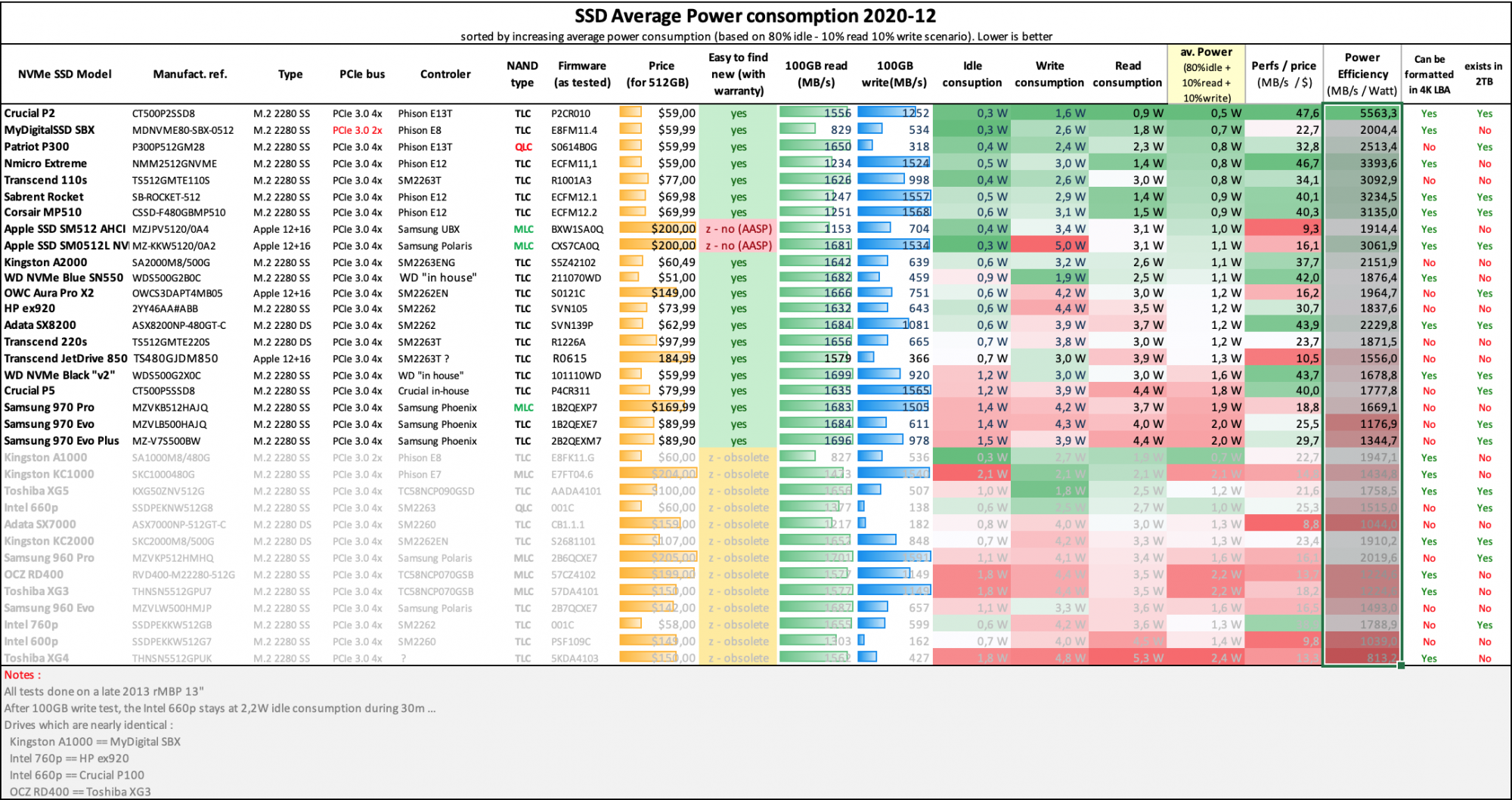
Power Efficiency chart
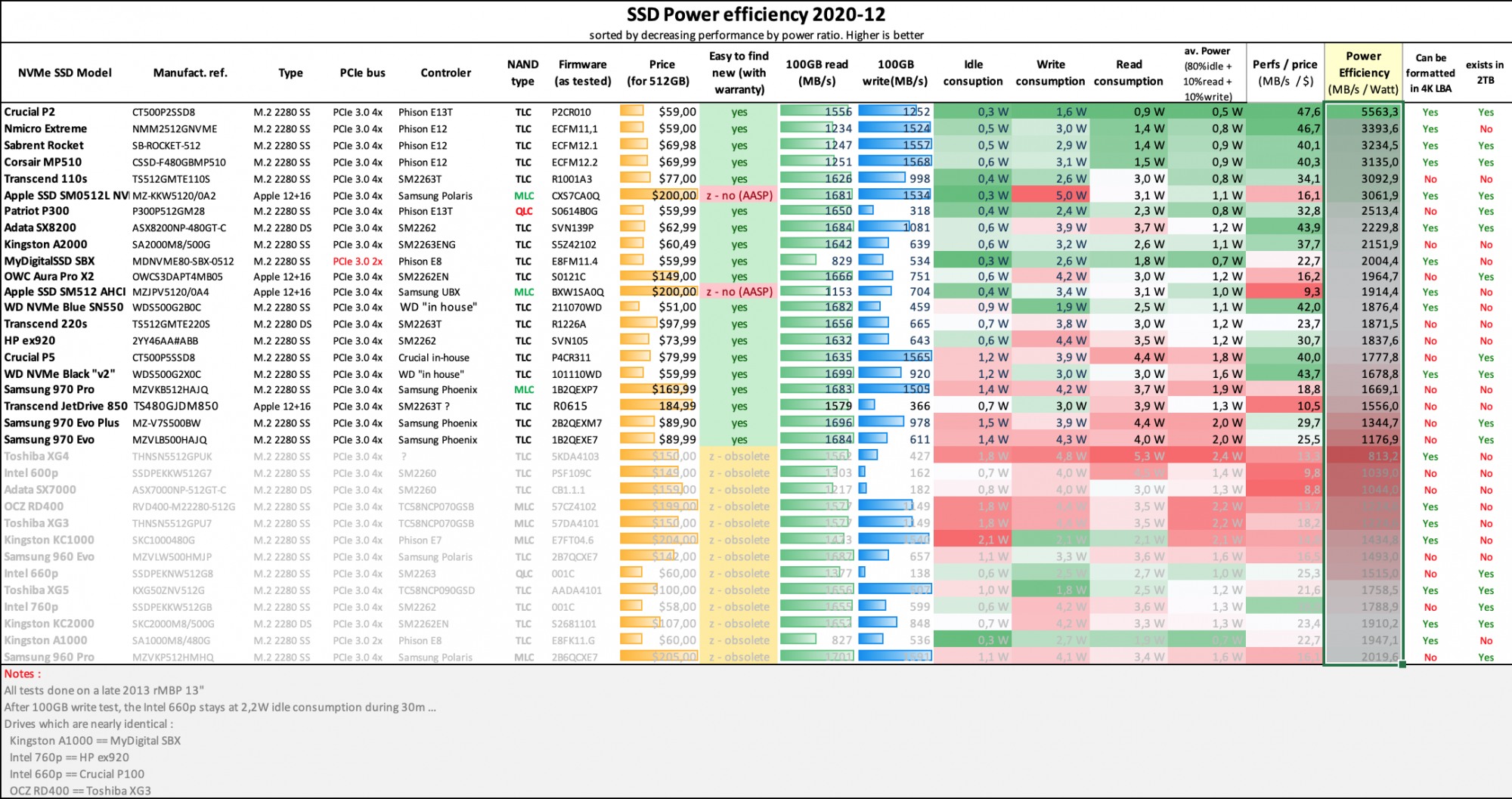
Performance by Price chart :

Charts are courtesy of @gilles_polysoft
10 - Other useful posts in this thread
Discussion of modifying the boot ROM
https://forums.macrumors.com/thread...sd-to-m-2-nvme.2034976/page-118#post-26977161
Behind the scenes of this topic:
I want to say that with NVMe drive in 2013-2014 mbp models for sure you will pay with some amount of your 'on battery' time
It is mostly connected with NVMe connection realizing on this years models processors so with the amazing speed you will get a bit of extra degrees on your CPU (more on 13' models that 15' but still on both)
With 2015 models situation is a bit better because they have next generation of CPU that is more friendly with NVMe connections but still
Higher speeds on a different from 'factory' (AHCI -> NVMe) protocol connection will trigger your mbp fans more often (because of extra degree on CPU) than usual AHCI connected ssd drive so this will eat more power from battery in all cases with all SSDs
As well different ssd have different idle/read/write power draw but its secondary
We have tried some NVMe drives that have less idle/read/write power draw than some Apple AHCI SSDs but in total they still gives bigger power draw by the reason explained before
It is not critical at all, its just ~10-15 degree difference in action that will trigger fans more often
All subsequent I mean size of this behavior mostly connected with your daily usage
- This is generalized information that you have to keep in your mind, always its connected with exactly model that you decide to use
I am curious though. For the Mid-2014 15" Retina MacBook Pro, if I were to upgrade to a 4TB PCIE SSD, which one do you recommend?
As an Amazon Associate, MacRumors earns a commission from qualifying purchases made through links in this post.
But does the new Big Sur still works? The 11.6.1?I’m running an SX8200 on an Early 2015 13” MacBook Pro. Tried upgrading to Monterey today and got hit with this message. Looks like they’re not allowing anyone with non-approved NVME disks to upgrade. Bummer.
View attachment 1878181
The thing is. We don't know if it's because of a new bootrom or something. The least we can do is prob update to the latest big sur first . 11.6.1 but idk if it has that same error or not. I don't think anyone have triedSo no one has tried upgrading to Monterey? If I need to swap in the original SSD for each new macOS release, I'll definitely return everything and let my GF deal with the Apple 256 SSD using external drives 😆
Inserted this from another threadHere is the solution. I really hope you kept your old SSD! Swap the drives putting back the original ssd in. Boot from your USB Install drive created with the command provided earlier by BigBlur. Allow the installation to finish on your old original drive. Then shut down the computer, swap the drives and put the new one back in. Run the installer again and it will install this time. Apparently they are not updating the HDD firmware but the controller firmware I think and once it passes then it never checks again.
Hope this helps.
View attachment 1878813
Monterey install error
Here is the solution. I really hope you kept your old SSD! Swap the drives putting back the original ssd in. Boot from your USB Install drive created with the command provided earlier by BigBlur. Allow the installation to finish on your old original drive. Then shut down the computer, swap the...
Seems like it's fine... Just swap it out to install the Monterey. Then swap it back to nvme and install it to the nvme. Should work
I updated to Big Sur 11.6.1 and had the BootRom updated from 431.140.6.0.0 to 432.40.8.0.1.So one must always keep the old SSD handy and open the MacBook again, just in case... good to know at least. Don't know why Apple need this, probably doesn't trust other configurations to do a delicate job like upgrading the controller firmware
You can try to upgrade to Big Sur first!
It is not your case, but for those with 2013/2014 MBP/MBA:
After that update, I used OpenCore to install Monterey and since then am booting Monterey by just using nvram boot-args="-no_compat_check" (See the discussion here for details: https://forums.macrumors.com/thread...2-macbook-pro-retina-late-2013.2307146/page-1)
Just updated my NVMe with sintech, MacBook Air 2014 11inch from 11.6 to 11.6.1 . And yeah. It does update the bootrom to 432I updated to Big Sur 11.6.1 and had the BootRom updated from 431.140.6.0.0 to 432.40.8.0.1.
You can try to upgrade to Big Sur first!
It is not your case, but for those with 2013/2014 MBP/MBA:
After that update, I used OpenCore to install Monterey and since then am booting Monterey by just using nvram boot-args="-no_compat_check" (See the discussion here for details: https://forums.macrumors.com/thread...2-macbook-pro-retina-late-2013.2307146/page-1)
11.6.1 worked just fine. I don’t have my original SSD, sold it back in 2018. I guess I’ll just have to buy a Mac mini 😂But does the new Big Sur still works? The 11.6.1?
You should now try the Monterey update.11.6.1 worked just fine. I don’t have my original SSD, sold it back in 2018. I guess I’ll just have to buy a Mac mini 😂
I will update my wife's MBA 13'' early 2015 later today from 11.6 to 12.0.1 and will report back about that issue...
EDITED: Successfully updated to Monterey with the BootRom also being updated. The MBA has a 500GB Silicon Power SSD A80
Last edited:
Same MacBook this is what I want to do. I to no longer have the original SSDAfter updating my Mid-2014 MBP 15" to Big Sur 11.6.1 with the new Bootrom, I used OCLP and got Monterey running now without having to update with the original SSD first. So far so good.
I was already on 11.6.1 when I did the initial Monterey update, which is when I got the initial error. I never tried to update from 11.6 straight to Monterey. Lmk how it goes for you. I’m hoping I can just do a time machine restore if anything.You should now try the Monterey update.
I will update my wife's MBA 13'' early 2015 later today from 11.6 to 12.0.1 and will report back about that issue...
Edit: looking now I’m seeing an additional “Device Support Update”. Trying that first to see if it makes a difference.
Edit 2: Didn’t work
Last edited:
Register on MacRumors! This sidebar will go away, and you'll see fewer ads.

