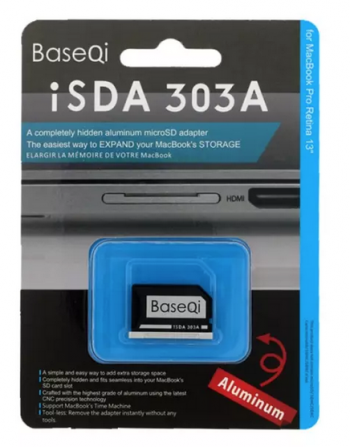Hi all, this thread has been critical in my journey to upgrade the ssd in my venerable macbook, so I want to add my experience to the general pool of knowledge.
I have a late 2013 macbook pro 13" retina. 16gb ram, 1tb ssd, High Sierra. This laptop has been my rock-solid daily driver for 8 years now and it is still going strong. I needed to install Big Sur recently to install XCode v13. However Big Sur refused to install, saying the ssd has SMART errors. Some investigation revealed that the wear levelling on the 1tb ssd had triggered a SMART warning, even though the numbers didn't seem immediately worrying. Disk Utility now showed the disk as "Failed" and Big Sur refused to install on it.
The need to replace the ssd in my macbook quickly led me to this forum. Based on all the reviews, I decided on the SK Hynix P31 Gold 2tb ssd
from amazon AU (au$429 ~= us$320) with a
SinTech adapter (au$25 ~= us$19). I opted for the P31 given the price, as well as the knowledge that I would unfortunately not be able to run ssdPmEnabler on my MacBookPro11.1. This drive reportedly idles at 100mW, which is what I need.
Took a week for the drive and adapter to be delivered. Here're pictures of the 1tb and 2tb installed in the laptop:
Apple 1tb hard drive in the laptop:
View attachment 1877036
SK Hynix P31 Gold 2tb ssd installed:
View attachment 1877037
I was worried that the end of new 2tb drive would cover over the screw hole a bit, but turns out it needs a good amount of force applied to properly sit in the connector. The screw then fits perfectly.
I had already prepped a Big Sur bootable usb, so I booted from that and proceeded to install that to a 500gb partition. Install was quick and painless - no issues at all.
I also needed to get Windows Server and Windows 10 installed on Bootcamp, as I use that for work. I was running Windows Server 2016 and Windows 10 (for light gaming) on my existing 1tb, so I figured I would try to install Windows Server 2022 and Windows 11. I tried using both Boot Camp Assistant (BCA) on macos and
Rufus on windows to create bootable USBs, both without any success. There were a lot of variables to try, including the various methods listed online to make Win11 install on non-TPM machines, as well as the Rufus options themselves.
I finally tried just going back to Windows 10. I initially tried installing 20h2 but this didn't work. In hindsight, this turned out to be because I used BCA to create the USB.
Adapting the method from
here I finally got Win10 1607 installed. I'll detail the reliable method that I used. First, create a bootable USB. There is a lot of varying information on the internet about how best to achieve this. The method that worked for me requires access to a windows PC. Windows in a virtual machine might work, but I haven't tried. The usb must be formatted at GPT (Guid Partition Table) and the file system as exFat. Some of the more recent Windows .iso contain files which are larger than the 4gb fat32 limit. The steps are similar to those required for an MBR usb
here, but adjusted to suit GPT.
On your windows machine, insert your >=8gb USB and open command prompt:
- type: diskpart - opens windows command-line disk manager program
- type: list disk - this displays the available disks
- select disk {number to the usb disk} - make sure you get the correct disk!
- clean - wipes the disk
- convert gpt - pretty straight forward
- create partition primary - create a single partition that spans the disk
- format quick fs=exfat label=Win10Inst
- assign letter={pick an unused letter, like u}
- exit - quick disk part
Now you need to double-click in Explorer on your Windows 10 1607 x64 .iso file to mount it.
Back in the command prompt window, type:
- cd {drive letter of mounted .iso}:
- cd\boot
- bootsect /nt60 {usb drive letter}:
- cd ..
- xcopy {mounted iso drive letter}:\*.* {usb drive letter}:\ /e /f /h
When the copy is finished, eject the USB and unmount the .iso. Congratulations, you now have a windows bootable usb that will work on your mac. I have used this process successfully for Win10, Win 11, Win Server 2016 and Win Server 2022.
Now we will need to download the Bootcamp drivers. Open Boot Camp Assistant on your mac, and choose Action -> Download Windows Support Software. Check that the version is 6.0.6136 by opening
WindowsSupport\BootCamp\BootCamp.xml in TextEdit and confirm that there is the line "<ProductVersion>6.0.6136</ProductVersion>". Rename the WindowsSupport folder to something useful like "Bootcamp v6.0.6136" and move it to your bootable Windows USB, if there is enough space (it requires about 2.5gb). Otherwise save it to another fat32/exfat-formatted USB. We will use this later to install the Bootcamp drivers into Windows.
Now we are ready to actually install Windows. I have to give credit to
this post as it was a big help in pointing me in the right direction.
Insert the USB into your mac, turn it on, then press-and-hold the Option (Alt) key to show the boot device menu. The boot usb should be listed as "EFI Boot". If there are multiple options listed with the same name, the easiest way is to take the USB out, watch the option disappear from the list, then plug it back in again. This makes it clear which is which.
Proceed to install Windows 10. I used the Win 10 installer to turn the rest of the 1.5 tb free space on my drive into three partitions. One for Win Server, one for data, then one for Win 10. I put the data drive in between, so I can easily resize that partition in the future if any of my OS partitions need more space.
Let windows install do its thing. When your computer boots for the first time, remove the install usb. Windows installation should continue automatically, but if you reboot into macos, you might need to restart need to restart, press-and-hold the Option(alt) key and choose "EFI boot". This should be the name of the Windows OS on the other partition.
You should see the "Getting Ready" screen, then Windows install will report "ran into a problem" and reboot. This is not great, but it is expected. Let it reboot. On start up, you should see a message box with text like "the computer restarted unexpectedly or encountered an error" (sorry, I should have taken a photo). Do not press ok yet. Now we need to employ the shift-f10 trick that is referenced in in the first post of
this mega-thread, under the "8 - BootCamp installation issues" section:
- press shift-f10 - this opens a command prompt
- type: regedit - open registry editor
- in regedit, navigate to HKEY_LOCAL_MACHINE\SYSTEM\Setup\Status\ChildCompletion
- when you can see "setup.exe" in the right section, double-click it and modify the value to 3
- close registry editor
- close command prompt
- press ok - this will reboot the pc
When Windows 10 installation continues, you'll see some progress. Then it'll ask you a bunch of questions. Well done, you now have Windows 10 installed.
To install the BootCamp drivers, insert the USB where you copied the "Bootcamp v6.0.6136" folder to, then run
Bootcamp v6.0.6136\BootCamp\Setup.exe. Reboot the computer when Bootcamp asks. When the computer starts again, connect to wifi and run the Apple Software Updater (find it in the start menu somewhere). This might provide a couple of driver updates. We want to install those before we run Windows Update, as Windows Update will probably have the more recent drivers. Next, run Windows Update. Make sure you install any extra drivers listed under Optional Updates (depending on the windows version, you might find optional updates listed under Advanced Options). On my MacBookPro11.1, there were 5 intel drivers which I installed with no issues.
There we have it, Windows 10 1607 installed. Feeling brave, I then repeated the same process above with the Windows Server 2022 evaluation x64 .iso (
download here), installing Standard edition with GUI, and it worked too! Interestingly, Windows Server 2022 eval iso did not perform any TPM check, so I didn't need any hack to get around that. You will need an external usb keyboard to be able to press "ctrl-alt-delete" at the logon screen, until you have Bootcamp installed. After bootcamp, you can press fn-ctrl-alt-del on the in-built keyboard without problems. Also, before installing bootcamp, open powershell and run "Add-WindowsFeature -Name Wireless-Networking". Reboot. Then install Bootcamp drivers. Without this, Bootcamp will not properly install the wifi driver and you cannot connect to any network. Right-clicking on the bootcamp tray icon and choosing "show control panel" wasn't working. However, from command prompt you can run "runas /trustlevel:0x20000 AppleControlPanel" (
credit). This will show the control panel and allow you to make any changes.
Now, feeling plain reckless, I tried it with the Windows 11 x64 .iso (making bootable usb as per above). That worked as well! Win11 requires a couple of extra steps to bypass the TPM check that it tries to make (adapted from
here, but I use the registry editor to import instead of the roundabout method of opening notepad to try and merge in a reg file):
- after you create your win11 bootable usb, while still on your windows machine:
- open notepad
- paste in the following text to notepad (no spare lines above or below):
Windows Registry Editor Version 5.00
[HKEY_LOCAL_MACHINE\SYSTEM\Setup\LabConfig]
"BypassTPMCheck"=dword:00000001
"BypassSecureBootCheck"=dword:00000001
- save the file to the root of the bootable usb as "tpmbypass.reg". Important: Make sure you change file extension drop-down from "Text" to "All files", otherwise Windows might try to add a .txt extension
Follow steps above to actually boot from this USB. When you see the screen with the "Install Now" button:
- press shift-f10 to open a command prompt
- type: regedit - to open registry editor
- choose File -> Import menu item
- browse to the bootable USB and open the "tpmbypass.reg" file
- import that, and click OK
- close registry editor
- close command prompt
You can now press Install Now and continue with the installation. Follow the rest of the instructions above as per the Win10 install. When it comes to the network selection, choose "I don't have a network" then "continue with limited setup". Windows 11 will not have any drivers for the wifi adapter yet. After a few more questions Windows will then show a purple "this might take a few minutes, don't turn off your pc" screen. After that, you are in the desktop. Windows 11 is installed. Follow Bootcamp driver installation above, making sure you install any optional drivers too. Congratulations, you are now in business.
As an aside, I have always run
ThrottleStop on my Windows Bootcamp partitions, to reduce the max CPU frequency to 28 (just before turbo mode kicks in on my i7 2.8ghz dual-core cpus). When turbo mode kicks in, so do the fans and I don't like that. I use v8.60 (available for download under "older versions"). Newer versions might work, but I haven't tried. In order to get ThrottleStop v8.60 working in Win Server 2022 and Windows 11, you'll need to install the x86 and x64 versions of the
Update for Visual C++ 2013 Redistributable Package (
credit)
Finally, the good bits. Here are the stats of existing 1tb Apple ssd and the new 2tb.
Apple 1tb ssd:
idle power usage on battery: ~15mW
iStat Menus SSD 3.3v idle readings, on battery:
View attachment 1877055
iStat Menus SSD 3.3v idle readings, on a/c:
View attachment 1877056
AmorpheousDiskMark, High Sierra (connected to a/c)
View attachment 1877041
CrystalDiskMark on Windows 10 (connected to a/c):
View attachment 1877048
SK Hynix 2tb ssd:
idle power usage on battery: ~105mw
iStat Menus SSD 3.3v idle readings, on battery:
View attachment 1877057
iStat Menus SSD 3.3v idle readings, on battery, downloading XCode:
View attachment 1877058
iStat Menus SSD 3.3v idle readings, on battery, installing XCode:
View attachment 1877059
iStat Menus SSD 3.3v idle readings, on battery, back on idle after XCode installation (while typing up this post):
View attachment 1877060
AmorpheousDiskMark, Big Sur (connected to a/c):
View attachment 1877051
CrystalDiskMark, Windows 11 (connected to a/c):
View attachment 1877053
Overall, I am very pleased with the result. Performance is about twice as good, with twice the capacity. The machine certainly feels snappier (the drive plays a big part, but the fresh operating systems certainly help too). Interesting that the random 4k read at queue depth 1 is less than the writes. Not sure what that is about, but at least the values increased.
I am a masochist, so I am going to try installing
@kvic ssdPmEnabler even though it most likely won't work. I'd really love to get that idle power usage down. I spend most of my time on a/c, so it isn't a major issue, but I would still love to be able to improve the battery life.
There we have it, I feel a mega-post is only fitting for a mega-thread.

 eclecticlight.co
eclecticlight.co