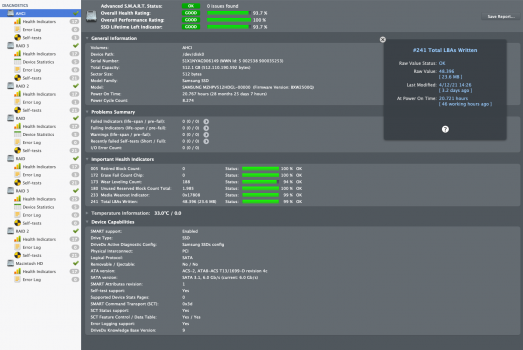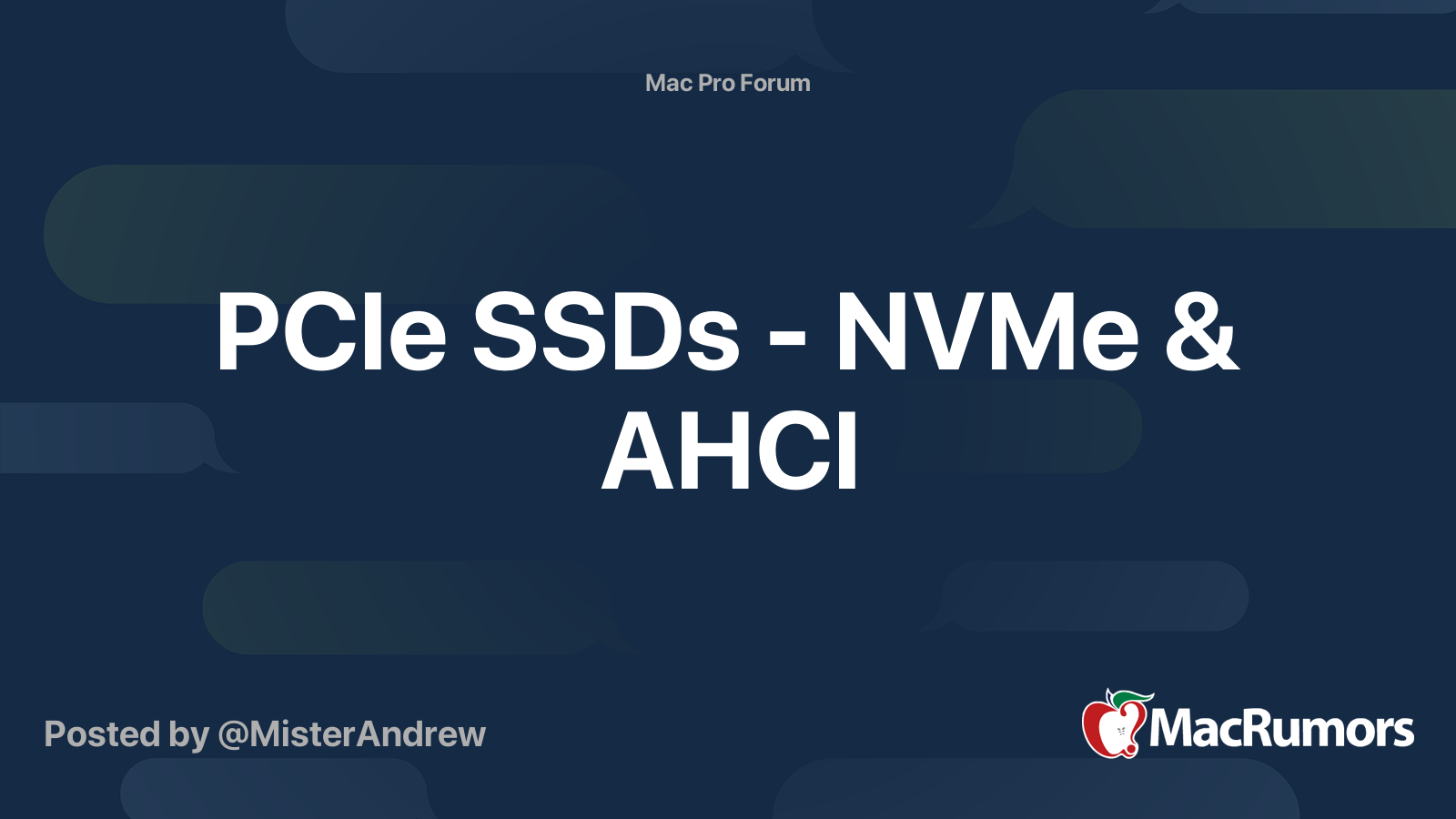I believe the delamination repair program is up to four years after the purchase date, but I don't know what the rules are for each country. See here:
Apple continues to authorize free display repairs for eligible MacBook and MacBook Pro models with anti-reflective coating issues for up to four...

www.macrumors.com
However, if it's bad and out of warranty, you can remove the anti-reflective coating yourself completely. People have been saying it works using baby wipes, or with a microfibre cloth with Listerine containing alcohol, but it takes 15-60 minutes of rubbing the screen, and you have to be very careful. While most have been successful, I've seen a few examples where the screen was damaged after that, either because of two much stress on the screen - pressing too hard, or else because they used way too much liquid which then leaked into the screen.
The other drawback is the screen becomes more reflective after that, but that is a small price to pay for a better looking screen.
BTW, that reminds me of the time I decided to cheap out and get my glasses from Lenscrafters using their highest tier lenses. Optics were fine, but within a year, I had the delamination issue with those lenses. Since then I have only gone with top tier brands like Nikon, Zeiss, Shamir, or Essilor, etc. and haven't had the problem since even after several years of use. With those brands, the only time I could see the anti-reflective damage was when it was scratched by metal or stone or something.
I guess Apple cheaped out with their displays those years, and learned the hard way the problems caused by crappy anti-reflective coatings.
---
I've been looking locally and I see people selling OEM Apple drives made by Toshiba for cheaper than I was expecting. However, from what I gather, these were harvested from 2013-2014 MacBook Airs, and are much, much slower than the later Samsung drives from MacBook Pros. I guess that's why they're cheaper.
BTW, I have been looking at the
storage usage by my various machines and it seems with general purpose machines, the bulk of my storage utilization is by Photos. This space utilization with Optimize Storage turned on with iCloud is unsurprisingly highly variable depending upon how much storage the machine has. For example, my 251 GB MacBook is using 75 GB for Photos, but for everything else outside of Photos, it's only 28 GB.