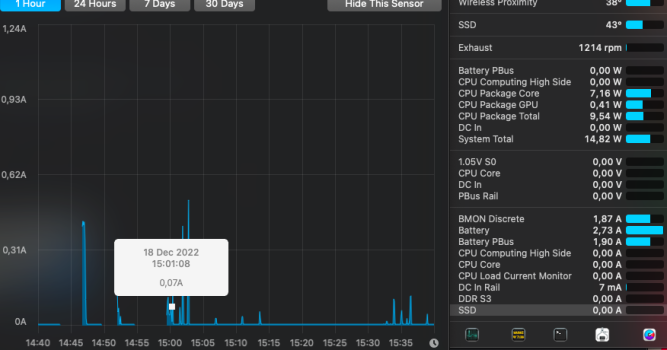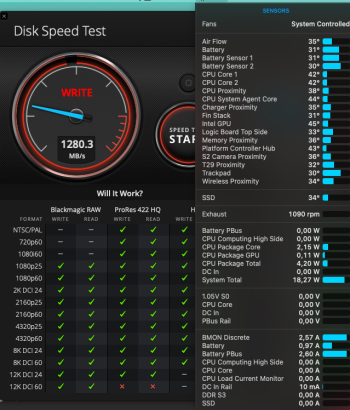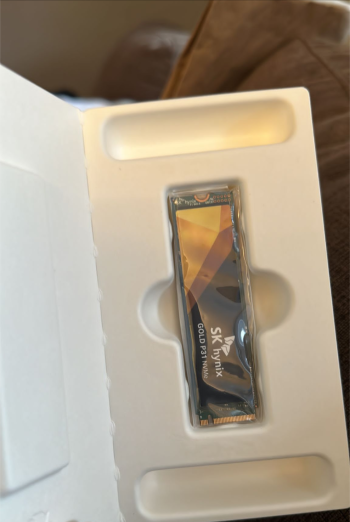Thank you for recommending it! Literally works flawlessly and to my surprise battery life seems a bit improved!Late 2013 stock SSD was on "weaker" side of specs, so it always expected for you to have leap and bound performance increase after upgrading to NVME. Glad you enjoy your Kioxia. Long time user of it as well. Worth every penny
Got a tip for us?
Let us know
Become a MacRumors Supporter for $50/year with no ads, ability to filter front page stories, and private forums.
Upgrading 2013-2015 Macbook Pro SSD to M.2 NVMe
- Thread starter maxthackray
- WikiPost WikiPost
- Start date
- Sort by reaction score
You are using an out of date browser. It may not display this or other websites correctly.
You should upgrade or use an alternative browser.
You should upgrade or use an alternative browser.
- Status
- The first post of this thread is a WikiPost and can be edited by anyone with the appropiate permissions. Your edits will be public.
This thread is so large, I hope I don't repeat too much known information.
The picture of the "non-working" Chenyang adapter seems to have a solder blob on the pins. Maybe that's why it didn't work? I haven't had any problems with any of the random generic cheap adapters I have tried. Maybe I just got lucky. As mentioned you have to watch our for the shield making contact on the pins (hence the Kapton tape).
Anyway, I want to report some budget drive information. I'm testing on an early 2015 Macbook Air 7,2 in Linux, MacOS, and Windows 10.
Samsung 256GB PM991a works fine. Some sort of Samsung controller. This drive needs a heatsink on it if you're going to put a heavy load on it. I put a thick solid silicone thermal pad under it to sink in to the motherboard. This also holds the drive in place since it's too short to screw down.
Intel 1TB 670p works fine. Some sort of Intel controller.
Crucial/Micron 1TB P3 does NOT work. IIRC this uses a Phison E21. I can't figure this one out. The drive works on everything else but in the Mac it doesn't show up AT ALL. Even with custom EFI drivers, raw access in Linux, etc. It's like something in the hardware is disconnecting it. Doesn't make sense. I really want to make this drive work in the Mac because this is the one I got specifically for it. Anyone have any ideas?
Edit:
Mushkin 2TB Tempest works fine also. It is Micron flash with a Innogrit IG5216 "Shasta+" controller.
Thanks for the good information! 👍
The picture of the "non-working" Chenyang adapter seems to have a solder blob on the pins. Maybe that's why it didn't work? I haven't had any problems with any of the random generic cheap adapters I have tried. Maybe I just got lucky. As mentioned you have to watch our for the shield making contact on the pins (hence the Kapton tape).
Anyway, I want to report some budget drive information. I'm testing on an early 2015 Macbook Air 7,2 in Linux, MacOS, and Windows 10.
Samsung 256GB PM991a works fine. Some sort of Samsung controller. This drive needs a heatsink on it if you're going to put a heavy load on it. I put a thick solid silicone thermal pad under it to sink in to the motherboard. This also holds the drive in place since it's too short to screw down.
Intel 1TB 670p works fine. Some sort of Intel controller.
Crucial/Micron 1TB P3 does NOT work. IIRC this uses a Phison E21. I can't figure this one out. The drive works on everything else but in the Mac it doesn't show up AT ALL. Even with custom EFI drivers, raw access in Linux, etc. It's like something in the hardware is disconnecting it. Doesn't make sense. I really want to make this drive work in the Mac because this is the one I got specifically for it. Anyone have any ideas?
Edit:
Mushkin 2TB Tempest works fine also. It is Micron flash with a Innogrit IG5216 "Shasta+" controller.
Thanks for the good information! 👍
Last edited:
The information regarding "Chenyang" , "Sintech" or whatever adapter in the main post can be considered as no longer valid. This adapter model is already in a matured stage where every manufacturer have same blueprint and wire route,This thread is so large, I hope I don't repeat too much known information.
The picture of the "non-working" Chenyang adapter seems to have a solder blob on the pins. Maybe that's why it didn't work? I haven't had any problems with any of the random generic cheap adapters I have tried. Maybe I just got lucky. As mentioned you have to watch our for the shield making contact on the pins (hence the Kapton tape).
Anyway, I want to report some budget drive information. I'm testing on an early 2015 Macbook Air 7,2 in Linux, MacOS, and Windows 10.
Samsung 256GB PM991a works fine. Some sort of Samsung controller. This drive needs a heatsink on it if you're going to put a heavy load on it. I put a thick solid silicone thermal pad under it to sink in to the motherboard. This also holds the drive in place since it's too short to screw down.
Intel 1TB 670p works fine. Some sort of Intel controller.
Crucial/Micron 1TB P3 does NOT work. IIRC this uses a Phison E21T. I can't figure this one out. The drive works on everything else but in the Mac it doesn't show up AT ALL. Even with custom EFI drivers, raw access in Linux, etc. It's like something in the hardware is disconnecting it. Doesn't make sense. I really want to make this drive work in the Mac because this is the one I got specifically for it. Anyone have any ideas?
I will be testing a Mushkin (probably Micron) 2TB Tempest soon.
Thanks for the good information! 👍
only different would be board material and plating. But even cheapest one you can get nowaday (±$1.5) is in par to the overpriced sintech.
Sintech no longer have those market superiority. It's fine if people still like to encourage other to get one, but hopefully people would stop saying that other models/makers doesnt work or actually worse than sintech one. Because it's not true.
Another update from my previous post, time files, already 3 months with this old MBA and new SSD. It works beautifully, been using the MBA everyday. Closing and reopening the lid, hibernate, charging or unplugged works flawlessly. I'll only update if problems occurs from now on. And I have not install any kexts.Hello guys, just want to chime in and say thank you for everyone’s in this thread! And to post my experience:
I bought a last in stock Kingston A2000 1TB at a local store a week ago, for around USD 90.
Installed it on a used MBA early 2015 8gb with an unknown brand short adapter. And did a clean Monterey install with the SD card slot that I downloaded before the upgrade.
I have not update the ssd beforehand, just plug and install like real simple, and it’s all working!
There’s no obvious battery drain while closing the lid with no kext installed. After idling for a day and I reopened it, it only losses around 3% of battery.
R/W speed is around 1200 only, and atm it’s still indexing. But it’s alright to me anyway.
I will post again if there’s any problem.
Thank you all, goodluck!
I have a late 2013 Macbook Pro (A1398) on macOS Big Sur 11.7.2 and I want to upgrade to a 1TB SSD. What I'm really concerned about is that in order to get greater disk capacities and speed I will have to give up on hibernation working properly. Are there still hibernation issues even with the latest SSDs? Is there an SSD that can avoid the hibernation issue or will I have to resort the terminal hack listed in the link below, which concerns Aura N2 and X2 SSDs?
 eshop.macsales.com
eshop.macsales.com
Can anyone comment on these issues? I have read many articles in this long list, but not everything. Thanks!
Update (2022-12-16): From the first post in 6 - Hibernation issues on 2013-2014 laptops
Starting with macOS Big Sur 11.0.1, Apple has released Root ROM or system firmware for 2013-2014 MacBook Pro and MacBook Air models that allows these models to be upgraded with NVMe drives and prevent deep sleep issues without further system modifications.
Can someone verify this on recent SSD upgrades on late 2013 Macbook Pros?
OWC Knowledge base
Upgrade the RAM and storage of nearly any Apple computer at MacSales.com. We also provide refurbished Macs, external storage, docks, accessories, and more!
Can anyone comment on these issues? I have read many articles in this long list, but not everything. Thanks!
Update (2022-12-16): From the first post in 6 - Hibernation issues on 2013-2014 laptops
Starting with macOS Big Sur 11.0.1, Apple has released Root ROM or system firmware for 2013-2014 MacBook Pro and MacBook Air models that allows these models to be upgraded with NVMe drives and prevent deep sleep issues without further system modifications.
Can someone verify this on recent SSD upgrades on late 2013 Macbook Pros?
Last edited:
I have a late 2013 Macbook Pro (A1398) on macOS Big Sur 11.7.2 and I want to upgrade to a 1TB SSD. What I'm really concerned about is that in order to get greater disk capacities and speed I will have to give up on hibernation working properly. Are there still hibernation issues even with the latest SSDs? Is there an SSD that can avoid the hibernation issue or will I have to resort the terminal hack listed in the link below, which concerns Aura N2 and X2 SSDs?
OWC Knowledge base
Upgrade the RAM and storage of nearly any Apple computer at MacSales.com. We also provide refurbished Macs, external storage, docks, accessories, and more!eshop.macsales.com
Can anyone comment on these issues? I have read many articles in this long list, but not everything. Thanks!
Update (2022-12-16): From the first post in 6 - Hibernation issues on 2013-2014 laptops
Starting with macOS Big Sur 11.0.1, Apple has released Root ROM or system firmware for 2013-2014 MacBook Pro and MacBook Air models that allows these models to be upgraded with NVMe drives and prevent deep sleep issues without further system modifications.
Can someone verify this on recent SSD upgrades on late 2013 Macbook Pros?
Hibernation is not an issue anymore If your laptop's firmware is up to date. You can use silentknight203 to check on your firmware version.
The OWC SSDs are regular NVMe with a "fixed" adaptor and are generally more expensive than regular NVMe + adaptor.
Read the last 10 pages and pick an SSD that works for others.
Last edited:
Any firmware version starting with "4" (ex : 431.0.0.0.0) already got hibernation issue fixed.I have a late 2013 Macbook Pro (A1398) on macOS Big Sur 11.7.2 and I want to upgrade to a 1TB SSD. What I'm really concerned about is that in order to get greater disk capacities and speed I will have to give up on hibernation working properly. Are there still hibernation issues even with the latest SSDs? Is there an SSD that can avoid the hibernation issue or will I have to resort the terminal hack listed in the link below, which concerns Aura N2 and X2 SSDs?
OWC Knowledge base
Upgrade the RAM and storage of nearly any Apple computer at MacSales.com. We also provide refurbished Macs, external storage, docks, accessories, and more!eshop.macsales.com
Can anyone comment on these issues? I have read many articles in this long list, but not everything. Thanks!
Update (2022-12-16): From the first post in 6 - Hibernation issues on 2013-2014 laptops
Starting with macOS Big Sur 11.0.1, Apple has released Root ROM or system firmware for 2013-2014 MacBook Pro and MacBook Air models that allows these models to be upgraded with NVMe drives and prevent deep sleep issues without further system modifications.
Can someone verify this on recent SSD upgrades on late 2013 Macbook Pros?
so as long as you are on one of those firmwares, you are fine,
as long as you are not picking the totally incompatible/troublesome ssd
SSD does not use power continously, only during reads, but more during writes (which makes sense, I think). Typically, it's a very low power device, although the fastest SSDs can ofter get quite warm, and the heat comes from somewhere (using somewhat more power, I think, at least for a time).
Why do you think you are having a problem that needs fixing?
Why do you think you are having a problem that needs fixing?
Last edited:
Because it still shows zero, while doing benchmarks.SSD does not use power continously, only during reads, but more during writes (which makes sense, I think). Typically, it's a very low power device, although the fastest SSDs can ofter get quite warm, and the heat comes from somewhere (using somewhat more power, I think, at least for a time).
Why do you think you are having a promlem that needs fixing?
Heres an example
Attachments
Assuming the SSD is functional (formats without error, reads/writes data), not sure why this, by itself, is a problem.Because it still shows zero, while doing benchmarks.
Heres an example
Do you get the same indication when you try a different SSD? Could just be a normal result on that software when using certain SSDs - maybe...
Has anyone had success with this SSD: Kingston NV2 NVMe PCIe 4.0 SSD 1000G? The price is great, plus I'm looking more for power efficiency than performance, since the SSD would be for a late 2013 Macbook Pro. I'm assuming it would be backwards compatible with PCIe Gen2 x2, which is what I have on my late 2013 Macbook Pro. Is that correct?


 www.kingston.com
www.kingston.com

Kingston NV2 NVMe PCIe 4.0 Internal SSD 1TB M.2 2280 -SNV2S/1000G
Kingston’s NV2 PCIe 4.0 NVMe SSD is a substantial next-gen storage solution powered by a Gen 4x4 NVMe controller. NV2 delivers read/write speeds of up to 3,500/2,800MB/s ¹ with lower power requirements and lower heat to help optimise your system’s performance and deliver value without sacrifice. ...
www.amazon.co.uk

SSDs - Solid State Drives as a hard drive replacement for desktop PCs, laptops and servers - Kingston Technology
SSDs can extend the lifecycle and dramatically improve the performance of a PC with higher speeds, greater durability and legendary Kingston reliability.
Last edited:
As an Amazon Associate, MacRumors earns a commission from qualifying purchases made through links in this post.
Glad to report that my the Sabrent 1TB I added to my Mac Book Pro 15' mid 2015 is working great and reporting proper numbers. Link width is also reporting x4 which tell me it's my previous ADATA drive that was dying on me.


Hi..I"ve a late 2013 Macbook pro retina. It came with a 1 tb ssd.This thread is about upgrading MacBook Airs & Macbook Pros (2013-2015) with new high speed and/or high capacity NVMe SSDs.
This thread was one of the first to talk about MacBook Pro NVMe SSD upgrades on Macrumors, and was started by user "maxthackray", which we can thank and give tribute for having started this thread.
This post has now been converted by MacRumors administrators to the present wiki post you are reading.
There is a lot of interest in this topic and now over 5000 posts so we will try to summarise valuable information in this wiki post and keep it up to date.
0 - Why upgrading to NVMe ?
Background information
Between 2013-2017, Apple shipped laptops equipped with proprietary, AHCI "blade" SSDs with a proprietary "gumstick connector" (12+16 pins).
They had either 2x PCIe 2.0 Lanes (2013) or 4x PCIe lanes, and were made by Toshiba or Samsung (SSUAX or SSUBX)
For many years the only possible replacements or upgrades for those SSD were to :
- replace with expensive used SSDs pulled from Apple laptops
- replace with expensive SSDs from OWC (Aura Pro, Aura Pro 2) or Transcend (820, 850)
- go the DIY solutions buying a M.2 AHCI SSD with an adapter e.g. Samsung 941 or Samsung 950 SSDs.
PCIe M.2 AHCI SSD are no longer made : you can't buy new ones, and used ones are expensive with low capacity and no warranty.
At the same time, NVMe "blades" M.2 SSD are going more on more mainstream on the PC market, and there are literally dozens of brand new, cheap, super fast and reliable NVMe SSD on the market, with enormous capacities up to 4TB.
So why not go NVMe ?
To gain full NVMe support you need two things :
Thankfully, in 2017, macOS 10.13 (High Sierra) came out and it was discovered that it not only supported any tiers NVMe SSD but it also brought BootRom upgrades which enabled booting with NVMe SSD...
- support at the BootRom (firmware) level
- support at the OS level
Yay!
(Note: macOS 10.14 Mojave is also good)
So, now we can upgrade many 2013-2017 MacBook laptops with brand new, cheap NVMe SSDs carrying 3 to 5-years warranty, instead of expensive, used, out of warranty, AHCI SSDs.
This guide is all about installing those new NVMe SSD replacements.
NVMe drives are the future compared to AHCI PCIe drives which are no longer made.
As of 2020 NVMe drives gives you unbeatable capacities, speed, and low prices.
And also, upgrading an old computer with a NVMe drive is always better for you and the planet than buying a new one... and it is a lot cheaper.
1 - Which Mac laptops can be upgraded with a NVMe SSD ? In details :
- all MacBook Air models from Mid 2013 to 2017 (MacBookAir6,1 to MacBookAir7,1)
- all MacBook Pro models from Late 2013 to Mid 2015 (MacBookPro11,1 to MacBookPro12,1)
1-1 MacBook Air
The 2013-2014 MacBook Air models originally shipped with 2x lanes PCIe 2.0 AHCI SSD (speed ~700MB/s).
They support up to 4TB NVMe SSDs if their BootRom is at least MBA61.0103.B00, and will make them run at PCIe 2.0 speed with up to 4x lanes.
They don't support natively hibernation on NVMe SSD, but workarounds exist.
The 2015-2017 MBA models either shipped with 2x or 4x lanes PCIe 2.0 AHCI SSD (speed ~700 to ~1500MB/s).
- MacBook Air 11" Mid 2013 (MacBookAir6,1)
- MacBook Air 13" Mid 2013 (MacBookAir6,2)
- MacBook Air 11" early 2014 (MacBookAir6,1)
- MacBook Air 13" early 2014 (MacBookAir6,2)
They support up to 4TB NVMe SSD if their BootRom is at least MBA71.0171.B00 and will make them run at PCIe 2.0 speed with up to 4x lanes.
They do support natively hibernation on NVMe SSD :
1-2 MacBook Pro retina 13" and 15"
- MacBook Air 13" early 2015 (MacBookAir7,1)
- MacBook Air 13" 2017 (MacBookAir7,2)
The 2013-2014 MacBookPro retina models originally shipped with 2x lanes PCIe 2.0 AHCI SSD (speed ~700MB/s).
They support up to 4TB NVMe SSDs if their BootRom is at least MBP111.0142.B00 (for 13" models) or MBP112.0142.B00 (for 15" models) and will make them run at PCIe 2.0 speed with up to 4x lanes.
They don't support natively hibernation on NVMe SSD, but workarounds exist.
The 2015 MacBookPro retina 13" and 15" models originally shipped with 4x lanes PCIe 2.0 AHCI SSDs. (speed ~1400MB/s).
- MacBook Pro Retina 13" late 2013 (MacBookPro11,1)
- MacBook Pro Retina 15" late 2013 (MacBookPro11,2 & MacBookPro11,3)
- MacBook Pro Retina 13" mid 2014 (MacBookPro11,1)
- MacBook Pro Retina 15" mid 2014 (MacBookPro11,2 & 11,3)
They both supports up to 4TB NVMe SSD if their BootRom is at least MBP121.0171.B00 (for the 13" models) or MBP114.0177.B00 (for the 15" models).
The Retina 15" mid 2015 supports 4x lanes PCIe 3.0 speed eg. up to 3000MB/s. The early 2015 Retina 13" supports 4x lanes PCIe 2.0 speed.
They do both natively support hibernation on NVMe SSD
- MacBook Pro Retina 13" early 2015 (MacBookPro12,1)
- MacBook Pro Retina 15" mid 2015 (MacBookPro11,4-11,5)
2 - Which Mac laptops CANNOT be upgraded with NVMe SSDs?
EARLY MODEL LAPTOPS BEFORE 2013
These models above come with a 2.5" SATA slot and interface. You can upgrade them with any standard cheap 2,5" SATA AHCI SSD
- all non retina MacBook models (MacBook1,1 to MacBook7,1)
- all non retina MacBook Pro (MacBookPro1,1 to MacBookPro9,2)
These two models above come with a M.2 AHCI SATA SSD and use a SATA interface. They are definitely not compatible with M.2 PCIe SSD. The PCIe M.2 format looks very similar to the SATA M.2 format but it won't work.
- MacBook Air from Late 2010 to Mid 2011 (MacBookAir 3,1 to MacBookAir4,2)
- MacBook Pro Retina from mid 2012 to early 2013 (MacBookPro10,1 to MacBookPro11,2)
Macbook Air 2012 (tried on 11 inch model) has a mixed connector which can use both SATA (stock one) and PCIe x2 (NVMe) drives, thus it is possible to gain 800+ MB/s (WD SN550) with an NVMe SSD and the right adapter for it. Hibernation has no issues so far on macOS 10.15.7, the external icon is easely fixed with Innie.kext.
You can upgrade the storage of those models with any SATA M.2 AHCI SSDs - e.g Crucial MX500 sata M.2 - and M.2 to Apple 6+12 adapters. Transcend and OWC also sell upgrades.
LATE MODEL LAPTOPS AFTER 2015
If you have one of those late models, sorry their storage cannot be upgraded. Their storage is BGA NAND Flash soldered onto the logic board. You can as a customer give feedback to Apple regarding this situation.
- all MacBook Air since the Retina 2018 (MacBookAir8,1)
- all MacBook 12" Retina since the early 2015 (MacBook8,1)
- all MacBook Pro 13" Retina 4 TB ports since 2016 (MacBookPro13,2)
- all MacBook Pro 15" Retina since 2016 (MacBookPro13,3)
An exception is the MacBook Pro 13" Retina without TouchBar aka 2 ThunderBolt ports (2016-2017) which has proprietary PCIe 3.0 NVMe SSDs. Itmight becomepossibleat a future dateto upgrade it with with adapters and small 2230/2242 M.2 blades like Sabrent/Toshiba/Koxia/Sandisk/WD (Sintech adapter is out).
3 - Which NVMe SSDs are known to work?
Basically all NVMe SSD work, except a few ones with incompatible firmwares.
The following models have been tested to work :
NVMe SSD known not to work on MacBook Pro / Air. DO NOT BUY:
- Adata NVMe SSD : SX6000, SX7000, SX8200, SX8200 Pro etc.
- Corsair NVMe SSD : MP500, MP510
- Crucial NVMe SSD : P1, P2, X8
- HP NVMe SSD : ex900, ex920, ex950
- OCZ RD400
- Toshiba XG3, XG4, XG5, XG5p, XG6
- Intel NVMe SSD : 600p, 660p, 760p
- MyDigital NVMe SSDs : SBX - BPX
- Kingston NVMe SSD : A1000, A2000, KC1000
- Sabrent Rocket (Phison E12 and E16 based)
- Samsung NVMe SSD : 960 Evo, 960 Pro, 970 Evo, 970 Pro, 970 Evo plus (with latest firmware), 980
- WD Black NVMe SSD v1, v2 and v3, WD Blue SN550 (FW Update mandatory), SN750, SN750 SE
- Inland Premium (not Professional)
Compatibility issues with these models are due to a firmware issue.
- Samsung PM981
- Samsung 950 Pro
- WD Blue NvME SN570
- WD Black NvME SN770
SK Hynix Gold P31
Update Aug 2021: SK Hynix P31 Gold is now known to work.
The old firmware did not allow you to boot into macOS, it would just kernel panic. The new firmware released by SK Hynix fixed the incompatibility. You should seriously consider using this drive if battery life is a priority. It is known to be one of the best possible drives for laptops.
See this post for install process: https://forums.macrumors.com/thread...ook-pro-ssd-to-m-2-nvme.2034976/post-30164983
Note: SK Hynix Gold P31 is widely available in 512GB and 1TB versions. A 2 TB version has just come out (September 2021) but stocks are still limited.
OTHER OPTIONS
Those AHCI options work, but are expensive / come with no warranty / are over-priced / have flaws :
NVMe upgrades which have the native Apple 12+16 "gumstick connector" :
- Apple SSUAX and SSUBX OEM blades (expensive, only available used, without warranty)
- OWC Aura SSD : 2x lanes only, RAID0 of 2x slow controllers, no TRIM, no SMART
- Transcend Jetdrive 820 : 2x lanes only, not cheap
- Apple "Polaris" NVMe SSDs : very fast but definitively not cheap
- OWC Aura Pro X : not cheap for a NVMe drive, not fast for a NVMe drive
- Transcend JetDrive 850/855 : not cheap for a NVMe drive, not fast for a NVMe drive
A last thing :
(see table below for 4K compatiblity)
- all NVMe M.2 drives do work with TRIM enabled and supported natively, without any patch
- NVMe drives with 512b sectors don't work on macOS older than 10.13
- NVMe drives with 4K sector size (ex. : Sabrent Rocket) do work natively with macOS 10.12, of course you need to have your BootRom up to date before installation
4 - The M.2 to Apple "gumstick" adapters - the good and the fake
Apple uses a proprietary "gumstick" 12+16 PCIe interface in its 2013-2017 MacBook Airs and Pro computers. The rest of the PC industry uses the "M.2" NGFF connector which is very common.
So, if you want to upgrade your Mac with a regular M.2 NVMe drive, you need an adapter.
Lot of adapters have been tested in this thread, but in one sentence :
always buy an Apple to M.2 adapter from Sintech
The "Chenyang" or "CableCC" adapters (and assimilates) are still sold today but they do not have the proper wiring letting NVMe SSD work well.. Using it will cause reboot issues, sleep issues.
DO NOT BUY THEM
Instead, buy the "Sintech" adapter. Previously, Sintech made 3 models (rev. A rev. B and rev. C).
There were problems with the rev. A adapters too, this was commented a lot in this thread.
But now, as of early 2019, I can confirm that every adapter shipped from Sintech have the proper wirings and works perfectly.
You can buy Sintech adapters on their Amazon shop :
https://www.amazon.com/Sintech-Adapter-Upgrade-2013-2016-2013-2015/dp/B07FYY3H5F/
Amazon UK: https://www.amazon.co.uk/Sintech-Adapter-Upgrade-2013-2016-2013-2015/dp/B07FYY3H5F/ (warning, long delivery time)
Or directly from their website :
http://eshop.sintech.cn/ngff-m2-pcie-ssd-card-as-2013-2014-2015-macbook-ssd-p-1139.html
View attachment 828142
View attachment 828143
A cheaper solution is a no-name but mostly identical adapter from Aliexpress available here - https://aliexpress.ru/item/33027201181.html. This exact one bought in early 2020 is proven to work on 2015 A1398, connection is full speed v3.0 4 lanes. 3$ only.
Beware seller may change the product without notice! We are not responsible for that.
Also, if you have an old Sintech adapter made in 2017-2018, you have to check that there is some tape insulation like in the following photo :
View attachment 828146
5 - Are you getting a battery swap / keyboard swap / major internal repair at an Apple Store or direct from Apple? You may want to put the old Apple stock SSD back in the laptop before you give it to Apple to repair.
Some users have reported that Apple Stores have refused to do a battery swap on MacBooks with an upgraded NVMe SSD. One user said their MPB (sent in for a battery swap) was 'returned to me with unspecified “damage” due to the ssd' and 'a picture of it with the adapter' was included in the message from Apple. This was despite the Apple Genius being informed in advance and saying it would be fine.
It looks like some Apple technicians may be fine with it and others may not want to work inside a MacBook with a NVMe adaptor installed.
Third party Apple repair services should be happy to proceed with any work even with a NVMe SSD installed.
6 - Hibernation issues on 2013-2014 laptops
Starting with macOS Big Sur 11.0.1, Apple has released Root ROM or system firmware for 2013-2014 MacBook Pro and MacBook Air models that allows these models to be upgraded with NVMe drives and prevent deep sleep issues without further system modifications.
* Late 2013 MacBook Pro 13” with Retina Display (MacBookPro11,1): Boot ROM 427.0.0.0 and higher
* Mid-2013 MacBook Air 11”: Boot ROM 4xx.0.0.0 and higher
Updating to those 4xx.0.0.0 versions of Boot ROM or system firmware will make any additional modifications to prevent unexpected system restarts unnecessary; however, it has been noted that the hibernation and autopoweroff behavior of those MacBooks models has been changed and that the battery discharge is higher than with the original PCIe SSD.
macOS release prior to macOS Big Sur 11.0.1 ship with a Boot ROM or system firmware for 2013/2014 MacBook Pro (13”, 15”) and 2013/2014 MacBook Air (11”, 13”) that included a DXE NVMe driver which is incompleted or compressed. This caused 2013 and 2014 MacBook models to not wake up from hibernation and restart. This problem existed with every NVMe SSD (Apple NVMe SSDs that shipped with 2015 MacBook Pro models, third-party drives like the OWC Aura Pro 2, Transcend 850 NVMe SSD).
To prevend this problem you had two options:
Disabling hibernation had the drawback that your MacBook would consume more power when sleeping for a longer time compared to proper hibernation (suspend to disk) with the default settings. Your battery would lose ~10% overnight.
- Disable hibernation or deep sleep by disabling hibernation via Terminal: "sudo pmset -a hibernatemode 0 standby 0 autopoweroff 0", or
- Patch the Boot ROM or system firmware with an NVMe driver from 2015 MacBook model equivalents.
The process of patching the Boot ROM or system allowed hibernation to work but required additional hardware. See
https://forums.macrumors.com/thread...ssd-to-m-2-nvme.2034976/page-65#post-26224320 for a guide that walked through the required steps.
Other options included a ”Matt Card” from CMI zapper.
7 - Troubleshooting steps for kernel panics, crashes or instabilityA small number of members have reported issues around stability and kernel panics after upgrading to an aftermarket SSD. These issues are quite rare, so don't panic! We have a 10 step plan.
If you are experiencing crashes or kernel panics especially around sleep/wake, try the following steps:
When posting for help or if you have a sucess story to share, use the following format (mostly info from "About This Mac"/"System Report"):
pmset -g" and most recent kernel .panic file from/Library/Logs/DiagnosticReports. Use pastebin.com and share a link on this thread.pmset restoredefaults- Try a different aftermarket SSD and/or adapter.
MacOS version: Mojave 10.14.6 (18G7016)
Mac: MacBookAir7,2
Processor: Intel Core i5 1.6 GHz
Boot ROM Version: 426.0.0.0.0
SSD: Sabrent Rocket 1TB (firmware version: ECFM12.3) + Sintec short adapter
link topmset -goutput on pastebin.com
link to .panic file(s) on pastebin.com
SSD speeds in BlackMagic benchmark screenshot
SSD temperatures from istat menu screenshot
Any steps you have tried already
8 - BootCamp installation issues
Make sure you have a full backup with something OTHER than Time Machine. SuperDuper! is free and recommended. Making a disk clone in SuperDuper! is also much faster than Time Machine.
-----
During installation of Windows 10 via BootCamp, a blue screen may occur.
This was resolved by user ohnggni in post #1685, thanks to him.
Here are the two recommendations to Install BootComp with success on a MacBook Air / Pro with a NVMe SSD :
- leave the MagSafe charger plugged in during the whole installation process (don't run on battery)
- When you see the error pop-up, "The Computer restarted unexpectedly....", please do the following :
1. Press Shift + F10 keys.2. Launch "regedit".3. Find this directory, "HKEY_LOCAL_MACHINE\SYSTEM\Setup\Status\ChildCompletion"4. Once you can see "setup.exe" in the right section, double-click it and modify the value to 3.5. Close the regedit.6. Reboot-----How to fix various other issues that may occur with Boot Camp Assistant:- Disable File Vault (will take a few hours / overnight to fully decrypt your drive)- Turn off Time Machine and un-associate any Time Machine drives- Purge local Time Machine snapshots:Terminal> "tmutil thinlocalsnapshots / 9999999999999999"
- Repair partitioning:
Terminal> "diskutil repairDisk disk0"
It will say "Repairing the partition map might erase disk0s1, proceed? (y/N)"
Press "y"
-----
If you get "An error occurred while partitioning the disk" in Mojave Boot Camp Assistant, this is a problem with disk overallocation. To fix:
(Technically, /dev/disk0s2 may not be the correct disk, but OSX will run fsck_apfs on all internal drives anyway.)
- Shut down your Mac.
- Start and hold Cmd-S to boot into single user mode.
- Type: "fsck_apfs -oy /dev/disk0s2"
- It will ask you to confirm, type in y and press Enter.
- When finished (up to 3 minutes) type reboot and press Enter.
If there was a problem with overallocation, you may see this line in the output: "Overallocation detected on Main device" And then another line may appear: "Fix overallocation"
Tip from: https://apple.stackexchange.com/que...rtition-w-boot-camp-assistant-on-macos-mojave
9 - Comparison of tested NVME SSD models
Here you can find some excel charts which try to give you comparison of tested models - Speed - Power consumption - NAND types (MLC, TLC, QLC).
As a comparison, Apple original AHCI models and Transcend models were also included in the chards.
The recommended models are will depends on your need, but the SX8200 Pro and Sabrent Rocket clearly tops nearly all the charts...
Average power Consumption (= battery life) chart
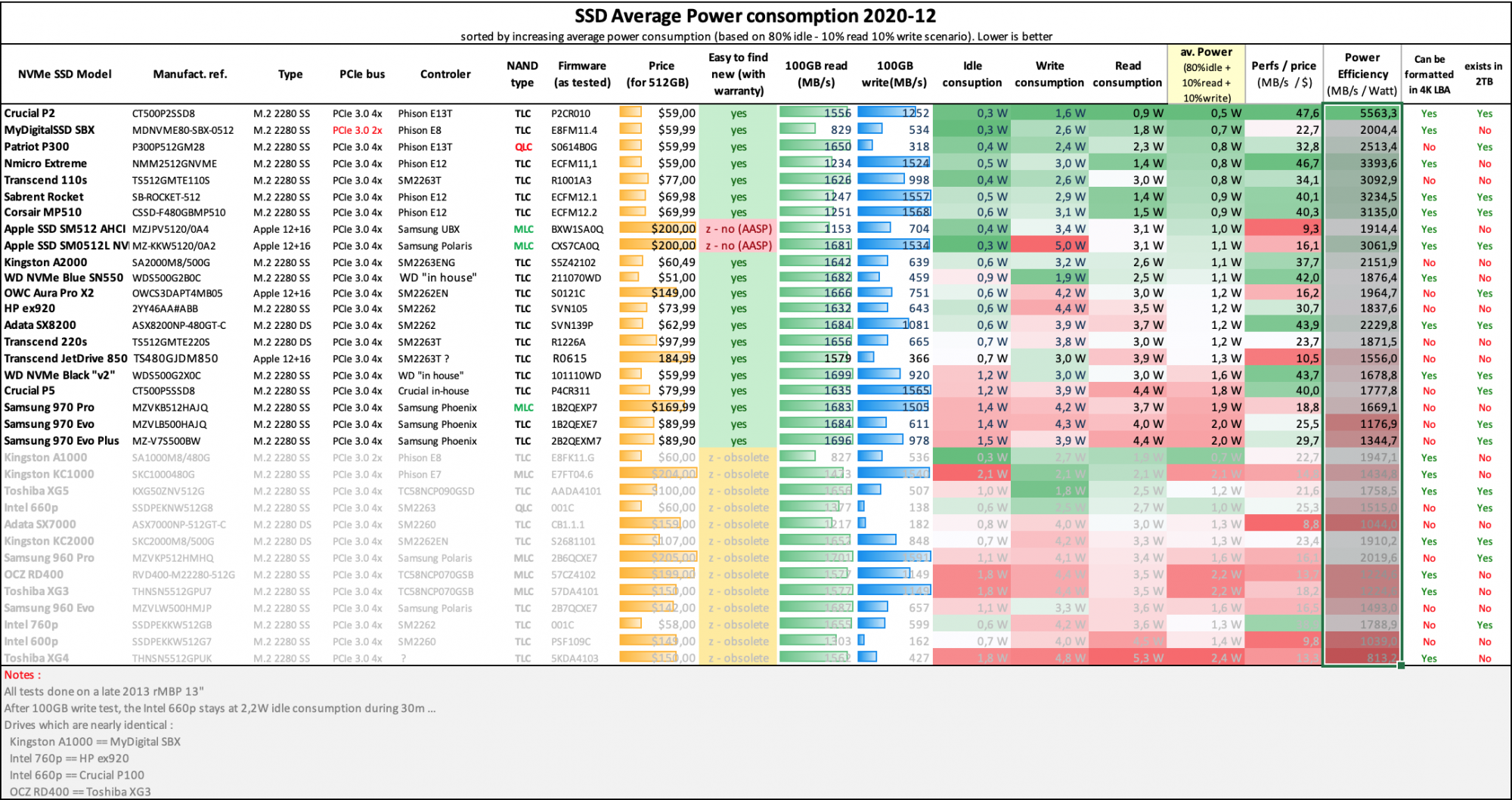
Power Efficiency chart
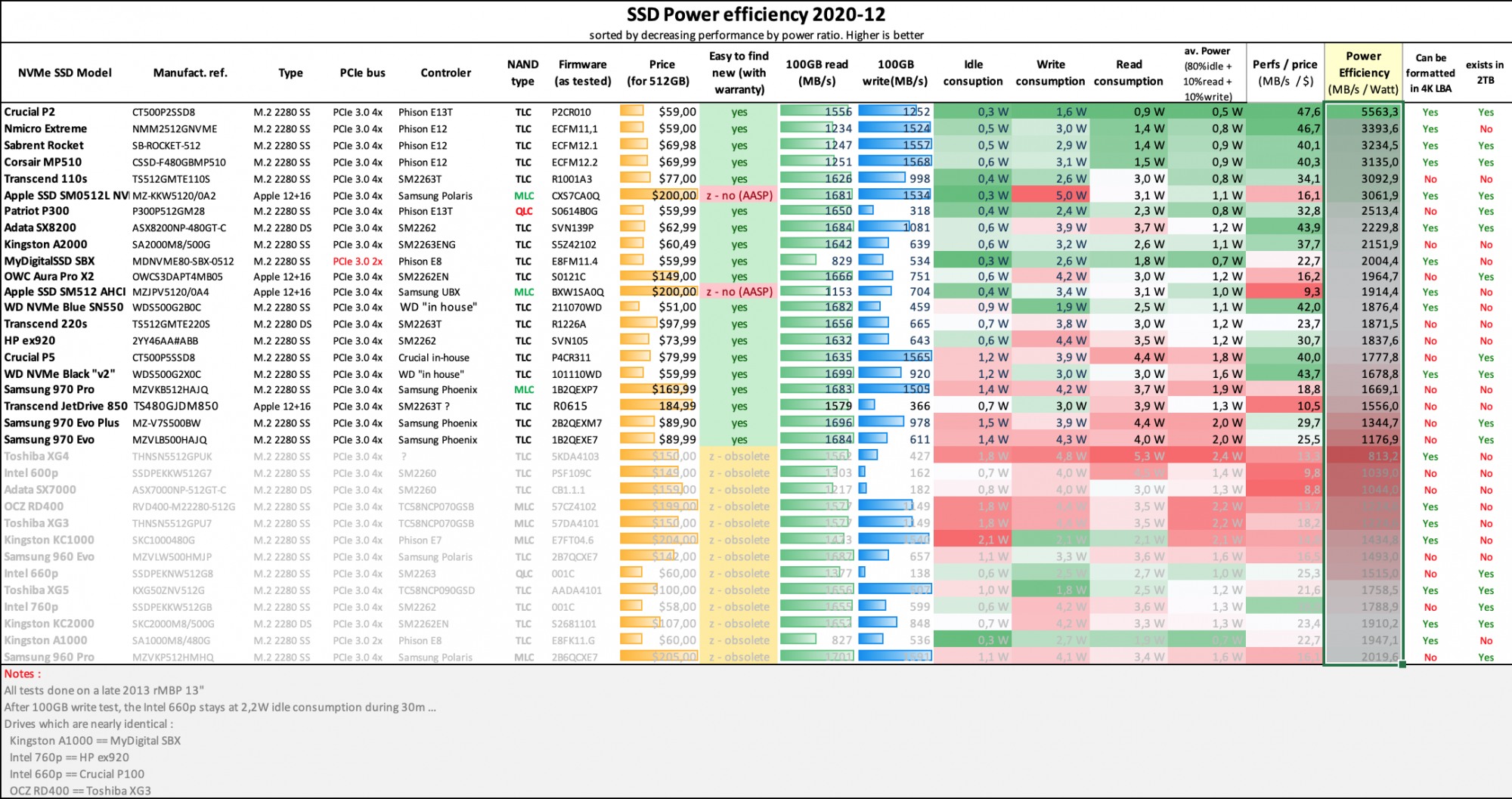
Performance by Price chart :

Charts are courtesy of @gilles_polysoft
10 - Other useful posts in this thread
Discussion of modifying the boot ROM
https://forums.macrumors.com/thread...sd-to-m-2-nvme.2034976/page-118#post-26977161
Behind the scenes of this topic:
I want to say that with NVMe drive in 2013-2014 mbp models for sure you will pay with some amount of your 'on battery' time
It is mostly connected with NVMe connection realizing on this years models processors so with the amazing speed you will get a bit of extra degrees on your CPU (more on 13' models that 15' but still on both)
With 2015 models situation is a bit better because they have next generation of CPU that is more friendly with NVMe connections but still
Higher speeds on a different from 'factory' (AHCI -> NVMe) protocol connection will trigger your mbp fans more often (because of extra degree on CPU) than usual AHCI connected ssd drive so this will eat more power from battery in all cases with all SSDs
As well different ssd have different idle/read/write power draw but its secondary
We have tried some NVMe drives that have less idle/read/write power draw than some Apple AHCI SSDs but in total they still gives bigger power draw by the reason explained before
It is not critical at all, its just ~10-15 degree difference in action that will trigger fans more often
All subsequent I mean size of this behavior mostly connected with your daily usage
- This is generalized information that you have to keep in your mind, always its connected with exactly model that you decide to use
Is it possible someone could SUMMARIZE WHO this mod is for (i.e when my drive fails, 'upgrade'.
Could someone simplify the possible complications/problems w. using said drives/mods...I don't reallly understand about 9/10'ths of what this article is saying-is it meaning the new ssd is enough to speed up processes 4x/6x?
That aftermarket ssds by Toshiba are such tushy butt that I should buy unknown mfr's ssds b/c they are faster? Wouldn't you miss soome of the "speed benefits" if you didn't also update your memory chiips/motherboard? In short, what are you trying to accomplish, e.g $4-700 for a aftermarket "upgrade" v.s cost ($1500?+++) to just tos your old machine and buy new(er0?
BONUS IDIOT NEW YEAR POINTS: If the long list of SSD's better serving the issue of speed is INCLUDING reliability, then who sells them? A few names please, as I don't want them getting free adverts (as if they cared)!
I also wondered if someone can speculate as to why Apple changed the 'pin' or eprom, or spidey leg connectors..w.as that just b/c of changing suppliers to Toshiba, or were they doing their usual marvelous job of preventing exactly the kind of change outs to non OEM SSDs that youse guys are making a multipage instruction set out of-lol!
Last edited:
As an Amazon Associate, MacRumors earns a commission from qualifying purchases made through links in this post.
Bonus Idiot 2023 blather:
1) Did APple switch the connectors to TOshiba as a means of keeping people from using other brands as "upgrades" other than OEM?!
2. Who sells all these miraculously quicker 'upgrade' ssds...and of course, who is a pilot wise enough to do all data transfers and compatibility checks...doesn't sound plug and play at all!
1) Did APple switch the connectors to TOshiba as a means of keeping people from using other brands as "upgrades" other than OEM?!
2. Who sells all these miraculously quicker 'upgrade' ssds...and of course, who is a pilot wise enough to do all data transfers and compatibility checks...doesn't sound plug and play at all!
Hi guys, been lurking around in this thread during the past few weeks because it's the #1 source of data in regards to the fabled disk update, but after hours and hours of reading I really can't figure out what's my issue.
My friend has a 1502 Early 2015 13'' MBP and he asked me to update it with a WD SN750 SE work.
Following the basics steps, I've:
Updated the original SSD, first to HS, then to Catalina. Bootrom ver. is 192.0.0.0.0.
Formatted the SN750 SE, fs: APFS, made a clean install of Catalina through a USB Carry Disk. It all went smooth.
MBP boots from the new disk if plugged to the Carry.
Removed original SSD, tried TWO DIFFERENT ADAPTERS for the NVME and absolutely cannot make it boot.
The only thing I did not try was the kapton tape, but I understand it is not required.
What could I be missing? It's driving me completely nuts
Thanks in advance, happy New Year to everyone!
My friend has a 1502 Early 2015 13'' MBP and he asked me to update it with a WD SN750 SE work.
Following the basics steps, I've:
Updated the original SSD, first to HS, then to Catalina. Bootrom ver. is 192.0.0.0.0.
Formatted the SN750 SE, fs: APFS, made a clean install of Catalina through a USB Carry Disk. It all went smooth.
MBP boots from the new disk if plugged to the Carry.
Removed original SSD, tried TWO DIFFERENT ADAPTERS for the NVME and absolutely cannot make it boot.
The only thing I did not try was the kapton tape, but I understand it is not required.
What could I be missing? It's driving me completely nuts
Thanks in advance, happy New Year to everyone!
Firmware is likely the problem for you. 192.0.0.0.0 is several versions older than current.
Current firmware for your Macbookpro12,1 (Early 2015, 13-inch) should be version 476.0.0.0.0
reinstall your OEM SSD, Boot to a USB installer. I suggest using the latest installer that should provide a firmware update, which would be Monterey.
Are you using a Sintech adapter? Current one for sale should be correct.
Current firmware for your Macbookpro12,1 (Early 2015, 13-inch) should be version 476.0.0.0.0
reinstall your OEM SSD, Boot to a USB installer. I suggest using the latest installer that should provide a firmware update, which would be Monterey.
Are you using a Sintech adapter? Current one for sale should be correct.
Whoa, thank you very much DeltaMac! Gonna give it a try in the next few hours.Firmware is likely the problem for you. 192.0.0.0.0 is several versions older than current.
Current firmware for your Macbookpro12,1 (Early 2015, 13-inch) should be version 476.0.0.0.0
reinstall your OEM SSD, Boot to a USB installer. I suggest using the latest installer that should provide a firmware update, which would be Monterey.
Are you using a Sintech adapter? Current one for sale should be correct.
Regarding the adapter, I tried with the ones already available here in Argentina (quite far from everything and with very limited delivery options). They are of Chinese origin, one green, one black, but neither have that extra inch of board that the Sintech seems to have. If the firmware update doesn't work I guess I'll have to try and get me one.
Thanks again!
Make sure your SN750 firmware also updated. WD has a tendency to be hit or miss in term of firmware version compatibility.Hi guys, been lurking around in this thread during the past few weeks because it's the #1 source of data in regards to the fabled disk update, but after hours and hours of reading I really can't figure out what's my issue.
My friend has a 1502 Early 2015 13'' MBP and he asked me to update it with a WD SN750 SE work.
Following the basics steps, I've:
Updated the original SSD, first to HS, then to Catalina. Bootrom ver. is 192.0.0.0.0.
Formatted the SN750 SE, fs: APFS, made a clean install of Catalina through a USB Carry Disk. It all went smooth.
MBP boots from the new disk if plugged to the Carry.
Removed original SSD, tried TWO DIFFERENT ADAPTERS for the NVME and absolutely cannot make it boot.
The only thing I did not try was the kapton tape, but I understand it is not required.
What could I be missing? It's driving me completely nuts
Thanks in advance, happy New Year to everyone!
Gonna give it a try, as updating to Monterey/476.0.0.0.0 as DeltaMac suggested did not bring any significant changes, sadly.Make sure your SN750 firmware also updated. WD has a tendency to be hit or miss in term of firmware version compatibility.
Thank you all for your help, my new year's resolution is that I'll make it through this hellish ordeal!
Did installing Monterey actually update the firmware (to that 476.0...) successfully?
Did you have a bootable USB installer to do that (and not simply download and run the installer app?)
More importantly, does your NVME drive appear in the Option-boot screen as a choice?
Did you have a bootable USB installer to do that (and not simply download and run the installer app?)
More importantly, does your NVME drive appear in the Option-boot screen as a choice?
Hi Delta! Yeah, firmware/bootrom was succesfully updated to 476.0.0.0 and the Monterey installation on the original MBP SSD was made through an USB device.Did installing Monterey actually update the firmware (to that 476.0...) successfully?
Did you have a bootable USB installer to do that (and not simply download and run the installer app?)
More importantly, does your NVME drive appear in the Option-boot screen as a choice?
The NVME, however, does not appear in the boot screen, nor in the disk utility, nor via $ diskutil list, and never did; it only shows up as an external device when mounted in the USB Carry, which allowed me to format it and install Catalina on it in the first place and helped me figure out that the drive itself was not defective.
Precisely, my problem is that the MBP will not boot or even show the NVME when connected through any of my two 12+16 adapters.
Thank you very much for the follow-up!
Make sure your SN750 firmware also updated. WD has a tendency to be hit or miss in term of firmware version compatibility.
What @otosan meant was to check if your SSD's firmware is up to date. You can check this by installing Windows on the SSD and running the WD proprietary software to check its firmware. If it is not up to date, the software will update it.Gonna give it a try, as updating to Monterey/476.0.0.0.0 as DeltaMac suggested did not bring any significant changes, sadly.
Thank you all for your help, my new year's resolution is that I'll make it through this hellish ordeal!
Register on MacRumors! This sidebar will go away, and you'll see fewer ads.