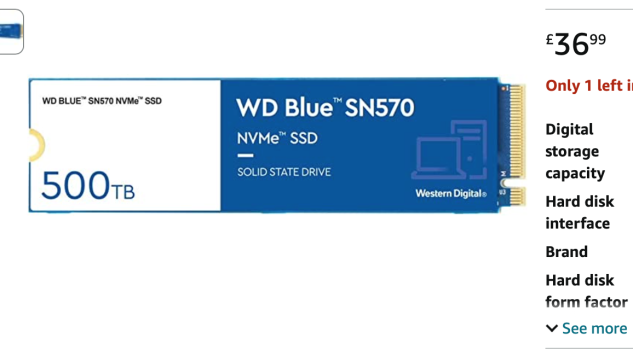Hi, new user here. After reading hours through this thread, I have some final questions before changing my original SSD, it would be really nice if someone has the time/knowledge to answer them!
My Device:
Macbook Air (7,2) 13“ early 2015
CPU: 2,2 GHz Dual-Core i7
RAM: 8GB
Original SSD: 256GB
macOS: Monterey 12.6.6 (latest which is supported for my model)
Preparations so far:
- bought SK Hynix P31 Gold 2TB
- bought Sintech short adapter
- bought iFixit screwdriver kit
- created Monterey usb installer
Now my questions:
1. My plan is to install Monterey on the P31 via the usb installer and after that installing nvmefix, is there anything else important i need to do (changing any settings? installing anything else?)
2. Right now i don‘t want to update to Ventura using OCLP which would install nvmefix for me, so whats the easiest method to install nvmefix without OCLP? is there a guide?
3. Since battery life is my no.1 priority, would installing ssdpmenabler besides nvmefix improve battery life even further? is it recommended? any downsides?
4. Does nvmefix still work after a system update or do i have to install it again? (e.g. future Monterey 12.7)
Offtopic questions:
5. For OCLP users: has your battery life decreased/increased after updating to Ventura? is the overall system performance better or worse than Monterey on older machines?
6. is it true that if you‘re using Ventura with OCLP that u have to download the full 12GB for every macOS update? would be really bothersome to download so much GB ever few weeks and then updating for 1-2 hours every time, even if the update would normally be just a small fix
7. Does anyone has a recommendation for a good aftermarket battery? When i searched for one all of them had bad reviews, even the iFixit ones, claiming they lose most capacity after 1-2 years of use, even with a low cycle count. I thought about getting an original apple one with low cycles of ebay, but I‘m a bit concerned they might got a deep discharge because they‘re so old/rarely used, losing much capacity because of that
I appreciate every single user who is willing to spend his precious time to help me