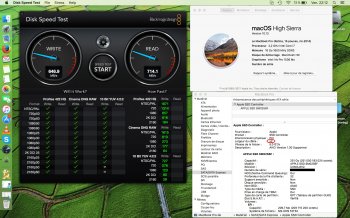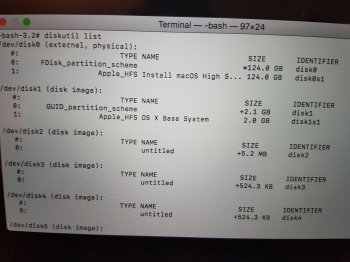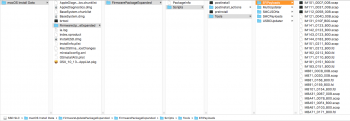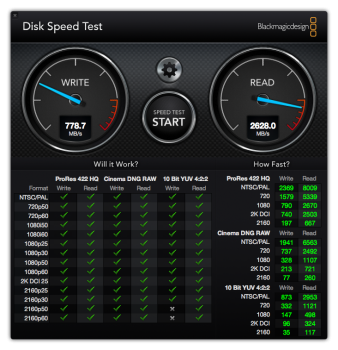You're definitely right. Sorry I just got too fast on this. Thanks again for the correction
Thanks for the clear explanations...
There is at least, here, two reports of sleep problems (one of @Someitguy and one of @Nate Spencer)
This sleep problems bothers me..
Again I did not encountered it on a mid 2015 MBPr 15" with a 960 Pro, mostly used in clamshell mode with DC adapter and closed lid on an external display, but also on battery.
On a Late 2013 MBPr 13" I did, at least, encountered a kernel panic after the 3rd deepsleep, and exclusively on battery too (I've not encountered it yet with magsafe plugged but I'll do some more tests).
I'll set the hibernatemode to 25 but still got 1 panic...
I'll keep you informed on that...
PM951 and THNSN5xxxGPU7 have sleep issues, in my personal experience. The former is basically unusable to the ordinary person unless you have a lot of resolve in tolerating long sleep-wake cycles and power states that may be broken with SMC resets or future OS updates. There is a version of PM951 that has an updated firmware that behaves nicely, however.
A caveat with hibernatemode 25 is that you need to allow it enough time, after it enters into the processing of writing the RAM contents to the drive, to complete. If you open it up during the middle, or before it has had a chance to power off after writing to the drive, you run the risk of crashing as with mode 3. You can open it for some length of time before that occurs, but again, not in the middle or towards the end of it. Those values are controlled by standbydelay and autopoweroffdelay values for pmset.
Last edited: