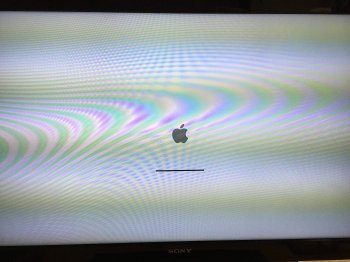Hello,
I've created an usb key with Pikify 3.1 v11 and El Capitan 10.11.6, but unfortunately my Mac Pro rev 1,1 has only 7 Gb of RAM. The installer says that 12 Gb RAM is required because of a memory leak. Is there a chance that this memory leak will be fixed, or should I turn back to my Yosemite howto which seems to work fine to make my El Capitan install usb key ? It's the last El Capitan update, I guess, so I shouldn't need to worry about a further update. I'm making a clean install, because my computer crashes each time I launch Parallels desktop, and some times with other programs like Safari too
Thank you
I've created an usb key with Pikify 3.1 v11 and El Capitan 10.11.6, but unfortunately my Mac Pro rev 1,1 has only 7 Gb of RAM. The installer says that 12 Gb RAM is required because of a memory leak. Is there a chance that this memory leak will be fixed, or should I turn back to my Yosemite howto which seems to work fine to make my El Capitan install usb key ? It's the last El Capitan update, I guess, so I shouldn't need to worry about a further update. I'm making a clean install, because my computer crashes each time I launch Parallels desktop, and some times with other programs like Safari too
Thank you