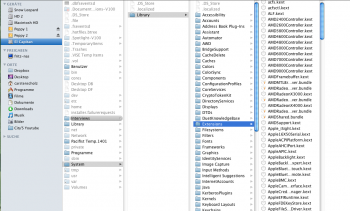I did finally get it working but reinstalling the OS with "Install Piked OS X El Capitan.app" No, I haven't updated or set autoupdates. Are you kidding? This thing is so fragile ... I'm paranoid to install just about anything. I am at 10.11.6 and have never gone above that. Too scared.
I can't see a boot screen because of my video card, so it's not as easy as it should be.
I have noticed a folder called "OS X Install Data" on the root of my drive that has files that were updated yesterday when I ran the OS install ... that no one here ever talks about. It looks pretty important to me with what looks to be important files inside:
/OS X Install Data/InstallESD.dmg
/OS X Install Data/.disk_label
/OS X Install Data/boot.efi
/OS X Install Data/com.apple.Boot.plist
/OS X Install Data/PlatformSupport.plist
/OS X Install Data/.disk_label_2x
/OS X Install Data/prelinkedkernel
During my attempted fix I never looked at this directory. Whatever was wrong, I don't think was the boot.efi files. Although, I don't know why an extended shutdown would cause the drive not to boot normally.
Thanks for the reply!
That folder is the “modified installer” that Pikify writes.
Once you have successfully installed, then you can delete that folder...
If your gfx card does not show boot screens, and you want to use the Recovery HD:
Reboot, when you hear the chime, hold the Apple and R keys for approx 10 seconds...
I’m sorry to hear you think you have a fragile system. I and many others find our boxes are rock solid.
Things to think about:
RAM. El Capitan does not work well with low density RAM sticks (aka modules). If you have any 512Mb RAM sticks you should remove them. Ditto 1GB sticks. If that means you end up with little or no RAM then consider buying pairs of 2GB or 4GB sticks. There’s typically lots of relatively inexpensive RAM on the secondhand market. El Capitan is memory hungry, aim for a minimum of 8GB, you’ll get better performance and stability with more RAM. 8 x 2GB (for 16GB) or 8 x 4GB (for 32GB) are the favourites...
I don't know why an extended shutdown would cause the drive not to boot normally.
I know that I keep mentioning it, but all PCs including Macs usually have an NVRAM battery. MacPro 1,1 and 2,1 are approx 12 years old now. The battery may need to be replaced.
The selected boot disk is stored as a parameter in the NVRAM (hence the term parameter RAM or PRAM in Mac terminology). If the battery is dead or dying (not holding much charge), then an extended period without power will cause the PRAM to be wiped, it will forget which drive should be booted, amongst other things. It will badly affect the initial boot sequence.
It may cause the Power On System Tests to go into first-run mode, causing all checks to be run. This will extend the time to boot, especially if you have a lot of RAM. Once POST completes, the EFI firmware will look at the PRAM to find the selected boot drive. If the PRAM is blank because of the loss of power, then the EFI code will usually try a poll of the PCI bus. This doesn’t always work, and will sometimes result in the display of a “flashing question mark” over an image of a folder. This is a boot screen, which you say you cannot see because of your gfx card. Therefore you will be left in the dark about why it’s not booting.
If you’re lucky, and the power has been on for a few minutes, the PRAM battery may hold a charge long enough for a reboot to work. The previous EFI probe of the PCI bus might have located a bootable partition and stored that in the PRAM, allowing the machine to boot. This all depends on the residual charge that the PRAM battery (if you want to be technical, plus the residual charge in the motherboard capacitance) can hold, if that’s enough to maintain the PRAM contents, then the machine will likely boot okay.
This is why reboots are probably working once you’re up and running. However, if there’s an amount of time between shutdown and restart, then the residual charge will dissipate, and the PRAM contents will be lost.
You don’t say what make and model of gfx card you have. If the card has a VGA 15-pin port, and you have a suitable monitor and cable, you can often see the boot screens on this VGA. The EFI code will fall back to VGA. If the card has DVI-I ports, then you could fit a DVI-VGA adaptor, I know this works on my Nvidia GTX680.
I’m not sure if anyone has had any success with other digital-to-VGA adaptors (Mini Display Port to VGA for example)
If you’re up to 10.11.6 already, then be careful of the Security Updates. All of the Security Updates released in 2018 (labelled 2018-00x) will replace the kernel file with an incompatible version. This means that the boot.efi files and now the kernel file needs special attention.