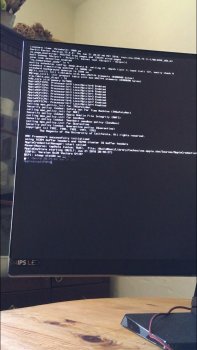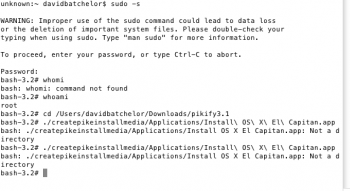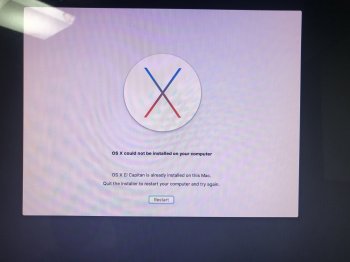Even Newer:
The Pikify App.
Please treat the App as initial Alpha code. It's a bit rough, but it works. I might find the time to give the app a bit more polish, it could really do with some more error checking, there's no help file, etc...
Version 1.0 had a bug which took me while to track down.
Version 1.1 would not run correctly on Snow Leopard 10.6. Turns out I was using a method for 10.7 or higher!
Version 1.2 fixes the 10.6 usage
Versions 1.3 through 1.7 weren't released
Version 1.8 contains many fixes and better progress visuals
Version 1.9 contains a small number of fixes, a new feature that detects an existing Data folder giving you the option to re-use it or build a new one, and I finally added a Help Book! If you choose to re-use the existing Data folder, the App will re-bless it to make it bootable again!
The current stable release is version 1.9 (build 148)
The App is not signed, therefore you may need to right-click on the app and select Open the first time you run it. This forces Gatekeeper to allow the app.
The same conditions apply:
- You must have a unmodified copy of the Apple 'Install OS X El Capitan' app in your Applications folder.
- If you are running from a MacPro, you must have 12Gb of RAM or more.
Notes: The app is designed to run from Mac OS X 10.6 Snow Leopard or later;
Tested on:
- 10.6 Snow Leopard
- 10.7 Lion
- 10.11 El Capitan
- If you are going to use this app from El Capitan, be aware that SIP prevents the bless command from setting the boot partition. There are two workarounds:
- Reboot and hold the ALT key down, select the Pike Installer
- Reboot into the Recovery HD, turn off SIP, reboot back into El Capitan and run the App again...
USAGE:
It's an app, double-click it (or right-click and choose 'Open' if you get a unsigned/unknown developer warning). The rest should be self-explanatory...
NO USB!
Also note: I have tested V14 on Snow Leopard 10.6.8. It will work (even though the video says "Lion 10.7.x or higher" as the starting point.
See
https://support.apple.com/en-us/HT206886 if you are having difficulty finding a copy of El Capitan.
12Gb or more of RAM is required
I made a video
To use v14, pass the path to your target disk. Let's say you want to install El Capitan onto the Macintosh HD disk....
Code:
sudo ./createpikeinstallmedia /Volumes/Macintosh\ HD
[your password]
============== Previous Versions ===========================
Are now retired....
V14 can build on a USB stick, then you can install from there...
==================== Version 12 ==================================
Version 12 saves the unmodified software in a format that makes it easier to restore. Also adds more checks. The biggest change is that the disk images are now mounted on specific mount points so that my script doesn't conflict with the default mount points.
==================== Version 13 ==================================
Not released
==================== Version 14 ==================================
Version 14 is a major change in strategy. With this version you no longer need an intermediate installation media (USB memory stick). Version 14 emulates the way Apple is currently performing the installation. With version 14 you target the disk you want to install El Capitan onto (not the USB memory stick). New users should use v14. If you encounter any issues, please post an entry on this thread.
One really big advantage to V14 is that it will reboot directly into the installer. This should be a great boon for those people with graphics cards that do NOT show boot screens. There's no more need to guess how to boot into the installer.
The only exception is using El Capitan to install another copy of El Capitan. If SIP is active, then the bless command is not allowed to change the boot device settings (setBoot). This is a security feature and should be applauded, but it means with SIP enabled, you must reboot and manually select the installer...
I have spotted my error when in terminal, still a bit noob on that.
I've been able to complete the first stage, up to restart. But on reboot i just get the apple, and then the computer goes into repeated reboots. I tried alt key and booting into OS but the same thing happens.
++++++++++++++++ MD5 ++++++++++++++++++++++++++++++++++++++++++
MD5 (pikify3.1.v14.zip) = e7b1699c8db8335c2331e1e8b247efa8
MD5 (PikifyAppV1-9.zip) = 981af2253c9610f2d13257a4368501c3