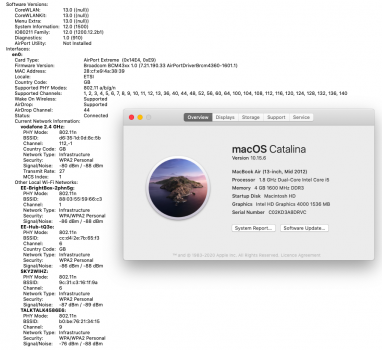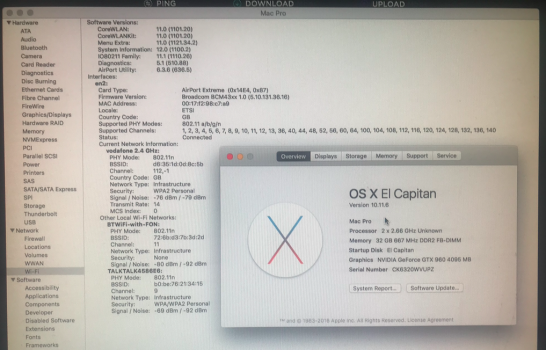Thanks! I did 2 more ram sticks. Tried to put them in a wasbenzine bath of 2 mm (inside of a jewel case for cd's) hoping it would dissolve the paste faster and better but i didn't help much. Still had to clean them a lot with q tips after that. Also the temps have gone up. But that is somewhat normal because the 'cooling' effect has to set in after you change those fins and thermal pads. Although i bought new thermal pads but they are not the right size. Because i 'destroyed' 1 of the old pads.Congratulations to the successful upgrade. Glad it worked out.
I did use wasbezine myself but did not propose it because I did not know what the proper English name was, e.g, one term „white spirit“ is used for a range of similar liquids and not all are suitable for electronics.
Some pads came off with no problem but some of it sticked to the chips on the ram and even removing them carefully did not help as small part of the pad still sticked the ram chips. First time that happened i threw away the old pad but not any more. When i tried the new pads the temps were 15 degrees celsius higher than the other ones. So i only took off a pad from another old ram stick and used that. The thing is those pads are reusable. And i forgot. Even with a small hole in them. Although that would not be 100% perfect.
Now the temps are better. First 2 ram sticks i did started with 5 degrees difference. Now that is 2 degrees. Around 50 when idle. Sometimes lower.
The second pair ended up with 10 degrees difference. Now it's more like 6 degrees but i think i also didn't clean the last pair fully (the cleaning job is sooo annoying and time consuming that you get fed up with it after you done some) I think there was still some paste on the chips. I will check that later and clean them a bit more. Also with all new ram chips i done so far i didn't clean between every 2 ram chips. I mean: if you look at 1 side you see a row of 8 or 10 chips but every one of those are actually 2 above each other with a small gap in between. I got a small wood pick for cleaning teeth to do some edged but i didn't clean between those chips because i couldn't remove that paste while trying. Maybe i gave up to quick. But i'm wondering how much everybody else cleaned heir replacement ram. I searched the forum but couldn't find anybody explaining what they did.
So if anybody got tips and did have the same ram chips as me with a small gap between those 2 chips but did got them cleaned, i would like to know. Cause still 1 part of my brain says it's not needed. But i'm in doubt now.
Oh and my tip is to clean the chips until there is no paste coming of it. Wasbenzine leaves a white residue that is masking the gray paste a bit. So you need a clean q tip with wasbenzine as last not picking any paste anymore. So it needs to stay white! Also when a q tip is full with paste, you just move the paste around on the chip instead of taking it off. And i think i didn't clean the 1 with the higher temps like that. Also gonna pick up some make up removal pads because i think they clean better than q tips because they are very quickly saturated with paste.
Thanks!