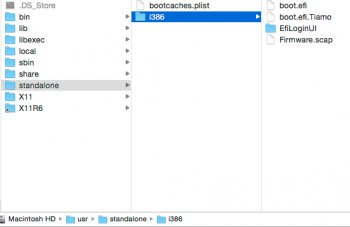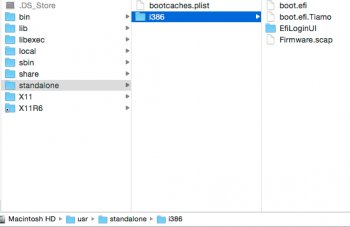Got a tip for us?
Let us know
Become a MacRumors Supporter for $50/year with no ads, ability to filter front page stories, and private forums.
2006/2007 Mac Pro (1,1/2,1) and OS X El Capitan
- Thread starter Mr. Zarniwoop
- Start date
-
- Tags
- mac pro 2006 mac pro 2007
- Sort by reaction score
You are using an out of date browser. It may not display this or other websites correctly.
You should upgrade or use an alternative browser.
You should upgrade or use an alternative browser.
I just installed El Capitan. Was much easier than I thought it would be. Thanks to everyone who helped making this possible!
Here's a complete step by step guide what I did and what worked for me. This is very detailed and for some a couple of steps might be unnecessary because "of course you do that and you don't have to write THAT down", but from my experience that's where most mistakes happen.
So this is an How-to-upgrade-a-MacPro-2,1-from-Yosemite-to-El-Capitan-for-dummies.
(Hardware used: MacPro 2,1 running latest Yosemite 10.10.5, new Macbook Pro running El Capitan 10.11., empty hard drive) (Software used: Carbon Copy Cloner (bombich.com), Mac Terminal)
1. Connected an empty hard drive to my MacPro 2,1 and Carbon Copy Cloned my workstation hard drive onto an empty external hard drive.
Why? Because El Capitan is no use for me if it just works great on a fresh hard drive. To assess if El Capitan is a good system for me I need to test it in the environment I'm actually using every day without compromising the integrity of my workstation hard drive. That's why I make an identical copy of my workstation and test it there.
2. While carbon copying my hard drive I downloaded El Capitan on my Macbook Pro via the App Store. As I already run El Capitan on my MBP it asked me if I want to download nevertheless as an installer. Clicked yes.
3. Connected the carbon cloned external hard drive with my MBP and installed El Capitan onto that. Took about 30 minutes.
4. When finished I copied this command into Mac Terminal: defaults write com.apple.finder AppleShowAllFiles YES and hit return. After that I restarted the Finder.
5. I then replaced the attached below boot.efi in two directories of the external hard drive which are now visible thanks to the Terminal command I just used: The two directories are: /usr/standalone/i386/ and /System/Library/Coreservices/. The boot.efi in the CoreServices folder was write protected so I clicked on it once, hit CMD+I to show information and disabled the protection. Once I did that I could replace the boot.efi. I checked the size of the new boot efis twice as they should have 314/315 kb, not 600 something as the original ones had.
6. I ejected the El Capitan external hard drive from my MBP, plugged it into my MacPro running Yosemite and fired up the machine. Once it booted into Yosemite, I changed the start volume and chose the El Capitan hard drive.
7. Done.
After I ran some tests and saw that it runs smoothly on the carbon copy I did the same procedure with my original workstation hard drive because that's an SSD and much much faster.
This is great and very clear. Thank you!!
Despite this, I have a couple of questions. Forgive me if this has been covered - I'd just like to verify:
1) Is it possible to install to my current MP 1,1 - 2,1 SSD running Yosemite 10.10.5 without wiping it/losing any data (attached to a current model El Capitan, of course)??
2) I have the current boot.efi situation in my /usr/standalone/i386/ see attached. How do I manage this??
Thanks in advance!!
Attachments
Installed the same way I did Yosemite (HDD on USB connected to MBPR) and it worked perfect 1st time. Only issue I can identify is that plugging a USB HDD into any one of the front USB ports reboots the Mac Pro.
tested this and cannot confirm the issue. works flawless for me...
I just installed El Capitain! Upgrade my old iMac to El Captain; boot Mac Pro 1,1 (2,1) in target mode and install El Capitain; replaced the two boot.efi files and the one on the Recovery drive; bless the new El Captain, restart my Mac Pro et voilà! Thanks to all !!

Last edited:
I just installed El Capitain! Upgrade my old iMac to El Captain; boot Mac Pro 1,1 (2,1) in target mode and install El Capitain; replaced the two boot.efi files and the one on the Recovery drive; bless the new El Captain, restart my Mac Pro et voilà! Thanks to all !!
Could you please provide detail on replacing the boot.efi on the Recovery drive and the "bless the new El Capitan"??
Could you please provide detail on replacing the boot.efi on the Recovery drive and the "bless the new El Capitan"??
1. In target mode, after installing El Capitain and the two boot.efi files, I launch Disk Utility and choose repair for my Mac Pro 1,1 (2,1). After, I eject my Mac Pro drive from my Imac, shut down my Mac Pro and unplug the firewire. Start again my Mac Pro in El Capitain.
Now, I just use the terminal for it, show the partitions: diskutil list
and then: diskutil mount /dev/disk0s1 To mount the partition Recovery Drive. (you have to find the correct number disk (0, 1, 2, 3) for your Recovery drive)
Then I delete the boot.efi from the Recovery drive and put the new boot.efi
1. In target mode, after installing El Capitain and the two boot.efi files, I launch Disk Utility and choose repair for my Mac Pro 1,1 (2,1). After, I eject my Mac Pro drive from my Imac, shut down my Mac Pro and unplug the firewire. Start again my Mac Pro in El Capitain.
Now, I just use the terminal for it, show the partitions: diskutil list
and then: diskutil mount /dev/disk0s1 To mount the partition Recovery Drive. (you have to find the correct number disk (0, 1, 2, 3) for your Recovery drive)
Then I delete the boot.efi from the Recovery drive and put the new boot.efi
Got'cha!! Thanks SO much!!
...and, "bless the new El Captain"??
Also, I'm wondering if you could post a screenshot of your /usr/standalone/i386/ file contents. If you'll notice my post #602, I have this circumstance and I'm wondering how to manage (see attached). I'm trying to figure out what's suppose to be in there...
Attachments
I want to thank Mr. Zarniwoop, RX2904 and Piker-Alpha. I got El Capitan installed on my 2007 Mac Pro. Okay I will confess that because of time restraints I have not attempted to do anything but see the OS load and then shut it down. I initially got a gray screen with the startup disks and just select the Mac Pro disk and it booted up. There was some video artifacting on startup but then it corrected.
I did have a really hard time deleting the boot.efi in /usr/standalone/i386/. I just followed the instructions in step 5 above.
I don't remember what I did to delete boot.efi file in the i386 directory but it may have been to use the Terminal on my Mac Mini to get the the directory, in my case it was cd /Volumes/Macintosh\ HD-Mac\ Pro/usr/standalone/i386/. Then I issued the rm -rf boot.efi command.
Let's not forget to donate to Piker-Alpha to show our thanks for his hard work.
I did have a really hard time deleting the boot.efi in /usr/standalone/i386/. I just followed the instructions in step 5 above.
I don't remember what I did to delete boot.efi file in the i386 directory but it may have been to use the Terminal on my Mac Mini to get the the directory, in my case it was cd /Volumes/Macintosh\ HD-Mac\ Pro/usr/standalone/i386/. Then I issued the rm -rf boot.efi command.
Let's not forget to donate to Piker-Alpha to show our thanks for his hard work.
Got'cha!! Thanks SO much!!
...and, "bless the new El Captain"??
Also, I'm wondering if you could post a screenshot of your /usr/standalone/i386/ file contents. If you'll notice my post #602, I have this circumstance and I'm wondering how to manage (see attached). I'm trying to figure out what's suppose to be in there...
1. Remove Tiamo boot.efi
2. Bless the new El Capitain = Launch Disk Utility and choose Repair
1. Remove Tiamo boot.efi
2. Bless the new El Capitain = Launch Disk Utility and choose Repair
Merci beaucoup, brother!
Now, I just use the terminal for it, show the partitions: diskutil list
and then: diskutil mount /dev/disk0s1 To mount the partition Recovery Drive. (you have to find the correct number disk (0, 1, 2, 3) for your Recovery drive)
This works! Finally I can replace the boot.efi in Recovery partition on my macpro (running El Capitan) without using older OS X.
Great Thanks!
PS: I used "diskutil mount /dev/disk0s3".
? I have Photoshop CS5.5 running on my Mid-2012 MacPro with El Capitan. Just update your Java runtime and your good to go (the Finder will warn you and give you the link to download)
I did a clean install and the CS5 installer won't run in El Capitan.
I use a 10.9.5 or 10.10.5 install to go access the files.
Much easier then doing from the running OS
rootless=0 stopped working at DP5
I have multiple hard drives. Do you know what command I use in order to search the paths of my Mac Pro's HDD? I am ready to access it from my MBP (on the MBP's non-El Capitan user), but it (obviously) defaults to searching the paths of my MBP's HDD, whose boot.efi I--of course--ain't lookin' to replace.
Get the SSD! I have one running Yosemite on my Mac Pro 1,1 - 1,2 and it's THE best thing I've ever done for the computer - FAST!
Also, get an Apple edition of the ATI Radeon HD 5770 1024 MB or better yet (for El Capitan), the Apple edition of the Sapphire Radeon HD 7950.
Yep - I have the SSD now; it's running nicely. I just need to figure out the process of cracking into OSX's stupid 'rootless' nonsense.
I use a 10.9.5 or 10.10.5 install to go access the files.
Much easier then doing from the running OS
rootless=0 stopped working at DP5
Thanks for all of your help! I accessed everything from my MBP's Snow Leopard partition, and I have now successfully booted into El Cap on the Mac Pro! All that's left is my burning ambition to hunt down a better passively-cooled card that will work OOB w/o web driver. As mentioned in my thread about it, my Radeon 6450 is a bit weak.
BTW, I may consider a PCI adapter for my 250GB Samsung Evo 850 SSD. What model is yours? Looking for something under $30. (Also, I am assuming that the majority fit fine, even if I end up getting a double-slot GPU--right?)
BTW, anyone know how to disable mouse acceleration, or whatever it is that new feature is in Mac OSX? I found a Terminal command that's supposed to reverse it, but after logging out and then logging back in, I feel zero change. This mouse movement just feels... IDK... overly assisted? Sorta like power steering on a 1970s car.
^^^^Have you looked at the Mouse Utility in System Preferences?
Lou
The mouse settings? They don't disable this feature.
The simplest install on a 2006/2007 Mac Pro is to use a second El Capitan-supported Mac and install El Capitan to the 2006/2007 Mac Pro's drive. This may be done either by attaching the 2006/2007 Mac Pro's drive as an external drive by placing the 2006/2007 Mac Pro in target disk mode or otherwise mounting the 2006/2007 Mac Pro's drive to an El Capitan-supported Mac.
Then, after installation, copy Pike's EFI32 boot.efi to that drive's /usr/standalone/i386 and /System/Library/CoreServices/ directories overwriting the stock Apple EFI64 boot.efi and repair permissions. That drive should now be bootable on a 2006/2007 Mac Pro, although sometimes it still may need to be blessed in the 2006/2007 Mac Pro.
Alternatively, adding rootless=0 to com.apple.Boot.plist allows replacing the boot.efi in-place.
I don't have access to a supported Mac...
Would it be possible to create a USB Installer Stick with the appropriate boot.efi just the way Hennesie2000 has described it for the installation of Yosemite ? (Hennesie2000's Guide for installing Yosemite on a Mac Pro 1,1 or 2,1 - the boot.efi method)
Last edited:
I don't have access to a supported Mac...
Would it be possible to create a USB Installer Stick with the appropriate boot.efi just the way Hennesie2000 has described it for the installation of Yosemite ? (Hennesie2000's Guide for installing Yosemite on a Mac Pro 1,1 or 2,1 - the boot.efi method)
Yes, this is exactly what I did and works fine
Yes, this is exactly what I did and works fine
Do we need the com.apple.Boot.plist in SystemConfiguration? He mentions "For 10.10.5 Media only" but I wonder if that would apply to El Capitan as well. I assume his guide was last updated for 10.10.5 but obviously not for 10.11..
Success on a 2006 Mac Pro with radeon 7950. I just replaced the gray logo boot.efi files after upgrading Mavericks form another Mac in target disk mode. Only issue noted: the startup process bar jumps to the bottom left just before the session opens.
Register on MacRumors! This sidebar will go away, and you'll see fewer ads.