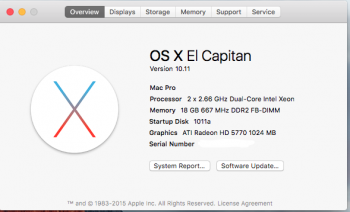How do I overwrite it?After install you need to overwrite boot.efi in /usr/standalone/i386 and /System/Library/CoreServices/ with your downloaded boot.efi
Got a tip for us?
Let us know
Become a MacRumors Supporter for $50/year with no ads, ability to filter front page stories, and private forums.
2006/2007 Mac Pro (1,1/2,1) and OS X El Capitan
- Thread starter Mr. Zarniwoop
- Start date
-
- Tags
- mac pro 2006 mac pro 2007
- Sort by reaction score
You are using an out of date browser. It may not display this or other websites correctly.
You should upgrade or use an alternative browser.
You should upgrade or use an alternative browser.
Hey am trying to do as the steps you provided but, the zip file how do i replaced boot.efi? i made all files visible but when i get to/usr/standalone/i386/ ....i tried copy and past and drag and drop but it won't let me i get the circle with line across . thanks in advance ..
I am not sure why you are having those issues.
1. Go to your other MacBook Pro/Mac Pro or other computer running Yosemite.
2. Connect the SSD to said MacBook Pro/ Mac Pro computer.
3. Format hard drive from said computer.
4. Then follow instructions provided above.
One more thing, once the installation completed and " Prior to the OS prompting for username etc " I disconnected the SSD from the MacBook Pro and placed it into the Mac Pro. Press start button hold down option and select El Capitan boot SSD you should be golden.
This is exactly what I did with my system, again easiest upgrade I ever did on the Mac Pro 1.1 without going through all kinda hoops to get it to work.
If all else fails I will sell you my Mac Pro 1.1 ;-) LOL
Last edited:
Hi,
I have the Mac Pro 1.1 as you all have and after a succeed Yosemite 10.10.5 I decided to move to the next 10.11 El Capitan. I follow the known procedure to update my Ssd on an other machine and I replace the new boot.efi to the known three places. As you all did successfully above. I know the procedure from the very beggining on early days from Tiamo etc.....
Please help me now because I don't know what to do. After 1 or two minutes the system boots I have a major crash and the system automatically rebooting. At the beggining I was thinking that the problem was the upgrade from Yosemite SSD but I have the same crash also with fresh install. My Mac Pro has 5770 video card and a 5 gig Ram 2 x 2.33 etc..
Any suggestions please because I have all my files on the new El capita SSD and I can use them for only 1 or two minutes.
Thank you in advance
Nicholas.
I have the Mac Pro 1.1 as you all have and after a succeed Yosemite 10.10.5 I decided to move to the next 10.11 El Capitan. I follow the known procedure to update my Ssd on an other machine and I replace the new boot.efi to the known three places. As you all did successfully above. I know the procedure from the very beggining on early days from Tiamo etc.....
Please help me now because I don't know what to do. After 1 or two minutes the system boots I have a major crash and the system automatically rebooting. At the beggining I was thinking that the problem was the upgrade from Yosemite SSD but I have the same crash also with fresh install. My Mac Pro has 5770 video card and a 5 gig Ram 2 x 2.33 etc..
Any suggestions please because I have all my files on the new El capita SSD and I can use them for only 1 or two minutes.
Thank you in advance
Nicholas.
what i did was i clone the hdd running yosemiteI just finished installing as well... here's how it went and my question...
I've got a 1,1 flashed to a 2,1 and I'm running an Apple ATI 5770 video card . I was running Yosemite (with PikeYoseFix) on an SSD.
Took the SSD out my Pro and used a USB adapter to connect it to my MBP. Booted the MBP which is running Yosemite and downloaded El Capitan from the app store. Copied it to the applications folder of the Yosemite install on the SDD. Opened the El Cap installer from that location and let it do its thing... It also took around 30 minutes for me as well, give or take.
1st attempt - I followed the directions posted by RX2904. Thanks for posting your directions, they did eventually work and I don't know what went wrong the first time.
At step 4 of his guide, I accessed Terminal (and followed the guide) from my MBP's Yosemite install, not while booted to the El Capitan install on the SSD connected to the MBP. You type in Terminal defaults write com.apple.finder AppleShowAllFiles YES and then hold the option key and right click on the Finder icon in the dock and click Relaunch
Move along to step 5. You access those locations on the El Capitan install. The two folder/locations that you are looking for are /usr/standalone/i386/ and /System/Library/Coreservices/ which are very easy to view once you've put the command into Terminal to show hidden files/folders. As stated in the guide and by many others here, you must take a few extra seconds and verify that the file sizes in order to make sure you've actually changed/replaced them. Don't be lazy or too sure of yourself...
For the locked boot.efi file - I followed what RX2904 put in his guide and I had no trouble. All I did was highlight the locked boot.efi file and then hit CMD+I and then uncheck/tick the LOCKED box under General.
Now... the first attempt, this is where I stopped following the guide. I didn't try to access the recovery partition and replace that boot.efi located in com.apple.recovery.boot folder of the Recovery partition. Instead I just ejected the El Cap SSD and popped it into my Mac Pro and attempted to boot. I was greeted with a kernel panic and some error message about not being able to find/load drivers for ACHI or something, someone else in this thread has had the same issue. I tried multiple times to reboot and got the same thing each time. So I connected the SSD back to MBP and attempted to copy/inject the Extensions folder from my Yosemite install on the MBP to the El Capitan SSD install and reboot again once I put the SSD back in the Mac Pro. Well, that didn't work either. I still got the same crappy error message. I then tried to repair permissions, verify the disk and all that wonderful jazz that we all know we either should do or should try. Still no luck... So at this point I started to have a kernel panic of my own and was thankful I do regular daily Time Machine backups except I didn't know where my Yosemite installer was that Hennesie was nice enough to share. By the way guys - donate to these guys who accept donations - without them, you'd probably have to pony up way more cash for a new Mac or at least a used one that would run these new OS X versions.
So... freaking out at this point... I decide to just re-install El Cap once more onto the SSD. I don't think you have to do a clean install by formatting the drive you chose to use. In fact, if you don't it makes it easier cause all your stuff will still be there once you get it booted and running again. So I went through all the steps in the guide (again)... at step 6 this time, I let the MBP boot the El Cap install. I did this mostly to just verify that the install did work, which it did and I don't know much about all this except how to duplicate what someone else has already done. I then rebooted my MBP to its Yosemite install, accessed the recovery partition of the El Capitan install and replaced the boot.efi file there as well.
To access the hidden partitions, open Terminal and type
defaults write com.apple.DiskUtility DUDebugMenuEnabled 1 then relaunch disk utility and click on the debug tab and then choose show every partition and then highlight the Recovery HD partition and then click Mount. You'll see it on the desktop and with hidden files still showing, you'll see the folder location to change the 3rd boot.efi file that you need to change.
So, after all this, I put it back into my Mac Pro and surprisingly it booted and worked. I'm not sure exactly what I did wrong the first time, I followed the same directions both times and used the same boot.efi files both times as well.
---------------------
Now, my question... I too want to know if we can use PikeYoseFix to make sure the replaced boot.efi file(s) doesn't get overwritten somehow. I've seen it asked several times throughout this thread and haven't seen anyone answer yet.
Once you get to El Capitan I have no idea how to access hidden partitions cause Disk Utility is totally different and the Terminal command to show it doesn't seem to work in El Capitan... So at this point, I'm considering either going back to Yosemite OR making a partition to install it on and restore a recent TM backup so I can have a somewhat more functional Disk Utility. I've also read that you can't resize partitions with the new Disk Utility like you could before... anything I'm wrong on in this post, please someone correct me so I don't confuse other users. Thanks to RX2904 for the guide. Thanks to everyone else for their input and time, thanks to Pike and Hennesie also and remember guys - Please donate to these guys - especially if you use anything they post/upload.
connected the clone to my MBP which is already running el cap . so re downloaded the installer,
i run the installer and selected the clone drive waited 30 min. after it finish i let it boot up. the clone hdd that is
and it booted right up. i shut it down . while leaving the hdd clone connected , once again boot it up my MBP on its own drive , went to terminal gave it the command to show all files , went to the directories mention above and replace the boo.efi on one you don't need to click the lock. it did fine, now i only replaced 2 not the HDD RECOVERY ONE .closed all windows and shut down my MBP . removed the clone hdd from MBP and connected it to Mac pro ,, big NONO it kept doing the staring bong!!! so i disconnected. i figure out that mac pro won't boot up from usb. connected it straight to mac pro and fired it up . boom !!am typing this from el CAP on mac pro 1.1
i did it thanks ...i was trying to replace the boot.efi while running my target hdd. lol ...hey i didn't replace the 3rd boot.efi think i might be a problem?I am not sure why you are having those issues.
1. Go to your other MacBook Pro/Mac Pro or other computer running Yosemite.
2. Connect the SSD to said MacBook Pro/ Mac Pro computer.
3. Format hard drive from said computer.
4. Then follow instructions provided above.
One more thing, once the installation completed and " Prior to the OS prompting for username etc " I disconnected the SSD from the MacBook Pro and placed it into the Mac Pro. Press start button hold down option and select El Capitan boot SSD you should be golden.
This is exactly what I did with my system, again easiest upgrade I ever did on the Mac Pro 1.1 without going through all kinda hoops to get it to work.
If all else fails I will sell you my Mac Pro 1.1 ;-) LOL
i only replace 2 of the directories not the 3rd one neither i did a repair and up and running .OK - I downloaded the boot.fi from http://piker-alpha.github.io/macosxbootloader/
I installed in i368, CoreServices and Recovery HD.
I ran Disk Utility Repair and Permissions Repair
STILL! Apple black screen with logo and text indication kernal panic in upper left corner.
Any additional hints??
Thanks for sticking with me!!
hey how did you manage to do it , i downloaded the boot.efi but when i try to replace it it won't let me . am also having permission issues .
Rather than trying to bypass El Capitan's 'rootless,' I just booted into a different partition from the supported Mac I was using and copied the files to the Mac Pro's HDD from there. I had the Mac Pro's HDD loaded onto my support MacBook Pro's desktop, via Target Disk Mode.
just do it, why skip when you know you might need Recovery someday? no advantage to skipping
I ended up skipping those extra steps and just put in the boot files, like you said, from a previous Mac OSX version (or separate install). My Time Machine back-ups are enough. I encourage ANYONE to use Time Machine if they can.
I ended up skipping those extra steps and just put in the boot files, like you said, from a previous Mac OSX version (or separate install). My Time Machine back-ups are enough. I encourage ANYONE to use Time Machine if they can.
I agree, why skip the third spot... you'll be sorry. Time Machine backups aren't any good if you don't have a base install of the exact TM backup you're trying to reinstall. Or that's my experience anyway. But I agree, best investment I've made is buying a drive dedicated to nothing but TM.
can anyone tell me if its necessary to replace the 3rd boot.efi on HDDrecovery?
It was necessary for me to disable System Integrity Protection on my 3 machines, including my 1,1 so I had to use the Recovery HD to do so, there's no other way. Some applications wouldn't work with SIP enabled. Before they get updated I have to disable SIP, so I have to be able to get into Recovery when needed.
How do you access the recovery partition to replace the boot files? I can't seem to locate it any help would be appreciated
In your Terminal:
$ diskutil list
(locate the Recovery HD identifier - disk1s3 in my case)
$ diskutil mount disk1s3
(then open the com.apple.recovery.boot folder - the boot.efi is in there)
When you're done you can either unmount it via the Finder or in the terminal with:
$ diskutil unmount disk1s3
Restart your Mac with with Command-R. When you see the OS X Utilities window, go to the Utilities menu and select Terminal. Then type this without the $ of course:
$ csrutil disable; reboot
...and you're done. Your mac will restart with SIP disabled.
Last edited by a moderator:
How do you access the recovery partition to replace the boot files? I can't seem to locate it any help would be appreciated
In Terminal, type in "diskutil list" - without quotes. You'll see a list of your volumes. To mount (and switch-out your boot file) your Recovery HD type in diskutil mount /dev/disk0s3
My Recovery HD identifier looks like this:
3: Apple_Boot Recovery HD 650.0 MB disk0s3
Your Recovery HD identifier my be different. Change the bit in red with your identifier.
You'll then find your Recovery HD mounted on your desktop.
Post the crash log
Attachments
Lol I guess your figure that out to ... Same thing happen to me.YES!!! Its works, MacPro 1,1 ATI Radeon HD5770.
I just replace de EFI files and insert the ssd on MacPro.
What I make wrong? I was trying to book in with the ssd in external usb case DONT WORK, but when you insert the ssd in the MacPro WORK!
don't need to replace EFI in recovery partition, ( I don't know how to do that).
*cough* #691
...You should do it imo - you might need it at some point.
Register on MacRumors! This sidebar will go away, and you'll see fewer ads.