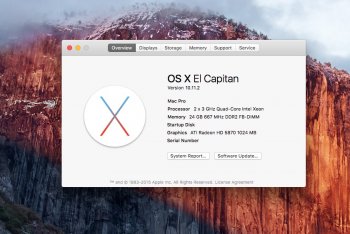Got a tip for us?
Let us know
Become a MacRumors Supporter for $50/year with no ads, ability to filter front page stories, and private forums.
2006/2007 Mac Pro (1,1/2,1) and OS X El Capitan
- Thread starter Mr. Zarniwoop
- Start date
-
- Tags
- mac pro 2006 mac pro 2007
- Sort by reaction score
You are using an out of date browser. It may not display this or other websites correctly.
You should upgrade or use an alternative browser.
You should upgrade or use an alternative browser.
Sorry for the empty post. Something about posting on iPhone. At any rate, OK. So I ran the command, then did bless info and indeed the folders are now correct.
finderinfo[0]: 711 => Blessed System Folder is /Volumes/Install OS X El Capitan/.IABootFiles
finderinfo[1]: 729 => Blessed System File is /Volumes/Install OS X El Capitan/.IABootFiles/boot.efi
I rebooted and lo and behold, the USB drive appears. I selected the drive and pressed enter. Then the system froze for about 5-10 minutes. Wasn't able to move the arrow nor change boot drive.
I tried this twice to no avail. Perplexing and quite frustrating. I'm always convinced that I have special problems that no one else has... the Mac gods testing me. But, usually, rare are the problems that are unique to just one person.
Any other suggestions?
-macguyincali
finderinfo[0]: 711 => Blessed System Folder is /Volumes/Install OS X El Capitan/.IABootFiles
finderinfo[1]: 729 => Blessed System File is /Volumes/Install OS X El Capitan/.IABootFiles/boot.efi
I rebooted and lo and behold, the USB drive appears. I selected the drive and pressed enter. Then the system froze for about 5-10 minutes. Wasn't able to move the arrow nor change boot drive.
I tried this twice to no avail. Perplexing and quite frustrating. I'm always convinced that I have special problems that no one else has... the Mac gods testing me. But, usually, rare are the problems that are unique to just one person.
Any other suggestions?
-macguyincali
I might mention that when I try to run the installer without rebooting (just to test it out) it says "This version of OS 10.11 cannot be installed on this computer." which makes me wonder if there is something wrong with the patch. Also, I'll mention that I had previously upgraded this 2,1 to Mavericks using SFOTT (http://oemden.com/downloads/) a year or so ago. Not sure if that altered my system somehow that makes it hard to upgrade again.
Sorry for the empty post. Something about posting on iPhone. At any rate, OK. So I ran the command, then did bless info and indeed the folders are now correct.
finderinfo[0]: 711 => Blessed System Folder is /Volumes/Install OS X El Capitan/.IABootFiles
finderinfo[1]: 729 => Blessed System File is /Volumes/Install OS X El Capitan/.IABootFiles/boot.efi
I rebooted and lo and behold, the USB drive appears. I selected the drive and pressed enter. Then the system froze for about 5-10 minutes. Wasn't able to move the arrow nor change boot drive.
I tried this twice to no avail. Perplexing and quite frustrating. I'm always convinced that I have special problems that no one else has... the Mac gods testing me. But, usually, rare are the problems that are unique to just one person.
Any other suggestions?
-macguyincali
Sorry macguyincali, many others have used this method successfully. You and @Tmonster seem to be having particular bad luck.
You could try a PRAM reset
I will try. Thanks for hanging in there with me. If I anything else comes up, let me know. I'll report back if I figure something out. Talk soon!
-JP
-JP
Newbie to Mac and have used pc since the 8088. I have a Mac Pro 1.1 coming by ups. I am going to take the cowards way out and do the preloaded hard drive trick. What I am nervous about is if I will have to go through methods listed here or use chameleon to download applications ?
Regards, Ed
Regards, Ed
I tried to install el capitan on the mac pro 1,1s drive on another machine that supports it then add the boot.efi files. I had it all booting and the recovery partition but it was crashing every two minutes. Was thinking maybe because its got 5gb ram but saw that was only for the make installer script?
Is there a number of things that would cause that? Should I wait for more work to be done on the el capitan boot.efis?
Crashed the most on messing with the App Store updates section.
Maybe improper permissions on the boot.efi on recovery partition? The app store update was for the recovery partition. Did not worry about it because it was booting without doing alterations to to ownership. At one point, don't recall where, I changed the ownership in terminal but it did not reflect in the get info.
Tried with and without sip on but gave up and went back to yosemite because its real stable.
I had the same problem, ad finally donjames send me this link:
https://forums.macrumors.com/threads/boot-efi-developers-thread.1924434/page-33#post-22222642
Your Macpro must have at least 12 GB of ram.
You don't need to install by this way. In my case it was MacPro as target with simple replacing of two boot.efi
Regards,
RaimisFr
https://forums.macrumors.com/threads/boot-efi-developers-thread.1924434/page-33#post-22222642
Your Macpro must have at least 12 GB of ram.
You don't need to install by this way. In my case it was MacPro as target with simple replacing of two boot.efi
Regards,
RaimisFr
Newbie to Mac and have used pc since the 8088. I have a Mac Pro 1.1 coming by ups. I am going to take the cowards way out and do the preloaded hard drive trick. What I am nervous about is if I will have to go through methods listed here or use chameleon to download applications ?
Regards, Ed
Welcome to the Light.
Coward's way, easy way, whatever. The person selling the pre-built drives almost certainly got his info from this site. It's disappointing that someone is trying to or actually profiting from knowledge gained here that was given freely by Pike, PeterHolbrooke, 666Sheep, rthpjm, Inspector42 and others.
Please don't pay anyone a premium for the work those above have done. If you can't get it done with rthpjm's script, I'll walk you thru it. It's not hard. I'll give you my phone number. I'll even put a pre-configured drive image on DropBox or anywhere else that will support an ~8GB file, just don't pay anyone who didn't do the work. Take that money and give it to Pike.
If you follow the instructions here and/or use the scripts, you will not have to use Chameleon or anything else to download and install apps from the app store or anywhere else. You will have a genuine Mac with a small modification that tells the app store it's a later, supported machine and another mod that converts 64bit instructions to 32bit instructions.
Again, welcome. If you're using this site, you should know that we are all about sharing information, not taking someone else's work and using it to make a profit from people who are new or afraid to push their computers. Learn and be confident moving forward.
Cheers
I had the same problem, ad finally donjames send me this link:
https://forums.macrumors.com/threads/boot-efi-developers-thread.1924434/page-33#post-22222642
Your Macpro must have at least 12 GB of ram.
You don't need to install by this way. In my case it was MacPro as target with simple replacing of two boot.efi
Regards,
RaimisFr
I have moved the post quoted by RaimisFr to this forum. It now lives at post #1390 on page 56 of this forum.
Indeed there are three methods to install:
- Attach your disk to a supported Mac, install from there, and replace the boot.efi files (and optionally edit the paths file, if you want SIP enabled and yet automate the boot.efi protection against update replacement), then fit the disk to your MacPro. You can even put your MacPro into target disk mode, and connect to another Mac using FireWire.
- Follow the step-by-step instructions to build what we have commonly referred to as a "legacy installer". It has been a while since I used this method, from memory I think you still need to replace the efi files after the installer has finished.
- Use my pikify3.1 script bundle to create an installer which patches the target El Capitan installation during the install.
Last edited:
The min requirement for 12GB of RAM only applies to the pikify3.1 installation method. We have found that during the install operation something seems to be leaking memory. Consequently, as the installation proceeds, the memory is consumed. If you have less than 12GB of RAM the installer will fail before it completes.
Some earlier posts in the developers thread also mention some people finding that the system reports lower amounts of installed RAM, I can't remember if Pike ever got to the cause of this, although he did say "a reboot seems to cure it".
Others have reported overall difficulty and random kernel panics (crashing), in almost all of these cases the affected users purchased new RAM (usually 8x 2GB sticks or higher) and found their issues were resolved.
It does seem that we are pushing our old-timer MacPro 1,1/2,1s to their limits. Remember, Apple officially stopped supporting 32-bit efi based Macs with the transition to Mountain Lion (10.8). At some point we will not be able to continue with the "current" version of Mac OS X because there will be some reliance on a kernel routine or an assumption by Apple of some hardware that our old Macs cannot meet. Until then we can be thankful that we still have access to the current OS thanks to Pike (and Tiamo before him). IMO El Capitan would not be a bad place to stop at!
Some earlier posts in the developers thread also mention some people finding that the system reports lower amounts of installed RAM, I can't remember if Pike ever got to the cause of this, although he did say "a reboot seems to cure it".
Others have reported overall difficulty and random kernel panics (crashing), in almost all of these cases the affected users purchased new RAM (usually 8x 2GB sticks or higher) and found their issues were resolved.
It does seem that we are pushing our old-timer MacPro 1,1/2,1s to their limits. Remember, Apple officially stopped supporting 32-bit efi based Macs with the transition to Mountain Lion (10.8). At some point we will not be able to continue with the "current" version of Mac OS X because there will be some reliance on a kernel routine or an assumption by Apple of some hardware that our old Macs cannot meet. Until then we can be thankful that we still have access to the current OS thanks to Pike (and Tiamo before him). IMO El Capitan would not be a bad place to stop at!
I will try. Thanks for hanging in there with me. If I anything else comes up, let me know. I'll report back if I figure something out. Talk soon!
-JP
Hey JP,
Since you can now at least see the installer from the boot picker, try booting in verbose mode:
Reboot, hold the Alt key after the chime, enter the boot picker. Use the arrow keys to move the pointer under the "Install OS X El Capitan" thumb-drive entry, hold the Apple-v key combination, then use your mouse to click the arrow pointer.
The screen should turn black (you can let go of the keys), and then the boot process should start and you will see the text transcript of the boot process being output to the screen. Let me know what you see, and the last line in particular if the boot process stops for some reason...
I might mention that when I try to run the installer without rebooting (just to test it out) it says "This version of OS 10.11 cannot be installed on this computer." which makes me wonder if there is something wrong with the patch. Also, I'll mention that I had previously upgraded this 2,1 to Mavericks using SFOTT (http://oemden.com/downloads/) a year or so ago. Not sure if that altered my system somehow that makes it hard to upgrade again.
You are in a bit of a "catch-22" situation, your current OS may not have modified files that the installer is looking for. Even if it did, double-clicking the 'Install OS X El Capitan" app on the installer volume will not work any way. Invoking the installer this way has a verification step, which will fail (because I've modified the disk image files).
If you are going to use the pikify3.1 method of installing, you MUST follow the instructions! (Reboot, hold the Alt key, select the volume...)
10.11.2 is out are we safe to proceed also a update of recovery . anyone ?
Hey dcloud,
I have not updated myself because, for me, nothing is broken and after several weeks of struggling to get El Capitan stable, I'm enjoying using my computer rather than fooling around with it.
Having said that... The smart kids have continued to be diligent and rthjpm's post #1390 on pg 66 of this thread, contains the complete answer - so you know what you're doing and the work that went into it - and the following post #1391, has the link to the file you need, his "boot64" script that will (hopefully) protect Pike's EFI from Apple updates moving forward.
Cheers and Merry Christmas
Big thanks to all on here who have done so much work to get 10.11 on our machines.....But I am at my wits end . Here is the situation:
I have now have 10.11.2 running without constant KP's for almost a week now (under 10.11.1 I had constant KP's). I installed 10.11.2 from my macbook pro using the Mac Pro (1.1) in target disk mode. I replaced the EFI files and things are going smoothly....kinda.
I have installed a PNY GT 610 and while the machine profiler recognizes the card
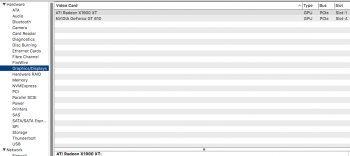
and the Nvidia Driver Manager does as well,
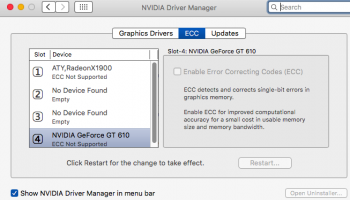
the OS system display preferences does not.
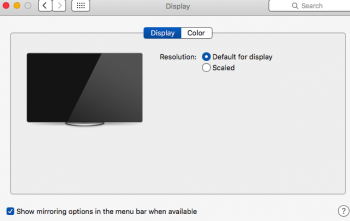 I am currently using the stock 1900 card but would love to be able to use a newer card (actually, all I want is a normal desktop image without the lag - so I went with a cheap card). The Nvidia manager confirms that I am running the most current driver.
I am currently using the stock 1900 card but would love to be able to use a newer card (actually, all I want is a normal desktop image without the lag - so I went with a cheap card). The Nvidia manager confirms that I am running the most current driver.
I am not able to have any output on the VGA port under 10.11.2. Under 10.11.1, I was able to have the GPU operating correctly for a few seconds before the KP shut everything down.
Any thoughts on what can be done to have the machine use the GPU?
I have now have 10.11.2 running without constant KP's for almost a week now (under 10.11.1 I had constant KP's). I installed 10.11.2 from my macbook pro using the Mac Pro (1.1) in target disk mode. I replaced the EFI files and things are going smoothly....kinda.
I have installed a PNY GT 610 and while the machine profiler recognizes the card
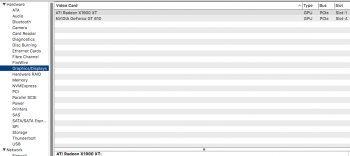
and the Nvidia Driver Manager does as well,
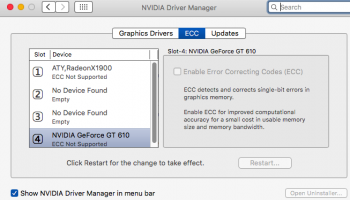
the OS system display preferences does not.
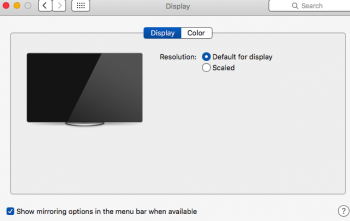 I am currently using the stock 1900 card but would love to be able to use a newer card (actually, all I want is a normal desktop image without the lag - so I went with a cheap card). The Nvidia manager confirms that I am running the most current driver.
I am currently using the stock 1900 card but would love to be able to use a newer card (actually, all I want is a normal desktop image without the lag - so I went with a cheap card). The Nvidia manager confirms that I am running the most current driver.I am not able to have any output on the VGA port under 10.11.2. Under 10.11.1, I was able to have the GPU operating correctly for a few seconds before the KP shut everything down.
Any thoughts on what can be done to have the machine use the GPU?
Big thanks to all on here who have done so much work to get 10.11 on our machines.....But I am at my wits end . Here is the situation:
I have now have 10.11.2 running without constant KP's for almost a week now (under 10.11.1 I had constant KP's). I installed 10.11.2 from my macbook pro using the Mac Pro (1.1) in target disk mode. I replaced the EFI files and things are going smoothly....kinda.
I have installed a PNY GT 610 and while the machine profiler recognizes the card
View attachment 606299
and the Nvidia Driver Manager does as well,
View attachment 606297
the OS system display preferences does not.
View attachment 606298 I am currently using the stock 1900 card but would love to be able to use a newer card (actually, all I want is a normal desktop image without the lag - so I went with a cheap card). The Nvidia manager confirms that I am running the most current driver.
I am not able to have any output on the VGA port under 10.11.2. Under 10.11.1, I was able to have the GPU operating correctly for a few seconds before the KP shut everything down.
Any thoughts on what can be done to have the machine use the GPU?
You are probably going to get more information and better responses on the Netkas forums for graphic card related issues....
Any thoughts on what can be done to have the machine use the GPU?
I'm very familiar with constant KP's in 10.11.1 and, like you, my OEM Radeon X1900 "worked" and was recognized, albeit with lag, occasional tearing and general glitchyness.
I too, pulled my hair out trying to get an inexpensive modern Nvidia card to work. I waded thru the forums at Netkas.org. Unfortunately, there is a TON of misinformation there. I'll share my experience:
Short answer/recommendation: Send the card back if it is new/returnable or sell it on eBay if it's not. Get a new or used card with a different/older chipset, see below...
Despite what you might find on Netkas, "any" Geforce card will not work plug and play with a MacPro1,1 using Pike's EFI.
The latest "Maxwell" chipset cards didn't output anything from any port on my cMP in El Capitan. Your card has the "Kepler" chipset and theoretically, should/might work, but it's not working for you.
According to MacVidCards (who is a professional), the latest Nvidia driver is specifically written for a bona-fide 64bit EFI. You'll never be able to have boot screens with an Nvidia card unless it is a model that was shipped as default or BTO option. Old drivers won't work with new cards and newer cards won't work with the old drivers. That was a deal-breaker for me as far as Nvidia is concerned.
Depending on how much you want to spend in dollars and/or time, I can recommend 2 solutions:
1. Get a used PC version of any of the cards that Apple shipped and flash it. There are roms and/or scripts to flash dozens of cards. I learned/taught myself and am proud to have done so. It's not rocket science. I'll help you if you have questions.
If you're lucky and/or patient, you can pick up a flashable card for $20.
I personally picked up an overclocked Gigabyte Radeon 7950 (3GB) and flashed it. I had no experience flashing. After several days of reading, I just bit the bullet and did it. In the end, if I hadn't been all paranoid, it took <10 minutes. Here's a link to the thread.
2. Any new or used GPU that shipped in a MacPro and is either OEM or flashed for Mac compatibility. You'll pay a premium for an OEM card and there are many (********s) who will sell you a flashed card with a hefty premium. Search ebay for Apple + (the card you want). I've not seen any for <$100...
One more thing: I had all sorts of KP's and weirdness with installers and with running El Capitan installed from a supported machine and swapping boot.efi files. After a couple of weeks bashing my head, I bought new ram. The correct 240pin, ECC, 667MHz ram can be had for ~$1/GB on eBay. Viola! Everything was perfect. I'm now running with 8x4GB, 32GB total. Do yourself a favor and fill the box with 2GB or 4GB DIMMs. I'm pretty sure that 512MB - 1GB DIMMS just don't make El Capitan happy.
Cheers
it is success!! I PRAM'd the computer. Still wouldn't work. Then I re-downloaded El Capitan Installer (the latest one) and it installed without incident. didn't need to jump through the earlier hoops either. YES! Thanks for all your help and hard work on this. You guys rock.
Attachments
You are in a bit of a "catch-22" situation, your current OS may not have modified files that the installer is looking for. Even if it did, double-clicking the 'Install OS X El Capitan" app on the installer volume will not work any way. Invoking the installer this way has a verification step, which will fail (because I've modified the disk image files).
If you are going to use the pikify3.1 method of installing, you MUST follow the instructions! (Reboot, hold the Alt key, select the volume...)
In case you didn't see my glorious post below... I got it to work. I have a functioning El Capitan. The only problem is I made a dumb mistake of creating an El Cap partition that was too small and I'm running out of space. (wanted to install it on my SSD drive which had my Mavericks install on it). So now, I have 300GB of available space on the drive but for some reason I can't increase the partition on the El Cap partition. So I've run out of space and feel awfully stupid.
I tried reinstalling to the larger partition from the Pikify'd USB drive and for some reason it just stalls before the installer actually fully loads.
I would much rather just increase the partition but Disk Utility won't let me "Cannot modify partition etc.).
My choices are
a) figure out a way to increase the partition which I haven't yet figured out to do
b) try to install from the previously created Pikify'd drive (which didn't work the last time for some reason)
c) create a new drive and try to install it on a larger partition.
Any help with a) would be appreciated as I've already spent a bunch of time getting my system running on this El Cap install... just need more disk space.
I have done this in Yosemite by deleting the unwanted partition first in Disk Utility and then dragging the size of the partition I wish to keep. Not sure if this can be done in El Cap as I believe Disk Utility has changed a bit. If not, can you boot into Yosemite and then change it on the El Cap SSD? Or you could clone the drive and then reformat and copy back the info, but hopefully this won't be necessary.
This looks to be how to do it in El Cap but I have no experience with this.
http://www.cnet.com/uk/how-to/how-to-delete-a-hard-drive-partition-on-a-mac/
This looks to be how to do it in El Cap but I have no experience with this.
http://www.cnet.com/uk/how-to/how-to-delete-a-hard-drive-partition-on-a-mac/
Last edited:
I picked up the ram, but the issue remained until the nvidia web drivers were used for the non apple card. Makes sense.Most users who have reported crashes/kernel panics like yours have found the issue to be related to bad RAM. We are not yet sure why, but we think it "could" be related to 512MB RAM sticks. Users who purchased 2GB RAM sticks and replaced their 512MB ones have reported stability. True, this usually takes their total RAM up to 16GB (because they've usually purchased 8 sticks and replaced all RAM in all RAM slots). OR it could be just the need for a higher overall RAM configuration. Like I said we are not sure....
See the posts from #846 onwards in the developer's thread there are some references to cheap RAM
Working good now, thanks again for the help.
In case anyone was interested on the setup, I had replaced the original card(it burned out), with the ati hd2600. That card works fine. I more recently added a gtx 650 evga, which I threw in for the HDMI audio. Was a little problematic in yosemite but not with the crashes in el capitan. If one wants to see the boot screen they can plug into the amd card.
Last edited:
My choices are
a) figure out a way to increase the partition which I haven't yet figured out to do
b) try to install from the previously created Pikify'd drive (which didn't work the last time for some reason)
c) create a new drive and try to install it on a larger partition.
Any help with a) would be appreciated as I've already spent a bunch of time getting my system running on this El Cap install... just need more disk space.
You "should" still be able to do this with El Capitan's Disk Utility, the GUI changed a bit but it should still be possible.
It would best be performed from another disk/partition/OS that is not on the same disk that you are trying to modify.
(You could do it from the active partition/disk but it carries that extra risk, and might also explain why it says you can't perform the operations). Try booting from the Installer Thumb drive, then start Disk Utility from there...
Which brings me to ( b ), try the command from post #1521, then reboot. I think that once you successfully run the installer, it blesses the installer drive as well as the OS drive, which results in the installer drive not being usable a second time.
Start Disk Utility, select your El Capitan disk, click the partition button.
The next bit depends upon what else you have in the other partition on that disk. If it's free space you should be good to go. Simply type the full disk size into the Size box, and then hit apply.
If you have another partition, but no data on it, you could click on that partition to select it from the disk icon on the left, then click the minus button to remove it. I'm not sure if the remaining partition will automatically expand into the space, but you could then repeat the above with your remaining El Capitan partition.
If you have data on the other partition, try to just move the divider, grab the spot on the circumference and move it to give your El Capitan as much space as you can. Hit Apply.
Welcome to the Light.
Coward's way, easy way, whatever. The person selling the pre-built drives almost certainly got his info from this site. It's disappointing that someone is trying to or actually profiting from knowledge gained here that was given freely by Pike, PeterHolbrooke, 666Sheep, rthpjm, Inspector42 and others.
Please don't pay anyone a premium for the work those above have done. If you can't get it done with rthpjm's script, I'll walk you thru it. It's not hard. I'll give you my phone number. I'll even put a pre-configured drive image on DropBox or anywhere else that will support an ~8GB file, just don't pay anyone who didn't do the work. Take that money and give it to Pike.
If you follow the instructions here and/or use the scripts, you will not have to use Chameleon or anything else to download and install apps from the app store or anywhere else. You will have a genuine Mac with a small modification that tells the app store it's a later, supported machine and another mod that converts 64bit instructions to 32bit instructions.
Again, welcome. If you're using this site, you should know that we are all about sharing information, not taking someone else's work and using it to make a profit from people who are new or afraid to push their computers. Learn and be confident moving forward.
Cheers
Register on MacRumors! This sidebar will go away, and you'll see fewer ads.