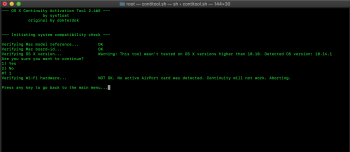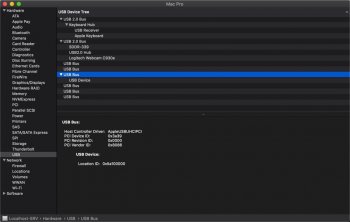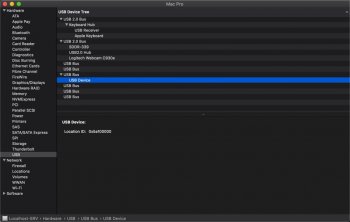Back in July 2016 I installed an OSXWifi BCM94360CD kit into a 3,1. I wanted to transfer those components to a 5,1 and, with patience, it turned out to be clean and solder-free install.
That kit included an interesting 2-wire cable that I didn’t need for the 3,1 install, but I held onto it anyhow and with some “deconstructive modification” it was perfect for the 5,1 install.
One end of this 2-wire cable connected natively to the horizontal D+/D- pins on the WiFi/Bt carrier card.
The cable’s other end had a 2-pin connector that was incompatible with the 4-pin BT connector terminal on the 5,1 motherboard.
I stared at things under 5x, 10x, then 60x magnifying glass (lol) and decided to attach the 2-wire cable to the the native 4-wire BT connector cable similar to the OP. I broke out my soldering kit, wire cutter, and needle nose pliers.
But here’s the cool part: it was possible to release the (dang tiny!) clips holding the wires inside the plug-ends using a very fine-tipped metal probe. That exposed the (really dang tiny!) tube-shaped crimped connectors that were factory-soldered to the wire ends. To my amazement, the tiny-tiny-crimp-things from the BT-module-end of the native connector slid snug inside the not-quite as-tiny-crimp-things of the 2-wire cable. Excellent electrical contact, so I simply encased each connection in some 5/32” heat-shrink tubing, then bundled the two tubes with a few wraps of electrical tape.
Wish I had taken pics of this in process. Hopefully the attached photo of the final result helps make sense of what I described.
Some other observations for anyone still fiddling with a “new to them” 5,1:
• It’s totally worth the minor extra effort to remove the Processor Cage. Makes it so much easier to attach antennas, layout cables, etc.
• The 5,1 motherboard 4-pin BT vertical connector pins are (top to bottom)
1 = D- (aka ‘B’ or ‘outside’)
2 = D+ (aka ‘A’ or ‘inside’)
3 = useless (Vcc)
4 = useless (Gnd)
and the carrier card horizontal pins are
D- = outside
D+ = inside
If you squint hard enough using a good magnifier you may detect a triangle marking D- pins in their various locations.
• To repeat what’s been said by others, the antenna order on WiFi/BT card goes top to bottom
3 = J0
1 = J1
BT = J3
2 = J2

At the same time I migrated my external BT antenna components.
In the 3,1 I wasn’t using PCIe slot 4 so I drilled a 1/4” hole in the cover plate in order to mount hardware for the external connection. In the 5,1 I’m using all PCIe slots so that wasn’t an option, plus the 5,1 WiFi/BT card is situated on the motherboard diagonally away from the PCIe slots so would have been awkward routing the internal antenna connection underneath the motherboard.
Instead, while the processor tray and cage were still removed, I drilled a 1/4” hole into the case just below the ethernet ports. I was exceedingly careful not to allow any metal shavings to contaminate the system.
The
JEFA Tech 24” pigtail I had in the 3,1 was just the right length in the 5,1. I routed it along the bottom edge of the case with a few pieces of electrical tape to hold it in position (most pieces of tape you see were already there). Note it is important to tuck around the corners otherwise the cage and tray can pinch the cable and interfere with reassembly.
The BT antenna cable connects to a 9db antenna hidden beneath a desk. I use a Magic Mouse on a standing desk configuration and all is fine.
I’ll finish by saying thanks to all of you who have previously taken time to contribute by sharing your experiences and tips.