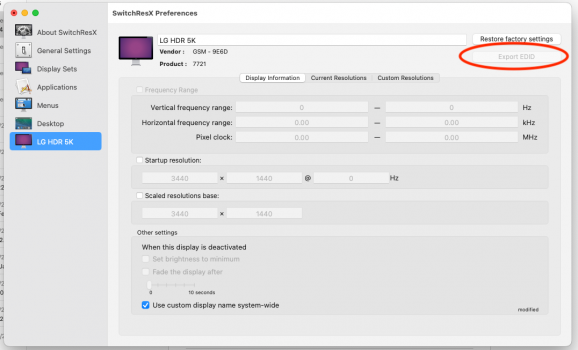I noticed my EDID is greyed out! is that why my custom resolution is not working? can you export your EDID and share here?Hey, I can confirm what TssvMxqw said, I also experienced issue after upgarding to 12.2 on MacbookPro15,1 (15 inch late 2018). My display is LG 34WK95U-W.
After upgrade, I lost 3840x1620 I used for past year, only 3360x1418 next upper step was full native 5120x2120 resolution. My display is set with DisplayPort version 1.2 and connected using direct connection with Thunderbolt cable, no hubs.
Tried BetterDummy, I was able to get 3840x1620 back but it was blurry, no hidpi. Tried to push double resolution of 3840x1620 (7680x3240) via BetterDummy didn't work.
So I tried SwitchResX (paid version), below is a process:
1) ##Disabling System Integrity Protection (SIP)
If you are running OSX 10.11 or higher, SIP must be disabled. To disable SIP do the following:
2) Open SwitchResX, go to "Custom Resolutions", click "+" at bottom. Select "scaled resolution" from menu. All fields shall be empty, appart the last line where you put scale to : 7680 x 3240.
- Boot into the recovery partition by pressing CMD + R when starting up your Mac.
- Once in recovery mode, open a terminal window.
- Type the command csrutil disable
- Reboot
3) Hit OK, and close SwitchResX, it will prompt to save config, answer yes.
4) Reboot mac one again.
5) after reboot, open SwitchResX and check custom resolution tab for your screen, this shall look like:
View attachment 1954236
6) Then navigate to SwitchResX, you shall finally see 3840x1620 as HiDPI available, select it.
View attachment 1954237
7) Do not forget to check "Launch SwitchResX Daemon automatically after login" in SwitchResX's General Settings.
8) Reboot again into recovery partition to disable SIP (csrutil enable).
9) After reboot, external screen shall keep 3840x1620 HiDPI resolution.
10) Looking in OSX menu, I still cannot see 3840x1620 listed:
View attachment 1954240
However display use 3840x1620 correctly and is sharp!
View attachment 1954241
Hope it may help you,
cheers!
Got a tip for us?
Let us know
Become a MacRumors Supporter for $50/year with no ads, ability to filter front page stories, and private forums.
M1 MBP & LG 34 inch ultra wide 5K2K
- Thread starter flapflapflap
- Start date
-
- Tags
- 5k ultrawide mbp
- Sort by reaction score
You are using an out of date browser. It may not display this or other websites correctly.
You should upgrade or use an alternative browser.
You should upgrade or use an alternative browser.
Are you using the latest version of SwitchResX?I noticed my EDID is greyed out! is that why my custom resolution is not working? can you export your EDID and share here?View attachment 1980857
Did you try a lower resolution scaled modes to test if the problem is the large 7680 width? Try small widths like 2000, 3000, 4000, 5000, 6000... but use multiples of 64 for the width so the height will be an exact multiple of 27.
There's 4 EDIDs for the LG 5K2K display:
DisplayPort single tile: https://git.linuxtv.org/edid-decode.git/tree/data/lg-34wk95uw-dp
Thunderbolt left tile: https://git.linuxtv.org/edid-decode.git/tree/data/lg-34wk95uw-thunderbolt-dp1-tile0
Thunderbolt right tile: https://git.linuxtv.org/edid-decode.git/tree/data/lg-34wk95uw-thunderbolt-dp2-tile1
macOS overrides overlay from .mtdd file: https://git.linuxtv.org/edid-decode.git/tree/data/lg-34wk95uw-overlay
These are in binary format (click "plain" to download each). Use
edid-decode to decode each.https://git.linuxtv.org/edid-decode.git/about/
I have tried lower resolutions but its the same issue.Are you using the latest version of SwitchResX?
Did you try a lower resolution scaled modes to test if the problem is the large 7680 width? Try small widths like 2000, 3000, 4000, 5000, 6000... but use multiples of 64 for the width so the height will be an exact multiple of 27.
There's 4 EDIDs for the LG 5K2K display:
DisplayPort single tile: https://git.linuxtv.org/edid-decode.git/tree/data/lg-34wk95uw-dp
Thunderbolt left tile: https://git.linuxtv.org/edid-decode.git/tree/data/lg-34wk95uw-thunderbolt-dp1-tile0
Thunderbolt right tile: https://git.linuxtv.org/edid-decode.git/tree/data/lg-34wk95uw-thunderbolt-dp2-tile1
macOS overrides overlay from .mtdd file: https://git.linuxtv.org/edid-decode.git/tree/data/lg-34wk95uw-overlay
These are in binary format (click "plain" to download each). Useedid-decodeto decode each.
https://git.linuxtv.org/edid-decode.git/about/
I'm not sure what to do with the EDID part of your response, do I need to overwrite a file to correct the EDID issue?
I don't know if it's an issue. You asked for an EDID. I thought you had a purpose for it. Or maybe you just wanted to know if it was possible to export the EDID? I don't have an M1 Mac to test that so someone else needs to answer that.I'm not sure what to do with the EDID part of your response, do I need to overwrite a file to correct the EDID issue?
Maybe you can e-mail the author of SwitchResX to ask why the "Export EDID" button might be greyed out.
Is it greyed out for the built-in display?
Are you connecting via Thunderbolt or DisplayPort? Do you have DisplayPort 1.4 enabled or disabled?
Are you connecting using Tiled mode (Thunderbolt only) or single tile mode (DisplayPort 1.4 via DisplayPort or USB-C or maybe Thunderbolt)?
The script at https://gist.github.com/joevt/e862b0088ef58b9144877d01401bcee8 should be able to show if its using a tiled mode or a single tile mode.
I have the 40" LG, and a 14" Max MBP, but otherwise yes. DP 1.4, SIP enabled. Works as described.SwitchResX not working for the LG, SIP enabled/disabled, DP version 1.2 / 1.4.
M1 Max 16 inch. someone got it to work ?
ETA - connected via TB cable.
Last edited:
Yes. Sorry I should've specified. I edited my comment to add this.Also using TB cable ?
First of all Apple, this is complete and utter bs! Thanks to SwitchResX and the members of this forum who helped to get the scaled resolution back.
For me it worked with only step 2, 3 and 4. SIP always enabled and SwitchResX daemon is not running.
14" MacBook Pro M1 Pro and HP Z40c G3 connected via TB cable, no hub.
For me it worked with only step 2, 3 and 4. SIP always enabled and SwitchResX daemon is not running.
14" MacBook Pro M1 Pro and HP Z40c G3 connected via TB cable, no hub.
All ok know, had some issues with the license.SwitchResX not working for the LG, SIP enabled/disabled, DP version 1.2 / 1.4.
M1 Max 16 inch. someone got it to work ?
Is your "Export EDID" not greyed out? I think this is why its not working for my LG 34I have the 40" LG, and a 14" Max MBP, but otherwise yes. DP 1.4, SIP enabled. Works as described.
ETA - connected via TB cable.
Attachments
Got my Mac Studio M1 Max and I have now modes available which I had not on my M1 Mini. This on a 32 4K Dell monitor, scaled now goes to 3360x1890 where previously the max was 3008x1692. This just default MacOS 12.3, happy with!
Mine is *not* greyed out (I'd never checked or noticed that before).Is your "Export EDID" not greyed out? I think this is why its not working for my LG 34
@henrys I got it working! Everything is looking crisp at 3840x1620 on my LG 34BK95U-W ultrawide, powered by my M1 Air ?
My setup:
FYI, I tried SwitchResX, and it didn't help. What I learned is that SwitchResX essentially makes it easy for you to set custom resolutions for your external display, leveraging functionality to do so already built into the underpinnings of macOS. However, on Apple Silicon, Apple seems to have stopped supporting custom resolutions for external displays in macOS, so SwitchResX can't help you (see note here: "it's not possible to create custom timings on M1 Macs because this function was completely removed by Apple in the implementation of the new graphical subsystem").
The reason BetterDummy works is that macOS on Apple Silicon seems to support almost any resolution on an external display if the external display is mirroring another display using that resolution. So if you followed the instructions above, macOS thinks you have a 3840x1620 HiDPI monitor connected to your mac, and you're simply mirroring its contents to your LG 5K. Super odd that this hack works, but it does.
And since you were curious, the reason the "Export EDID" button in SwitchResX was grayed it out for you is that this button, I believe, leverages functionality in macOS to read your external monitor's EDID information, but this function doesn't exist for external displays on Apple Silicon macs (again, see the same note from the SwitchResX FAQ: "export the EDID if the display does support it… I've never seen it supported on the M1 Macs"). If you Google for exporting EDID on macOS, you'll probably run into posts telling you to run
Finally, the world is your oyster with BetterDummy. I know you wanted 3840x1620, but you can really create your Dummy at any resolution you want. As long as both the horizontal and vertical resolution you specify are an even number, you'll get a nice, HiDPI image when you mirror the Dummy to your monitor (choosing an odd-numbered resolution like 3841x1621 for your Dummy will result in a non-HiDPI, aka everything-is-tiny, image when mirrored). To make it easier for you, here are some resolutions I've tried which seem to look great:
Hope this helps! The ultrawide at HiDPI really is a beautiful thing ?
My setup:
- M1 MacBook Air
- macOS 12.3.1
- LG 34BK95U-W
- Interface: Thunderbolt 3 cable (using either DP 1.2 or 1.4—doesn't matter)
- Resolutions available to me: 3840x1620, 3414x1440, etc.
- Install BetterDummy
- Create a Dummy (i.e. a virtual display) with a "Custom Aspect Ratio" of whatever resolution you want (e.g. 3840x1620)
- Set that Dummy's "Mirroring Target" to your LG 5K (i.e. mirror the virtual display to your actual display)
FYI, I tried SwitchResX, and it didn't help. What I learned is that SwitchResX essentially makes it easy for you to set custom resolutions for your external display, leveraging functionality to do so already built into the underpinnings of macOS. However, on Apple Silicon, Apple seems to have stopped supporting custom resolutions for external displays in macOS, so SwitchResX can't help you (see note here: "it's not possible to create custom timings on M1 Macs because this function was completely removed by Apple in the implementation of the new graphical subsystem").
The reason BetterDummy works is that macOS on Apple Silicon seems to support almost any resolution on an external display if the external display is mirroring another display using that resolution. So if you followed the instructions above, macOS thinks you have a 3840x1620 HiDPI monitor connected to your mac, and you're simply mirroring its contents to your LG 5K. Super odd that this hack works, but it does.
And since you were curious, the reason the "Export EDID" button in SwitchResX was grayed it out for you is that this button, I believe, leverages functionality in macOS to read your external monitor's EDID information, but this function doesn't exist for external displays on Apple Silicon macs (again, see the same note from the SwitchResX FAQ: "export the EDID if the display does support it… I've never seen it supported on the M1 Macs"). If you Google for exporting EDID on macOS, you'll probably run into posts telling you to run
ioreg in your Terminal. This gives you your monitor's EDID info on an Intel mac, but not on Apple Silicon.Finally, the world is your oyster with BetterDummy. I know you wanted 3840x1620, but you can really create your Dummy at any resolution you want. As long as both the horizontal and vertical resolution you specify are an even number, you'll get a nice, HiDPI image when you mirror the Dummy to your monitor (choosing an odd-numbered resolution like 3841x1621 for your Dummy will result in a non-HiDPI, aka everything-is-tiny, image when mirrored). To make it easier for you, here are some resolutions I've tried which seem to look great:
- 4010x1692 (my favorite)
- 3414x1440
- 3360x1418
Hope this helps! The ultrawide at HiDPI really is a beautiful thing ?
Last edited:
What happened? I thought Better Dummy stopped working at some point? We will get a test M1 Air before buying one soon in the office, I hope it will work for me too!I got it working! Everything is looking crisp at 3840x1620 on my LG 34BK95U-W ultrawide, powered by my M1 Air ?
@henrys I got it working! Everything is looking crisp at 3840x1620 on my LG 34BK95U-W ultrawide, powered by my M1 Air ?
My setup:
Basically what you need to do is this:
- M1 MacBook Air
- macOS 12.3.1
- LG 34BK95U-W
- Interface: Thunderbolt 3 cable (using either DP 1.2 or 1.4—doesn't matter)
- Resolutions available to me: 3840x1620, 3414x1440, etc.
And voilà, you have your LG 5K running at whatever resolution you picked ? I've gotta say, running an ultrawide at HiDPI is incredible for productivity. I had previously purchased a Studio Display and, while nice, I returned it after 2 weeks because what I really wanted was more screen real-estate. That's when I bought the LG.
- Install BetterDummy
- Create a Dummy (i.e. a virtual display) with a "Custom Aspect Ratio" of whatever resolution you want (e.g. 3840x1620)
- Set that Dummy's "Mirroring Target" to your LG 5K (i.e. mirror the virtual display to your actual display)
FYI, I tried SwitchResX, and it didn't help. What I learned is that SwitchResX essentially makes it easy for you to set custom resolutions for your external display, leveraging functionality to do so already built into the underpinnings of macOS. However, on Apple Silicon, Apple seems to have stopped supporting custom resolutions for external displays in macOS, so SwitchResX can't help you (see note here: "it's not possible to create custom timings on M1 Macs because this function was completely removed by Apple in the implementation of the new graphical subsystem").
The reason BetterDummy works is that macOS on Apple Silicon seems to support almost any resolution on an external display if the external display is mirroring another display using that resolution. So if you followed the instructions above, macOS thinks you have a 3840x1620 HiDPI monitor connected to your mac, and you're simply mirroring its contents to your LG 5K. Super odd that this hack works, but it does.
And since you were curious, the reason the "Export EDID" button in SwitchResX was grayed it out for you is that this button, I believe, leverages functionality in macOS to read your external monitor's EDID information, but this function doesn't exist for external displays on Apple Silicon macs (again, see the same note from the SwitchResX FAQ: "export the EDID if the display does support it… I've never seen it supported on the M1 Macs"). If you Google for exporting EDID on macOS, you'll probably run into posts telling you to runioregin your Terminal. This gives you your monitor's EDID info on an Intel mac, but not on Apple Silicon.
Finally, the world is your oyster with BetterDummy. I know you wanted 3840x1620, but you can really create your Dummy at any resolution you want. As long as both the horizontal and vertical resolution you specify are an even number, you'll get a nice, HiDPI image when you mirror the Dummy to your monitor (choosing an odd-numbered resolution like 3841x1621 for your Dummy will result in a non-HiDPI, aka everything-is-tiny, image when mirrored). To make it easier for you, here are some resolutions I've tried which seem to look great:
Finally, it's been mentioned before, but pro tip: install Monitor Control, so you can control your LG's brightness and volume directly from your keyboard ?
- 4010x1692 (my favorite)
- 3414x1440
- 3360x1418
Hope this helps! The ultrawide at HiDPI really is a beautiful thing ?
Haven't had a chance to try BetterDummy yet, but discovering Monitor Control has made your post the best thing I've read on here in ages. Life changing.
EDIT: And yep, BetterDummy is brilliant too!
Last edited:
You've covered a few points that I'm not familiar with, so I don't want to completely contradict you. However, I can say that I'm using an Apple Silicon mac and SwitchResX definitely worked for me.@henrys I got it working! Everything is looking crisp at 3840x1620 on my LG 34BK95U-W ultrawide, powered by my M1 Air ?
My setup:
Basically what you need to do is this:
- M1 MacBook Air
- macOS 12.3.1
- LG 34BK95U-W
- Interface: Thunderbolt 3 cable (using either DP 1.2 or 1.4—doesn't matter)
- Resolutions available to me: 3840x1620, 3414x1440, etc.
And voilà, you have your LG 5K running at whatever resolution you picked ? I've gotta say, running an ultrawide at HiDPI is incredible for productivity. I had previously purchased a Studio Display and, while nice, I returned it after 2 weeks because what I really wanted was more screen real-estate. That's when I bought the LG.
- Install BetterDummy
- Create a Dummy (i.e. a virtual display) with a "Custom Aspect Ratio" of whatever resolution you want (e.g. 3840x1620)
- Set that Dummy's "Mirroring Target" to your LG 5K (i.e. mirror the virtual display to your actual display)
FYI, I tried SwitchResX, and it didn't help. What I learned is that SwitchResX essentially makes it easy for you to set custom resolutions for your external display, leveraging functionality to do so already built into the underpinnings of macOS. However, on Apple Silicon, Apple seems to have stopped supporting custom resolutions for external displays in macOS, so SwitchResX can't help you (see note here: "it's not possible to create custom timings on M1 Macs because this function was completely removed by Apple in the implementation of the new graphical subsystem").
The reason BetterDummy works is that macOS on Apple Silicon seems to support almost any resolution on an external display if the external display is mirroring another display using that resolution. So if you followed the instructions above, macOS thinks you have a 3840x1620 HiDPI monitor connected to your mac, and you're simply mirroring its contents to your LG 5K. Super odd that this hack works, but it does.
And since you were curious, the reason the "Export EDID" button in SwitchResX was grayed it out for you is that this button, I believe, leverages functionality in macOS to read your external monitor's EDID information, but this function doesn't exist for external displays on Apple Silicon macs (again, see the same note from the SwitchResX FAQ: "export the EDID if the display does support it… I've never seen it supported on the M1 Macs"). If you Google for exporting EDID on macOS, you'll probably run into posts telling you to runioregin your Terminal. This gives you your monitor's EDID info on an Intel mac, but not on Apple Silicon.
Finally, the world is your oyster with BetterDummy. I know you wanted 3840x1620, but you can really create your Dummy at any resolution you want. As long as both the horizontal and vertical resolution you specify are an even number, you'll get a nice, HiDPI image when you mirror the Dummy to your monitor (choosing an odd-numbered resolution like 3841x1621 for your Dummy will result in a non-HiDPI, aka everything-is-tiny, image when mirrored). To make it easier for you, here are some resolutions I've tried which seem to look great:
Finally, it's been mentioned before, but pro tip: install Monitor Control, so you can control your LG's brightness and volume directly from your keyboard ?
- 4010x1692 (my favorite)
- 3414x1440
- 3360x1418
Hope this helps! The ultrawide at HiDPI really is a beautiful thing ?
SwitchResX can create custom scaled modes for M1 Macs (up to a certain extent), but not custom timings.You've covered a few points that I'm not familiar with, so I don't want to completely contradict you. However, I can say that I'm using an Apple Silicon mac and SwitchResX definitely worked for me.
On Intel Macs with AMD graphics, I can create scaled modes up to 16K x 16K. Actually, according to ioreg, the limit maybe more like 32K?
Code:
IOFBScalerInfo = { version:0 maxPixels:32768x32768 options(UpSamplePixels,DownSamplePixels,SupportInset,Rotate,BorderInsetOnly,7?,) 0.0.0.0.0.0.0.0 };
IOFBTimingRange = { V2 version:2 10…500Hz 10.000…500.000kHz 0.040…1284.000±0.000MHz sync() levels() signal(interlaced CEA,) (total,active,blank,frontp,syncw,border1,border2)(charsize(h(1,2,1,1,1,1,1) v(1,2,1,1,1,1,1)) pixels(h(32768,2…32768,1…32768,1…32768,1…32768,0…0,0…0) v(32768,2…32768,1…32768,1…32768,1…32768,0…0,0…0))) links(#:0 0:0.040…1284.000 1:0.040…1284.000 MHz) encodings(RGB,444,420,) bpc(8,10,12,) colorimetry(NativeRGB,sRGB,AdobeRGB,BT601,BT709,BT2020,) dynamicrange(SDR,HDR10,DolbyNormalMode,TraditionalGammaSDR,) 0.0.0.0.0.0.0.0.0.0.0 dsc(18446744072.570Gbps?(32-bit sign extension error) slice:1x8…5184x4320 slice/line:1…4 8…12bpc 6…63bpp VBR:disabled BlockPred:?used but VBR is disabled) };I too got SwitchResX to work, and I didn't have to disable SIP.You've covered a few points that I'm not familiar with, so I don't want to completely contradict you. However, I can say that I'm using an Apple Silicon mac and SwitchResX definitely worked for me.
FWIW I got 3840x1620 working with SwitchResX at 72Hz without issue. I tried your 4010x1692 using the same method (doubling it in SRX) and it did *not* work so perhaps I've run into some limitation there. I'm tempted to try betterdummy to get this resolution but before I do, is there anything I should do first e.g. uninstall SRX? Turn it off somehow?4010x1692 (my favorite)
ETA: I also tried adding 4010x1692 in SRX without doubling it, and it did not work. Seems like 3840x1620 (doubled in SRX) is the max or close to it in SRX.
Created an account to share my experience and hopefully help others, as there are details missing from the above posts that were required to get this working. I will be as specific as possible.
Specs
MacBook Pro M1 Max 14"
macOS 12.3.1
LG 40WP95C-W (40" 5K2K)
SwitchResX 4.11.3
SwitchResX Helper Tool 4.12.0
SwitchResX Daemon 4.12.0
Steps
FWIW Apple has also butchered the default scaled resolutions on my Pro Display XDR since macOS 12.2, so this isn't just a 3rd party monitor issue.
Specs
MacBook Pro M1 Max 14"
macOS 12.3.1
LG 40WP95C-W (40" 5K2K)
SwitchResX 4.11.3
SwitchResX Helper Tool 4.12.0
SwitchResX Daemon 4.12.0
Steps
- Connect LG to MBP directly via Thunderbolt 4 cable.
- Set DisplayPort 1.4 over Thunderbolt 4 cable (set via monitor OSD).
- Install SwitchResX. I installed "for all users", but not sure if this is required.
- Purchase the license. When using the 10-day free trial, my "Custom Resolutions" would show "Not Installed" as the "Status" post-reboot. I tried re-installing, full shutdown, etc. Nothing worked except purchasing the license.
- Click "Install helper tool" on the "About SwitchResX" tab.
- Click "Start Daemon" on the "About SwitchResX" tab and "Launch SwitchResX Daemon automatically after login". Not sure if this is required.
- Create a custom resolution of 7680x3240 (aka 3840x1620 HiDPI).
- Restart (disabling SIP was not necessary)
- If the custom resolution shows "Not activ...-invalid?", open "Displays" in the setting menu and make sure you click on "Scaled" instead of "Default". Without restarting, I immediately saw the status switch to "Active". If you hover over the second highest "Scaled" resolution, the tool-tip should confirm the UI resolution as "3840 x 1620". Not sure why this was required, but it definitely worked in my case.
- You should see this row selected on the SwitchResX "Current Resolutions" tab: "3840 x 1620, 72 Hz, HiDPI=yes, 21:9, Scaled=yes, Active=Enabled".
FWIW Apple has also butchered the default scaled resolutions on my Pro Display XDR since macOS 12.2, so this isn't just a 3rd party monitor issue.
Last edited:
Spent a whole day setting up my new MSI Prestige PS341WU on my Mac Studio. Even called Apple; USB C didn’t give any image. They didn’t know either.
Then I read a post that USB C woulf only work on Mac at FW0.29 or higher. Got my old Windows laptop, plugged in the USB B downstream to USB A + HDMI. Flashed the firmware and ta-daaa it works. It just doesn’t wake up after putting Mac to sleep. Restarting the monitor works.
Not much of a problem for me. Energy saving always is good.
Then I read a post that USB C woulf only work on Mac at FW0.29 or higher. Got my old Windows laptop, plugged in the USB B downstream to USB A + HDMI. Flashed the firmware and ta-daaa it works. It just doesn’t wake up after putting Mac to sleep. Restarting the monitor works.
Not much of a problem for me. Energy saving always is good.
Well I went ahead and tried BetterDummy and it definitely also works as others have found. And, I'm able to get a 4096 x 1728, 60Hz resolution at HiDPI. It provides *just* enough additional real estate as compared to 3840 x 1620 72Hz (which is what SRX provides) that I really prefer it. And, scrolling within documents as well as cursor movement is smoother, even though it's nominally 60Hz vs 72Hz.
However, I'm getting the dreaded color flickering. If you look at the BetterDummy support threads it's a common thing. Intermittent, often but not always tied to waking, etc. I can address it by quitting and restarting BD which doesn't take long, but is still annoying to have to do.
However, I'm getting the dreaded color flickering. If you look at the BetterDummy support threads it's a common thing. Intermittent, often but not always tied to waking, etc. I can address it by quitting and restarting BD which doesn't take long, but is still annoying to have to do.
Last edited:
Register on MacRumors! This sidebar will go away, and you'll see fewer ads.