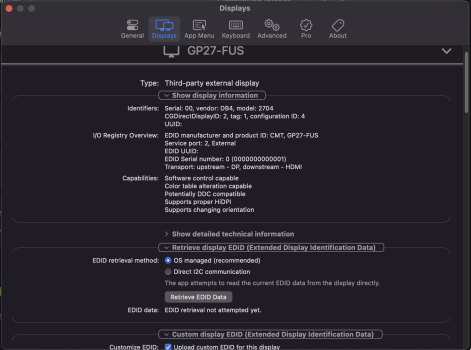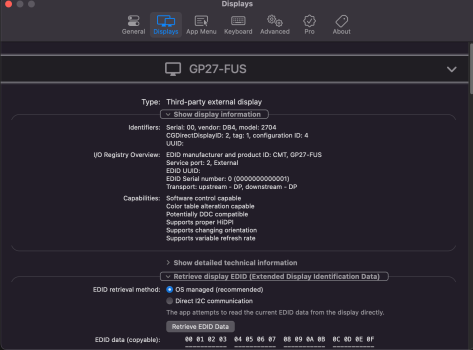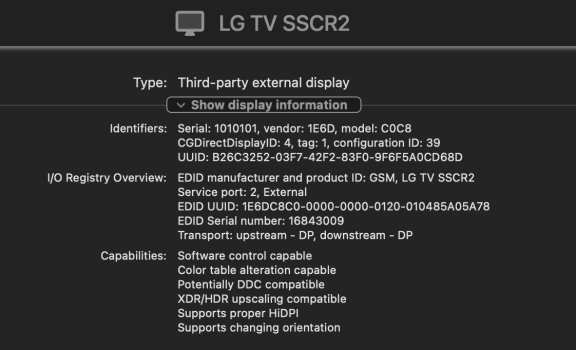DisplayPort to HDMI adapters are usually implemented as a PCON device (protocol converter). The DPCD information from the DisplayPort adapter has some PCON info included. So what you're asking for is something like a DPCD override rather than an EDID override. I don't think that's possible.I wonder if somebody edited the EDID file for a HDMI dongle connection and altered the interface from HDMI to DisplayPort at Video Interface bits (to 0101 - you can also find the setting under Video Input Definition / Interface in AW EDID EDitor) - would it does make a difference for HDMI dongles? I don't know how exactly macOS classifies a connection as HDMI if it actually receives the signal as DisplayPort from an USB-C dongle besides this - this change should not affect the dongle itself as the EDID override stays on the Mac, but might trigger a change and the DCP (or macOS) will impose a different set of limits on the connection (allowing 4K@120Hz maybe)?
Another thing that exists is SDSC (Status and Control Data Channel) but I haven't looked into it.