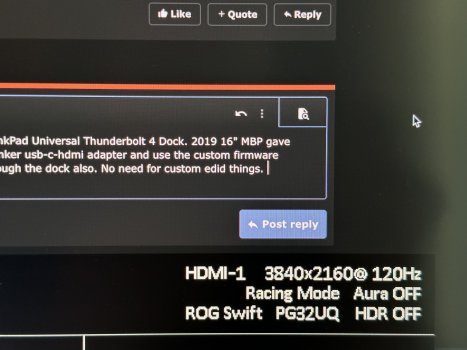Got a tip for us?
Let us know
Become a MacRumors Supporter for $50/year with no ads, ability to filter front page stories, and private forums.
Mac mini: 4k @ 120hz?
- Thread starter Flow91
- Start date
- Sort by reaction score
You are using an out of date browser. It may not display this or other websites correctly.
You should upgrade or use an alternative browser.
You should upgrade or use an alternative browser.
Roger that. Lots of info, names and variables thrown around here 😂
Yes 😂
I'll try to consolidate the instructions since they're dug in different pages now
So basically things you'll need for 4k120 RGB 10bit
- Cable Matters Adapter with VMM6100 (Should have VMM6100, if not you may need to order another one)
- HDMI 2.1 Certified cable
- Windows PC with USB-C DP capabilities. Using Parallels will not work but using bootcamp on an Intel mac should.
- Cable Matters update tool to upgrade/downgrade firmware
- BetterDisplay to extract/apply Custom EDID.
- AW EDID Editor to modify EDID
Steps
- Update the HDMI type to "PC" on your LG OLED to whichever port you are going to use. Also enable HDMI Ultra HD Color mode
- Plug in cable matters adapter to a USB C port that supports DP on your Windows PC. The HDMI cable connected to the adapter will need to be connected to a tv/monitor for the next step.
- Launch update tool and verify you have VMM6100. If you do not have VMM6100, you'll need another adapter. Follow steps on the Cable matters firmware page linked above but use the firmware "VMM61004k120hzRGB-Fullrom.zip" (extract first) located in this post instead.
- (Optional) - Make backup of your firmware first or you can restore the latest one from the update tool page.
- Once it's completed flashing, unplug and replug the adapter to verify your new firmware version.
- Plug the adapter back in your mac and follow the steps here to apply Custom EDID.
- Profit!
- @AironMan - Testing numerous adapters/docks
- @stevemr123 - BetterDisplay with override EDID functionality
- @joevt - in-depth knowledge USB C protocols, firmware, and devices
- @Alan Spiegel - Reported RGB 10bit working and provided initial EDID info
- @hPandaa1 - uploaded Cable matters firmware where RGB 10bit works
Think I'll consolidate the information with more screenshots on my github here
Last edited:
As an Amazon Associate, MacRumors earns a commission from qualifying purchases made through links in this post.
Love it thank you. Perhaps the author of this thread can add the info to the 1st post?
Otherwise we could start a new thread to continue this conversation... it will prevent a lot of confusion if we use the updated into in the first post.
Otherwise we could start a new thread to continue this conversation... it will prevent a lot of confusion if we use the updated into in the first post.
How are you guys handling sleep/wake ups? My M1 Max often loses the connection after waking up or going to sleep and then I have to manually adjust everything again, even after applying all config-protection settings in BetterDisplay. :/
Would be great if we could have some saved setups in BetterDisplay that we could switch between by just using keyboard-shortcuts.
Would be great if we could have some saved setups in BetterDisplay that we could switch between by just using keyboard-shortcuts.
How are you guys handling sleep/wake ups? My M1 Max often loses the connection after waking up or going to sleep and then I have to manually adjust everything again, even after applying all config-protection settings in BetterDisplay. :/
Would be great if we could have some saved setups in BetterDisplay that we could switch between by just using keyboard-shortcuts.
This is the reason and how it can be prevented: https://github.com/waydabber/BetterDisplay/discussions/1575
**** you apple. I have a M1 MacBook Pro and a Lenovo ThinkPad Universal Thunderbolt 4 Dock. 2019 16" MBP gave 4k120hz straight, but with this M1 mac I had to order the anker usb-c-hdmi adapter and use the custom firmware someone posted on this thread. Now I can get 4k120hz through the dock + adapter. No need for custom edid things.
Attachments
I feel ya. It is super ridculous and feels like an artificial feature block. That or a tremendously stupid oversight by Apple. I don't even know which one is worse...**** you apple. I have a M1 MacBook Pro and a Lenovo ThinkPad Universal Thunderbolt 4 Dock. 2019 16" MBP gave 4k120hz straight, but with this M1 mac I had to order the anker usb-c-hdmi adapter and use the custom firmware someone posted on this thread. Now I can get 4k120hz through the dock + adapter. No need for custom edid things.
Glad you got what you're looking for.
I think it's better to switch to a cleaner thread where we only talk about 4k@120hz on all M1/M2 Macs not only M1 Mini. I postet @Djlild7hina FAQ there and updated some things.
USB-C/Thunderbolt 3/4 to HDMI 2.1 4k@120hz RGB4:4:4 10b HDR with Apple Silicon
Last edited:
Its@AironMan I suggest you post a NEW thread, something like "4k/120Hz RGB finally possible on M1 Macs via USB-C/Thunderbolt to HDMI 2.1"
This is so people aren't thrown into an ongoing discussion. We can then still post new findings AND update the first post of that thread with updates.
USB-C/Thunderbolt 3/4 to HDMI 2.1 4k@120hz RGB4:4:4 10b HDR with Apple Silicon M1/M2 now possible !
Last edited:
Sure, just as an example. But not just a reply in an ongoing thread, but a NEW thread dedicated to this 
I change also the Thread TitleSure, just as an example. But not just a reply in an ongoing thread, but a NEW thread dedicated to this
Last edited:
Thanks!This is the reason and how it can be prevented: https://github.com/waydabber/BetterDisplay/discussions/1575
Why didn't you just use the DisplayPort input the monitor has with a USB-C to DisplayPort cable?**** you apple. I have a M1 MacBook Pro and a Lenovo ThinkPad Universal Thunderbolt 4 Dock. 2019 16" MBP gave 4k120hz straight, but with this M1 mac I had to order the anker usb-c-hdmi adapter and use the custom firmware someone posted on this thread. Now I can get 4k120hz through the dock + adapter. No need for custom edid things.
You could have had 4K@144Hz 10-bit RGB all this time 🤷🏼♂️
New Fresh Thread:AH gotcha haha. Cool, thanks!
USB-C/Thunderbolt 3/4 to HDMI 2.1 4k@120hz RGB4:4:4 10b HDR with Apple Silicon M1/M2 now possible !
Last edited:
Because DP is for my gaming rig to get 4k144hz, and I want to use my Lenovo dock to get 1-cable docking.Why didn't you just use the DisplayPort input the monitor has with a USB-C to DisplayPort cable?
You could have had 4K@144Hz 10-bit RGB all this time 🤷🏼♂️
Man  that’s unlucky… i too thought i would have to go through several of them, alas I got lucky…
that’s unlucky… i too thought i would have to go through several of them, alas I got lucky…
Why did u buy 4 Anker? The Anker has only VMM7100. U need VMM6100. U need CMI will just have to wait for the firmware update for vm7100 hopefully coming soon. I ordered 8 different adapters (4 cable matters, 4 Anker) and all VM7100.
Cable Matters 48Gbps USB C auf HDMI 2.1 Adapter (USB C HDMI Adapter) für 4K 120Hz und 8K HDR - Thunderbolt 3, USB4, Thunderbolt 4 Port kompatibel - Maximale Auflösung auf jedem Mac beträgt 4K 60Hz https://amzn.eu/d/8YTBsNC
As an Amazon Associate, MacRumors earns a commission from qualifying purchases made through links in this post.
Just wanted to say thank you so much to everyone who made this possible!
It cost more than it should have and was a PITA (getting Windows onto an older Mac with USB-C) but it finally, ****ing works!
Strangely I couldn't get my own edited EDID to work. The EDID posted here worked just fine though
Hopefully this is a C2 EDID LOL (I'll do a post mortem tomorrow and see if I can figure out why my own edited EDID wasn't working and report back)
It cost more than it should have and was a PITA (getting Windows onto an older Mac with USB-C) but it finally, ****ing works!
Strangely I couldn't get my own edited EDID to work. The EDID posted here worked just fine though
Hopefully this is a C2 EDID LOL (I'll do a post mortem tomorrow and see if I can figure out why my own edited EDID wasn't working and report back)
Oops. 😅 I thought I read anker could have the firmware. Even though, I feel like Amazon is going to ban me for already buying 4 cms.Why did u buy 4 Anker? The Anker has only VMM7100. U need VMM6100. U need CM
Cable Matters 48Gbps USB C auf HDMI 2.1 Adapter (USB C HDMI Adapter) für 4K 120Hz und 8K HDR - Thunderbolt 3, USB4, Thunderbolt 4 Port kompatibel - Maximale Auflösung auf jedem Mac beträgt 4K 60Hz https://amzn.eu/d/8YTBsNC
Hopefully CM responds with a firmware soon.
As an Amazon Associate, MacRumors earns a commission from qualifying purchases made through links in this post.
Thanks so much. Finally it’s working 4K 100hz 444 10b rgb. I apreciarte it a lot. 2 years reading this Thread.Yes 😂
I'll try to consolidate the instructions since they're dug in different pages now
So basically things you'll need for 4k120 RGB 10bit
- Cable Matters Adapter with VMM6100 (Should have VMM6100, if not you may need to order another one)
- HDMI 2.1 Certified cable
- Windows PC with USB-C DP capabilities. Using Parallels will not work but using bootcamp on an Intel mac should.
- Cable Matters update tool to upgrade/downgrade firmware
- BetterDisplay to extract/apply Custom EDID.
- AW EDID Editor to modify EDID
Steps
Credits
- Update the HDMI type to "PC" on your LG OLED to whichever port you are going to use. Also enable HDMI Ultra HD Color mode
- Plug in cable matters adapter to a USB C port that supports DP on your Windows PC. The HDMI cable connected to the adapter will need to be connected to a tv/monitor for the next step.
- Launch update tool and verify you have VMM6100. If you do not have VMM6100, you'll need another adapter. Follow steps on the Cable matters firmware page linked above but use the firmware "VMM61004k120hzRGB-Fullrom.zip" (extract first) located in this post instead.
- (Optional) - Make backup of your firmware first or you can restore the latest one from the update tool page.
- Once it's completed flashing, unplug and replug the adapter to verify your new firmware version.
- Plug the adapter back in your mac and follow the steps here to apply Custom EDID.
- Profit!
Sorry if I missed someone or information so please feel to correct and I'll update this post.
- @AironMan - Testing numerous adapters/docks
- @stevemr123 - BetterDisplay with override EDID functionality
- @joevt - in-depth knowledge USB C protocols, firmware, and devices
- @Alan Spiegel - Reported RGB 10bit working and provided initial EDID info
- @hPandaa1 - uploaded Cable matters firmware where RGB 10bit works
Think I'll consolidate the information with more screenshots on my github here
As an Amazon Associate, MacRumors earns a commission from qualifying purchases made through links in this post.
Register on MacRumors! This sidebar will go away, and you'll see fewer ads.