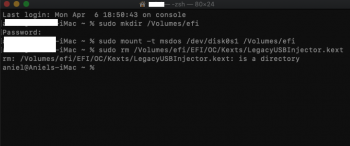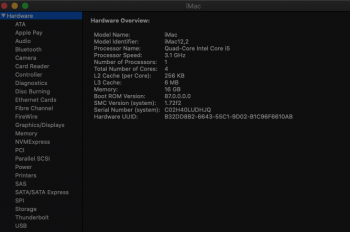Dear friends, I have made any possible and imaginable test to try to solve this annoying Safari problem that prevents activating Extensions also in Catalina 10.15.4.
I list some attempts to avoid you wasting your time doing it again.
Honestly, I must point out that
the Extensions activate and work well in my iMac 27 inch (late 2013) which is supported by Catalina, but
they DO NOT activate in my 13'' MacBook Pro (Mid 2010), installed through the Dosdude1 Catalina patcher and in other unsupported Mac. [Note: I'm not sure, however it seems to me that up to macOS Catalina 10.15.2 it was possible to activate the Extensions also in my old MacBooks.]
Before I make the list, I make a VERY IMPORTANT REMARK, i hope for Dosdude1 and other brilliant Nerd!
So!
I NOTED that while I use my supported iMac 27 inch (Late 2013)
Safari APPEARS IN THE LIST of Applications that access to
Location Services in
System Preferences (You ca see:
System Preferences -> Security & Privacy -> Localization Services and my attached clip).
Safari, instead, does not never appear in System Preferences -> Security & Privacy -> Localization Services list in the unsupported MacBook in which Catalina is installed using the Dosdude1 Catalina patcher.
On the MacBook with Catalina Patcher, in fact,
only Weather, Stocks and System Services appear in
System Preferences -> Security & Privacy -> Localization Services.
Based on this it could be inferred that there is a block for which Safari is unable to obtain any authorization to activate the Extensions! And where could this block be? I do not know :-(
I also think it may be a timeout problem or related to the refresh of Video Card (Open GL, etc.)
HERE'S WHAT I HAVE TRIED unsuccessfully and that
DOES NOT WORK.
WHAT IS NOT WORKING:
- Does not work to switch to another Safari Preferences Panel (e.g. General), then return to the Extensions Panel.
- Does not work to start the Mac in Safe Mode. [Warning! On Mac with Catalina Patcher it does not work restart in Safe Mode by pressing the Shift key on Mac startup!!!! The only way to do this is to issue the command in the Terminal:
Code:
sudo nvram boot-args=”-x”
and restart the Mac. At the Login screen you can read, in the upper right, if the Safe Mode is enabled.
You can use:
to restore the normal Boot]
- Does not work to delete any file and/or folder of the Your_Home/Library/ with Safari or Extensions in the name. Eg: Preferences, Containers, Cookies, etc...
- Does not work to delete the Cache: both the Cache in Your_Home/Library/Cache/ and the Cache in /private/var/folders/; not even if you delete all the contents in Recovery Mode, including to delete the various System Cache.
- Does not work (as suggested by Apple Support to a User) to try to activate the Extensions after reducing the main Safari window to an icon in the Dock. (???...)
- Does not work to use the Safari "Develop" menu to enable the Legacy Extensions. Also this trick doesn't works.
- Does not work using Keychain Access to delete the various Safari authorizations / password
- Don't waste time reinstalling Catalina 10.15.4 from Zero, with an USB Key and initializing the Macintosh HD. I did it twice, both in the MacBook Pro 7,1 - Mid 2010 and in the MacBook Unibody 5,1 - 2008 with APFS EFI Boot patched.
Catalina 10.15.4 works very well, but Extensions don't activate.
- Does not work deactivate or reactivate the System Root Protection with csrutil command [Note: to be able to do so in macOS Catalina installed with the patcher, you must first create a Recovery Partition following instructions on the Net. Then restart in Recovery Mode, using the CMD+R keys at Boot and then give, with the Terminal, the command csrutil disable or csrutil enable]
- With csrutil disable, don't waste time to move Safari and/or even the Extensions and they Applications to the Application Folder of the "Macintosh HD" Partition where all the Apple Applications are located (/System/Applications/) except for Safari which, instead, is the only Apple application present in the Applications Folder of "Macintosh HD - Dati" (/Applications/)
- Does not work to try to change the Permissions or to remove the ACL Permissions that Safari has (you can do it with the Terminal using appropriate sudo xattr commands or with "TinkerTool System" or other Utilities.
- Does not work to copy and/or move Safari and/or even the Extension Applications to the /System/Volumes/Data/System/Library/CoreServices/ folder. I had this doubt considering that the Weather application is in /System/Library/CoreServices, as the other apps that appearing in Security & Privacy-> Localization Services list, in System Preferences.
- Does not work to try to modify the files belonging to the Extensions contained in Safari.app/Contents/Resources/ and/or in other Folders of the Safari package, for example Plugins, after copying Safari to the Desktop or elsewhere there. But maybe I'm not capable.
So! I hope I have helped you not to waste time and I hope that some good Nerd, reading what I have described, will be able to understand what the problem is and remedy it.
This attached is the System Preferences clip of my iMac 27'' late 2013 where the Safari Extensions work well. Safari and other applications do not appear in the same Panel as the unsupported MacBooks with Catalina (installed with the
Dosdude1 patcher), except for
Weather,
Stocks and
System Services that instead appear.