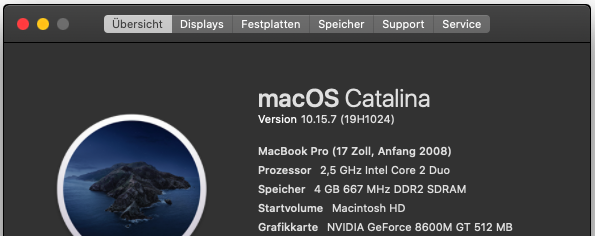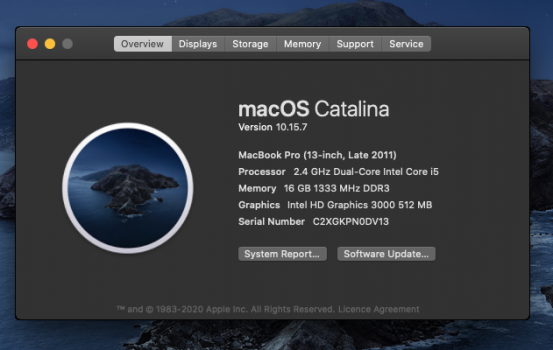I should not have to post her because I have not used the patcher in this instance, but I might have too, here goes.
...Ive been running Catalina off an external SSD drive for ages now with a later 2012 mac-mini server. No patcher or anything required. Needed to upgrade for Xcode.
So I clone the existing external Catalina boot SSD to new external SSD using CCC.
Great I now have 2 copies of my boot, some disaster recovery in place.
My plan was too nightly clone back onto the original boot SSD and have it as a back up. No longer able to use spinning HDD's as APFS is a disaster here.
Now the new cloned SSD will not boot!
Nor will the old SSD either! - Here I stupidly ran a clone back over this original copy to test , make sure it woudl boot, because I thought it worked and switch to the new SSD and never hit this issue before.
I managed to run the internet recovery and re-install macOS on each SSD, both on the same machine and now also on separate machines, I have a couple extra server laying around. So that will get them to boot once,.
If they are shut down or restart they will do the same thing, Apple Logo screen simply hangs.
I've done CCC's many many time over the last decade. Never had this issue. Ever. That's why I ran the new SSD and cloned over the old SSD which was original source.
Now I find this after reading up on CCC help and I seriously hope this is not the reason. Seriously.
Is it possible via the internet recovery Apple has borked my setup because the late MM 2012 has been classed vintage and borked my production machine behind my back?
I mean if this is true, one day it boots happy as larry next day Apple have sabotage it, well this is beyond crazy if true and yet they state they support the operating system on late 2012, that's how it was possibly to upgrade normally, i.e. no need to patch this machine.
2012-vintage Macs can't boot macOS Catalina from an encrypted USB device
We have received several reports that the 2012 Mac mini and the 2012 MacBook Pro can initially boot from a non-encrypted external USB device, but then will fail to boot from that device when FileVault is enabled on the external device. This issue is not specific to CCC, we have confirmation that this occurs when installing Catalina directly onto an external device as well. This problem does not appear to be specific to any particular enclosure, rather it appears to be specific to the 2012 models of Mac mini and MacBook Pro. If you require an encrypted backup, we recommend that you erase your destination as APFS or HFS+ encrypted, then
create a data-only backup to that volume.
We reported this issue to Apple (FB7433465) in November 2019 and we are currently awaiting a response.
Apple no longer supports booting Macs from RAID devices
Starting in macOS Mojave,
Apple no longer supports installing macOS onto a RAID device(link is external). Some people have found that cloning Mojave to a RAID array can work, however this is not a supported configuration, and does not appear to be a viable option for macOS Catalina.
The crazy thing also here is I always ran Catalina as encrypted. As you know, when you clone you need to re-run the firevault, so that is exactly what I did, because the new cloned copy of the old SSD boot no problem, so why wouldn't you assume everything is fine... had to do this and this could be the issue.
Any ideas here where to go next?