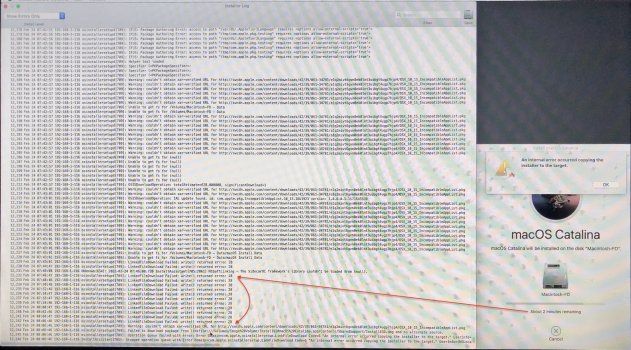Have you deleted all files in Library/Updates before retrying? I use the "catalinaswufix4amfi.command" in terminal once I launch the update in System Preferences/software update. I wait a minute before launching the line commande. I have had better luck using this Thant the OTAswfix app.I can't install this patch for the life of me haha! I've attempted multiple times but it doesn't latch on. The last 2 updates were good but not this one. Will try again.
Edit: K Two post #15,270 is the magic key for me.
Got a tip for us?
Let us know
Become a MacRumors Supporter for $50/year with no ads, ability to filter front page stories, and private forums.
macOS 10.15 Catalina on Unsupported Macs
- Thread starter 0403979
- WikiPost WikiPost
- Start date
- Sort by reaction score
You are using an out of date browser. It may not display this or other websites correctly.
You should upgrade or use an alternative browser.
You should upgrade or use an alternative browser.
- Status
- The first post of this thread is a WikiPost and can be edited by anyone with the appropiate permissions. Your edits will be public.
Thanks for responding. @K two had a post back in January that advised the same thing and once I did it, the update went through.Have you deleted all files in Library/Updates before retrying? I use the "catalinaswufix4amfi.command" in terminal once I launch the update in System Preferences/software update. I wait a minute before launching the line commande. I have had better luck using this Thant the OTAswfix app.
Someone needs to update the installation procedure in the 1st page. Catalina OS update is a very tricky process.Thanks for responding. @K two had a post back in January that advised the same thing and once I did it, the update went through.
https://forums.macrumors.com/threads/macos-10-15-catalina-on-unsupported-macs.2183772/ 👀Someone needs to update the installation procedure in the 1st page. Catalina OS update is a very tricky process.
Can't find your "delete all files in Library/Updates" in the 1st post.
dosdude' website has great and easy instruction, i think just a video?Someone needs to update the installation procedure in the 1st page. Catalina OS update is a very tricky process.
when i upgraded to catalina, i don't remembering turning off the MacBook air
let me know if you need a link.
Thx. dosdude1's installation video is excellent, the best I've ever seen so far. The issue is the Catalina OS update, for which I was not aware of in the early days of using macOS (started Feb-2021). I thought the dosdude1's Catalina was so stable that it never required update. Later on after realising the Catalina also needed security updates and I could not follow the OTAswfix app instructions, I switched to OCLP Catalina, which also presented some challenges. Luckily after a few tries I managed to get through the update process (need to reinstall the Catalina first then apply the latest update, which might have been equivalent to delete the "Library/Updates", yet to be verified next time when the latest update arrives.).dosdude' website has great and easy instruction, i think just a video?
when i upgraded to catalina, i don't remembering turning off the MacBook air
let me know if you need a link.
Add_1: Just like to highlight again that OCLP Catalina breaks CP Displays settings. It would not impose any issue if your 2nd monitor does not require adjusting positions.
Last edited:
I just updated with no issues. Things seem good so far. Using CatalinaOTAswufix and USBOpenCoreAPFSloader3 , then running dosdude1 patcher, and Silentknight after that
I had an issue with the Update download at first, then realized the "Update this Mac Automatically" was somehow checkmarked on. Once I removed that, reran the whole process and everything went as it should.

I had an issue with the Update download at first, then realized the "Update this Mac Automatically" was somehow checkmarked on. Once I removed that, reran the whole process and everything went as it should.
The process for installing VMware Fusion (Version 8) in Catalina on an unsupported machine (MacPro 3.1 in my case) that was described in my post #15,176 of this thread has been superseded.
The new guide is available on PasteBin at https://pastebin.com/UVNfHKTL
Enjoy!
The new guide is available on PasteBin at https://pastebin.com/UVNfHKTL
Enjoy!
Last edited:
Yet another SUdb2022-003 OTA via CatalinaOTAswufix,OC and Catalina Patcher v.1.4.4. Runs as expected. And as usual - MRT and the Validation Patch needed updates. 

Last week I tried to update Catalina by deleting all the files in Library/Extension first, then downloading the update via OTA, running OCLP 0.4.2/0.4.3N on my 2009 iMac. The update stuck at the end of the progress bar without showing a white cog, which normally indicates the failure in the previous updates. I then proceeded to reinstall Catalina as usual, which was the way out for the previous updates. But this time the installation always failed at the last 2 minutes (see the attached photo). I tried a few different options like PRAM reset, safe boot, etc. without any luck. Subsequently I deleted the Macintosh volume containing Catalina OS and created a new one (on a Fusion Drive). dosdude1's Catalina (19H15) was successfully installed on this newly created volume along with a new Macintosh-Data volume created by the Catalina installation process automatically, followed by the dosdude1 patch after login, and rebooted back to the dosdude1 Catalina USB installation and applied post-install patch. I then moved all the data from the previous Macintosh-Data volume to this new one and then deleted the old Macintosh-Data volume. Everything went very well so far. But the same dreadful update issue showed up again: After running CatalinaOTAswufix app and clicking <Software Update fix> button, the Catalina 2022-003 security update showed up at CP Software Update. After clicking < Download and Restart> button and waited a few minutes after the start of download, I opened CatalinaOTAswufix app again and clicked the <OTA update fix> button. The desktop icons flashed twice as mentioned in the 1st page, then proceeded to the update. The update always stuck at the middle with a white cog slowly grinding to a hold.
I am really running out idea now. Any advice?
Update_1: After numerous tries, I finally figured out the system can be recovered by reapplying the dosdude1's post-install patch after the dreaded white cog. This has given me more opportunity to try even more due to shortened recover time. At last the update has been successful after many more retries. But I still don't know what I've done different for the last retry to have succeeded at last.
Conclusion: After 7 months on OCLP Catalina, I've come back to dosdude1 Catalina. this time around I've learnt more about CatalinaOTAswufix and SilentKnight apps. The CP Displays preference works again. The MRT is now updated from 1.62 to 1.88. It seems the dosdude1 Catalina is the best fit for 2009 iMac. Just wish someone to update the 1st page for better describing the process, like the SilentKnight part and my findings.
I am really running out idea now. Any advice?
Update_1: After numerous tries, I finally figured out the system can be recovered by reapplying the dosdude1's post-install patch after the dreaded white cog. This has given me more opportunity to try even more due to shortened recover time. At last the update has been successful after many more retries. But I still don't know what I've done different for the last retry to have succeeded at last.
Conclusion: After 7 months on OCLP Catalina, I've come back to dosdude1 Catalina. this time around I've learnt more about CatalinaOTAswufix and SilentKnight apps. The CP Displays preference works again. The MRT is now updated from 1.62 to 1.88. It seems the dosdude1 Catalina is the best fit for 2009 iMac. Just wish someone to update the 1st page for better describing the process, like the SilentKnight part and my findings.
Attachments
Last edited:
I did not use USBOpenCoreAPFSloader3 app during my attempted update for my iMac10,1. Would you be able to elaborate on the use of this app including the purpose?I just updated with no issues. Things seem good so far. Using CatalinaOTAswufix and USBOpenCoreAPFSloader3 , then running dosdude1 patcher, and Silentknight after that
Thx
According #11,989, it seems I should have used an additional USB loaded with USBOpenCoreAPFSloader3 during the installation process? If this is the case, the instruction on the 1st page will need to be updated from "You need to use tools provided by @jackluke from GitHub or this post and to follow this documentation." to "You need to use tools provided by @jackluke from GitHub and this post and to follow this documentation.". The "documentation" will also need to be updated to reflect this extra step.
Tried to create a bootable USB stick for USBOpenCoreAPFSloader3 and always failed at
sudo mount -t msdos /dev/disk3s1 /Volumes/EFIext with error message mount_msdos: /dev/disk3s1: Resource busy ???Update1: Managed to install USBOpenCoreAPFSloader3 to a 4GB USB stick instead of the previous 1GB. The macOS seems having trouble creating EFI on USB memory stick smaller than 4GB.
Update2: Just learned that the dreaded white cog with a big Apple logo and a progress bar is called "APPLE firmware update" according to #11,356. it all comes together now 😅
Last edited:
It sounds like you have figured your issue out. Many times during the installation, I will get to the part where it freezes. I then shutdown, rebooot and hold option key and and then choose the USBOpenCoreAPFSloader3, then choose the option to install the update. Then after that I run the dosdude1 patcher, and the Silent Knight app after that. It has been mentioned many times.I did not use USBOpenCoreAPFSloader3 app during my attempted update for my iMac10,1. Would you be able to elaborate on the use of this app including the purpose?
Thx
According #11,989, it seems I should have used an additional USB loaded with USBOpenCoreAPFSloader3 during the installation process? If this is the case, the instruction on the 1st page will need to be updated from "You need to use tools provided by @jackluke from GitHub or this post and to follow this documentation." to "You need to use tools provided by @jackluke from GitHub and this post and to follow this documentation.". The "documentation" will also need to be updated to reflect this extra step.
Tried to create a bootable USB stick for USBOpenCoreAPFSloader3 and always failed at
sudo mount -t msdos /dev/disk3s1 /Volumes/EFIextwith error messagemount_msdos: /dev/disk3s1: Resource busy???
Update: Managed to install USBOpenCoreAPFSloader3 to a 4GB USB stick instead of the previous 1GB. The macOS seems having trouble creating EFI on USB memory stick smaller than 4GB.
Thank you so much for the explanation. After booting into the USBOpenCoreAPFSloader3, I finally understand the entire update process now. As I said before, someone with good English should make some effort to update the 1st post to explain the entire process.
There was a bit of a write up in this post, except at Step 9, I already have the USB plugged inThank you so much for the explanation. After booting into the USBOpenCoreAPFSloader3, I finally understand the entire update process now. As I said before, someone with good English should make some effort to update the 1st post to explain the entire process.
macOS 10.15 Catalina on Unsupported Macs
Catalina Supplemental Update Guide Guide Credit goes to u/imtherealshady97 for providing us with this guide on how to install the Catalina Supplemental Update on patched Macs. I'm reposting his instructions with some added details for those who need it. You will need the Catalina Patcher USB...
Yes, It's a good starting point for refining the guide. As Icubed having rightly pointed out: Where does the USBOpenCoreAPFSloader3 fit in the update procedure ...There was a bit of a write up in this post, except at Step 9, I already have the USB plugged in

macOS 10.15 Catalina on Unsupported Macs
Catalina Supplemental Update Guide Guide Credit goes to u/imtherealshady97 for providing us with this guide on how to install the Catalina Supplemental Update on patched Macs. I'm reposting his instructions with some added details for those who need it. You will need the Catalina Patcher USB...forums.macrumors.com
I added my comments in green for the supplement update guide as below (based on my latest update from 19H1819 to 19H1823):
- Open CatalinaOTAswufix app. (If it gives you errors, move the application to your Desktop. Make sure it's the actual application and not an alias. Delete it from your Applications folder once you move it)
- Click on "Software Update Fix". The CatalinaOTAswufix app will go away do the thing then jump up & down in the dock later on after step 3. Click on it to see the result. If successful, click the OK button to exit the app.
- After you enter your password, System Preferences will open and begin checking for Software Updates. Click under the cog where it says "Details", and click restore defaults to revert to general public updates. You may need to close the settings pane a couple times for it to take effect.
- When the normal software updates (not beta) show up, click on "Another update is available. It should say "macOS Catalina 10.15.7 Supplemental Update". Click Download. After the download started, open the CatalinaOTAswufix app again and click "OTA Update Fix". Your desktop icons should flash twice indicating this OTA Update Fix has been successful. If this is the case, goto step 8.
- Let the update run completely. What will happen is, the computer will seem as if its installing it, but it actually reboots your machine instead. So just let it run through.
- When your machine reboots, open the CatalinaOTAswufix app then click "OTA Update Fix".
- Open System Preferences > Software Update. When the update comes up again, hit "OTA Update Fix" again before you press Install.
- Let the update run through the installation process. The installation may be stuck in the middle of the progress bar with a white spinning cog slowly grinding to a halt. if the bootROM is not patched, insert the pre-made USBOpenCoreAPFSloader3 USB to your Mac and manually turn off and turn back on again, hold the Opt key until the Apple EFI screen appears, select the OC EFI, then select macOS installer, or Macintosh HD if there is no macOS installer option. This will show a black background with a white Apple logo along with a progress bar. Let it run through to the end, which may be stuck again on a spinning cog slowly grinding to a halt. Turn off you Mac and go to next step.
- You will need to boot back to your Catalina Patcher USB to apply the post-install patch. Turn on your Mac and wait for the OC picker screen to appear if you used USBOpenCoreAPFSloader3 in step 8. Otherwise you will need to hold the Option key to get into the Apple EFI picker screen. If you haven't already, plug in your Patcher USB, select it and boot to it. (I managed to put both USBOpenCoreAPFSloader3 and dosdude1-Catalina-Installation on the same USB memory stick.)
- Click on macOS Post Install. Make sure you select your correct Mac model. Make sure that the "Legacy Platform Compatibility Patch" is selected if its not already.
- Click Patch. Pay attention to it, because when the patch process is complete, make sure you check the box that says "Force Cache Rebuild", then click Reboot.
- Your machine will reboot normally to the login screen. It’s a bit slow at first but it will reboot properly.
- After your machine reboots, make sure to open Patch Updater and check for any patch updates for the system. Install them if necessary. You may or may not get a message saying that some patches (Night Shift Patch, for example) were overwritten by the update. Just simply reinstall them. Also check your Catalina version by clicking on the "Version 10.15.7" in {About this Mac} window and ignore the CP Software Update screen for at least 10 minutes.
- Run SilentKnight to get MRT up to date again, which may require you to reboot your Mac if stuck on the spinning cog when running for the 1st time after the post-install patch. Enjoy.
Feel free to improve further.
Last edited:
And yet another SUdb2022-003 OTA via CatalinaOTAswufix, OC and Catalina Patcher v.1.4.4. Runs better than expected. And as always - MRT and the Validation Patch needed updates. 

Last edited:
The original unsupported Mini3,1 w/SSHDD on SUdb2022-003 OTA via CatalinaOTAswufix, OC and Catalina Patcher v.1.4.4. Runs better than expected. X-Protect, MRT and the Validation Patch needed updates. 

USBOpenCoreAPFSloader3 step is only required if the bootROM is not patched.Yes, It's a good starting point for refining the guide. As Icubed having rightly pointed out: Where does the USBOpenCoreAPFSloader3 fit in the update procedure ...
I added my comments in green for the supplement update guide as below (based on my latest update from 19H1819 to 19H1823):
========================================
- Open CatalinaOTAswufix app. (If it gives you errors, move the application to your Desktop. Make sure it's the actual application and not an alias. Delete it from your Applications folder once you move it)
- Click on "Software Update Fix". The CatalinaOTAswufix app will go away do the thing then jump up & down in the dock later on after step 3. Click on it to see the result. If successful, click the OK button to exit the app.
- After you enter your password, System Preferences will open and begin checking for Software Updates. Click under the cog where it says "Details", and click restore defaults to revert to general public updates. You may need to close the settings pane a couple times for it to take effect.
- When the normal software updates (not beta) show up, click on "Another update is available. It should say "macOS Catalina 10.15.7 Supplemental Update". Click Download. After the download started, open the CatalinaOTAswufix app again and click "OTA Update Fix". Your desktop icons should flash twice indicating this OTA Update Fix has been successful. If this is the case, goto step 8.
- Let the update run completely. What will happen is, the computer will seem as if its installing it, but it actually reboots your machine instead. So just let it run through.
- When your machine reboots, open the CatalinaOTAswufix app then click "OTA Update Fix".
- Open System Preferences > Software Update. When the update comes up again, hit "OTA Update Fix" again before you press Install.
- Let the update run through the installation process. The installation may be stuck at the middle of the progress bar with a white spinning cog slowly grinding to a halt. In this case, insert the pre-made USBOpenCoreAPFSloader3 USB to your Mac and manually turn off and turn back on again, hold the Opt key until the Apple EFI screen appears, select the OC EFI, then select macOS installer, or Macintosh HD if there is no macOS installer option. This will show a black background with a white Apple logo along with a progress bar. Let it run through to the end, which may be stuck again on a spinning cog slowly grinding to a halt. Turn off you Mac and go to next step.
- You will need to boot back to your Catalina Patcher USB to apply the post-install patch. Turn on your Mac and wait for the OC picker screen to appear if you used USBOpenCoreAPFSloader3 in step 8. Otherwise you will need to hold the Option key to get into the Apple EFI picker screen. If you haven't already, plug in your Patcher USB, select it and boot to it. (I managed to put both USBOpenCoreAPFSloader3 and dosdude1-Catalina-Installation on the same USB memory stick.)
- Click on macOS Post Install. Make sure you select your correct Mac model. Make sure that the "Legacy Platform Compatibility Patch" is selected if its not already.
- Click Patch. Pay attention to it, because when the patch process is complete, make sure you check the box that says "Force Cache Rebuild", then click Reboot.
- Your machine will reboot normally to the login screen. It’s a bit slow at first but it will reboot properly.
- After your machine reboots, make sure to open Patch Updater and check for any patch updates for the system. Install them if necessary. You may or may not get a message saying that some patches (Night Shift Patch, for example) were overwritten by the update. Just simply reinstall them. Also check your Catalina version by clicking on the "Version 10.15.7" in {About this Mac} window and ignore the CP Software Update screen for at least 10 minutes.
- Run SilentKnight to get MRT up to date again, which may require you to reboot your Mac if stuck on the spinning cog when running for the 1st time after the post-install patch. Enjoy.
Feel free to improve further.
Just updated as well. All went fine again. Using CatalinaOTAswufix and USBOpenCoreAPFSloader3 , then running dosdude1 patcher, and Silentknight after that.
So far so good.

So far so good.
Hello all, just a little question, why does my mac show this message almost everytime I turn it on?
Is there a way of permanently accept or deny this? A terminal command I guess...
I go to the firewall pane and I can't see any way of making this go away
Thanks!

Is there a way of permanently accept or deny this? A terminal command I guess...
I go to the firewall pane and I can't see any way of making this go away
Thanks!
In case you would have accidentally started a web server (httpd) on your Mac just stop it. Some other software stacks came in the past with an own web server (e.g. printer management).Hello all, just a little question, why does my mac show this message almost everytime I turn it on?
Is there a way of permanently accept or deny this? A terminal command I guess...
I go to the firewall pane and I can't see any way of making this go away
Thanks!
View attachment 1969210
I have mamp software (it automaticaly starts in boot) to use my mac as a development environment, I believe that's the reason. I dont see anywhere in mamp settings how to always grant access to httpd, that’s why I’m asking, maybe someone knows a terminal command to make this permanent? Thanks!In case you would have accidentally started a web server (httpd) on your Mac just stop it. Some other software stacks came in the past with an own web server (e.g. printer management).
*UPDATE* Resolved now as after updating the patcher, the wifi is working!
I'm wondering if anyone could help I have upgraded my 2011 15" MBP from High Sierra to Catalina and everything is working fine except that WiFi seems to be disabled? I can click the icon in the menu bar, but no networks appear, and this appears under system information. I've run the patcher's recommended patches for a MacBook Pro 8,2. Any help is appreciated!
I have upgraded my 2011 15" MBP from High Sierra to Catalina and everything is working fine except that WiFi seems to be disabled? I can click the icon in the menu bar, but no networks appear, and this appears under system information. I've run the patcher's recommended patches for a MacBook Pro 8,2. Any help is appreciated!

I'm wondering if anyone could help
Last edited:
Register on MacRumors! This sidebar will go away, and you'll see fewer ads.