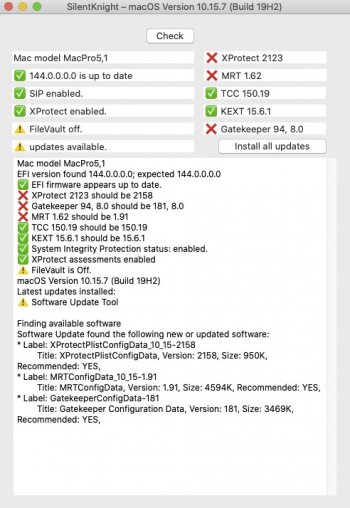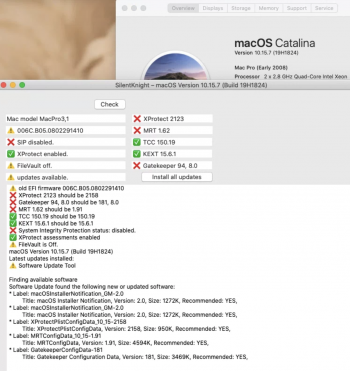TigerA,Yes, It's a good starting point for refining the guide. As Icubed having rightly pointed out: Where does the USBOpenCoreAPFSloader3 fit in the update procedure ...
I added my comments in green for the supplement update guide as below (based on my latest update from 19H1819 to 19H1823):
========================================
- Open CatalinaOTAswufix app. (If it gives you errors, move the application to your Desktop. Make sure it's the actual application and not an alias. Delete it from your Applications folder once you move it)
- Click on "Software Update Fix". The CatalinaOTAswufix app will go away do the thing then jump up & down in the dock later on after step 3. Click on it to see the result. If successful, click the OK button to exit the app.
- After you enter your password, System Preferences will open and begin checking for Software Updates. Click under the cog where it says "Details", and click restore defaults to revert to general public updates. You may need to close the settings pane a couple times for it to take effect.
- When the normal software updates (not beta) show up, click on "Another update is available. It should say "macOS Catalina 10.15.7 Supplemental Update". Click Download. After the download started, open the CatalinaOTAswufix app again and click "OTA Update Fix". Your desktop icons should flash twice indicating this OTA Update Fix has been successful. If this is the case, goto step 8.
- Let the update run completely. What will happen is, the computer will seem as if its installing it, but it actually reboots your machine instead. So just let it run through.
- When your machine reboots, open the CatalinaOTAswufix app then click "OTA Update Fix".
- Open System Preferences > Software Update. When the update comes up again, hit "OTA Update Fix" again before you press Install.
- Let the update run through the installation process. The installation may be stuck in the middle of the progress bar with a white spinning cog slowly grinding to a halt. if the bootROM is not patched, insert the pre-made USBOpenCoreAPFSloader3 USB to your Mac and manually turn off and turn back on again, hold the Opt key until the Apple EFI screen appears, select the OC EFI, then select macOS installer, or Macintosh HD if there is no macOS installer option. This will show a black background with a white Apple logo along with a progress bar. Let it run through to the end, which may be stuck again on a spinning cog slowly grinding to a halt. Turn off you Mac and go to next step.
- You will need to boot back to your Catalina Patcher USB to apply the post-install patch. Turn on your Mac and wait for the OC picker screen to appear if you used USBOpenCoreAPFSloader3 in step 8. Otherwise you will need to hold the Option key to get into the Apple EFI picker screen. If you haven't already, plug in your Patcher USB, select it and boot to it. (I managed to put both USBOpenCoreAPFSloader3 and dosdude1-Catalina-Installation on the same USB memory stick.)
- Click on macOS Post Install. Make sure you select your correct Mac model. Make sure that the "Legacy Platform Compatibility Patch" is selected if its not already.
- Click Patch. Pay attention to it, because when the patch process is complete, make sure you check the box that says "Force Cache Rebuild", then click Reboot.
- Your machine will reboot normally to the login screen. It’s a bit slow at first but it will reboot properly.
- After your machine reboots, make sure to open Patch Updater and check for any patch updates for the system. Install them if necessary. You may or may not get a message saying that some patches (Night Shift Patch, for example) were overwritten by the update. Just simply reinstall them. Also check your Catalina version by clicking on the "Version 10.15.7" in {About this Mac} window and ignore the CP Software Update screen for at least 10 minutes.
- Run SilentKnight to get MRT up to date again, which may require you to reboot your Mac if stuck on the spinning cog when running for the 1st time after the post-install patch. Enjoy.
Feel free to improve further.
I've just realised that I'd forgotten that security updates don't show up on my system since I installed Catalina so I'm grateful for your instructions...
A couple of questions however... (I installed Catalina using dosdude's patcher from here: http://dosdude1.com/catalina/ some time ago. I think I'm missing at least two security updates...)
1) Can I keep my upgraded graphics card (8mb Radeon RX 580) in place or do I have to re-install the stock card again before following your instructions? If I remember correctly, I'm unable to get to the Apple EFI screen with it in place...
2) I seem to need silentknight from here: https://eclecticlight.co/lockrattler-systhist/ . Is it Ok to run updates from that app *before* following your instructions as well as after? I seem to need a couple of updates already. See attachment...
3) is the "pre-made USBOpenCoreAPFSloader3 USB" compatible with my method (Dosdude) of installing Catalina?
Thanks
S