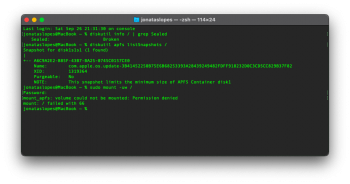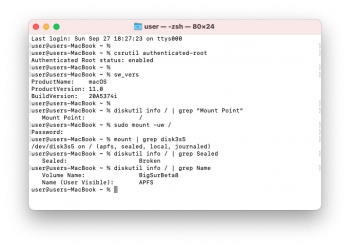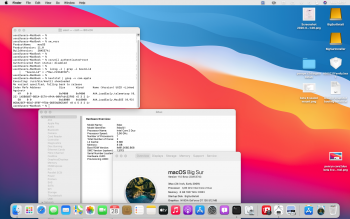*** EDIT ***
This method is no longer safe. Multiple reports on the web suggest that it can completely brick your Mac so that hardware (specifically, the IO board) needs replacing - though in my own experience simply disconnecting the battery, then holding the power button for a few seconds (to clear what is presumably some unusable setting in NVRAM or PRAM) seems to always (multiple times now) fix it for me.
Anyway, be aware that although Apple have now fixed this problem for all supported Macs in Big Sur 11.1 and upwards, that it can STILL happen with this method - because your Mac is being faked to a much newer model, to which the incompatible update will still be applied.
There is a work-around:
Always update using Apple's
create-install-media instructions (you can Google for these) from a
full download of the OS. You will still need to use
@jackluke's sideloader as below to allow various steps of that process to run (not be blocked by Apple) on an incompatible Mac, but so far, unlike incremental updates, it has always proven safe. This is a shame, because incremental updates download much faster (~3GB)
and install much faster than full updates (~12GB).
---
After being pointed in the right direction by
@jackluke, I've got an *unpatched* Big Sur beta 8 running on a Late 2012 Retina MBP. I did not use
big-sur-micropatcher or in any way patch the downloads, it relies on
@jackluke's id spoofing and on manually setting
-no_compat_check when needed.
I think this could be applied to any Mac where the
only incompatibility with Big Sur is that the Wi-Fi card needs to be upgraded (and I think that means late 2012 and early + mid 2013 retina MPBs only?).
Here's a screenshot. :
To install unpatched Big Sur beta 6:
- Upgrade the physical WiFi card on your Mac, to either of BCM94360CS or BCM94360CSAX (worth noting as a positive side effect of this, I found this gives much more reliable Bluetooth pairing than the original component)
- Make a USBopencore4s1 Mac id spoofing disk from @jackluke's zip file
- If you're happy to install in place over your existing OS then simply: enroll your Mac in the beta program; boot your existing OS via USBopencore, go to 'About This Mac/Software Update...' (and untick auto-update if ticked); you should be offered the beta upgrade and can upgrade in place, but you'll have to adapt the remainder of these steps yourself
- If you want to install onto a separate partition (recommended):
- Create a partition to install onto (min. 35Gb is recommended)
- Create an SSD partition to install from (13.5Gb is needed for macOS beta 6); this is normally done using a USB, not a partition, but I could not get OpenCoreAPFSLoader4s1 on a USB to successfully boot another USB (maybe I just didn't wait long enough?); though this means setting up more partitions, it at least has the advantage that creating the install media and installing from it is quicker than with a USB
- Get hold of the Big Sur beta 6 download package, and run
createinstallmedia from it onto the 13.5Gb partition
- Boot holding down ⌘, select OpenCoreAPFSLoader4s1, then select your (unpatched) install partition in the next screen
- At a certain point this will try to reboot into a 'macOS Installer' partition, and you will get a 'no entry' sign
- Set
-no_compat_check as follows (which you will also need to do again later, after receiving the OTA update): reboot holding down ⌘+R, wait for recovery mode, open a terminal, enter the command nvram boot-args="-no_compat_check"
- Reboot (without using OpenCoreAPFSLoader4s1), allow to complete, you should now have a running, unpatched macOS beta 6
If you decide to use Big Sur installed like this, you may find it helpful to set up
this much quicker way of setting
boot-args="-no_compat_check". (Which you are going to need to do again occasionally, e.g. after resetting your NVRAM, and after booting through OpenCore to get offered upgrades.)
To receive the OTA update to beta 8:
- Boot into Big Sur via OpenCoreAPFSLoader4s1
- Go to Software Update; now that your id is spoofed by booting via USBopencore, you should see the update available; get it
- For me it went through 'An Update is Available' and 'Preparing...' twice, but it only downloaded the update once (downloading ~3.6Gb). Preparing this update takes quite a long time.
- When it comes to restarting during the update, be *sure* to boot into the temporary 'macOS Installer' partition (which has been made for you by the beta 8 updater) using OpenCoreAPFSLoader4s1 (I rebooted into the main Big Sur partition, without using USBopencore, and ending up having to fetch the update all over again; I'm not sure whether that's because I went into the wrong partition, or because I didn't use USBopencore, or both)
- At a certain point this will reboot again and show a no entry sign: set
-no_compat_check once again (as per step #10 above), reboot (without using OpenCoreAPFSLoader4s1) and allow to continue
- You should now have a completely unpatched macOS beta 8