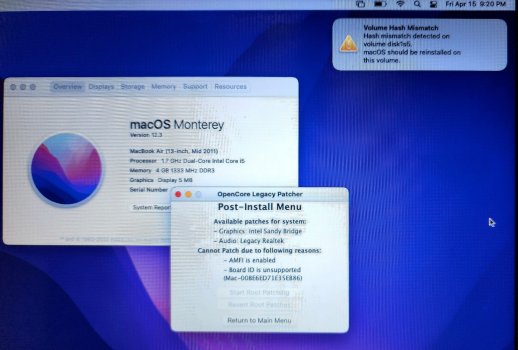I'll answer my own question since I just went ahead and did the downgrade. 0.4.2 seems a little faster than 0.4.3 overall, and my SDCard reader works as expected... so I think I'll stick with this. I just manually updated Feature Unlock with the latest version to keep Airplay to Mac working.Interesting. Does downgrading to 0.4.2 from 0.4.3 break anything else in the mini 6,1 that 0.4.3 fixed? I skipped over 0.4.2 originally, so just asking before I take the plunge.
Got a tip for us?
Let us know
Become a MacRumors Supporter for $50/year with no ads, ability to filter front page stories, and private forums.
macOS 12 Monterey on Unsupported Macs Thread
- Thread starter khronokernel
- WikiPost WikiPost
- Start date
- Sort by reaction score
You are using an out of date browser. It may not display this or other websites correctly.
You should upgrade or use an alternative browser.
You should upgrade or use an alternative browser.
- Status
- The first post of this thread is a WikiPost and can be edited by anyone with the appropiate permissions. Your edits will be public.
I am, trying to install. I built the installer on USB, but when OI reboot there's no EFI partition and while I try to bust from the install I get the no disk symbol. What am I missing?Absolutely. The key information here is that when you run an installer it will ask you which drive you want to install the op sys on. You can even copy the installer to your main boot drive, run it from there and when it prompts you for which drive to install it on be sure to specify the external drive.
I am in a similar situation. On an iMac 15,1 with the internal 128GB original SSD, Monterey is installed and running fine under OCLP 0.4.3. Now I want to install Big Sur on an external Crucial SSD in a Transjet USB 3.0 case.I am, trying to install. I built the installer on USB, but when OI reboot there's no EFI partition and while I try to bust from the install I get the no disk symbol. What am I missing?
I made a USB Big Sur installer disk, and installed OCLP on that USB disk.
Starting up from the USB Big Sur installer, and running the installer starts to work, but when it reaches the point where it needs to reboot, it can't find the target disk and reboots to the Monterey disk. No idea of how to proceed.
Any ideas?
Yes, delete the OpenCore from the external USB stick. There is the unwritten Highlander Rule, there can be only one OpenCore installation on one system.I am in a similar situation. On an iMac 15,1 with the internal 128GB original SSD, Monterey is installed and running fine under OCLP 0.4.3. Now I want to install Big Sur on an external Crucial SSD in a Transjet USB 3.0 case.
I made a USB Big Sur installer disk, and installed OCLP on that USB disk.
Starting up from the USB Big Sur installer, and running the installer starts to work, but when it reaches the point where it needs to reboot, it can't find the target disk and reboots to the Monterey disk. No idea of how to proceed.
Any ideas?
You already have a working OpenCore installed, why would you need a second one? Additionally you might consider enabling the OC boot picker on your internal EFI, just because you will need it to select the boot disk from there (Monterey internal or Big Sur external).
After that reboot the system, press alt/option to boot into the (internal) EFI boot, wait for the OC picker and select what you find. In case there is a „macOS Installer“ already visible pick this, the installation will continue without the USB stick.
What about me? I have no installation.Yes, delete the OpenCore from the external USB stick. There is the unwritten Highlander Rule, there can be only one OpenCore installation on one system.
You already have a working OpenCore installed, why would you need a second one? Additionally you might consider enabling the OC boot picker on your internal EFI, just because you will need it to select the boot disk from there (Monterey internal or Big Sur external).
After that reboot the system, press alt/option to boot into the (internal) EFI boot, wait for the OC picker and select what you find. In case there is a „macOS Installer“ already visible pick this, the installation will continue without the USB stick.
What about me? It is 11:23pm here and I do not want to become MacSleeplessWhat about me? I have no installation.
Read the online OCLP docs and follow it step by step.
I did, multiple times, and if it had worked, I wouldn't be asking. If you can't or won't help, please at least save the sarcasm?What about me? It is 11:23pm here and I do not want to become MacSleepless
Read the online OCLP docs and follow it step by step.
Thanks so much, that makes sense! I will try that, first deleting the OpenCore from the external USB stick.Yes, delete the OpenCore from the external USB stick. There is the unwritten Highlander Rule, there can be only one OpenCore installation on one system.
You already have a working OpenCore installed, why would you need a second one? Additionally you might consider enabling the OC boot picker on your internal EFI, just because you will need it to select the boot disk from there (Monterey internal or Big Sur external).
After that reboot the system, press alt/option to boot into the (internal) EFI boot, wait for the OC picker and select what you find. In case there is a „macOS Installer“ already visible pick this, the installation will continue without the USB stick.
The Monterey USB installer can be created in a few ways.I am, trying to install. I built the installer on USB, but when OI reboot there's no EFI partition and while I try to bust from the install I get the no disk symbol. What am I missing?
Assuming you have created that correctly, did you then run OCLP app to build & install the EFI onto the USB stick?
Follow the guide carefully; every step has a purpose.
I used the GUI app to build the installer disk, it completes, "flashes" to the USB, and says I can install. I reboot holding down option, and I only see my SSD and the USB. When I select the SSD I chart the no disk symbol. I have done several times, from scratch, and don't know what I could have missed or what else to try?The Monterey USB installer can be created in a few ways.
Assuming you have created that correctly, did you then run OCLP app to build & install the EFI onto the USB stick?
Follow the guide carefully; every step has a purpose.
I am trying to upgrade my existing Catalina install could that be an issue? Does it have to be a clean install?
Running following terminal command is not disabling AMFI:
amfi_get_out_of_my_way=1 to boot-args
Any suggestions would be great, thanks
Open your OCLP under settings-sip settings lowered check to see if you have those 4 check marks, or you can boot into your macOS Monterey usb and open the terminal and enter csrutil-authenticated-root disable
Did you build and install OpenCore to your SSDI used the GUI app to build the installer disk, it completes, "flashes" to the USB, and says I can install. I reboot holding down option, and I only see my SSD and the USB. When I select the SSD I chart the no disk symbol. I have done several times, from scratch, and don't know what I could have missed or what else to try?
I am trying to upgrade my existing Catalina install could that be an issue? Does it have to be a clean install?
Using the OCLP menu you made the install USB disk, but if I am not mistaken, you didn't 1. build the OCLP EFI or 2. install OpenCore on the USB (or an internal disk). After you hit the Return to main menu, Hit the Settings button, make sure the Show Boot Picker choice is selected, and from the main menu use the Build and install OpenCore
menu choice, 1. hit the Build OpenCore button and then after that finishes, from the same window, 2. hit the Install Open Core choice. There you need to chose the USB you just made, and click on that disk in the window, but it doesn't have "that" name! You can usually tell which disk is the USB by the size, just under 16GB.
Once the OpenCore is installed to the USB, you should see a different set of disks when you hold down the option key at start up. I have had to shut down sometimes instead of restarting. Use the Tab button to select the EFI Boot (Open Core boot) and then if you are quick, you can get your mouse working and select the target disk, be it the Monterey installer or a disk with Monterey already installed. As someone taught me here, if you later install Open Core on your Monterey disk, you should not have that USB with OpenCore on it connected on boot up - only one Open Core installed per machine! The online docs are very good, but they do skip some steps, probably because those steps are obvious to the developers. As it is usually the first time for us beginners, nothing is obvious and we make wrong guesses at times. 😅
menu choice, 1. hit the Build OpenCore button and then after that finishes, from the same window, 2. hit the Install Open Core choice. There you need to chose the USB you just made, and click on that disk in the window, but it doesn't have "that" name! You can usually tell which disk is the USB by the size, just under 16GB.
Once the OpenCore is installed to the USB, you should see a different set of disks when you hold down the option key at start up. I have had to shut down sometimes instead of restarting. Use the Tab button to select the EFI Boot (Open Core boot) and then if you are quick, you can get your mouse working and select the target disk, be it the Monterey installer or a disk with Monterey already installed. As someone taught me here, if you later install Open Core on your Monterey disk, you should not have that USB with OpenCore on it connected on boot up - only one Open Core installed per machine! The online docs are very good, but they do skip some steps, probably because those steps are obvious to the developers. As it is usually the first time for us beginners, nothing is obvious and we make wrong guesses at times. 😅
I am trying to upgrade my existing Catalina install could that be an issue?
Take a step back. There is learning curve. Walk before you run, otherwise...splattt.
Some basics and norms:
- People experiment with OCLP on external SSD before going ahead with the main disk
- People use a USB stick(16GB at least) for the OCLP EFI as well as the macOS installer
- People have multiple Macs and can afford to experiment and recover if something breaks
- Use wired keyboard/mouse for desktops (initially to avoid wireless/BT issues)
Q:
- What model is your Mac? Is this your only Mac?
- Is it stock or already patched (Dosdude)? What is latest macOS it can run officially?
- Is it up to date? Running latest firmware?
- Have you done a TM backup?
You must select the USB.I used the GUI app to build the installer disk, it completes, "flashes" to the USB, and says I can install. I reboot holding down option, and I only see my SSD and the USB. When I select the SSD I chart the no disk symbol. I have done several times, from scratch, and don't know what I could have missed or what else to try?
I am trying to upgrade my existing Catalina install could that be an issue? Does it have to be a clean install?
You have created a bootable installer disk - suitable for a supported Mac. The next step is building and installing OpenCore! Read this carefully:I used the GUI app to build the installer disk, it completes, "flashes" to the USB, and says I can install. I reboot holding down option, and I only see my SSD and the USB. When I select the SSD I chart the no disk symbol. I have done several times, from scratch, and don't know what I could have missed or what else to try?
I am trying to upgrade my existing Catalina install could that be an issue? Does it have to be a clean install?
Either your USB drive or the internal disk needs to have OC installed in order to run the installer on an unsupported Mac.
My machine crashes between 10 and 20 times per day, running 12.4b1 via OCLP 0.4.4n.
Are other fellow participants in this thread experiencing the permanent total shut-down/crashings of 12.4b1 followed by this system screen upon restart: "Your computer restarted because of a problem"?
Was someone able to fix this? If so, what is your solution.
Are other fellow participants in this thread experiencing the permanent total shut-down/crashings of 12.4b1 followed by this system screen upon restart: "Your computer restarted because of a problem"?
Was someone able to fix this? If so, what is your solution.
In addition to post # 5744 and 5746, both of which have important info presented clearly, let me add the following.You have created a bootable installer disk - suitable for a supported Mac. The next step is building and installing OpenCore! Read this carefully:
Either your USB drive or the internal disk needs to have OC installed in order to run the installer on an unsupported Mac.
Keep the number of disks connected to your USB ports to the minimum necessary. On my iMac wuth a wired keyboard. I can have one USB 3.0 disk attached, but if I add another, the USB Thumb drive with the OS installer and OCLP loaded will never get recognized while holding down the option key. Removing that one extra USB drive and POP up comes the EFI boot option. There is an external USB music cable attached, the wired keyboard, and an external USB 3.0 disk, so that makes 3 USB ports used on the back of the iMac and then there is the OCLP and OS installer USB attached to the wired keyboard. That seems to be the limit on this computer.
Sorry, I had overlooked #5,743! 👍In addition to post # 5744 and 5746, both of which have important info presented clearly, let me add the following.
Keep the number of disks connected to your USB ports to the minimum necessary. On my iMac wuth a wired keyboard. I can have one USB 3.0 disk attached, but if I add another, the USB Thumb drive with the OS installer and OCLP loaded will never get recognized while holding down the option key. Removing that one extra USB drive and POP up comes the EFI boot option. There is an external USB music cable attached, the wired keyboard, and an external USB 3.0 disk, so that makes 3 USB ports used on the back of the iMac and then there is the OCLP and OS installer USB attached to the wired keyboard. That seems to be the limit on this computer.
No, to be short.Are other fellow participants in this thread experiencing the permanent total shut-down/crashings of 12.4b1 followed by this system screen upon restart: "Your computer restarted because of a problem"?
I haven't had 3rd party apps crash in a while, since Catalina. But this looked similar to something I saved during that time, yours looks incomplete? or maybe it is that different from what I'm posting 🤷♂️Running following terminal command is not disabling AMFI:
amfi_get_out_of_my_way=1 to boot-args
Any suggestions would be great, thanks
sudo nvram boot-args=amfi_get_out_of_my_way=0x1
+ reboot worked for me.
What does your crash report say when booted back up? Any type of log info?My machine crashes between 10 and 20 times per day, running 12.4b1 via OCLP 0.4.4n.
Are other fellow participants in this thread experiencing the permanent total shut-down/crashings of 12.4b1 followed by this system screen upon restart: "Your computer restarted because of a problem"?
Was someone able to fix this? If so, what is your solution.
I'm running the same just on a mid 2010. No random crashes or reboots.
I am attempting to do a fresh install to an empty hard drive, Not an inline upgrade.Is big sur the latest on your machine ?
Update big sur first then try again.
From an external usb bootable installer for Monterey.
Like I said - I have an active internet connection.
I am attempting to do a fresh install to an empty hard drive, Not an inline upgrade.
From an external usb bootable installer for Monterey.
Like I said - I have an active internet connection.
I was meaning more to see if you had any issues attempting the latest big sur then moving on then try with first version of Monterey and so on.
Last edited:
Register on MacRumors! This sidebar will go away, and you'll see fewer ads.