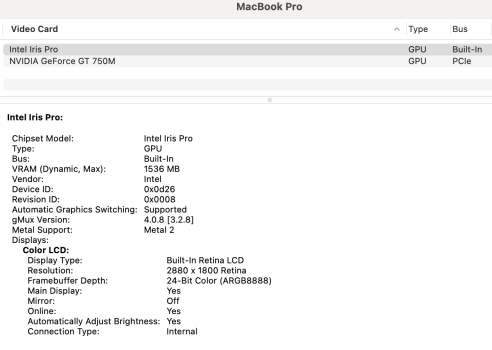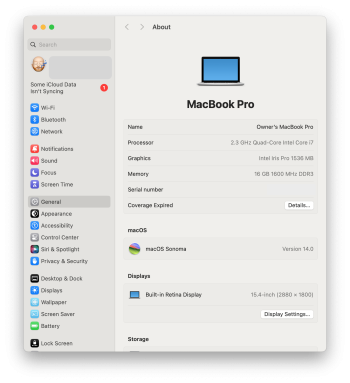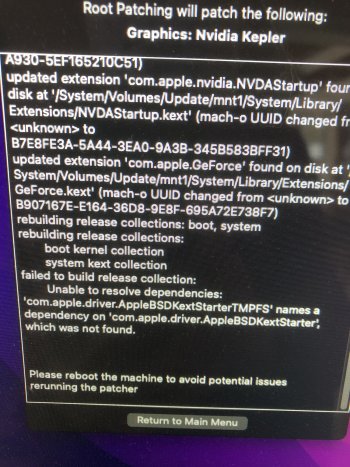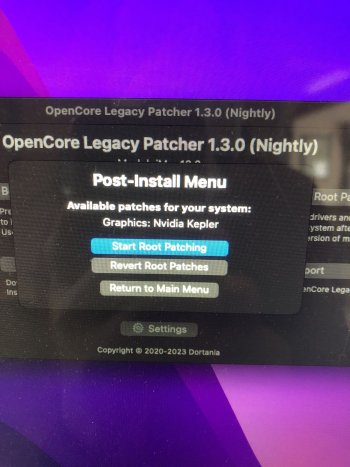Thanks for chiming in.
My output for the key-combo screencap, an ugly black fat border. This 'bug' occurred right after updating to 12.7.1 / OCLP 0.6.8. I had no issues on 12.7.0 too.
View attachment 2309195
Both keyboard and mouse are wired.
Cheers
I wonder if your com.apple.screencapture defaults are playing into this?
Mine screenshots save in PNG format (system default) but if yours are set to save in JPG or another format that doesn't support transparency then perhaps that contributes to the black background. I'm thinking the "shadow" added by screencapture, which involves transparency, is getting flattened into black on your system. Why black and not some other color? Maybe something to do with a dark mode setting somewhere? I don't really know how such things interact under the hood!
If your files are automatically being saved as JPG you can change this using
defaults write com.apple.screencapture type PNG && killall SystemUIServer
Be interesting to know if that replaces the black border with the transparency shadow -- but if your screenshots are already saved as PNG then obviously that's not the culprit.
You could try this command in Terminal to eliminate shadows from all screenshots and see if your black border goes away:
defaults write com.apple.screencapture disable-shadow -bool TRUE && killall SystemUIServer
Replacing TRUE with FALSE will bring it back.
If you want to read what else might be going on with com.apple.screencapture use the command
defaults read com.apple.screencapture
and there might be some additional clues.
Last thought is I wonder if it has something to do with the GTX 680? I was using a GTX 680 Mac-EFI version until recently. I swapped it for an RX 580 at the same time as upgrading from 12.6.8 to 12.7.1, so would have just missed noticing if it were going to happen to me using the GTX 680. Using the RX 580, OCLP does not have any post-root patches to install on my system, which might indicate something going on between 12.7.1 and the OC Kepler patch? Maybe as a test try uninstalling the root patches and taking a screenshot to see if your output looks any different?
(BTW your signature says macOS 13.7.1 -- pretty sure that's not out yet 😉)