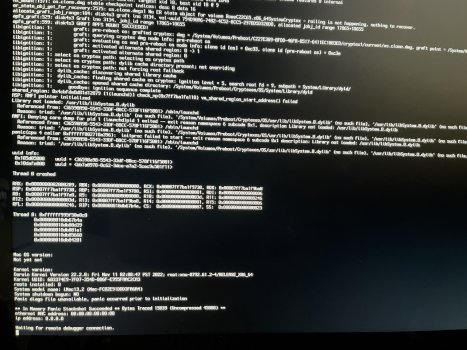In my case I had to apply the Patch 2 times because the 1st time was to patch wifi and the second for the GPU Ect..Some folks have reported here that the root patch had to be applied 2 times as after the first it did not work..?!?
As for the differences: Should work all the same, as even totally other machines with USB1.1 accept the patch for internal trackpad/keyboard.
Got a tip for us?
Let us know
Become a MacRumors Supporter for $50/year with no ads, ability to filter front page stories, and private forums.
macOS 13 Ventura on Unsupported Macs Thread
- Thread starter 0xCUBE
- WikiPost WikiPost
- Start date
- Sort by reaction score
You are using an out of date browser. It may not display this or other websites correctly.
You should upgrade or use an alternative browser.
You should upgrade or use an alternative browser.
- Status
- The first post of this thread is a WikiPost and can be edited by anyone with the appropiate permissions. Your edits will be public.
Re. creating a bootable backup.
Generic question, which I'm guessing that someone here might answer. (Would post at Catalina forum, but seems to be pretty dead by now, so not expecting any replies there.)
Recently upgraded from High Sierra (supported) to Catalina on Late 2009 iMac 10,1, which is working well enough. Have created a backup (Carbon Copy Cloner ) on an external drive formatted APFS. Unlike the working Patcher volume, that volume appears with System and Data separately. Because of that, and because it resides on a High Sierra drive, don't think it will be bootable.
If I'm wrong, will it be possible to boot from that external? If not, do I need to create another Catalina Patcher on that external drive and clone everything there from the working Catalina in order to have a bootable backup? If that isn't necessary, can someone say how to boot from that non-Patcher volume?
Generic question, which I'm guessing that someone here might answer. (Would post at Catalina forum, but seems to be pretty dead by now, so not expecting any replies there.)
Recently upgraded from High Sierra (supported) to Catalina on Late 2009 iMac 10,1, which is working well enough. Have created a backup (Carbon Copy Cloner ) on an external drive formatted APFS. Unlike the working Patcher volume, that volume appears with System and Data separately. Because of that, and because it resides on a High Sierra drive, don't think it will be bootable.
If I'm wrong, will it be possible to boot from that external? If not, do I need to create another Catalina Patcher on that external drive and clone everything there from the working Catalina in order to have a bootable backup? If that isn't necessary, can someone say how to boot from that non-Patcher volume?
When I do a backup for Big Sur, Monterey or Ventura, I start with a blank drive (APFS or HFS+(Mac OS Extended Journaled)) it don't seem to matter,Re. creating a bootable backup.
Generic question, which I'm guessing that someone here might answer. (Would post at Catalina forum, but seems to be pretty dead by now, so not expecting any replies there.)
Recently upgraded from High Sierra (supported) to Catalina on Late 2009 iMac 10,1, which is working well enough. Have created a backup (Carbon Copy Cloner ) on an external drive formatted APFS. Unlike the working Patcher volume, that volume appears with System and Data separately. Because of that, and because it resides on a High Sierra drive, don't think it will be bootable.
If I'm wrong, will it be possible to boot from that external? If not, do I need to create another Catalina Patcher on that external drive and clone everything there from the working Catalina in order to have a bootable backup? If that isn't necessary, can someone say how to boot from that non-Patcher volume?
I then use CCC to copy the Data Volume ONLY to my new disk.. I then use a usb stick to install the OS to the new disk.
Works every time.
Thanks so much for the follow-up. Sorry I wasn't able to help -- since it "just worked" on my MacBook7,1 -- but awesome you got it working and shared the workaround!!Just wanted to update on this issue with a Fix.
It did turn out to be a permission issue... Just like in Monterey in the begining, some apps need a permission fix.
Run the command below in Terminal:
sudo sqlite3 ~/Library/Application\ Support/com.apple.TCC/TCC.db "INSERT or REPLACE INTO access VALUES('kTCCServiceMicrophone','com.rogueamoeba.audiohijack',0,2,0,1,NULL,NULL,NULL,'UNUSED',NULL,0,1541440109);"
(This fix is for Audio Hijack ONLY!)
Here's a pic of the finished product below:
View attachment 2142467
In addition to using the USB drive method you described, on an iMac 15,1, which is Very problematic using the usual wipe and install method, I have had success booting from the EFI on an internal Monterey SSD, and just copying the Ventura installer to the target external SSD's Application/ folder (after using CCC to do a backup from Monterey to the external SSD), and running it from there while booted up in Monterey.When I do a backup for Big Sur, Monterey or Ventura, I start with a blank drive (APFS or HFS+) it dont seem to matter,
I then use CCC to copy the Data Volume ONLY to my new disk.. I then use a usb stick to install the OS to the new disk.
Works every time.
Go downstairs, have a cup of coffee, watch Barcelona win the Spanish SuperCopa (Super Cup), and then go back upstairs to a screen showing the OCLP prompt to run the Root Patches. That will work and you can install the OCLP to the external disk after that. Works every time, unlike the normal USB wipe and install method, which fails almost every time. Of course, for any app that is system dependent, like Onyx, you must delete to Monterey version and download the correct Ventura version.
When I do a backup for Big Sur, Monterey or Ventura, I start with a blank drive (APFS or HFS+(Mac OS Extended Journaled)) it don't seem to matter,
I then use CCC to copy the Data Volume ONLY to my new disk.. I then use a usb stick to install the OS to the new disk.
Works every time.
EDITED: Thanks for the quick reply. Sorry, this system/data business is all fairly new to me. Using the method you described, since System and Data I assume will still appear separately on the external ("new disk"), then what do you boot from? I.e. how do you boot from that?
Last edited:
Download the latest release version of OCLP;I then use a usb stick to install the OS to the new disk.
Thanks for the quick reply, but can you expand a bit on that? Do you use the Patcher volume on the USB stick that you originally used to create the Patcher volume? Or just what do you have on that USB stick? And can you please explain just how you install the OS to the new disk.
Releases · dortania/OpenCore-Legacy-Patcher
Experience macOS just like before. Contribute to dortania/OpenCore-Legacy-Patcher development by creating an account on GitHub.
After that USB install disk is made, connect it, and boot up from that USB disk (Hold the Option key at boot).
Select "Install macOS" and choose the target disk.
Don't worry about what is on the USB, but read the OCLP install instructions here;
Thanks!Thanks so much for the follow-up. Sorry I wasn't able to help -- since it "just worked" on my MacBook7,1 -- but awesome you got it working and shared the workaround!!
In CCC you need to drag the DATA volume from the left side view to the source box.EDITED: Thanks for the quick reply. Sorry, this system/data business is all fairly new to me. Using the method you described, since System and Data I assume will still appear separately on the external ("new disk"), then what do you boot from? I.e. how do you boot from that?
CHeers
Don't overthink it. The later systems, like Big Sur through Ventura actually have two parts, but you usually only see one of those, and it appears on the Desktop as, for example "Macintosh HD", but there is a Macintosh HD part you normally won't see and can't access, which is prevented by the SIP protocol. You will only see one disk, merged by the system. If you access the System Preferences pane, you can specify the startup disk (no need to choose between the data part etc.). Using OCLP. you have the Boot Picker (Option key at boot), and there you chose the EFI partition, then the boot disk. Again, read the OCLP instructions (link posted above #3007). Carbon Copy Cloner has the ability to show both the system and data volumes and partitions, but normally you only see and need to work with one of those names. The OS (operating system) manages the related operations and you rarely need to think about it.EDITED: Thanks for the quick reply. Sorry, this system/data business is all fairly new to me. Using the method you described, since System and Data I assume will still appear separately on the external ("new disk"), then what do you boot from? I.e. how do you boot from that?
how to
open -a /Applications/Google\ Chrome.app --args --disable-gpu
open -a /Applications/Obsidian.app --args --disable-gpu
to fix google drive.app? thx
open -a /Applications/Google\ Chrome.app --args --disable-gpu
open -a /Applications/Obsidian.app --args --disable-gpu
to fix google drive.app? thx
That is great news; I've been wanting to make this leap too. Which graphics card and wifi upgrades do you have? Are iCloud and DRM related items working?Installed 0.5.4 yesterday and installed Ventura on my imac 27 from 2011
(Upgrade from Monterey)
All went well and it’s very fast on my machine.
A amazing job you all did
If I wanted to changed my sidecar settings on my installation where OCLP was already installed using its defaults, what's the best way? im having the memory issue/crash (the command +V and arrow keys crashing apps). someone advised me to adjust my sidecar/airplay settings from "enabled" to "partially disabled" in the OCLP menu. I did this, rebuilt OCLP and viewed in the logs it was set to partially disabled, then installed and rebooted. the enabled menu continues to come back. must OCLP be entirely uninstalled to complete this or is there an easier way?

 www.droidwin.com
www.droidwin.com

Command/Arrow button crashes Ventura on unsupported Mac [Fix]
In this guide, we will show you how to fix the issue of Command or Arrow key tends to crash macOS Ventura running on an unsupported Mac.
Hi, I have a Problem with OpenCore 0.5.3, iMac13,2 an Ventura.
With Mojave I duplicated my SSD (iMac 2019) with superduper, applied OpenCore and the startet my iMac13,2 from the SSD-Copy.
With Venture ist doesn't work. The boot-processed stopped after
"Library not loaded: /usr/lib/libSystem.B.dylib" ... "(no such file)"...."panic"....
Is there anything I can do?
Thanks!
With Mojave I duplicated my SSD (iMac 2019) with superduper, applied OpenCore and the startet my iMac13,2 from the SSD-Copy.
With Venture ist doesn't work. The boot-processed stopped after
"Library not loaded: /usr/lib/libSystem.B.dylib" ... "(no such file)"...."panic"....
Is there anything I can do?
Thanks!
Attachments
I don't know if it's an Affinity 2.0 issue or a Ventura issue but on my Mac Mini 2012 running Ventura, Affinity Photo is incredibly slow when using the Metal renderer. It's perfectly fine when using OpenGL.
I don't remember it being an issue on Monterey so I'm wondering if this is an issue others have experienced as well
I don't remember it being an issue on Monterey so I'm wondering if this is an issue others have experienced as well
Just installed Mac OS 13.1 on MBP 9.1 (mid-2012 non-retina). No luck: bluetooth isnt working, Mac sees a mouse or a phone and sometimes tries to connect, but immediately forgets the device. I am using this laptop with Apple 'short' BT keyboard and it doesnt work too  So, no Ventura for me
So, no Ventura for me 
Thanks for all the replies. First, if I had known about it before I began, might have used the OCLP method. Basically chose Catalina 15.7 because in order to do my taxes, HRBlock this year has that as minimum sys requirement. So I already have a working Catalina Patcher after using DosDude instructions.
https://www.macrumors.com/how-to/install-macos-catalina-unsupported-mac/
Main reason for wanting to have the option of a bootable backup is that this is an old Mac with the original spinner drive -- many hours -- so in case it dies (planning to replace with an SSD at some point) I would still be able to continue on the backup on an external drive. Also, if needed, want to be able to copy any file changes back to both System and Data on the Patcher volume -- which, unlike on the High Sierra Desktop, shows both volumes merged.
From HS Desktop:

Note, the 2 Macintosh HD volumes, system and data, were generated after erasing and creating a new partition (APFS) on a Mojave Patcher volume with room to spare, then running the DosDude instructions with the usual Flash drive procedure. And the two external volumes created from running CCC from the Patcher to another erased now APFS formatted external volume.
Re. CCC, CCC Lets me copy the external data volume to the HD Catalina Volume, but not the system to system. Gives me the following message when I try
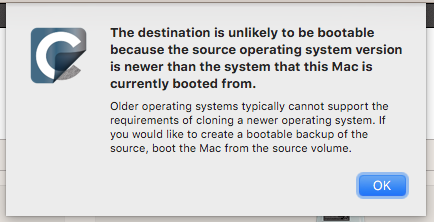
Also get the no entry sign when I try to boot the Catalina from the external, either from Restart>Startup Disk or from Restart>option (boot picker). At that point have to completely shutdown and restart.
So back to square 1, does this mean that, in order to have a bootable backup, I do need to create another empty Patcher volume (somewhere) and then use CCC to clone the original Patcher to that? Or, taking the preceding caveats into account, is there some other way?
https://www.macrumors.com/how-to/install-macos-catalina-unsupported-mac/
Main reason for wanting to have the option of a bootable backup is that this is an old Mac with the original spinner drive -- many hours -- so in case it dies (planning to replace with an SSD at some point) I would still be able to continue on the backup on an external drive. Also, if needed, want to be able to copy any file changes back to both System and Data on the Patcher volume -- which, unlike on the High Sierra Desktop, shows both volumes merged.
From HS Desktop:

Note, the 2 Macintosh HD volumes, system and data, were generated after erasing and creating a new partition (APFS) on a Mojave Patcher volume with room to spare, then running the DosDude instructions with the usual Flash drive procedure. And the two external volumes created from running CCC from the Patcher to another erased now APFS formatted external volume.
Re. CCC, CCC Lets me copy the external data volume to the HD Catalina Volume, but not the system to system. Gives me the following message when I try
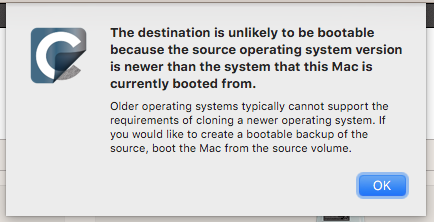
Also get the no entry sign when I try to boot the Catalina from the external, either from Restart>Startup Disk or from Restart>option (boot picker). At that point have to completely shutdown and restart.
So back to square 1, does this mean that, in order to have a bootable backup, I do need to create another empty Patcher volume (somewhere) and then use CCC to clone the original Patcher to that? Or, taking the preceding caveats into account, is there some other way?
Last edited:
Did you patch it ? I’ve the same machine, but I changed the WiFi card for a WiFi ac card.Just installed Mac OS 13.1 on MBP 9.1 (mid-2012 non-retina). No luck: bluetooth isnt working, Mac sees a mouse or a phone and sometimes tries to connect, but immediately forgets the device. I am using this laptop with Apple 'short' BT keyboard and it doesnt work tooSo, no Ventura for me

If you are still on Ventura, can you test if Live Text (text recognition in a picture) is available for you ?
If you mean OCLP patches - yes, I applied all needed by the model. But no changes in hardware. WiFi works fine, BT "works", so it might be not an "unsupported HW", but just a typical Ventura glitch. Even M1 owners affectedDid you patch it ? I’ve the same machine, but I changed the WiFi card for a WiFi ac card.
If you are still on Ventura, can you test if Live Text (text recognition in a picture) is available for you ?
And yes, I'll check LiveText tomorrow.
First, your usage of "Patcher volume" is very confusing. Do you mean an empty volume you intend to use as a patched system volume? I have never seen anyone else use that term.Thanks for all the replies. First, if I had known about it before I began, might have used the OCLP method. Basically chose Catalina 15.7 because in order to do my taxes, HRBlock this year has that as minimum sys requirement. So I already have a working Catalina Patcher after using DosDude instructions.
https://www.macrumors.com/how-to/install-macos-catalina-unsupported-mac/
Main reason for wanting to have the option of a bootable backup is that this is an old Mac with the original spinner drive -- many hours -- so in case it dies (planning to replace with an SSD at some point) I would still be able to continue on the backup on an external drive. Also, if needed, want to be able to copy any file changes back to both System and Data on the Patcher volume -- which, unlike on the High Sierra Desktop, shows both volumes merged.
From HS Desktop:
View attachment 2142993
Note, the 2 Macintosh HD volumes, system and data, were generated after erasing and creating a new partition (APFS) on a Mojave Patcher volume with room to spare, then running the DosDude instructions with the usual Flash drive procedure. And the two external volumes created from running CCC from the Patcher to another erased now APFS formatted external volume.
Re. CCC, CCC Lets me copy the external data volume to the HD Catalina Volume, but not the system to system. Gives me the following message when I try
View attachment 2142994
Also get the no entry sign when I try to boot the Catalina from the external, either from Restart>Startup Disk or from Restart>option (boot picker). At that point have to completely shutdown and restart.
So back to square 1, does this mean that, in order to have a bootable backup, I do need to create another empty Patcher volume (somewhere) and then use CCC to clone the original Patcher to that? Or, taking the preceding caveats into account, is there some other way?
Next using CCC to create a bootable disk has been discontinued now for some time, due to Apples implementation of the system in Big Sur, Monterey and Ventura. Instead CCC now has what is called the Legacy Bootable Copy Assistant. That method requires that the target disk is initialized (erased completely). It usually works but there are quirks. For example, if the source disk has an EFI partition, that partition will get copied as is, i.e. be named incorrectly on the target disk. There are other issues that can appear and the dev at Carbon Copy Cloner can't do much more as that Legacy Bootable Copy Assistant is Apple's implementation and not a part of CCC. Use it at your own risk, it does work sometimes.
In general, now, making bootable backups with CCC is not recommended.
To get a bootable drive, you need to use the Apple Install application, and run it from the Application folder on the target disk after booting from a disk with the EFI partition installed or make a bootable USB install disk using Apple's instructions (posted here countless times) or the OCLP app, and install the OCLP EFI partition to that USB drive. As I have said, read the OCLP instructions. The Apple platform has changed since Catalina and Big Sur, etc. The Dos Dude method was great in the early Catalina days, but the methods employed to use macOS on unsupported hardware have been centralized on OCLP for some time. If you must upgrade the mac operating system in order to use certain software, you have to adapt to the new technology and the related terminology employed.
Ventura runs quite well, on my MBP11,3… but there is a problem with macOS 12+ virtual machines, in Parallels Desktop 18 and VMware Fusion 13: while the Apple paravirtualized GPU (which gives Metal accelerated graphics inside the VM) works perfectly with a Big Sur VM, it freezes the entire VM after login in Monterey and Ventura VMs (they run well only in the traditional way, without acceleration: which is certainly not optimal, at all); not sure if this is due to the fact that the MBP11,3 only supports Big Sur natively, or to the now broken - at least so they say - state of paravirtualization on Intel, after the shift of focus towards Apple Silicon: so, would installing OCLP inside the VM help, perhaps (if even possible: maybe with the correct boot parameters?)…? Just a wild guess: probably not possible, but then who knows…
Update: MBP 9.1, Live Text seems to be non-existent at all. Anyways, in "issues" section of OCLP docs it is mentioned as "non-functional".
Interesting. I didn't see that before. Thanks.Update: MBP 9.1, Live Text seems to be non-existent at all. Anyways, in "issues" section of OCLP docs it is mentioned as "non-functional".
Hi @macinfo,Post Install Root Patches successfully installed (KDK got downloaded), unfortunately keyboard and trackpad of the MacBookPro4,1 still not responding. Gfx acceleration and Beta Blur setting are working fine, which is really nice.
That may explain why for me keyboard and trackpad of the MacBook Pro still don’t work after root patching.
EDIT
Mine is a 15-inch MBP4,1. Maybe there are some subtle differences between it and the 17-inch model?
Respectively
Model A1260 (EMC 2198) Model A1261 (EMC 2199)
just finished my tests of Ventura patches on the 15" MB Pro 4,1...
Setup: Ventura 13.2 beta 1, OCLP 0.5.4n
Ventura installed atop old macOS Big Sur, had to use USB hub for obvious reasons during install phase
Root patch first showed "all available patches already applied", after 2nd reboot found the right set but due to AMFI could not patch, re-applied OCLP boot efi creation for the machine onto boot/EFI volume. Rebooted again, applied the correctly re-found patches and after final reboot USB works (internal keyboard and "mouse"): Strange thing here is now that the trackpad is not recognized any more but instead acts as 1-btn. mouse, also keyboard misses function key features for screen and keyboard backlight and volume.
We know this behavior from the MB5,2 (white 2009 13") but for the MBP4,1 this is new... perhaps USB 1,1 set of patches has to be modified (USB mapping etc.?). Interestingly, on the 17" this is not an issue. @khronokernel hopefully reads this and might find the reason, despite it's clearly not top-notch urgent ;-)
Overall speed/performance is very ok, even in comparison to older macOS iterations that fully supported the machine.
Last edited:
Thanks david lv, would love to reply to the bulk of what you wrote, very helpful. (One thing though, by Catalina Patcher, I simply mean the Catalina volume installed by way of the DosDude Patcher).
But since I last posted, just as a test, I made the mistake of using CCC to clone back the CCC data volume on the external to the data volume on the High Sierra Desktop -- never touched System. Thought that this would be completely harmless, but doing this appears to have corrupted the data volume, and since then I've been unable to boot back into the Catalina -- have spent the last 4 or 5 hours in deep **** looking at loading bars which take forever to finish, and which never result in a boot.
After trying any number of things, was desperate enough to do a Catalina reinstall from the USB stick, which I thought might be the solution.
Present situation is that at least I now get the Catalina login, but I'm prompted to enter name and password (previous login just asked for password). Have tried the user and password set before all this happened, but they just bounce and are rejected, no idea why.
Screenshot is from this thread,
https://apple.stackexchange.com/questions/388686/stuck-with-name-and-new-and-enter-password-prompt
I've tried a few of the suggestions from that thread, including rm /var/db/.AppleSetupDone (AppleSetupDone not found), but none of them work.
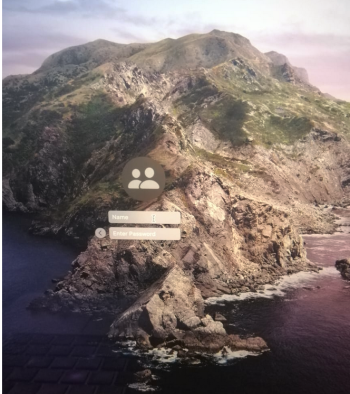
Have spent the last several weeks fine tuning the Catalina volume -- had it working just fine (mostly) -- but right now it looks like all of that work is down the drain. So deeply sorry that I have to ask this now -- Again I realize that this has nothing to do with Ventura -- but I'm wondering if you or anyone else here might have something to offer for this present login dilemma.
But since I last posted, just as a test, I made the mistake of using CCC to clone back the CCC data volume on the external to the data volume on the High Sierra Desktop -- never touched System. Thought that this would be completely harmless, but doing this appears to have corrupted the data volume, and since then I've been unable to boot back into the Catalina -- have spent the last 4 or 5 hours in deep **** looking at loading bars which take forever to finish, and which never result in a boot.
After trying any number of things, was desperate enough to do a Catalina reinstall from the USB stick, which I thought might be the solution.
Present situation is that at least I now get the Catalina login, but I'm prompted to enter name and password (previous login just asked for password). Have tried the user and password set before all this happened, but they just bounce and are rejected, no idea why.
Screenshot is from this thread,
https://apple.stackexchange.com/questions/388686/stuck-with-name-and-new-and-enter-password-prompt
I've tried a few of the suggestions from that thread, including rm /var/db/.AppleSetupDone (AppleSetupDone not found), but none of them work.
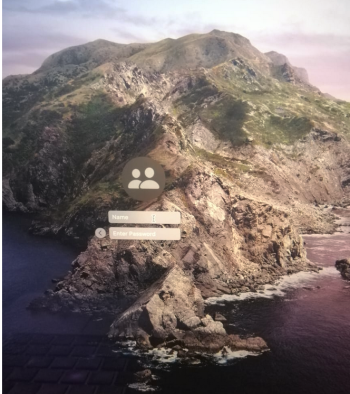
Have spent the last several weeks fine tuning the Catalina volume -- had it working just fine (mostly) -- but right now it looks like all of that work is down the drain. So deeply sorry that I have to ask this now -- Again I realize that this has nothing to do with Ventura -- but I'm wondering if you or anyone else here might have something to offer for this present login dilemma.
Last edited:
Register on MacRumors! This sidebar will go away, and you'll see fewer ads.